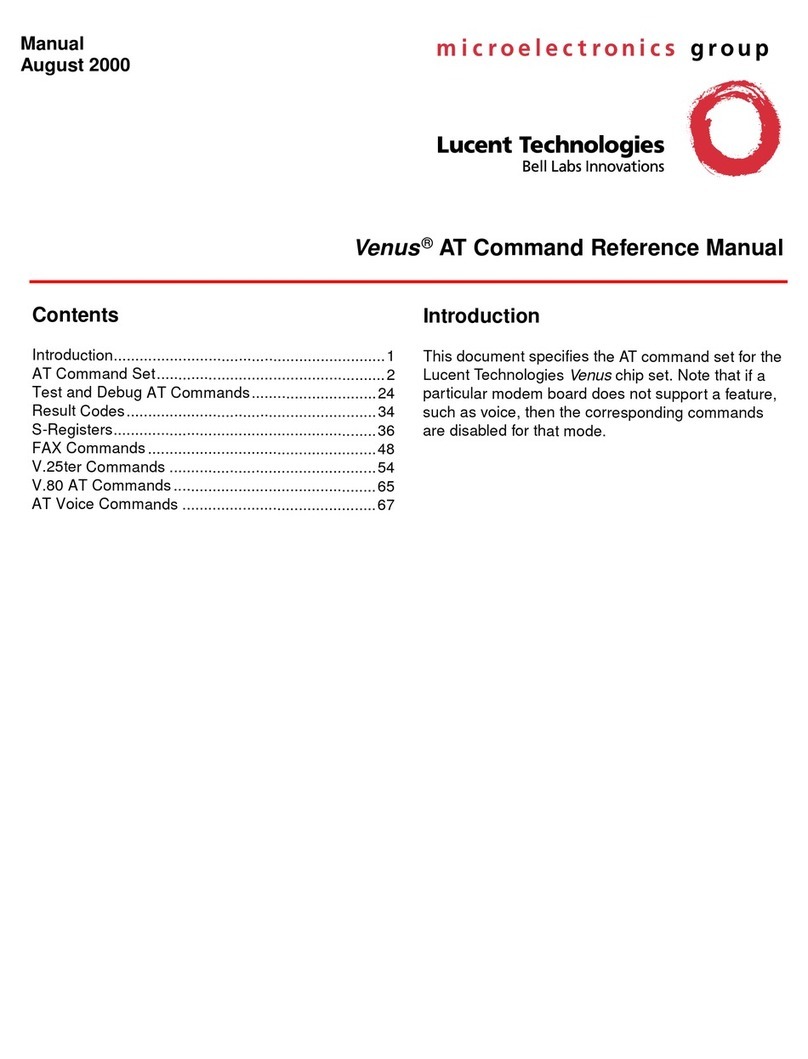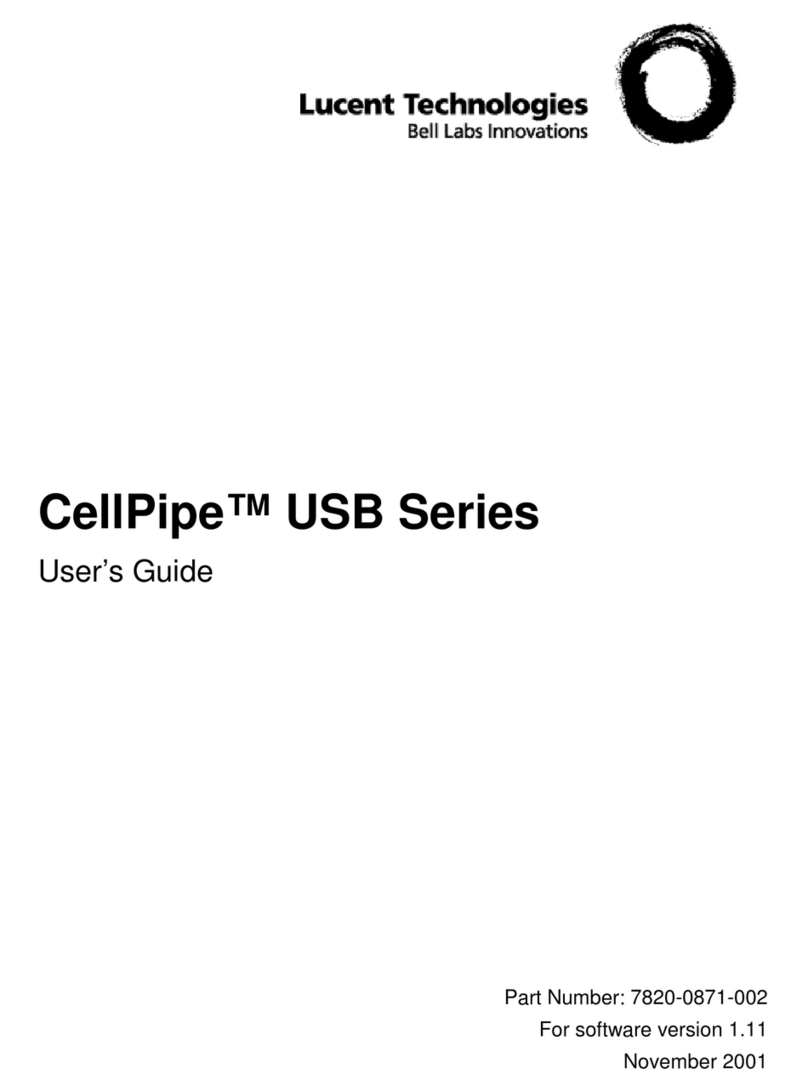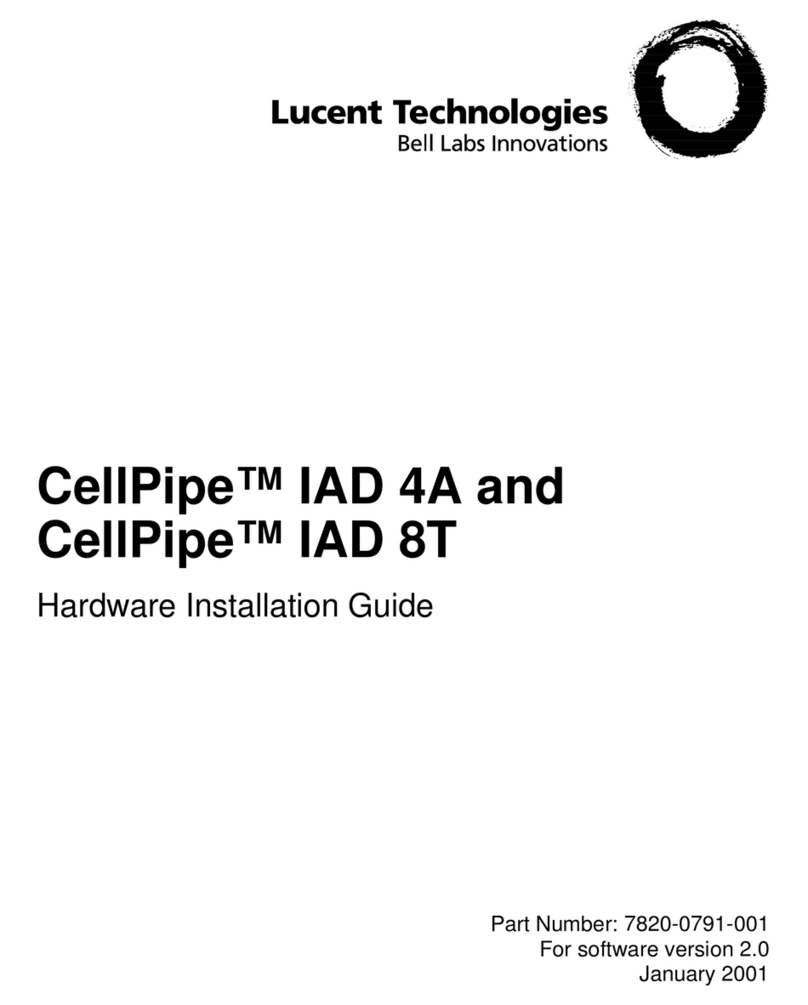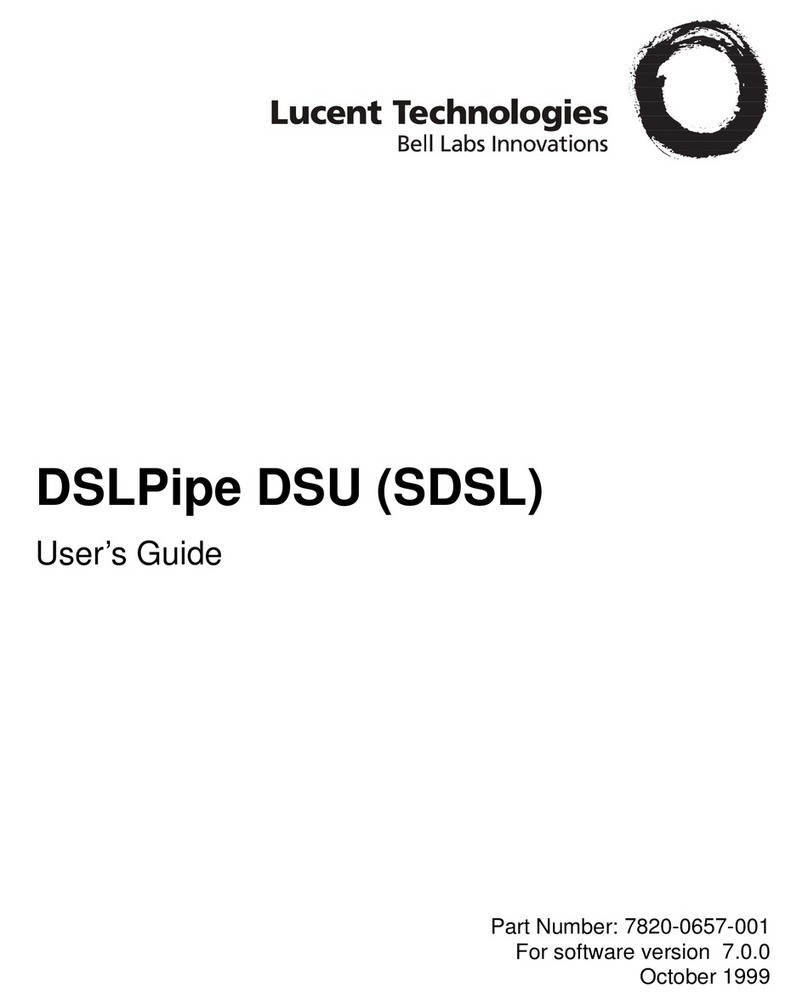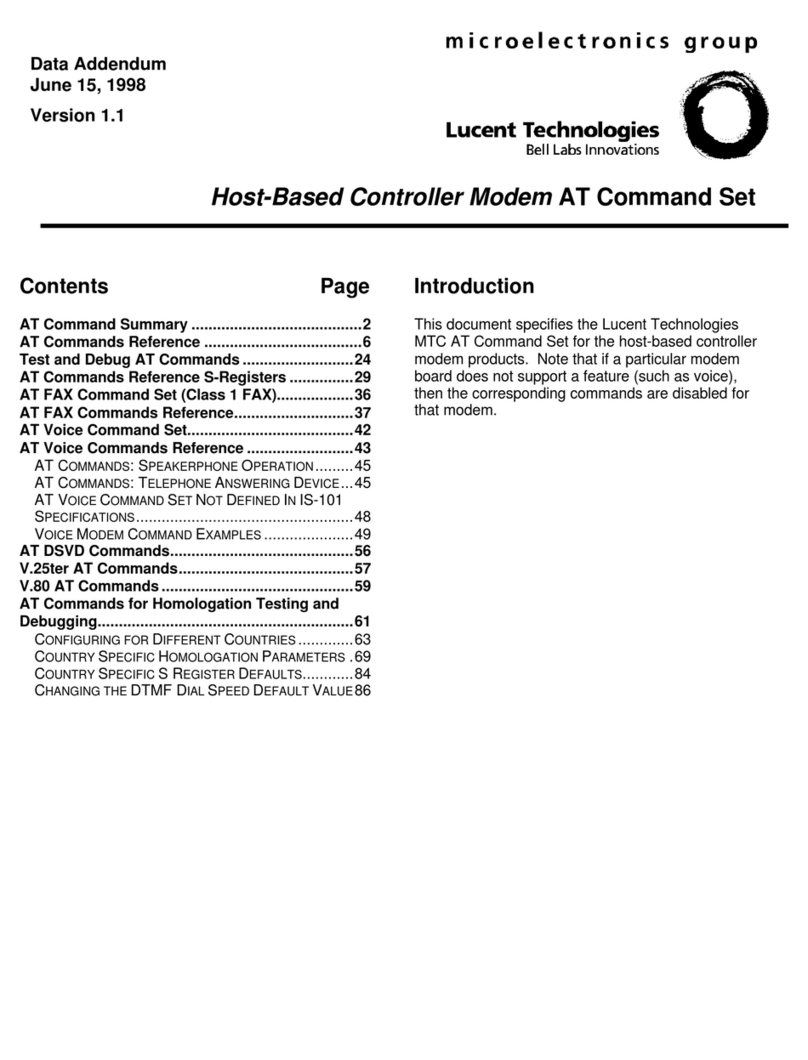Contents
CellPipe®20A-USB Series User Guide v
Contents
CellPipe®20A-USB Series .................................................................................................................... i
USER GUIDE .......................................................................................................................................... I
Customer Service ................................................................................................................................... i
FINDING INFORMATION AND SOFTWARE ................................................................................................... I
OBTAINING TECHNICAL ASSISTANCE ........................................................................................................ I
Obtaining assistance through email or the Internet...........................................................................ii
Calling the technical assistance center (TAC) ..................................................................................ii
Preventing static discharge damage.................................................................................................. iii
USE A WRIST STRAP ..............................................................................................................................III
REMOVE PLASTICS FROM YOUR WORK AREA ...........................................................................................IV
STORE COMPONENTS PROPERLY ...........................................................................................................IV
Contents ................................................................................................................................................. v
Chapter 1 Overview .............................................................................................................................. 1
WHAT IS THE CELLPIPE 20A-USB? ....................................................................................................... 1
CELLPIPE 20A-USB FEATURES............................................................................................................. 1
PACKAGING .......................................................................................................................................... 2
S
SA
AF
FE
ET
TY
Y
G
GU
UI
ID
DE
EL
LI
IN
NE
ES
S............................................................................................................................. 2
APPEARANCE........................................................................................................................................ 3
Chapter 2 Hardware Installation.......................................................................................................... 5
Chapter 3 Software Installation........................................................................................................... 7
Chapter 4 Customizing Communication Settings........................................................................... 11
Chapter 5 DSL Status......................................................................................................................... 13
Chapter 6 Device Removal ................................................................................................................ 15
Appendix A Specifications ................................................................................................................ 17
A1. HARDWARE SPECIFICATIONS........................................................................................................ 17
A2. SOFTWARE SPECIFICATIONS ........................................................................................................ 18
Appendix B Regulatory Compliance ................................................................................................ 19
UL SAFETY RECOMMENDATION ........................................................................................................... 19
Important Safety Instructions.......................................................................................................... 19
EUROPEAN COMMUNITY (EC) RTTE COMPLIANCE............................................................................... 19
19
19
19
19
18
17
17
15
13
11
7
5
3
2
2
1
1
1
v
iii
ii
ii
i
i