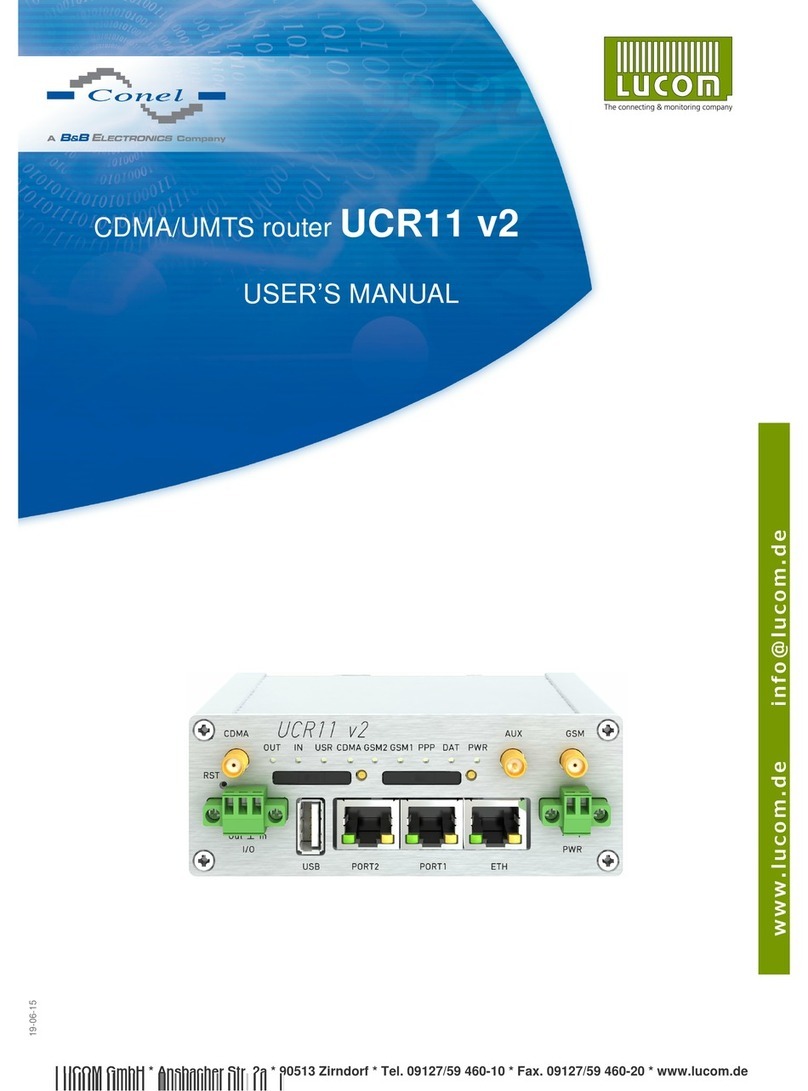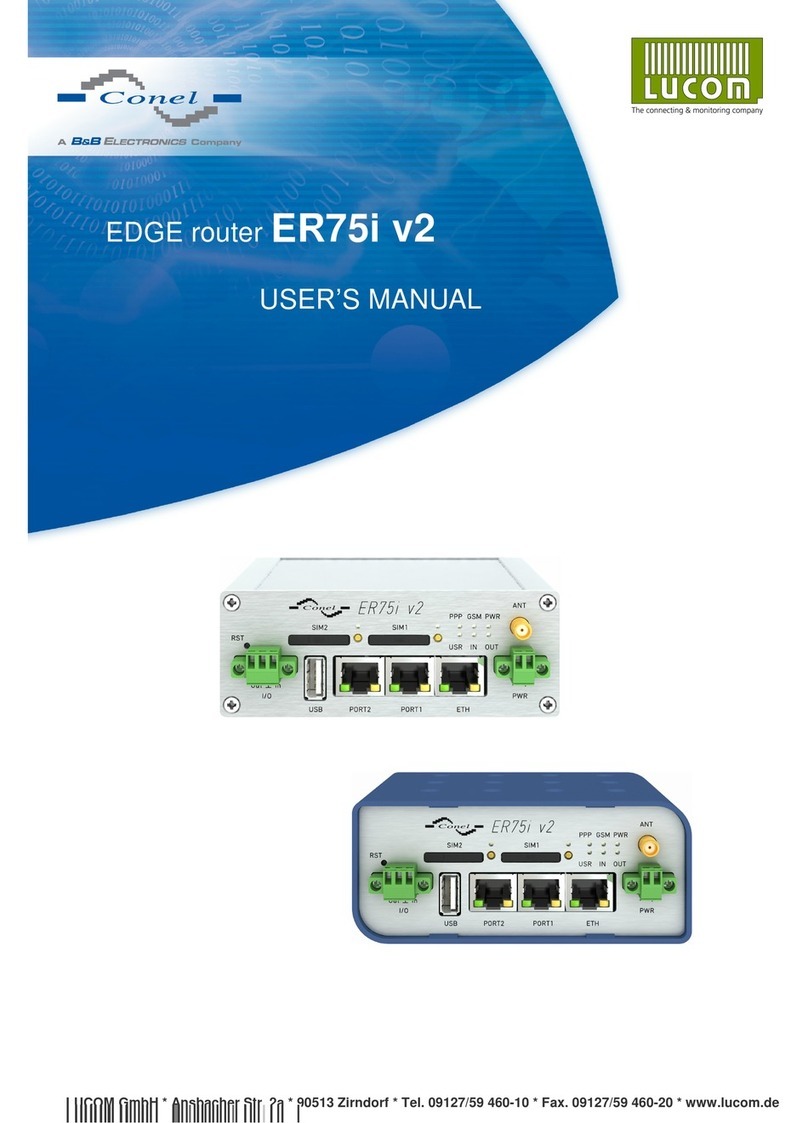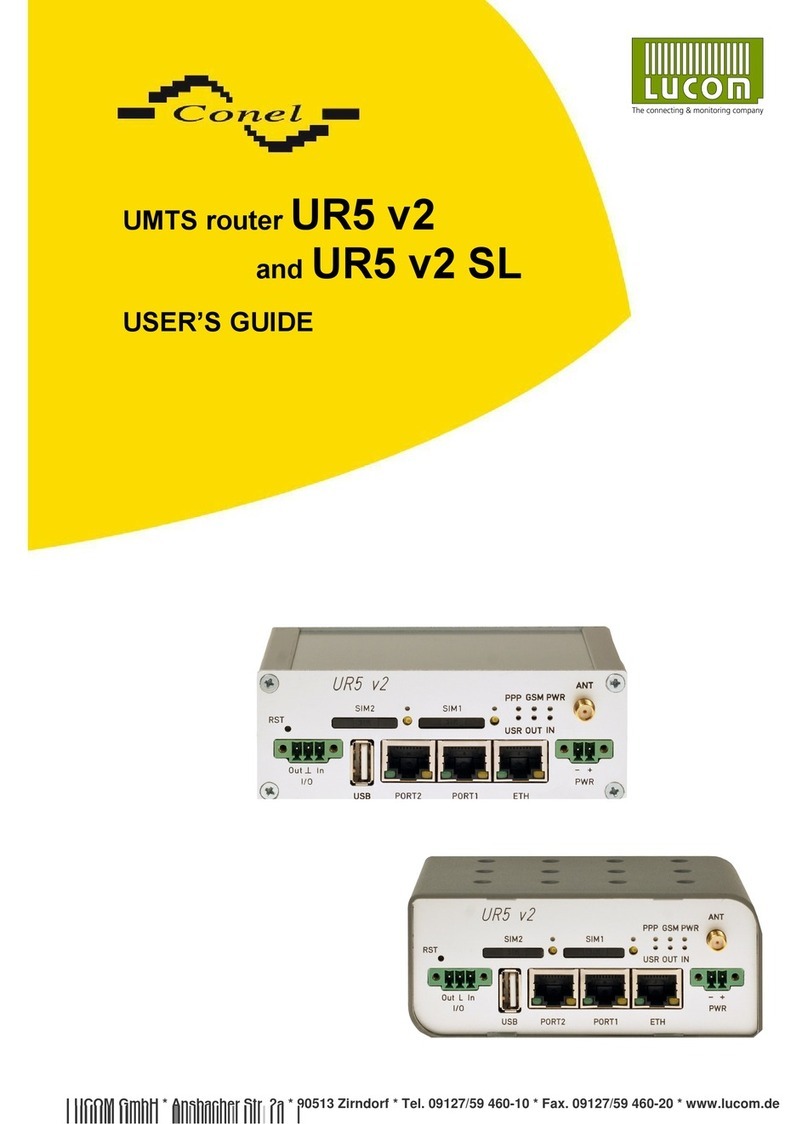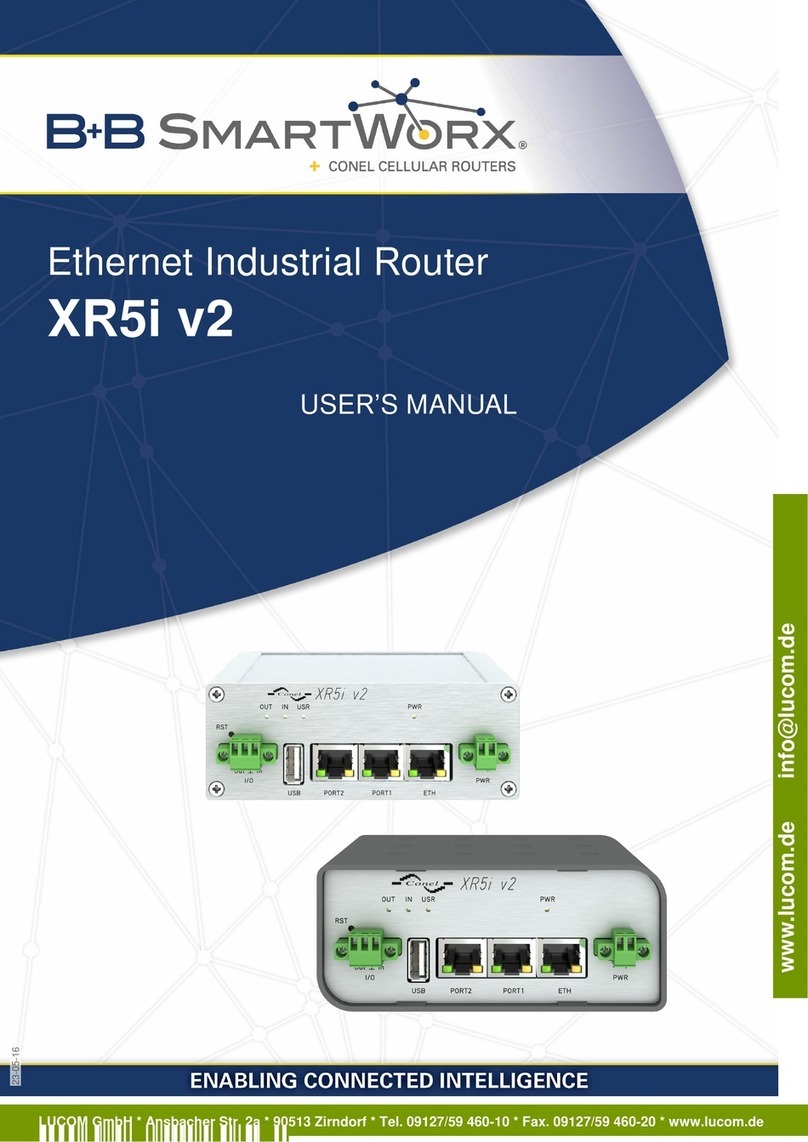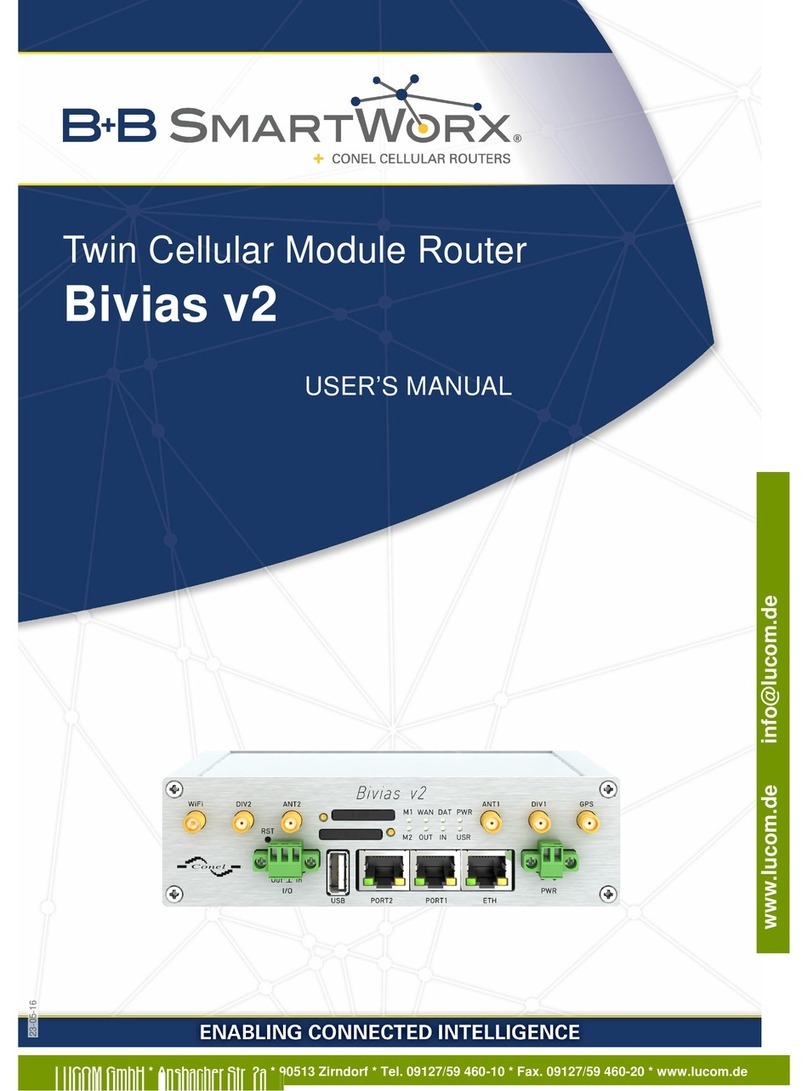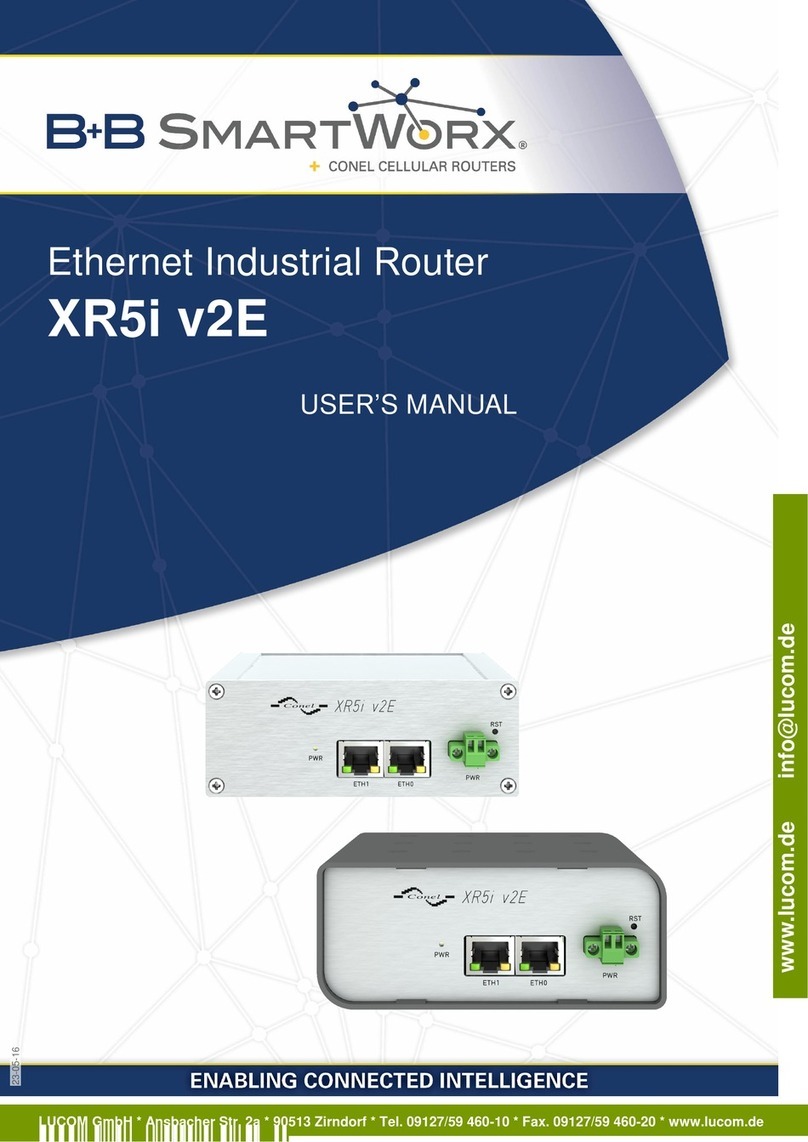LIST OF FIGURES
41 GRE Tunnels List ................................... 66
42 GRE Tunnel Configuration .............................. 67
43 Topology of GRE Tunnel Configuration Example ................. 68
44 L2TP Tunnel Configuration ............................. 69
45 Topology of L2TP Tunnel Configuration Example ................. 70
46 PPTP Tunnel Configuration ............................. 71
47 Topology of PPTP Tunnel Configuration Example ................. 72
48 DynDNS Configuration Example .......................... 73
49 Example of NTP Configuration ........................... 74
50 OID Basic Structure ................................. 77
51 SNMP Configuration Example ............................ 79
52 MIB Browser Example ................................ 80
53 SMTP Client Configuration Example ........................ 81
54 Example 1 – SMS Configuration .......................... 88
55 Example 2 – SMS Configuration .......................... 89
56 Example 3 – SMS Configuration .......................... 90
57 Example 4 – SMS Configuration .......................... 91
58 Expansion Port Configuration ............................ 94
59 Example of Ethernet to serial communication ................... 95
60 Example of serial port extension .......................... 95
61 USB configuration .................................. 98
62 Example 1 – USB port configuration ........................ 98
63 Example 2 – USB port configuration ........................ 99
64 Startup script ..................................... 100
65 Example of a Startup script ............................. 100
66 Up/Down script .................................... 101
67 Example of Up/Down script ............................. 101
68 Example of Automatic Update 1 ........................... 103
69 Example of Automatic Update 2 ........................... 103
70 User modules ..................................... 104
71 Added user module .................................. 104
72 Users ......................................... 107
73 Change Profile .................................... 107
74 Change Password .................................. 108
75 Set Real Time Clock ................................. 108
76 Set SMS Service Center Address .......................... 109
77 Unlock SIM Card ................................... 109
78 Send SMS ...................................... 110
79 Restore Configuration ................................ 110
80 Update Firmware ................................... 111
81 Reboot ......................................... 112
v
09-05-16
LUCOM GmbH * Ansbacher Str. 2a * 90513 Zirndorf * Tel. 09127/59 460-10 * Fax. 09127/59 460-20 * www.lucom.de
www.lucom.de info@lucom.de