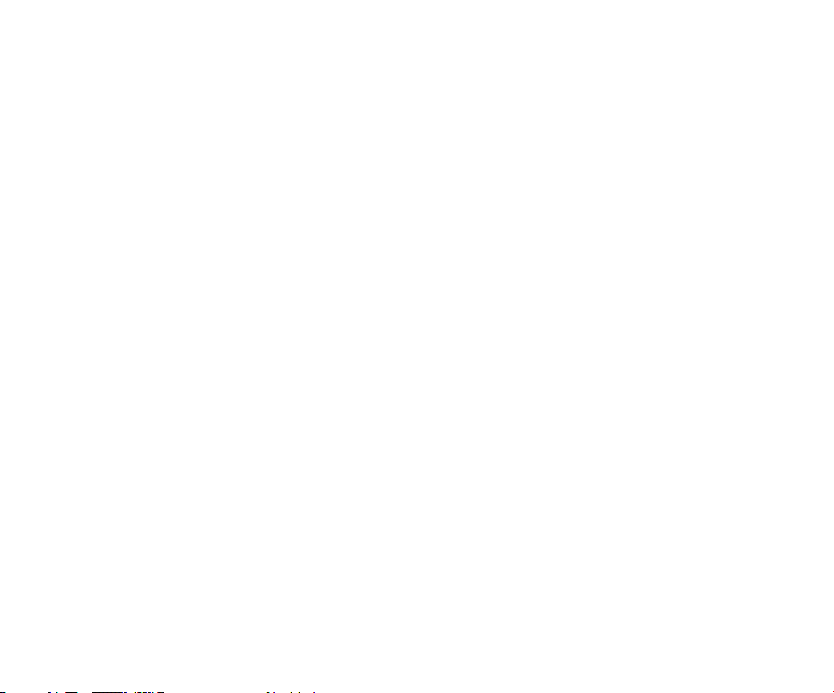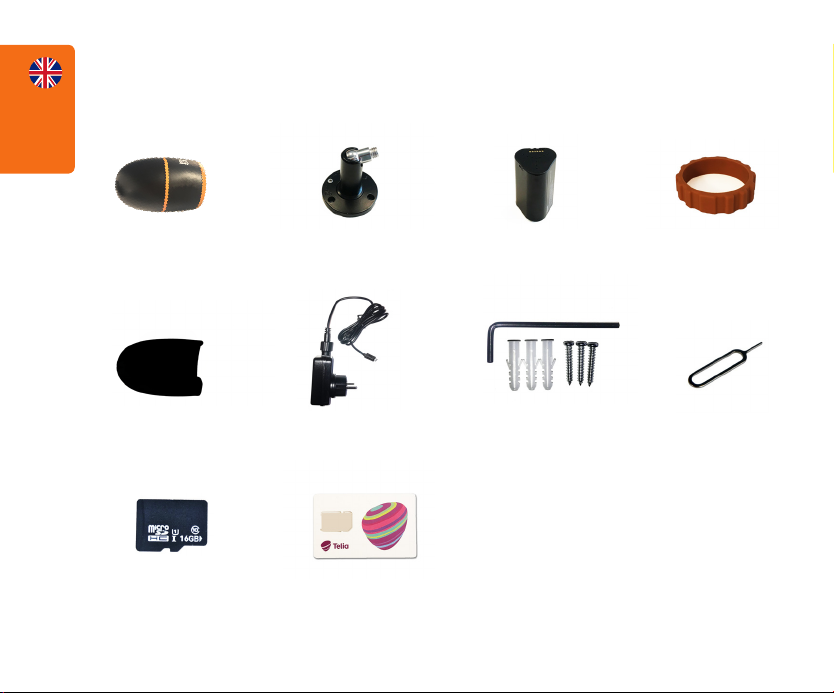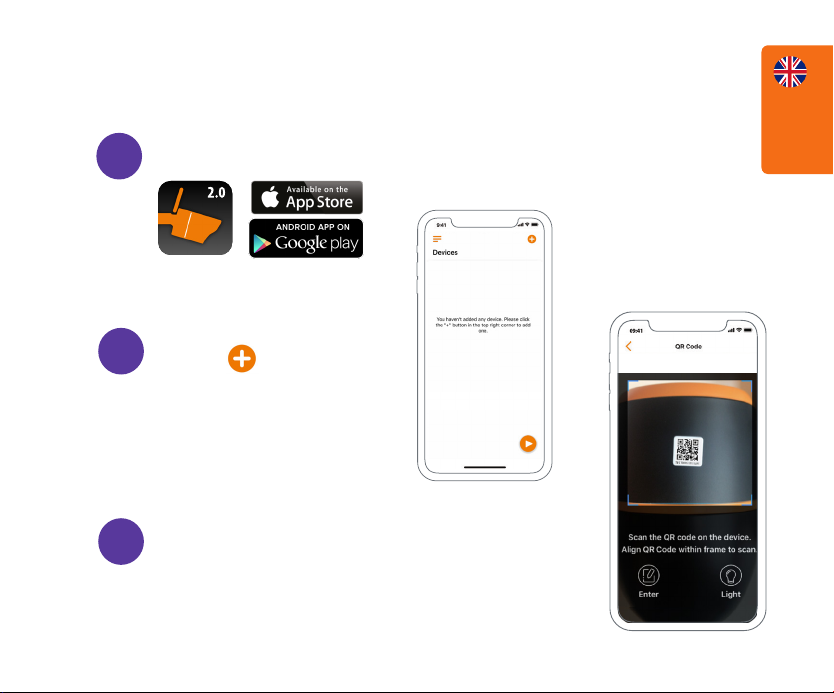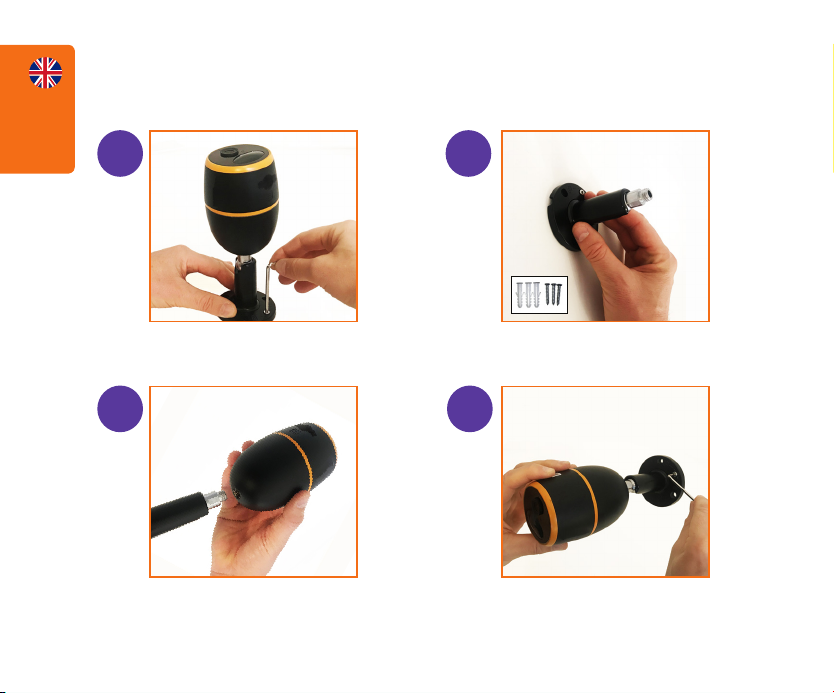English
6
ACTIVATE CAMERA
After the SIM card is activated and the battery is inserted,
a red light will turn on, and you will hear the voice prompt
“Camera is starting up, please wait”. The LED will stay solid
on for some seconds and then go out.
A blue LED will ash for some seconds, then stay solid
before going out. You should hear “Network connection
succeeded”, which means the camera has been successfully
connected to the mobile network.
If you hear ”Network connection failed”, make sure your
free trial dataplan is active at www.my.luda.farm. Also
make sure the 3G or 4G signal is good, then remove the
battery and insert it back again.
If you want to use a dierent SIM card that is not included in this
package go to www.luda.farm/FCM for more information.