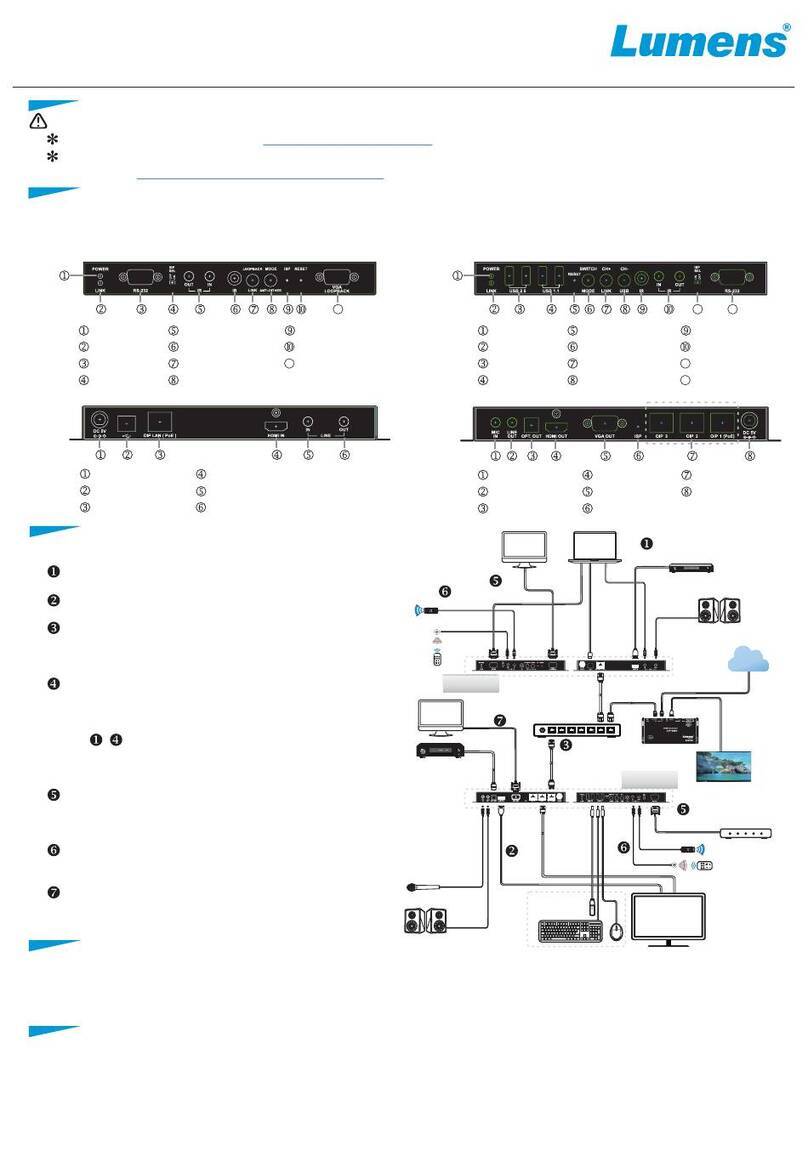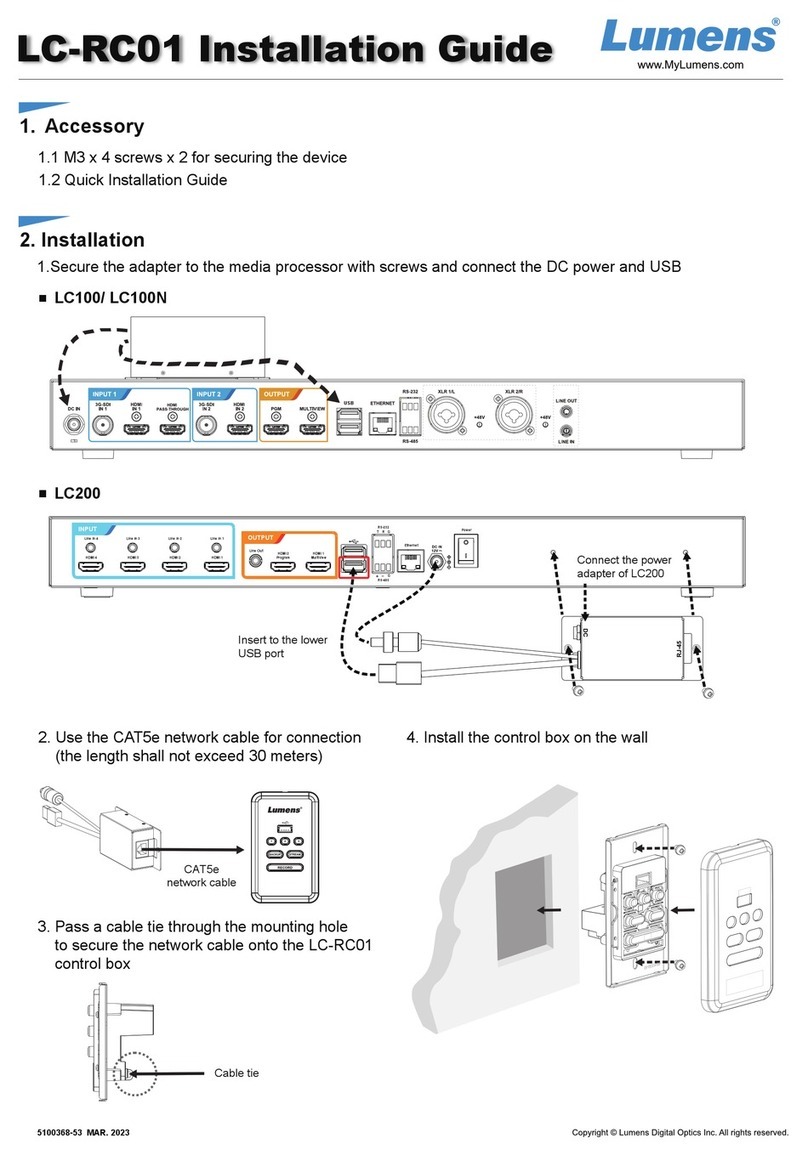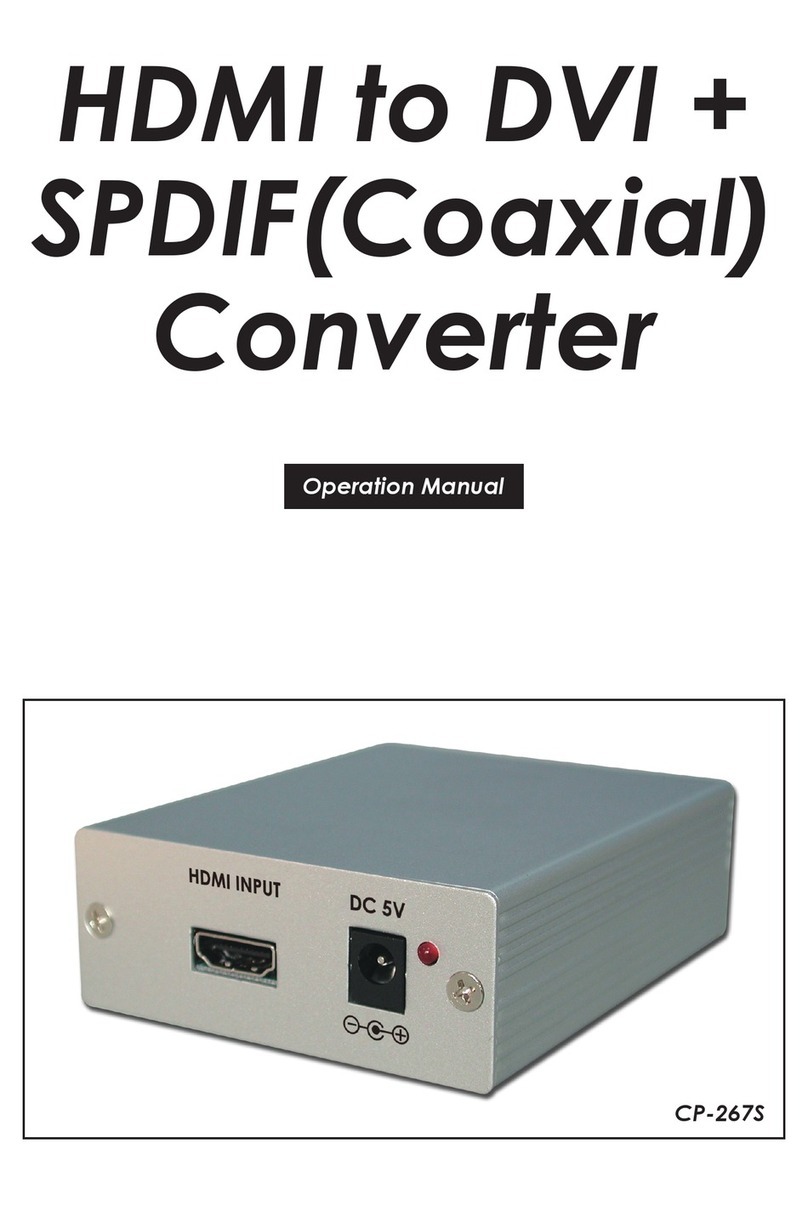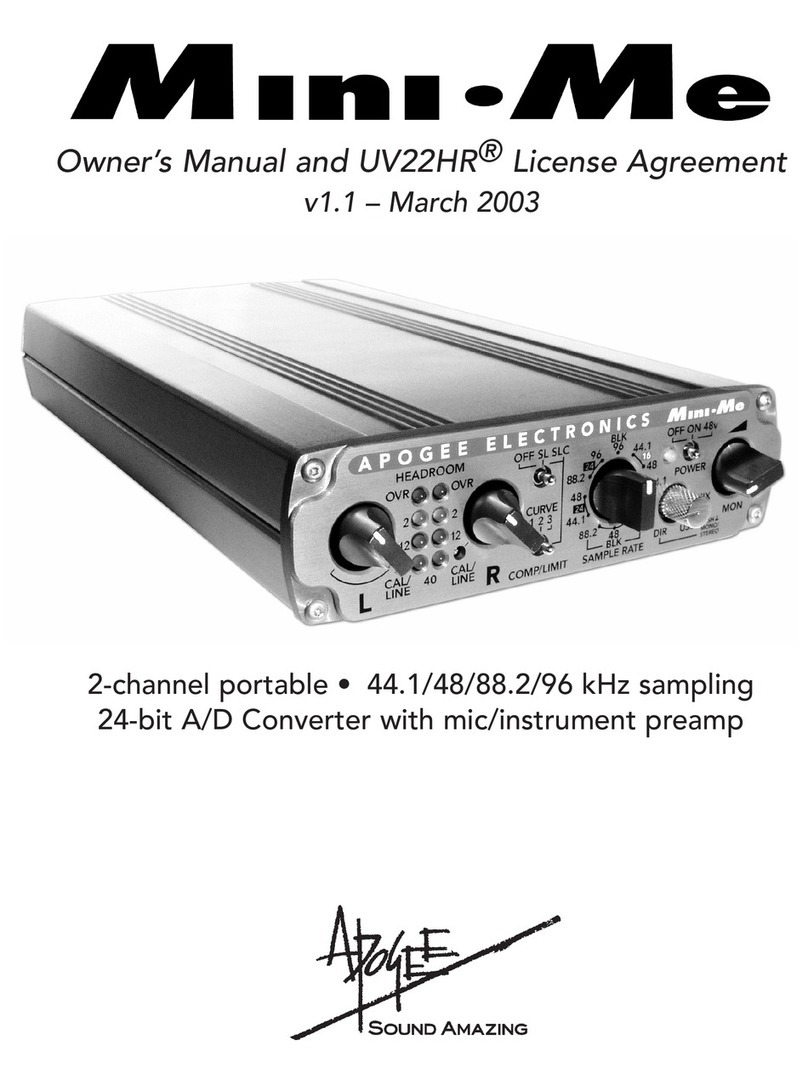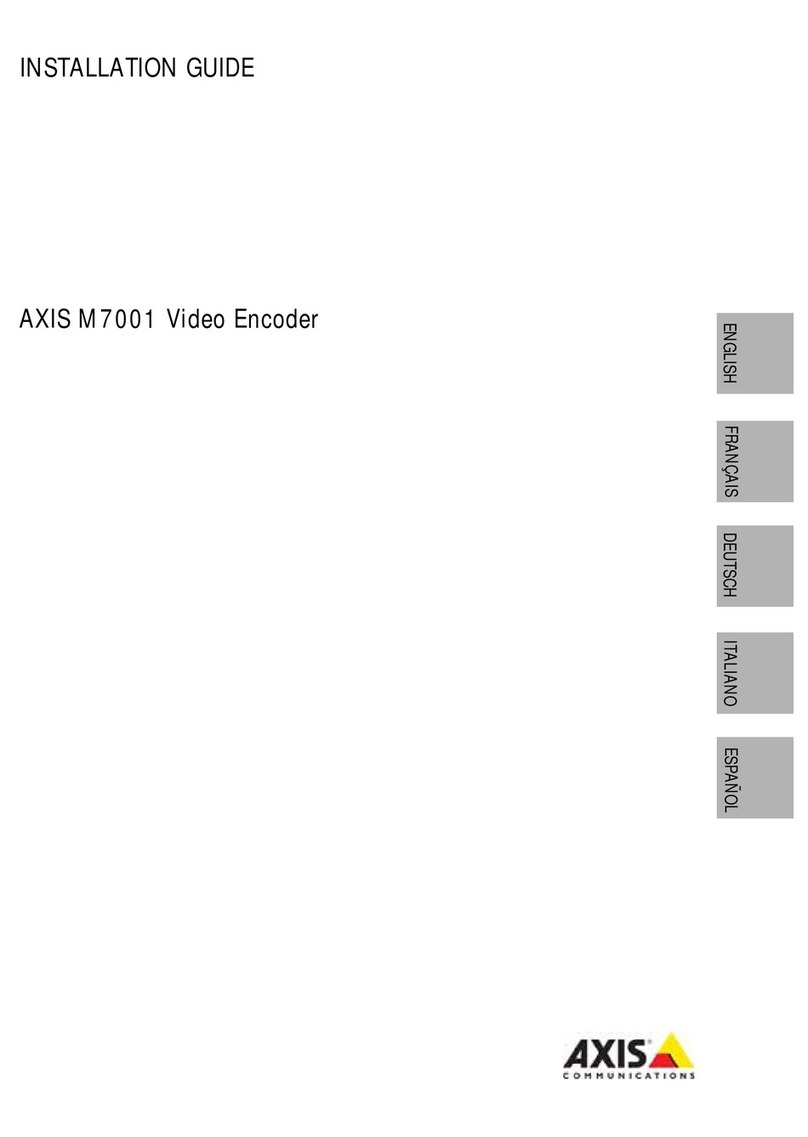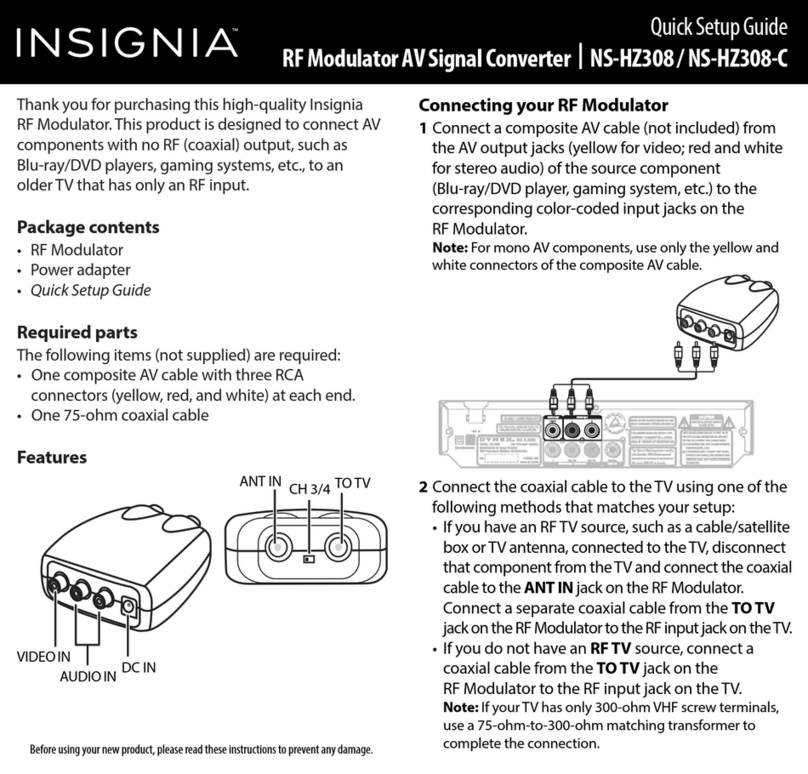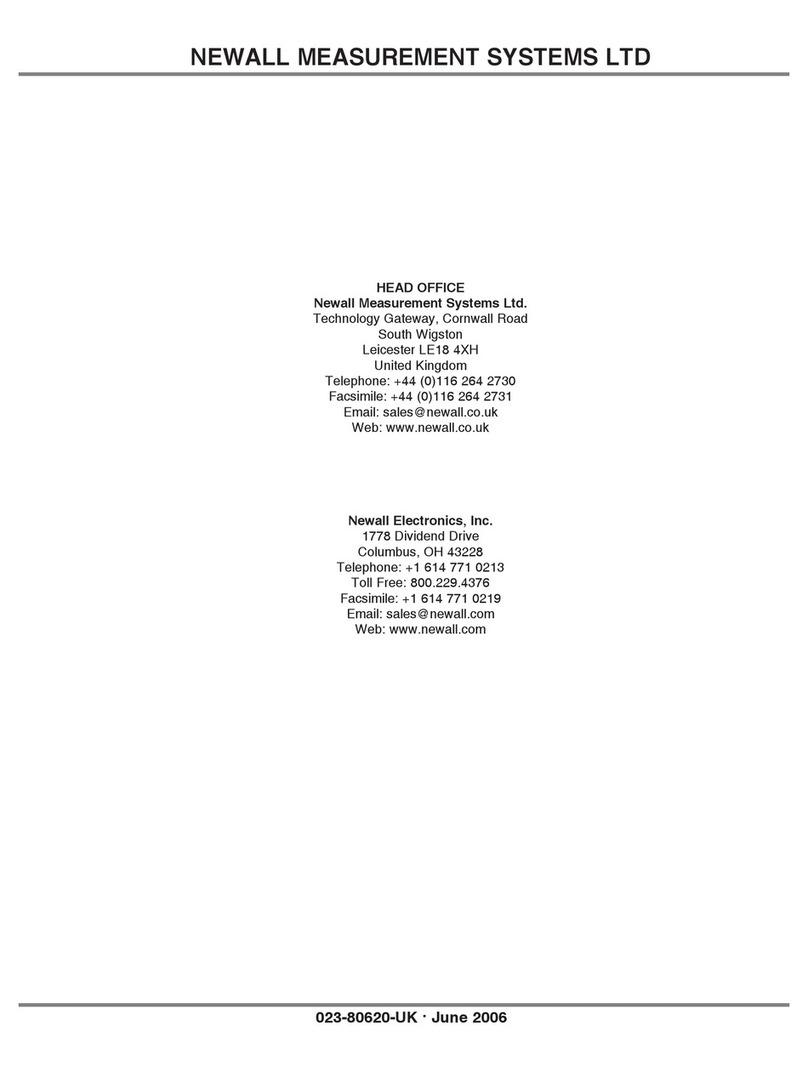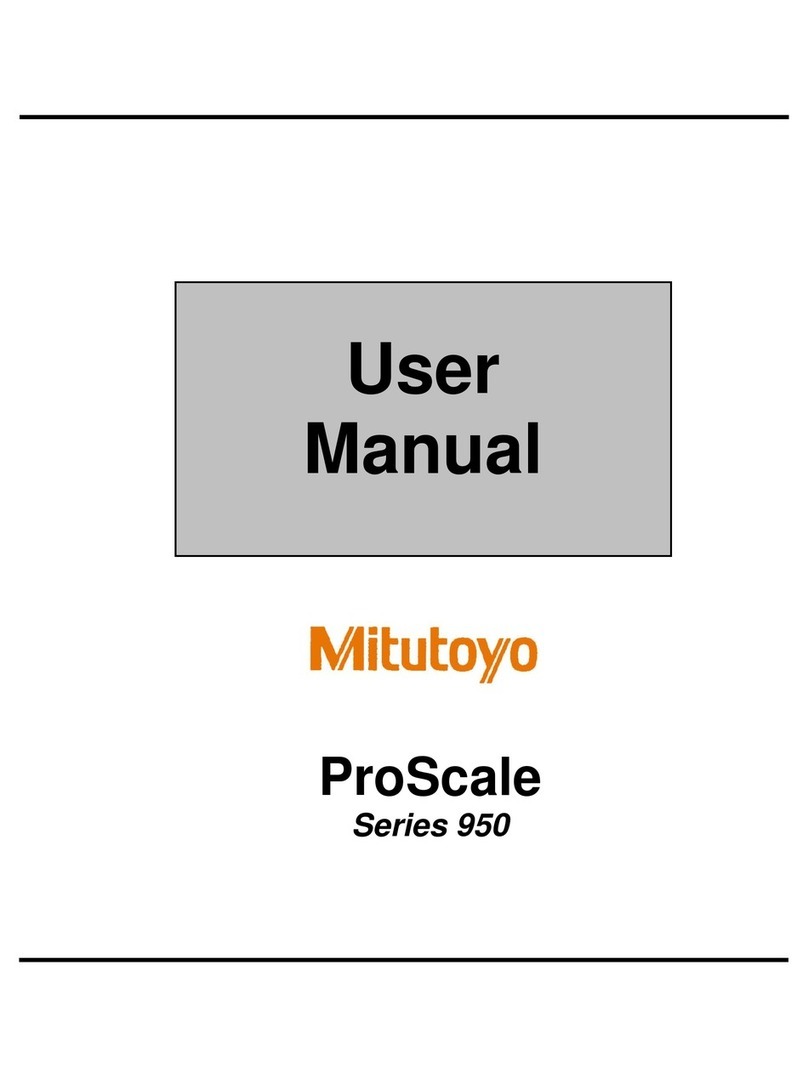Lumens LC200 User manual

LC200
CaptureVision Station
[Important]
User Manual - English
To download the latest version of Quick Start Guide,
multilingual user manual, software, or driver, etc.,
please visit Lumens
https://www.MyLumens.com/support

1
Table of Contents
Copyright Information.................................................................................2
Chapter 1 Safety Instructions.................................................................3
Chapter 2 Package Contents..................................................................5
Chapter 3 Product Overview...................................................................6
3.1 Front panel..............................................................................6
3.2 Rear panel...............................................................................6
3.3 RS-232/RS-485 I/O pin description .......................................7
Chapter 4 Instruction for installation.....................................................8
4.1 Product connection diagram.................................................8
Chapter 5 Function Description .............................................................9
5.1 Real-time operation menu .....................................................9
5.2 Parameter setting.................................................................10
5.3 Director .................................................................................22
5.4 File management..................................................................25
Chapter 6 Troubleshooting...................................................................29

2
Copyright Information
Copyrights © Lumens Digital Optics Inc. All rights reserved.
Lumens is a trademark that is currently being registered by Lumens Digital Optics Inc.
Copying, reproducing or transmitting this file is not allowed if a license is not provided by
Lumens Digital Optics Inc. unless copying this file is for the purpose of backup after
purchasing this product.
In order to keep improving the product, the information in this file is subject to change without
prior notice.
To fully explain or describe how this product should be used, this manual may refer to names
of other products or companies without any intention of infringement.
Disclaimer of warranties: Lumens Digital Optics Inc. is neither responsible for any possible
technological, editorial errors or omissions, nor responsible for any incidental or related
damages arising from providing this file, using, or operating this product.

3
Chapter 1Safety Instructions
Always follow these safety instructions when using the product:
1 Operation
1.1 Please use the product in the recommended operating environment.
1.2 Do not place product in tilted position.
1.3 Do not place the product on an unstable trolley, stand or table.
1.4 Do not use this product near water or source of heat.
1.5 Use attachments only as recommended.
1.6 Use the type of power source indicated on the product. If you are not sure of the type of power
available, consult your distributor or local electricity company for advice.
1.7 Always take the following precautions when handling the plug. Failure to do so may result in
sparks or fire:
Ensure the plug is free of dust before inserting it into a socket.
Ensure that the plug is inserted into the socket securely.
1.8 Do not overload wall sockets, extension cords or multi-way plug boards to avoid potential
risks.
1.9 Do not block the slots and openings in the case of product. They provide ventilation and
prevent the product from overheating.
1.10 Except as specifically instructed in this User Manual, do not open or remove covers,
otherwise it may expose you to dangerous voltages and other hazards. Refer all servicing to
licensed service personnel.
1.11 Unplug the product from the wall outlet and refer servicing to licensed service personnel when
the following situations happen:
If the power cords are damaged or frayed.
If liquid is spilled into the product or the product has been exposed to rain or water.
2 Storage
2.1 Do not place the product where the cord can be stepped on as this may result in fraying or
damage to the lead or the plug.
2.2 Never push objects of any kind through cabinet slots. Never allow liquid of any kind to spill into
the product.
2.3 Unplug this product during thunderstorms or if it is not going to be used for an extended
period.
2.4 Do not place this product or accessories on top of vibrating equipment or heated objects.
3 Cleaning
3.1 Unplug all the cables before cleaning. Use a damp cloth for cleaning. Do not use liquid or
aerosol cleaners.
4 Remote control (if the accessories are equipped with remote control)
4.1 Using an incorrect battery type in the remote control may result in breakdown. Follow local
instructions on how to dispose of used batteries.
FCC Warning
This product has been tested and found to comply with the limits for a Class A computer device, pursuant
to Article 15-J of FCC Rules. These limits are designed to provide reasonable protection against harmful
interference in a commercial environment.
This digital apparatus does not exceed the Class A limits for radio noise emissions from digital apparatus as set out
in the interference-causing equipment standard entitled “Digital Apparatus,”ICES-003 of Industry Canada.
Cet appareil numerique respecte les limites de bruits radioelectriques applicables aux appareils numeriques de
Classe A prescrites dans la norme sur le material brouilleur: “Appareils Numeriques,”NMB-003 edictee par
l’Industrie.

4
EN55032 (CE Radiation) Warning
Operation of this equipment in a residential environment could cause radio interference.

5
Chapter 2Package Contents
LC200
Power Adapter
Power Cord
Appearance may vary
depending on country/region
Quick Installation Guide
RS-232/RS-485
Connector
(x2)
Mounting Metal Plate
(x2)
M3x6 Flat Head
Screw(x4)
Quick Installation Guide

6
Chapter 3Product Overview
3.1Front panel
3.2Rear panel
No
Name
Function Descriptions
1
RECORD
Start/Stop recording
2
SNAPSHOT
Capture a single photo
3
STREAM
On/Off image streaming
4
Single Channel
Display a single channel screen
5
PIP
Switch to PIP display
6
PBP
Switch to PBP display
7
Three
Channel
Switch to three-channel display
8
Customize
Customize layout display
9
USB 3.0 Port
USB hard disk interface for storage
10
Switch Channel
Switches between signal sources
11
Channel 1 ~ 3
Quickly switch to CH1/CH2/CH3 signal sources
12
Line In (4 CH)
Line In / Mic In audio input
13
HDMI In (4 CH)
HDMI signal source input
14
Line Out
Allows line audio out to amplifier transfer
15
HDMI 2 Program
Main screen output, display the recording or streaming
screen and layout
16
HDMI 1 MultiView
Operation interface output; display the device parameter
setting menu and image management
17
USB 2.0 Port
Connect USB keyboard/mouse device operation menu
18
RS-232/RS-485 Port
Control the device through RS-232/RS-485
19
Ethernet
Connecting to LAN
20
DC IN 12 V
DC 12 V power connector
21
Power
On/Off the device power
1
2
3
4
5
10
11
6
7
8
9
14
15
13
12
16
18
19
21
20
17

7
3.3RS-232/RS-485 I/O pin description
RS-232
Pin NO.
Function
1
TX+
2
RX-
3
GND
RS-485
Pin NO.
Function
4
T/R+
5
T/R-
6
GND
6
5
4
3
2
1

8
Chapter 4Instruction for installation
4.1Product connection diagram
Microphone
Amplifier
Line/MIC device Audio In
Display
(Program)
Display
(MultiView)
Router
HDMI output
LAN
Power Supply
Power Cord
HDMI Source Input
Digital Presenter
Computer
IP
Camera
Audio Output
Speaker
External
Keyboard/Mouse
Environment
Control
Equipment
USB Control
RS-232/RS-485
Control

9
Chapter 5Function Description
5.1Real-time operation menu
Connect the HDMI1 MultiView output to the display panel to show the real-time
operation menu
Connect the keyboard/mouse through the USB port and use the keyboard/mouse to
select the menu settings
No
Icon
Name
Function Descriptions
1
Parameter
setting
Perform the system network setting, recording/streaming
compress setting
2
Casting
Management
Input signal source selection, audio management,
recording/streaming control, output version selection, and
network video camera control
3
File
management
Conduct the video file content management, including the
following functions: Upload, download, delete, replay video files
4
About
Display the current firmware version and relevant production
information of LC200
5
NA
Device IP
When connecting to the router, the current assigned device IP
address will be displayed
1
5
4
3
2

10
5.2Parameter setting
This Section provides descriptions of the web-based interface to control the display
items. HDMI MultiView only provides items of [System Settings] and [Video Settings].
5.2.1 System Settings
5.2.1.1 System Settings
You may set up the device’s basic information, initial date and time, and
others here.
No
Item
Function Descriptions
1
Device
Identification
Defines the device name and device description for LC200
※Display name only accepts English characters and numbers
2
Date & Time
LC200 supports different time zone setting. It can synchronize time with NTP
service (default) and manual setup
Time Zone: Select the correct time zone according to current location
Configuration Mode:
NTP service: Synchronize time with a network server
Manual Setup: Set time manually
3
Frame Rate
Mode
You can configure the output frame rate at 30/60 fps
※If the frame rate setting of LC200 is 60 fps
Up to 2 network image inputs are supported
Recording can only be Movie Mode
Streaming video compression format is the same as recording
4
Welcome Image
You can customize a welcome image for LC200
1 Click [Browse] and select a file to upload. Once done, a thumbnail will be
1
2
2
3
4

11
generated
※File format:
File format: PNG
File Size (Max.): 3 MB
Resolution Size (Max.): 1920 x 1080
2 Click [Apply] to save this change. If you need to select another file, click
[Cancel] and reselect a file
[Remark] You can select different system frame rates in the frame rate mode that affects the
supported recording mode and network streaming number. Please refer to the following
restrictions on use.
System
Frame
Rate
Supported
Recording
Mode
Streaming
Video
Compression
Settings
Network Streaming (IP)
MultiView
signal source
selection limits
PGM Maximum
Split-screen
Quantity
Maximum
number of
streams
supported
Maximum
frame rate
supported
FPS30
Resource Mode
Full HD 30 FPS
HD 30 FPS
SD 30 FPS
3 streams
Full HD 30 FPS
IP + HDMI = 4
channels
IP ≤ 3
(only CH1~3
available for
selection)
4 channels
FPS60
Movie Mode
Full HD 60 FPS
2 streams
Full HD 60 FPS
IP + HDMI = 4
channels
IP ≤ 2
(only CH1~2
available for
selection)
2 channels
5.2.1.2 Network
The factory reset of LC200 is DHCP. The IP address is assigned by the
connecting LAN router. If you want to use a static IP address, please
configure the connection here.
No
Item
Function Descriptions
1
Ethernet Setting
DHCP: Dynamic IP address as default
Static IP: Configure static IP address according to the network and

12
manually enter network information
Select and fill in required network setting information and click [Apply] to save
the settings
※The system will restart after changing network setting. Please
connect and log in again
5.2.1.3 Services
No
Item
Function Descriptions
1
Main Firmware
Main firmware information and update
Click [Update] and select the main firmware file to update
2
Secondary
Firmware
Secondary firmware information and update
Click [Update] and select the secondary firmware file to update
3
Service History
Saves system log files to user’s computer
1 Enter file name
2 Click [Export] to export system log files
※The length of file name must be between 0 ~ 16 characters.
{}()’&@~^$%”|,`:?<>*\/#; symbols, and space are forbidden
4
Reset
Restores LC200 to factory reset
※Check [Keep Network Settings] and the network settings will be remained
5
Restart the
device
Restart the LC200
1
2
3
4
5

13
5.2.1.4 Setting File
You can export the configuration files of the device to a computer, and
import the configuration files to another device to apply the same
configuration.
No
Item
Function Descriptions
1
Export
Export the current configuration of LC200 as a configuration file
2
Import
Import the exported configuration files from a LC200 to another LC200
5.2.1.5 Display Settings
No
Item
Function Descriptions
1
Output
Resolution
Select a HDMI output resolution on LC200
1
2

14
5.2.2 Account
You can manage accounts for 3 kinds of user mode here: modify the user
name and password to [System Management], [Director], and [Content
Management].
No
Item
Username/Password
Function Descriptions
1
System
Management
admin / admin
Sets up the permission of main system management
2
Director
director / director
Manages playback and changes simple basic image
settings and the permission of Director
3
Content
Management
vdeo / video
Views the permission of file storage and playback
※Note:
The length of user name must be between 4 ~ 16 characters. {}()’&@~^$%”|,`:?<>*\/#; symbols, and
space are forbidden
The length of password must be between 8 ~ 16 characters. {}()’~^”|,`:?<>*\/; symbols, and space are
forbidden
Duplicate username is forbidden
1
2
3

15
5.2.3 Video Source
5.2.3.1 Network Device Management
No
Item
Function Descriptions
1
Network Camera
1 Click [Refresh] and automatically scan the network cameras in the
same LAN
2 Click [Login Verification] and enter login information to connect the
camera
3 Once the status display “OK”, indicating that the image can be set
under the signal source input selection.
2
Network Streaming
1 Click [Add]
2 Enter the network streaming name and URL, and then click [Apply]
3 The newly added network streaming name will be displayed in the
list
Lumens Network
Camera
Account: admin
Password: 9999
1
2

16
5.2.4 Video Settings
5.2.4.1 Record Settings
No
Item
Function Descriptions
1
Encoder Settings
Recording Mode: You can select Movie Mode (MP4) and
Movie/Resource Mode (MP4)
Movie Mode: Only record the single PGM 4-channel composite
screen
Resource Mode: Can record the single PGM 4-channel
composite screen and 4 signal source screens
Encode Profile: 6 default encoding formats are available to be
selected by resolutions and average bitrate (Please refer to the
instructions of Encode Profile). You can also set user-defined
image quality.
Preferentially record to front USB hard drive: Videos or pictures
will be preferentially recorded to the USB flash drive which has
already been connected to the front USB port.
Cycling Record: Enabling the cycle record function can prevent
recording error when storage device is full
2
Video File Name
Setting
Customizes the prefix name of video file
Instruction on Encode Profile
Name
Video Resolution/ABR
Description
Full HD
1080p / 4 Mbps
Dynamic scene; Large film site; Local drive recording
Internet Full HD
1080p / 3 Mbps
General scene, Medium film site, Local drive recording
HD
720p / 2 Mbps
Static scene, Small film site, Local drive recording
Internet HD
720p / 1.5 Mbps
LAN director
SD
480p / 800 kbps
Static scene, LAN director
Mobile network SD
480p / 500 kbps
Director via mobile device
User-Defined
Click [ ] to open Custom (as shown in the following figure). Once done, click “Save”.
1
2

17
5.2.4.2 Streaming Settings
You may change the streaming settings here. Related settings must follow the
streaming protocol and the settings recommended by server system support.
No
Item
Function Descriptions
1
Encoder Settings
Encode Profile: 6 default encoding formats are available to be selected
by resolutions and average bitrate (Please refer to 5.2.4.1 for the
instructions of Encode Profile in Network Settings). You can also set
user-defined image quality.
2
Streaming Settings
Streaming 1 / Streaming 2 / Streaming 3: You can customize 3
podcast addresses of network streaming
Supported streaming type: RTMP / RTMPS / RTP / Youtube /
Youtube_Gaming / Facebook Live / Twitch / Smashcast
Real Time Streaming Protocol (RTSP): You can customize the real
time streaming route of LC200
Default RTSP location: rtsp://LC200_IP_address:554/pgm
1
2

18
5.2.5 Scene
LC200 provides 5 overlay styles, 5 background images, and 5 scenes. You
can also add your own styles.
No
Item
Function Descriptions
1
Overlay
Select and delete overlay style. You can upload files to apply.
Click [ ] and select a desired file from the window. Check the
preview image and file name, and click [Apply] to start uploading and
applying this overlay style. Click [Delete] to cancel the upload.
※File format:
PNG format
Supported size: (a) 1920 x 136
(b) 1080 x 240
(c) 800 x 320
(d) 640 x 400
2
Background Image
Select and delete background image. You can upload files to apply.
Click [ ] and select a desired file from the window. Check the
preview image and file name, and click [Apply] to start uploading and
applying this background image. Click [Delete] to cancel the upload.
※File format:
1
2
3

19
PNG format
Supported size: 1920 x 1080
3
Scene
Scene is the integration of “Overlay,”“Background Image,”and
“Recording Layout,”which provides the scene made of different
background images, layout, and overlay style. You can customize the
layout content in 9 scenes.
Click [ ] to open scene settings. Enter the scene name and
select the required overlay, layout, and background image. Once
done, click “Apply”.
5.2.6 Storage Settings
You can set up recording storage, cycle recording, and view hard drive
information here.
No
Item
Function Descriptions
1
Recording Hard Drive
Setting
Local storage: Select a storage from internal hard drives
Click drop-down menu and select local storage hard drive
2
Hard Drive Information
Display hard drive information, free space, and capacity. Click
“Format”to clear the internal storage devices. Confirm if you want to
format the hard drive in the pop-up dialog and click “Confirm”to delete
all video files.
1
2
Other manuals for LC200
3
Table of contents
Other Lumens Media Converter manuals
Popular Media Converter manuals by other brands

Cobalt Digital Inc
Cobalt Digital Inc 9021 owner's manual

Flintec
Flintec KPK-4/L6 Technical manual
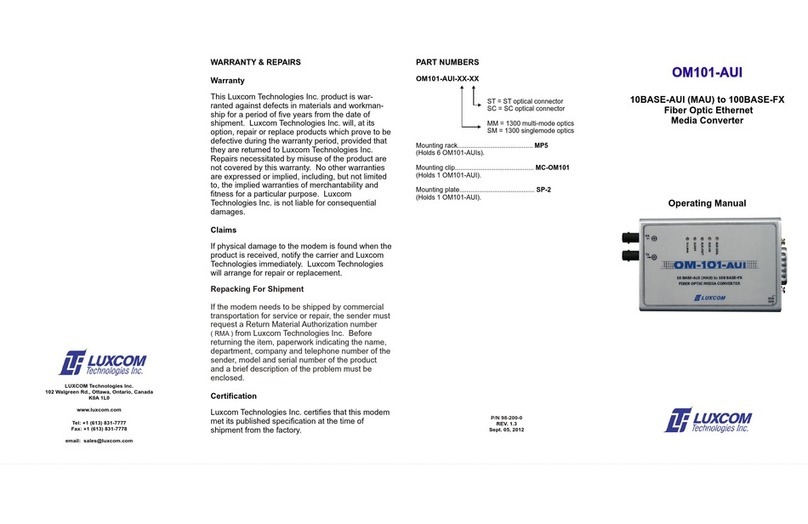
LuxCom
LuxCom OM101-AUI operating manual

Johansson
Johansson 9640 KIT instruction manual

GAUGEMASTER
GAUGEMASTER DCC32 manual
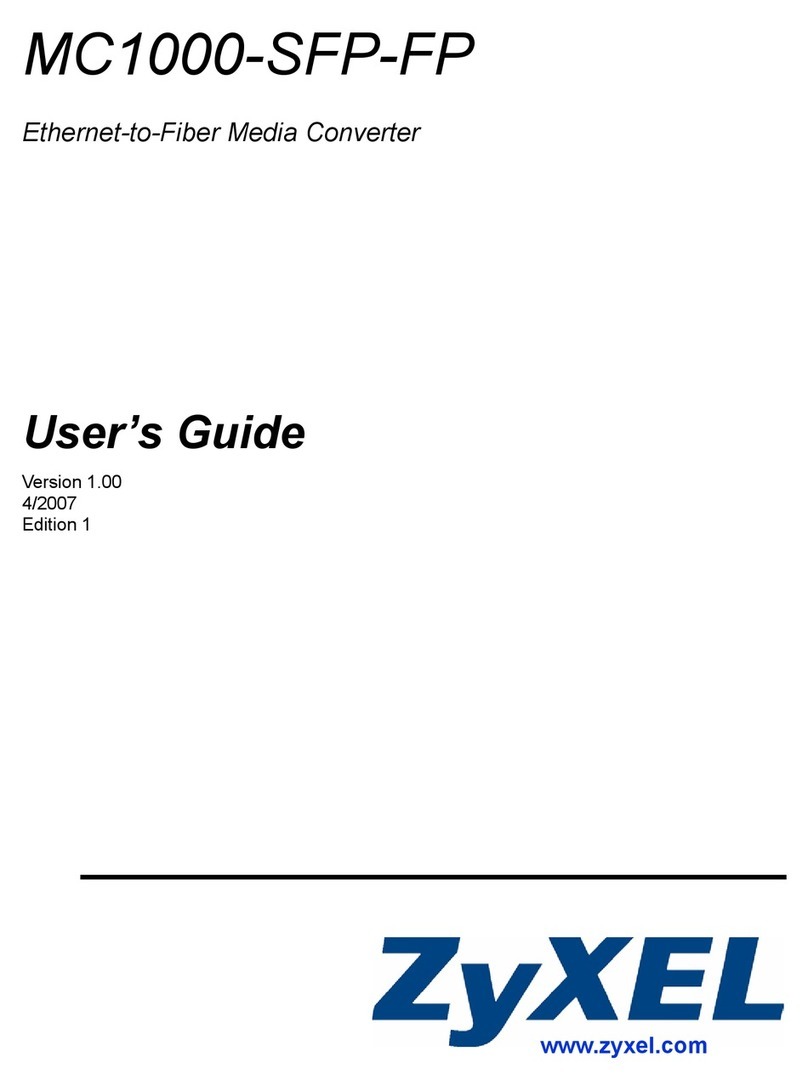
ZyXEL Communications
ZyXEL Communications Ethernet-to-Fiber Media Converter... user guide