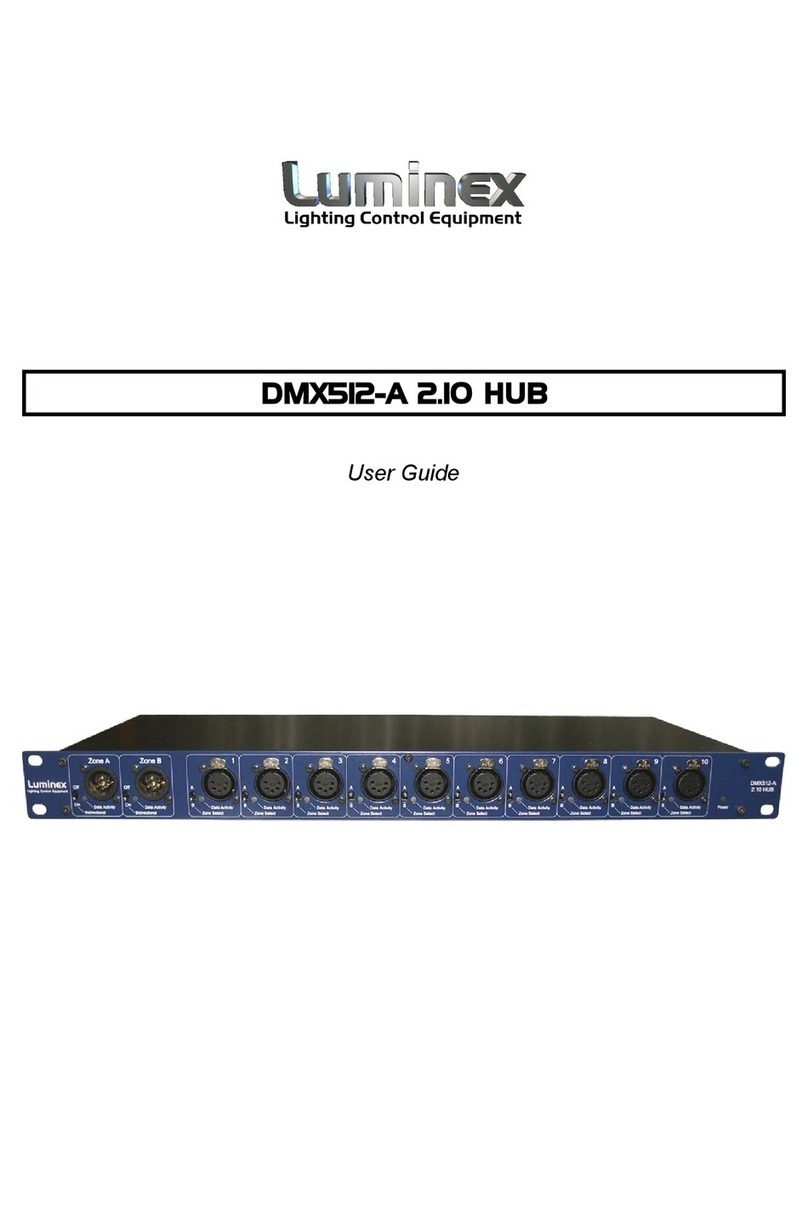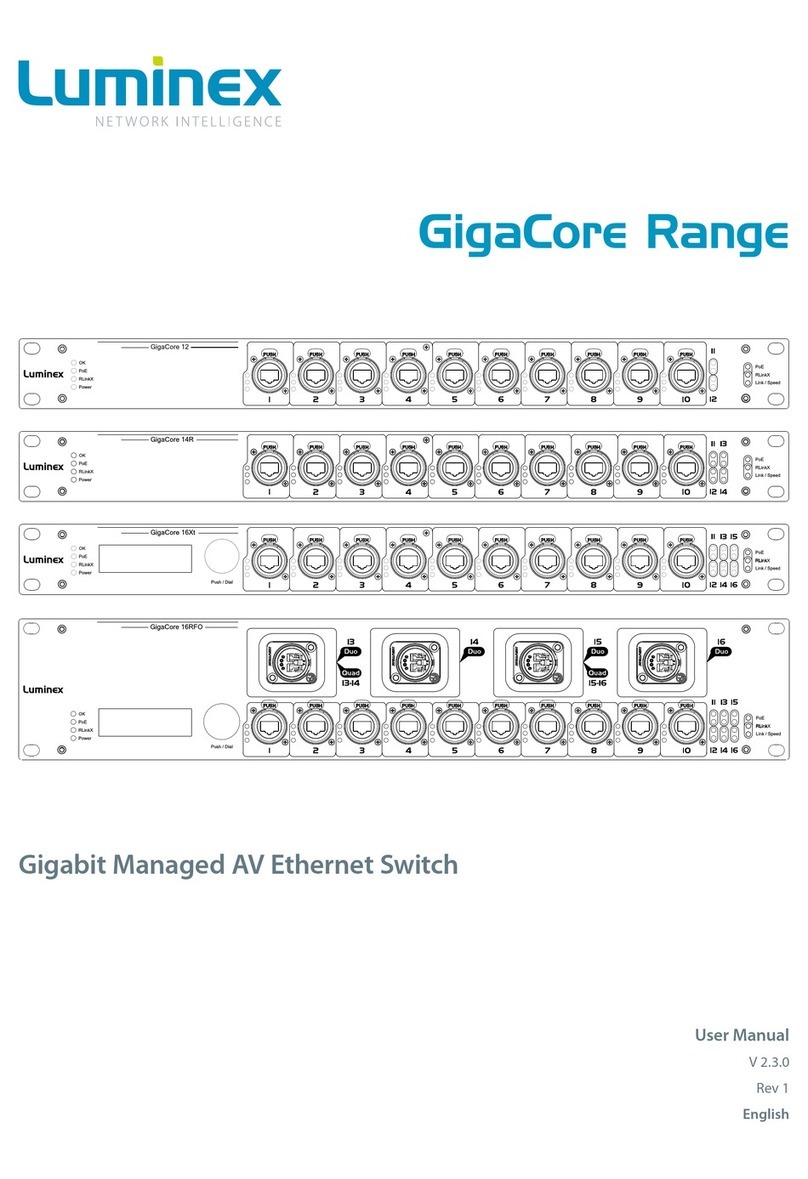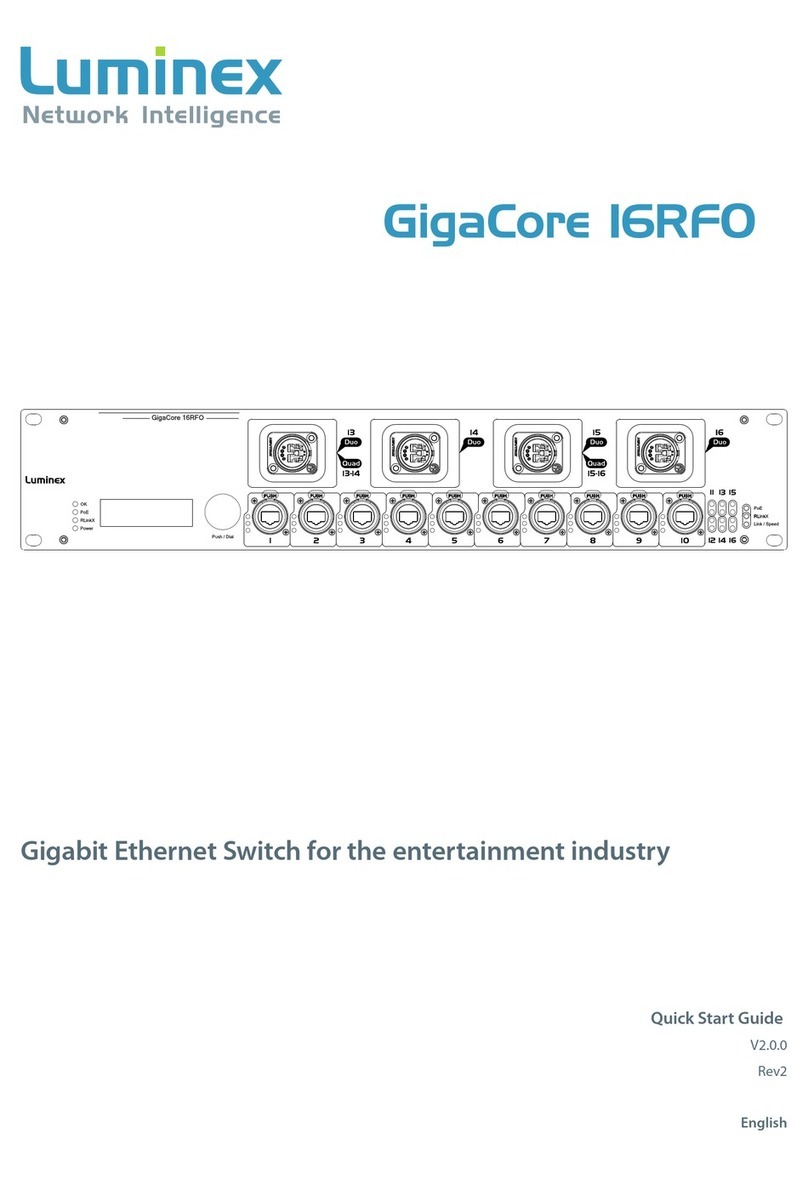3
Safety Instructions
■Read Instructions - All the safety and operating
instructions should be read before the appliance is
operated.
■Retain Instructions - The safety and operating
instructions should be retained for future reference.
■Heed Warnings - All warnings on the appliance in the
operating instructions should be adhered to.
■Follow Instructions - All operating and user instructions
should be followed.
■Water and Moisture - The appliance should not be used
near water; for example, near a fountain, or submitted to
direct water exposure.
■The apparatus shall not be exposed to dripping or
splashing liquids and no objects lled with liquids, such
as bottles, shall be placed on the apparatus. Do not
touch the appliance with wet hands. Do not handle the
appliance or power cord with wet or damp hands. If water
or any other liquid enters the appliance cabinet, take it to
qualied service personnel for inspection.
■Cleaning - The appliance should be cleaned only as
recommended by the manufacturer. From time to time
you should wipe o the front and side panels and the
enclosure with a soft cloth. Do not use rough material,
thinners, alcohol or other chemical solvents or cloths since
this may damage the nish or remove the panel lettering.
■Ventilation - The appliance should be situated so that
its location or position does not interfere with its proper
ventilation. Place the unit in a well-ventilated location,
leaving at least 5 cm (2 inches) of clearance on front, side
and rear of unit for air ow. If ventilation is blocked, the
unit may overheat and malfunction.
■Heat - The appliance should be situated away from
heat sources such as radiators or heating systems.
■Power Cord Protection - Power supply cords should
be routed so that they are not likely to be walked on or
pinched by items placed upon or against them, paying
particular attention to cords at plugs, receptacles, and the
point where they exit from the appliance.
■Power Sources - The appliance should be connected
to a power supply only of the type described in the
operating instructions or as marked on the appliance.
■Attachments / Options - Only use attachments/options
specied by the manufacturer.
■Object and Liquid Entry - Care should be taken so that
objects do not fall and liquids are not spilled into the
enclosure through the openings.
■Servicing - The user should not attempt to service
the appliance beyond that described in the operating
instructions. All other servicing should be referred to
qualied service personnel.
■Damage Requiring Service - The appliance should
be serviced by qualied service personnel when: A.
The power supply cord or the inlet has been damaged;
B. Objects have fallen, liquid has been spilled into the
appliance; C. The appliance has been exposed to rain; or
D. The appliance does not appear to operate normally;
or E. The appliance has been dropped or the enclosure is
damaged.
■The equipment shall be used at a maximum ambient
temperature of 50° C / 122° F.
WARNING: TO REDUCE THE RISK OF FIRE
OR ELECTRIC SHOCK, DO NOT EXPOSE THIS
APPLIANCE TO RAIN OR MOISTURE.
CAUTION: TO REDUCE THE RISK OF
ELECTRIC SHOCK, DO NOT REMOVE THE
COVER. NO USER SERVICEABLE PARTS
INSIDE. REFER SERVICING TO QUALIFIED
SERVICE PERSONNEL.
The lightning ash with arrowhead symbol,
within an equilateral triangle, is intended to
alert the user to the presence of uninsulated
“dangerous
voltage” within the product’s enclosure
that may be of sucient magnitude to
constitute a risk of electric shock to persons.
The exclamation point within an
equilateral triangle is intended to alert
the user to the presence of important
operating and maintenance (servicing)
instructions in the literature
accompanying the appliance.