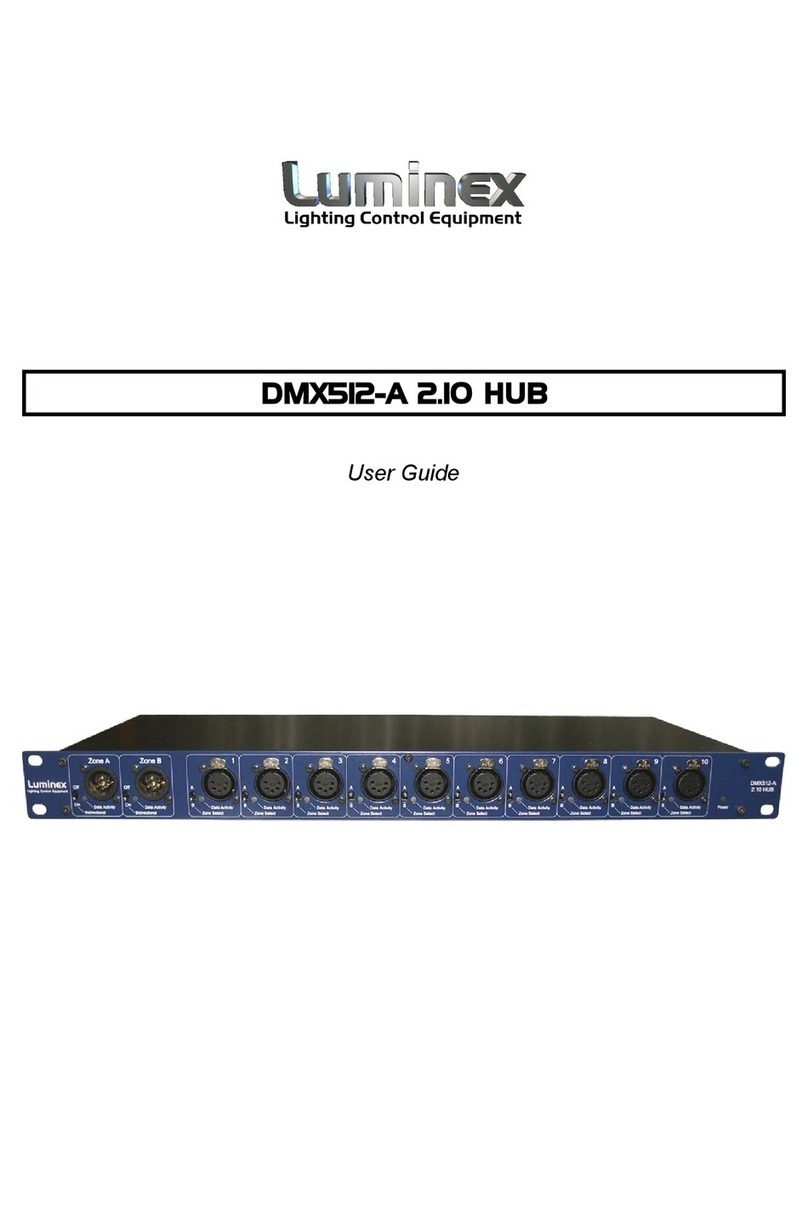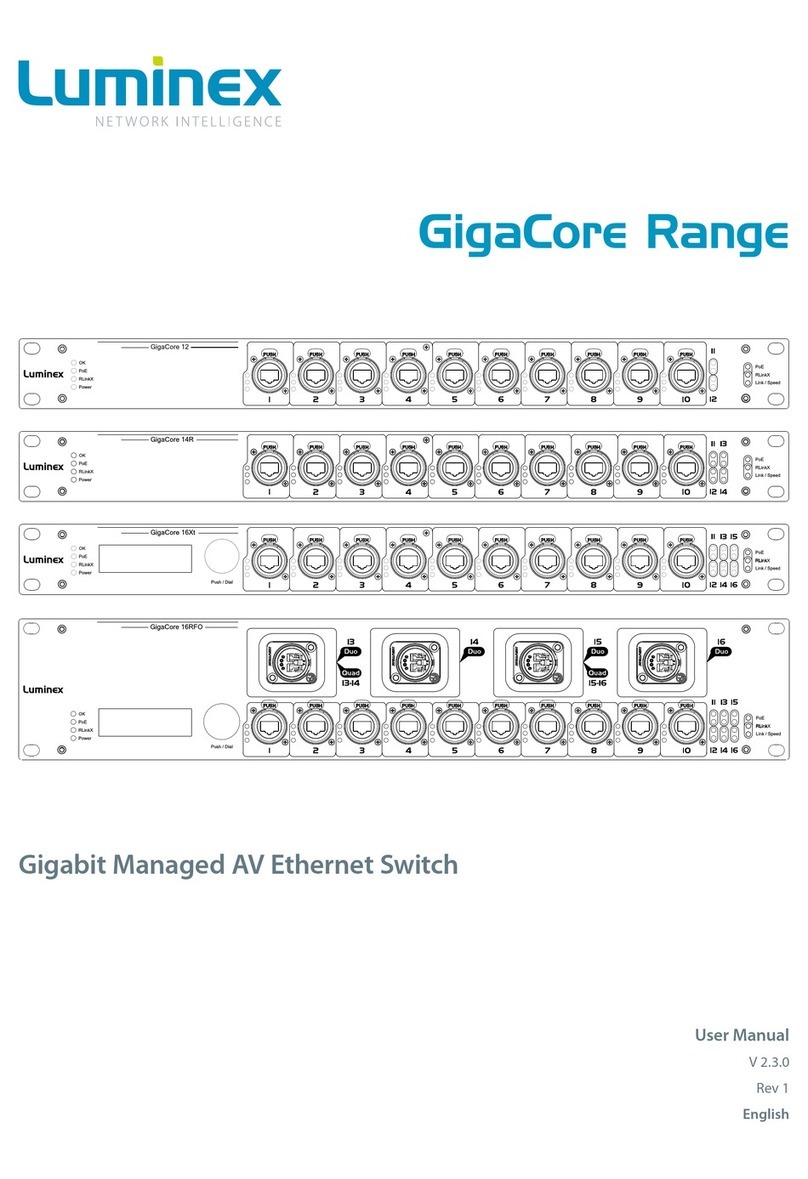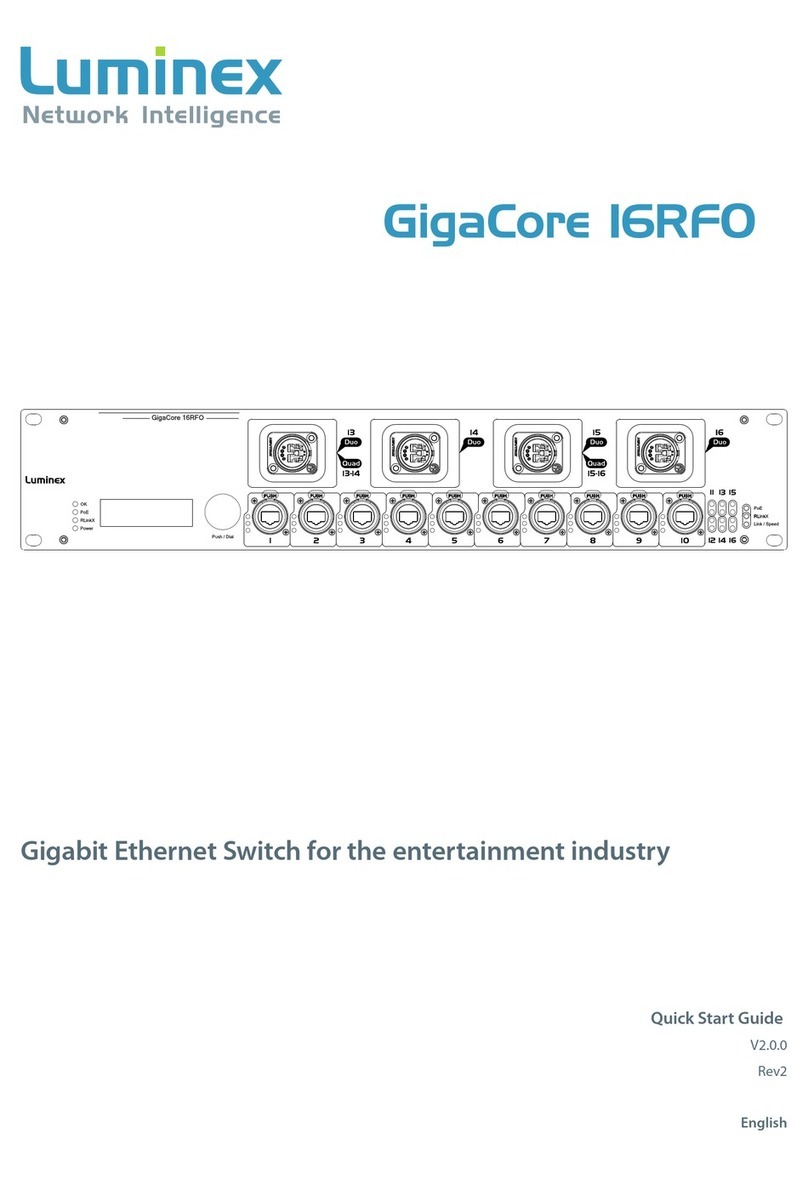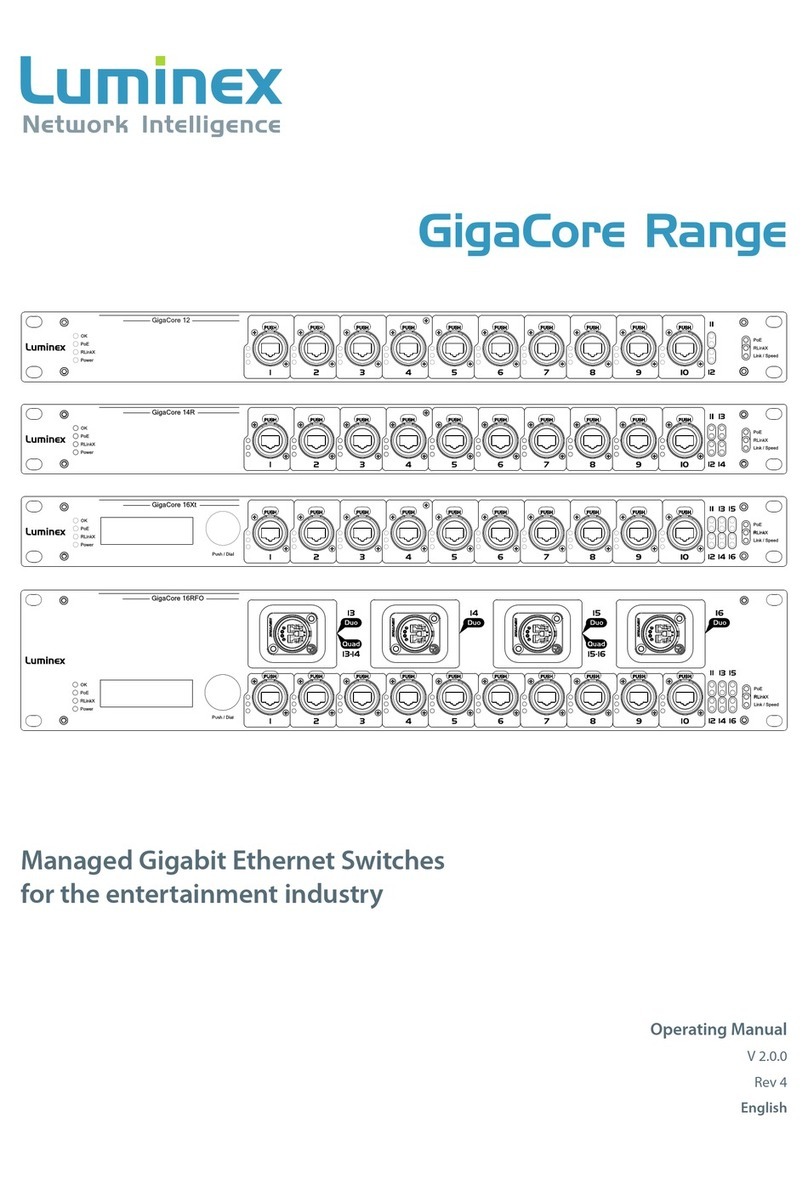2.5 Connecting to the web interface
The default GigaCore IP address is displayed at the rear of the
unit. Set your computer with a compliant IP address (do not
use the same IP address!).
Connect your computer to the GigaCore with a network cable.
Launch your favourite web browser.
Type the IP address of the switch in the address field followed
by enter.
PLEASE KEEP IN MIND THE WEB INTERFACE OF A SWITCH
CAN ONLY BE REACHED THROUGH A PORT ASSIGNED IN THE
MANAGEMENT GROUP (FROMTHE SWITCHYOU’RE CONNECTED
TO, OR FROM ANOTHER SWITCH THROUGH AN ISL PORT). YOU
NEED AT LEAST ONE PORT ASSIGNED TO THE MANAGEMENT
GROUP IN YOUR ENTIRE NETWORK TO REACH THE WEB INTER-
FACE OF ALL YOUR GIGACORE SWITCHES
FACTORY DEFAULT ALL PORTS ARE ASSIGNED TO THE MANAGE-
MENT GROUP.
2.6 Reset
Sometimes it can come in handy to reset the device. To do this,
press and hold the mode button for 5 seconds. Once the four sta-
tus LEDs blink red, release the button. This will reset all settings to
default. The user profiles will be preserved though.
For more detailed information on how to reset the device and
what reset options are available please check chapter 4 of this
manual.
2.4 LED indicators:
The LED indicators of the GigaCore 26i and GigaCore 26i with PoE
show the following statuses:
SWITCH LED COLOUR DESCRIPTION
OK (General status LED) Green All OK
Green blink Unit is writing to the flash.
Do not disconnect power
Orange Temperature warning
Red blink Temperature or Fan error
Red/Green
blink
The unit is flashing new
firmware. Do not discon-
nect power
PoE LED (GigaCore 26i
with PoE only)
Green Internal PoE supply OK
and RPSU connected. PoE
functionality OK
Red blink PoE supply or PoE
functionality error
Orange Internal PoE supply OK (no
RPSU connected)
RLinkX LED Green RLinkX is active
Red blink OOS occurred on the
switch
Power LED Green Internal power supply OK
and RPSU connected
Orange Internal power supply OK
(no RPSU connected)
Red blink Power error
PORT LED STATUS DESCRIPTION
Link Off No Link
Green Gigabit connection
Orange 10/100 Mbps connection
Blink Activity
With the use of the mode button, the user can get all the neces-
sary information immediately. Press the mode button to browse
through the different states.
STATE MODE LED PORT MODE LED DESCRIPTION
Groups White Group Colour The LED colour indicates the group assignation of the port
RLinkX Blue Blue Indicates a redundant port
Red blink OOS occurred on that particular port
MultiLinkX Magenta Magenta MultiLinkX is enabled on this port
White MultiLinkX is active on this port
PoE Yellow Yellow PoE is activated on this port
Orange Port is sourcing PoE to a device
Red Error with PoE
Dark Mode Off Off All port LEDs are switched off. Switch status LEDs remain available.
8
2 | INSTALLATION / 2.4 LED INDICATORS / 2.5 CONNECTION WEB INTERFACE / 2.6 RESET