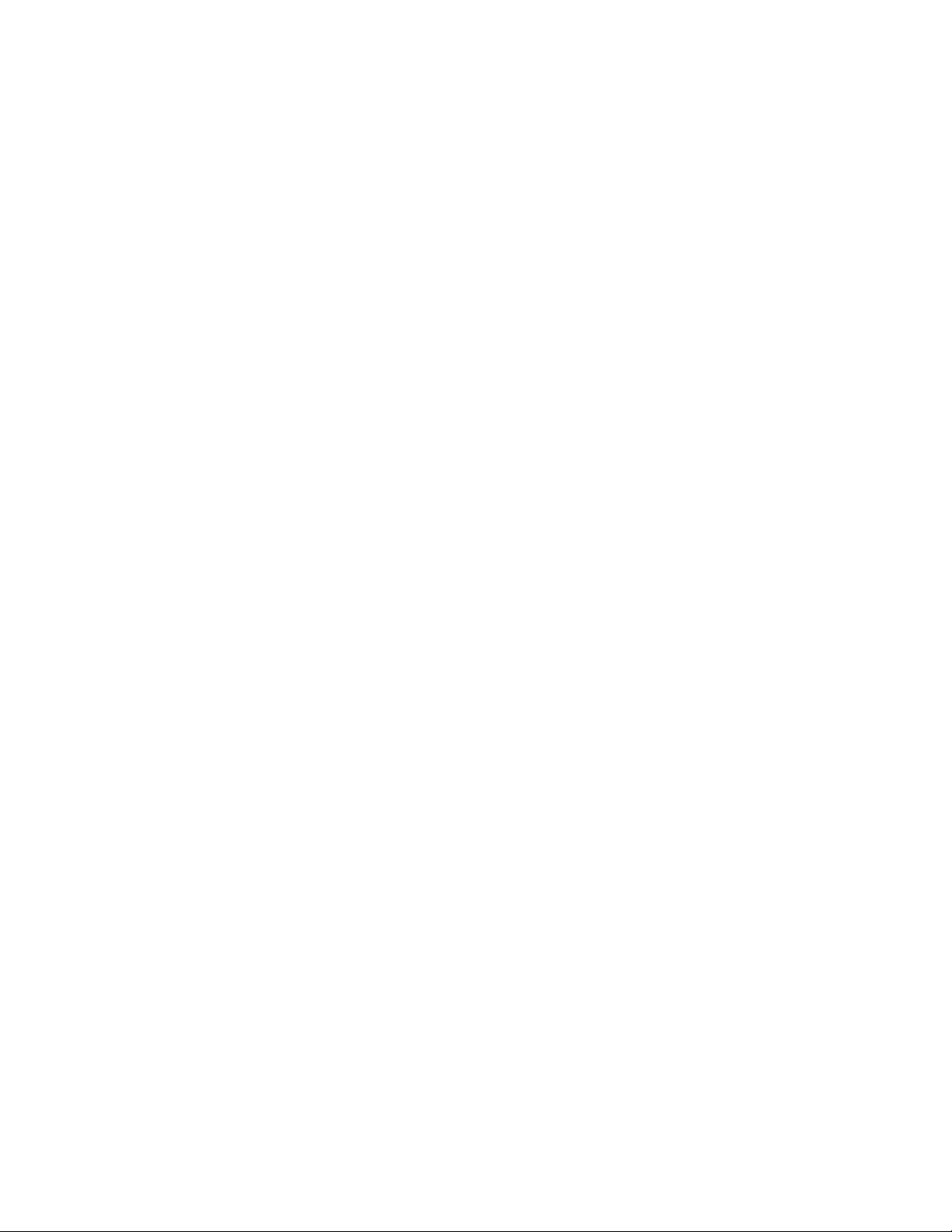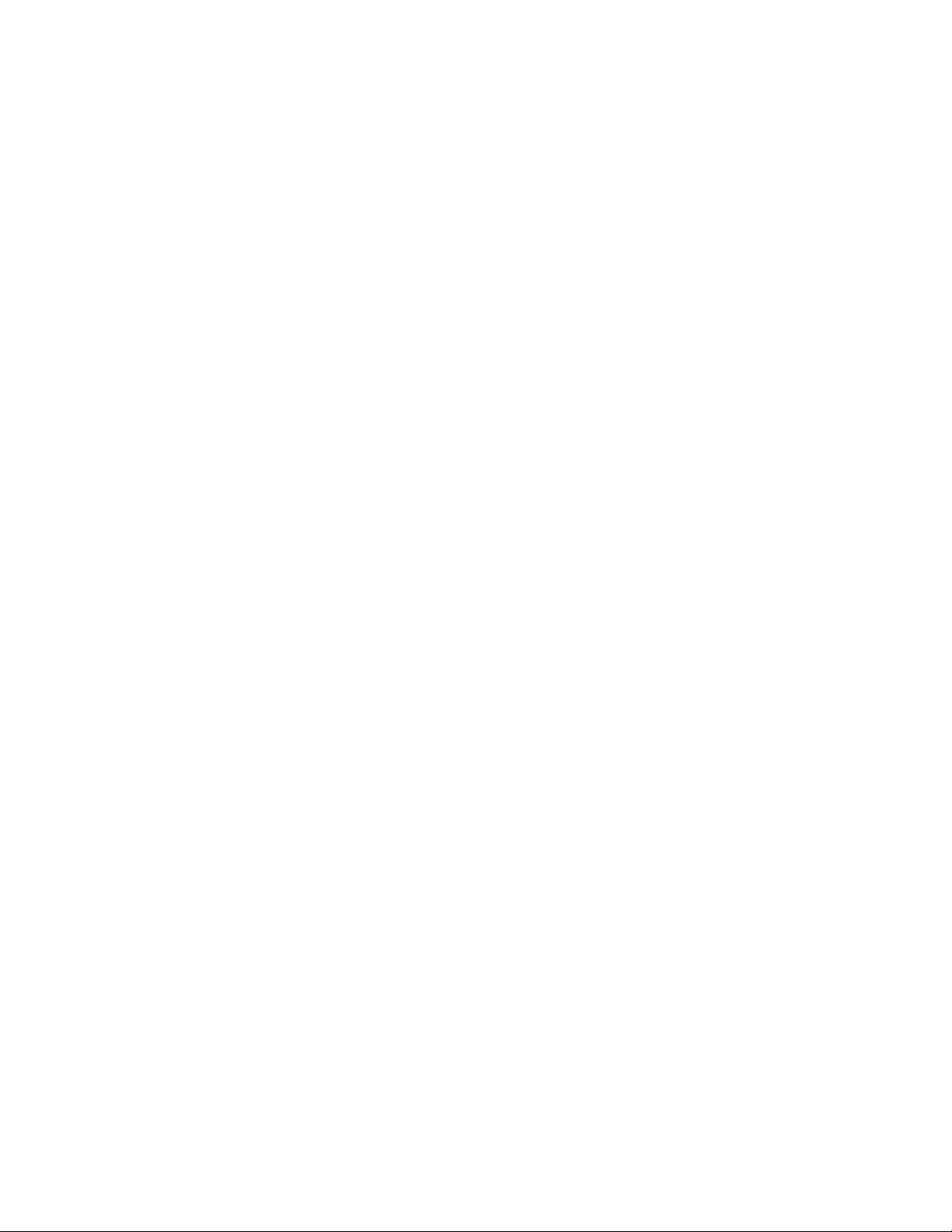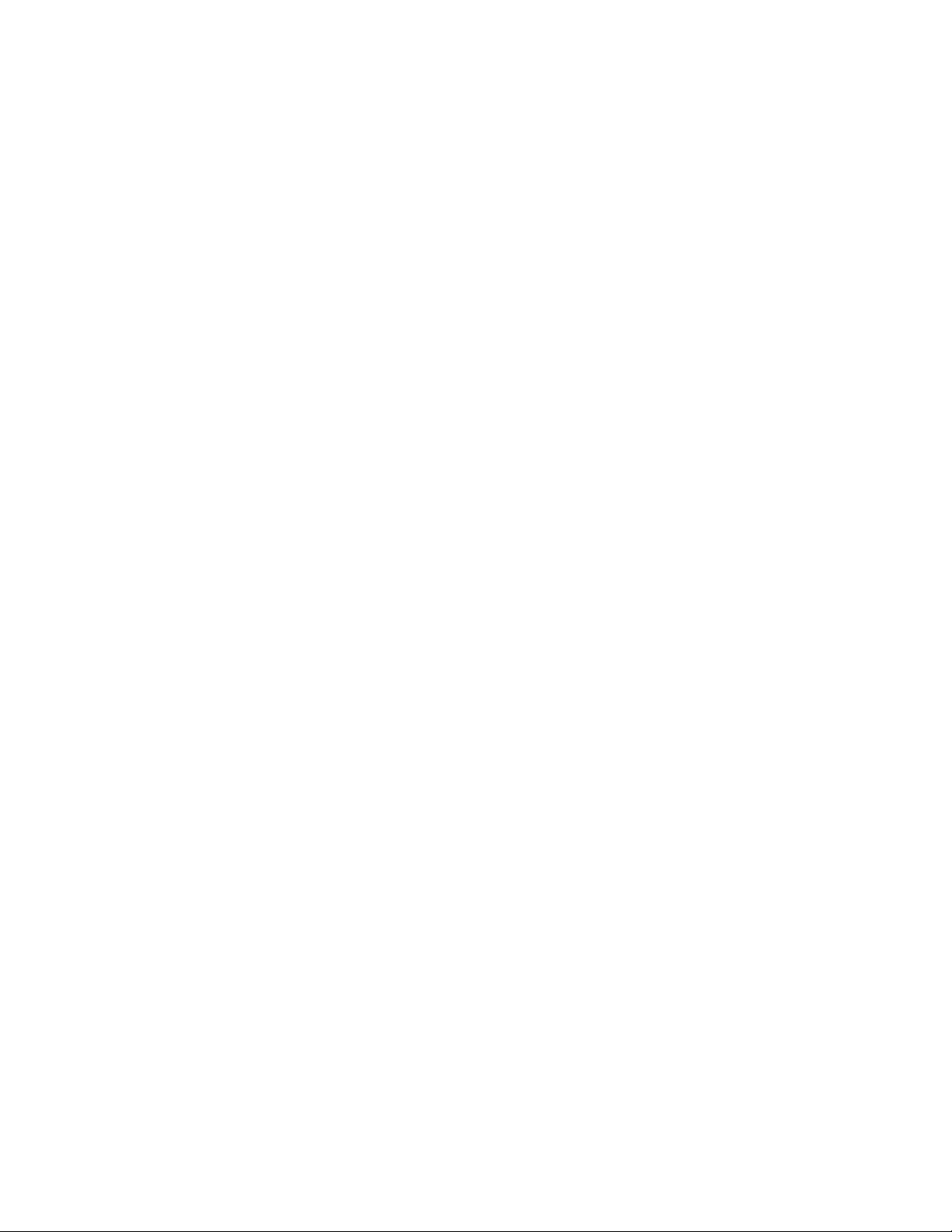● Send Program Change, Control Change, Note On / Off, Scrolling PC / CC, SysEx,
MIDI Clock / Start / Stop / Continue, Tap Tempo, Expression CC / PC / Clock BPM,
Expression Toe / Heel Down triggered Preset, Preset triggered Expression etc.
● Build in SysEx Library / Editor.
● Build in User Manual.
● Controllable by other MIDI Controllers.
● MIDI In / Out / Through / Clock routing.
● Standard 5-pin MIDI In and Out.
● 2 x 1/4 inch MIDI over TRS. (4 modes: Type A, Type B, Tip Active, Ring Active)
● 1/8 inch MIDI over TRS (4 modes: Type A, Type B, Tip Active, Ring Active)
● USB MIDI (Bus Powered).
● USB Host MIDI (can power other devices).
● Bluetooth LE MIDI.
● Import / Export user data over WiFi.
● Over-The-Air Software Update over WiFi.
The Hardware: XY Controller
XY Controller has two 5-way directional switches, each of which can be pushed up, down, left,
right, and center, for a total of 10 switches (X1 to Y5). Switching with your fingertips is easy
and intuitive, similar to using a pickup selector switch.