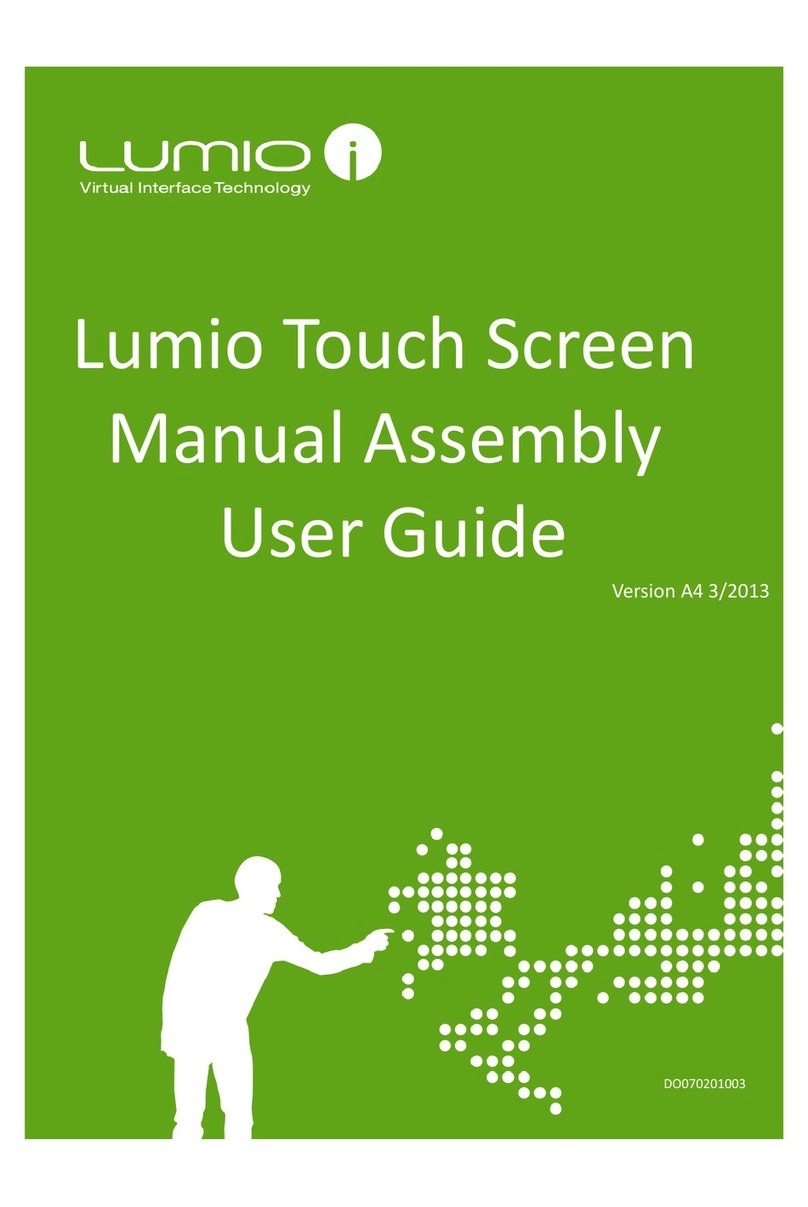2
Contents
Introduction..................................................................................................................................................... 411.1 General.......................................................................................................................................................4
1.2 References .................................................................................................................................................4
1.3 Safety Instructions and Precautions...........................................................................................................4
System Overview............................................................................................................................................ 522.1 Touch Screen Environment Block Diagram................................................................................................5
2.1.1 Touch Screen Environment Components.......................................................................................... 5
2.2 Touch Screen Environment with Detailed Active Barrier Block Diagram...................................................6
2.2.1 Active Barrier Components................................................................................................................ 6
Work Flow....................................................................................................................................................... 73IQC: Incoming Quality Control Inspection ...................................................................................................... 844.1 Incoming Touch Screen Kit Content Inspection .........................................................................................8
4.2 Visual Inspection.........................................................................................................................................8
4.3 Incoming Touch Screen Glass Panel Inspection........................................................................................9
4.3.1 Inspection Requirements................................................................................................................... 9
4.3.2 General.............................................................................................................................................. 9
4.3.3 Cleaning............................................................................................................................................. 9
4.3.4 Mechanical Criteria.......................................................................................................................... 10
4.4 Functional Inspection............................................................................................................................... 13
Tools and Materials ...................................................................................................................................... 145Mounting the Touch Screen onto the Monitor .............................................................................................. 1566.1 Design Requirements .............................................................................................................................. 15
6.2 Mounting Requirements........................................................................................................................... 15
6.3 Mounting Touch Screens......................................................................................................................... 16
6.3.1 Mounting Small Touch Screen Screens .......................................................................................... 16
6.3.2 Mounting Large Touch Screen Panels............................................................................................ 17
Connecting the Touch Screen...................................................................................................................... 1977.1 Requirements .......................................................................................................................................... 19
7.2 Mounting the PCB Controller on the Monitor........................................................................................... 19
7.3 Connecting the Sensors to the PCB Controller....................................................................................... 20
7.3.1 Sensor –FFC Cable Wiring.............................................................................................................. 20
7.3.2 PCB Controller – FFC Cable Wiring................................................................................................ 22
7.4 Connecting the LED PCB Wire to the PCB Controller ............................................................................ 24
7.5 Connecting the System’s Power Source................................................................................................. 26
7.5.1 USB Cable....................................................................................................................................... 26
7.5.2 Enhanced Power Source - PCB Controller with LED PCB Power Extension Cable....................... 26
7.5.3 High Power PCB Controller with Extension PCB ............................................................................ 27
Serial Connection ......................................................................................................................................... 298Selecting an Operating System.................................................................................................................... 309Lumio OQC for Assembled Touch Screen Panels....................................................................................... 3110
10.1 Glass Inspection...................................................................................................................................... 31
10.2 Components Inspection........................................................................................................................... 31
10.3 Testing Panel Integration......................................................................................................................... 32
10.4 Performance Test.................................................................................................................................... 34
Appendix A: Touch Screen Calibration......................................................................................................... 3511
11.1 Touch Screen Calibration........................................................................................................................ 35