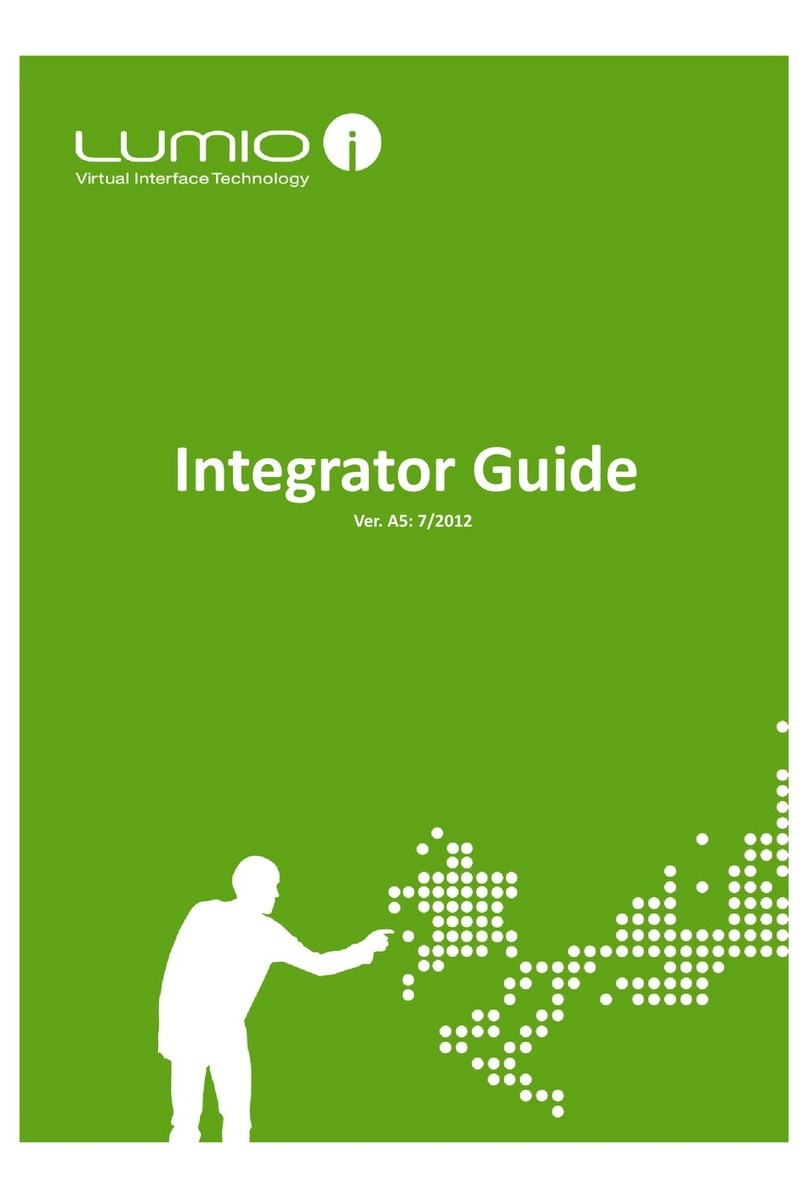Contents
Chapter 1 Introduction...................................................................................................................................2
1.1 Safety Warnings and Precautions................................................................................................................... 2
1.2 Reference Guides............................................................................................................................................ 2
Chapter 2 Active Barrier Overview..................................................................................................................3
Chapter 3 Work Flow .....................................................................................................................................5
Chapter 4 IQC: Incoming Quality Control ........................................................................................................6
4.1 Incoming Components Inspection.................................................................................................................. 6
4.2 Incoming Glass Panel Inspection .................................................................................................................... 7
4.3 General ........................................................................................................................................................... 7
4.4 Cleaning .......................................................................................................................................................... 7
4.5 Inspection Requirements................................................................................................................................ 7
4.6 Mechanical Requirements.............................................................................................................................. 8
4.6.1 Types of Glass .........................................................................................................................................8
4.6.2 Circular and Linear Defect Criteria .........................................................................................................8
4.6.3 Acceptance / Rejection Criteria for Glass Defects..................................................................................9
4.6.4 Glass Crack Criteria.................................................................................................................................9
4.6.5 Glass Surface Flatness ......................................................................................................................... 10
4.6.6 Glass Flatness Test............................................................................................................................... 10
4.6.7 Glass Flatness Test Components ......................................................................................................... 11
4.6.8 Glass Flatness Test Process.................................................................................................................. 11
4.6.9 Placing Components on Glass.............................................................................................................. 11
Chapter 5 Pre-Assembly: Assembling the Active Barrier ................................................................................12
5.1 Requirements ............................................................................................................................................... 12
5.2 Assembling the Active Barrier for Dual Sensor Systems .............................................................................. 12
5.3 Assembling the Active Barrier for Quad Sensor Systems............................................................................. 17
Chapter 6 Attaching the Active Barrier to the Touch Screen Glass Panel ........................................................18
Chapter 7 LED PCB Wiring.............................................................................................................................21
7.1 LED PCB wiring for Dual Sensor Systems...................................................................................................... 21
7.2 LED Wiring for Quad Sensor systems ........................................................................................................... 24
7.3 LED Wiring for Quad Sensor Systems without an Extension PCB Controller ............................................... 24
7.4 LED Wiring for Quad Sensor Systems with an Extension PCB Controller..................................................... 25
Chapter 8 Attaching Sensors to the Touch Screen Glass Panel .......................................................................26
8.1 Attaching Sensors to the Glass Panel with Dymax 3069 Epoxy.................................................................... 27
8.2 Attaching Sensors to the Glass Panel with DP 105 Epoxy ............................................................................ 31
Chapter 9 Connecting the Sensors to the PCB Controller ...............................................................................34
9.1 Connecting Jenoptic Sensors ........................................................................................................................ 34
9.2 Connecting 2 KC Sensors .............................................................................................................................. 36
9.2.1 Direct 2 KC Sensor - PCB Controller Connection................................................................................. 37
9.2.2 Connecting a 2 KC Sensor to a PCB Controller with a Flat Cable Adaptor ......................................... 38
Chapter 10 Connecting the PCB Controller to the Extension PCB Controller ...................................................40
Chapter 11 Distribution Ready Procedure .....................................................................................................42
Chapter 12 OQC Outgoing Quality Control ....................................................................................................42
12.1 Glass Inspection................................................................................................................................... 42
12.2 Cleaning ............................................................................................................................................... 42
12.3 Mechanical Criteria.............................................................................................................................. 43
12.4 Glass Crack Criteria.............................................................................................................................. 44
12.5 Components Inspection....................................................................................................................... 44
12.6 Touch Screen Dimension Verification ................................................................................................. 45
Chapter 13 Appendix A: Sensor Adhesion Requirements ...............................................................................46