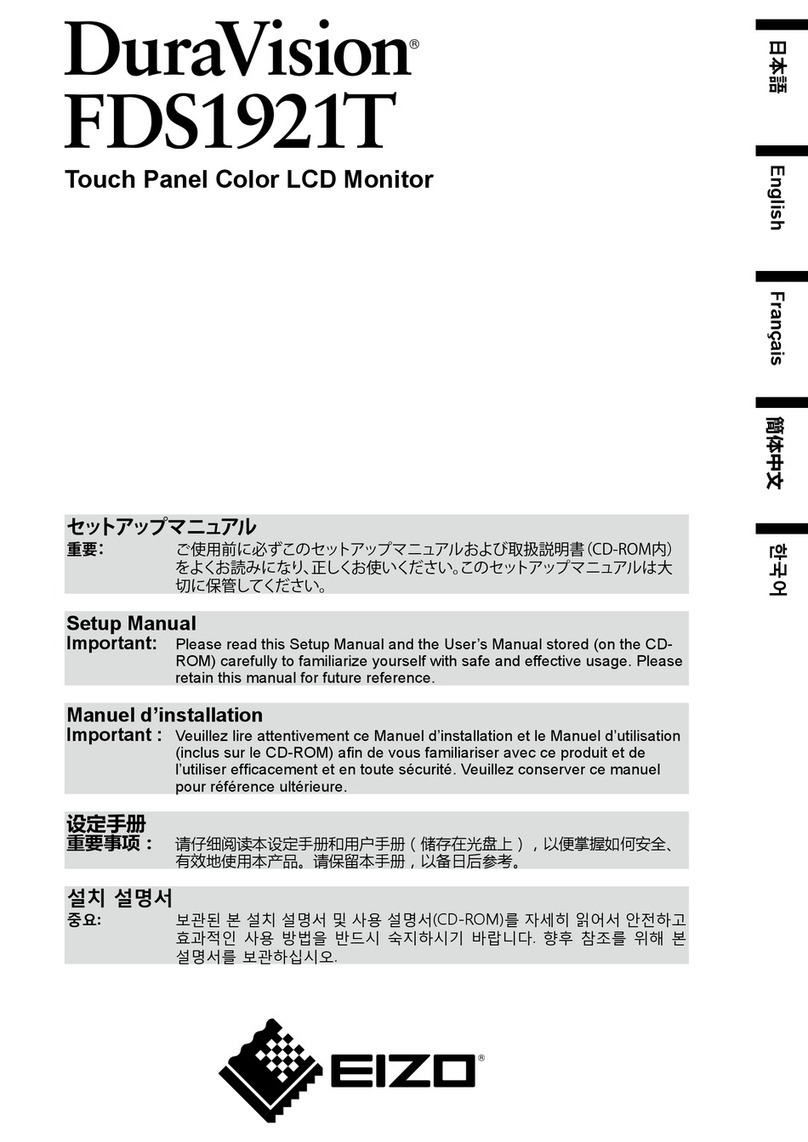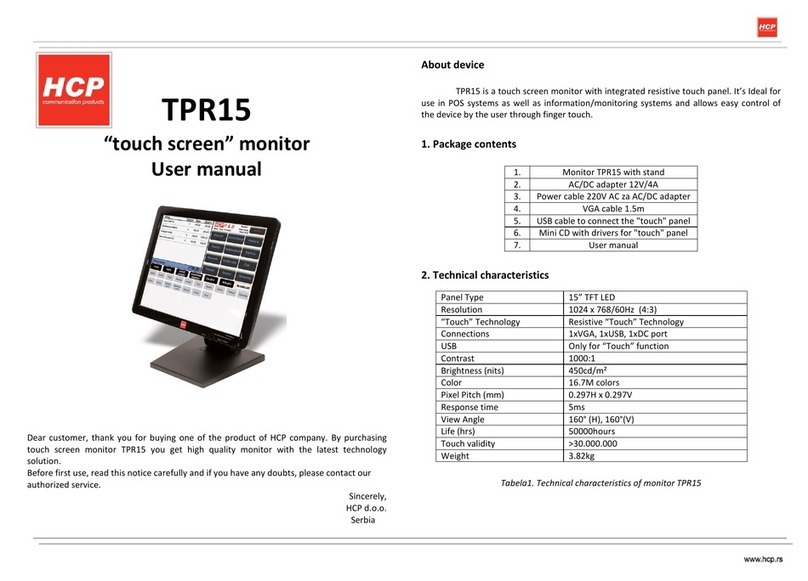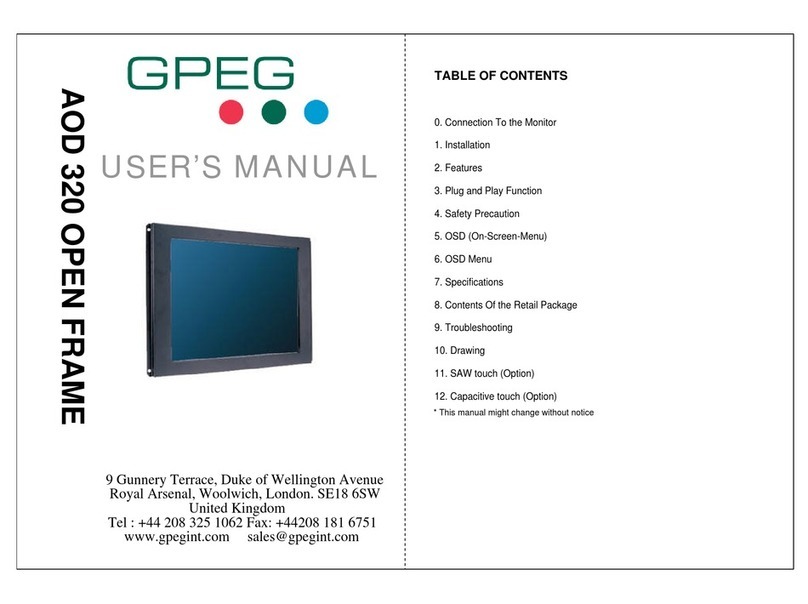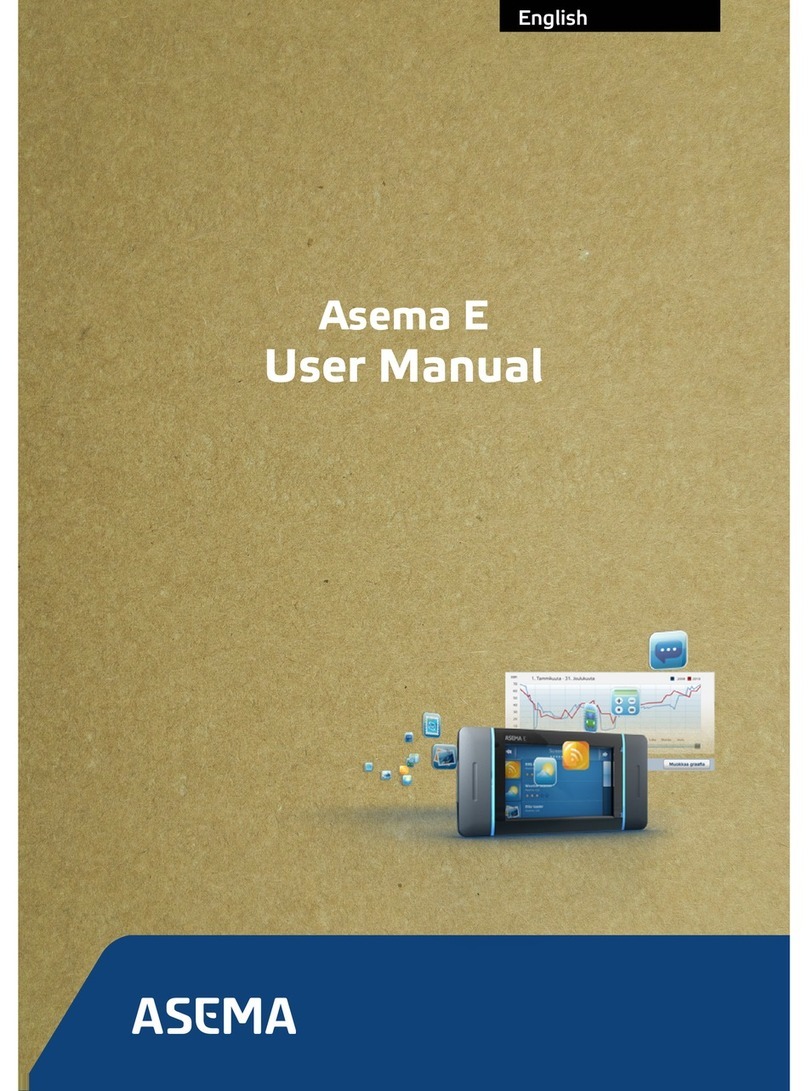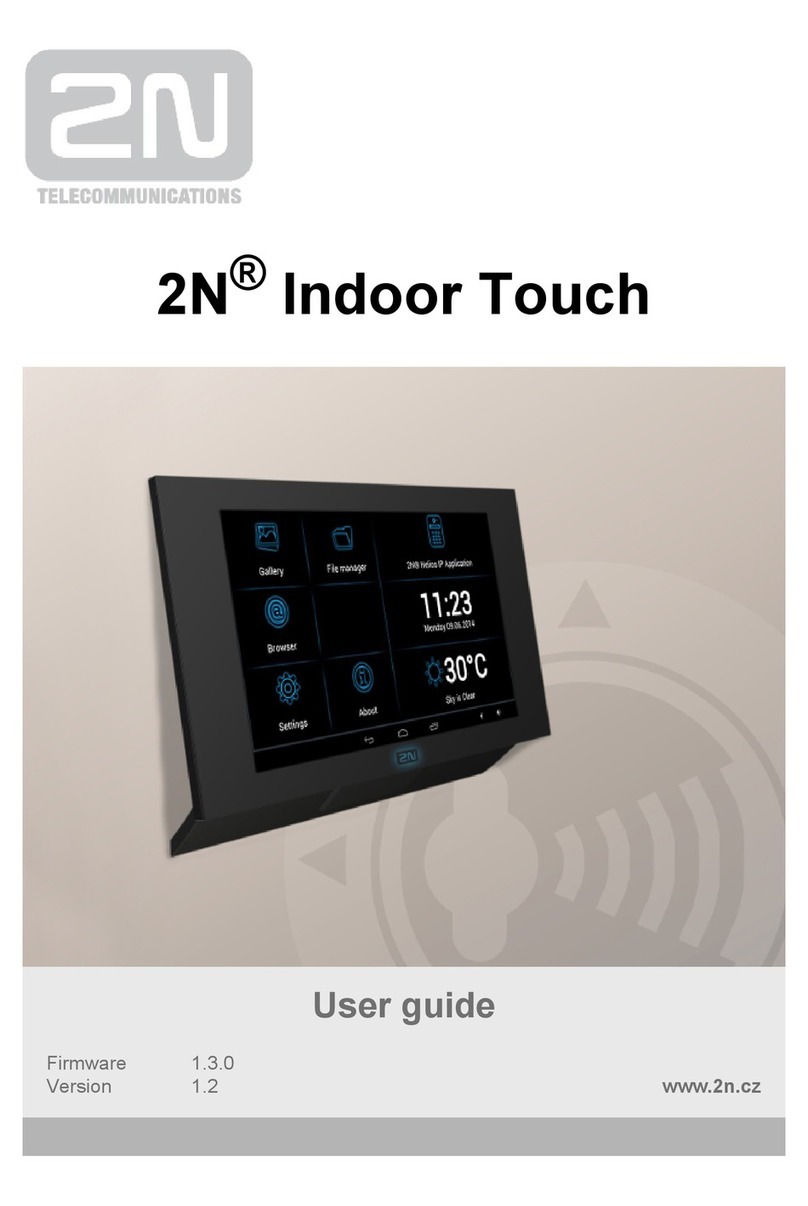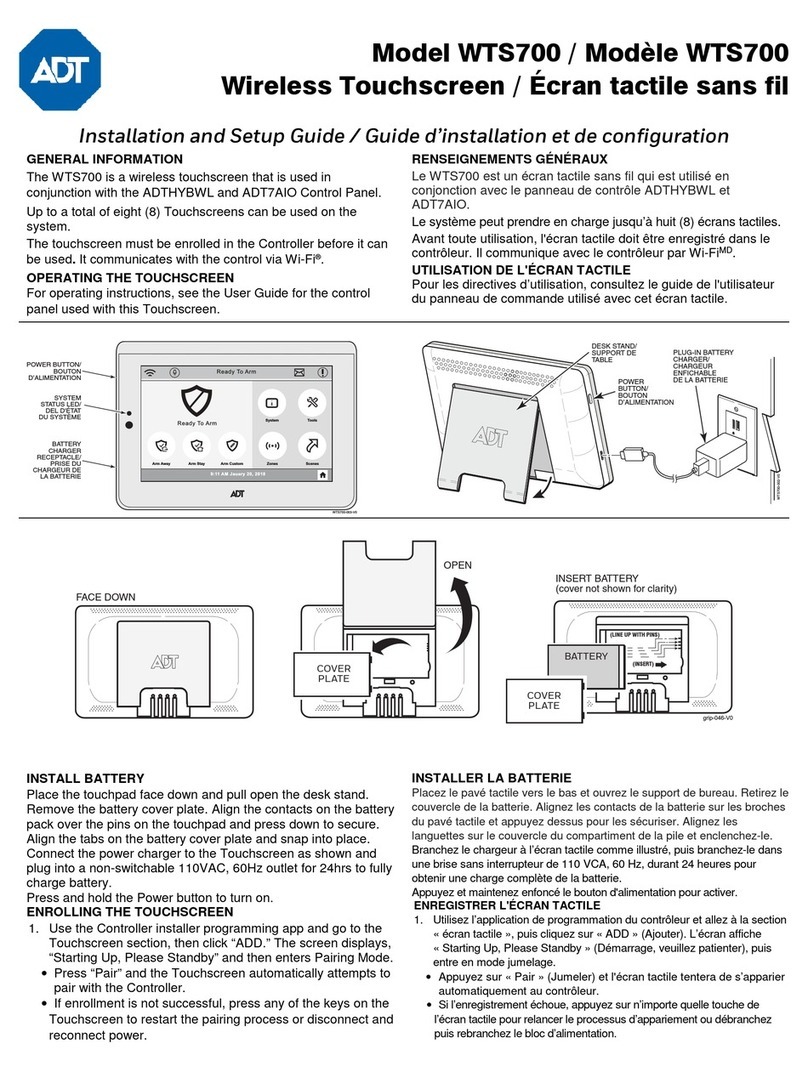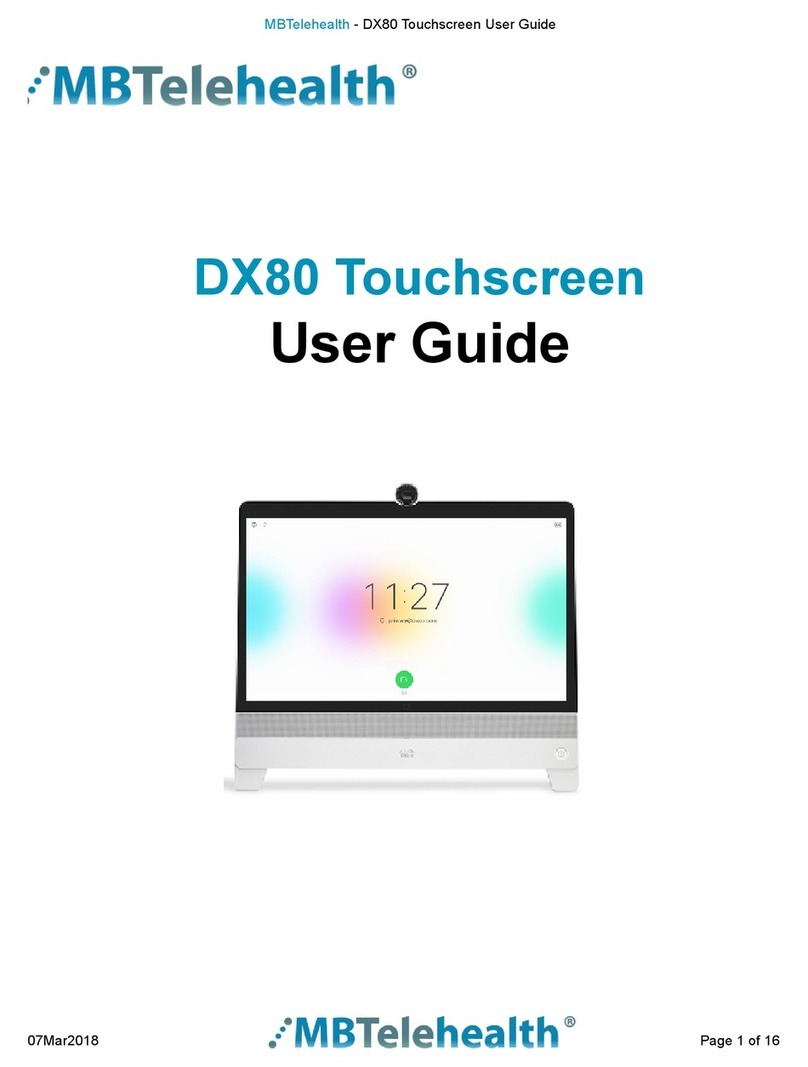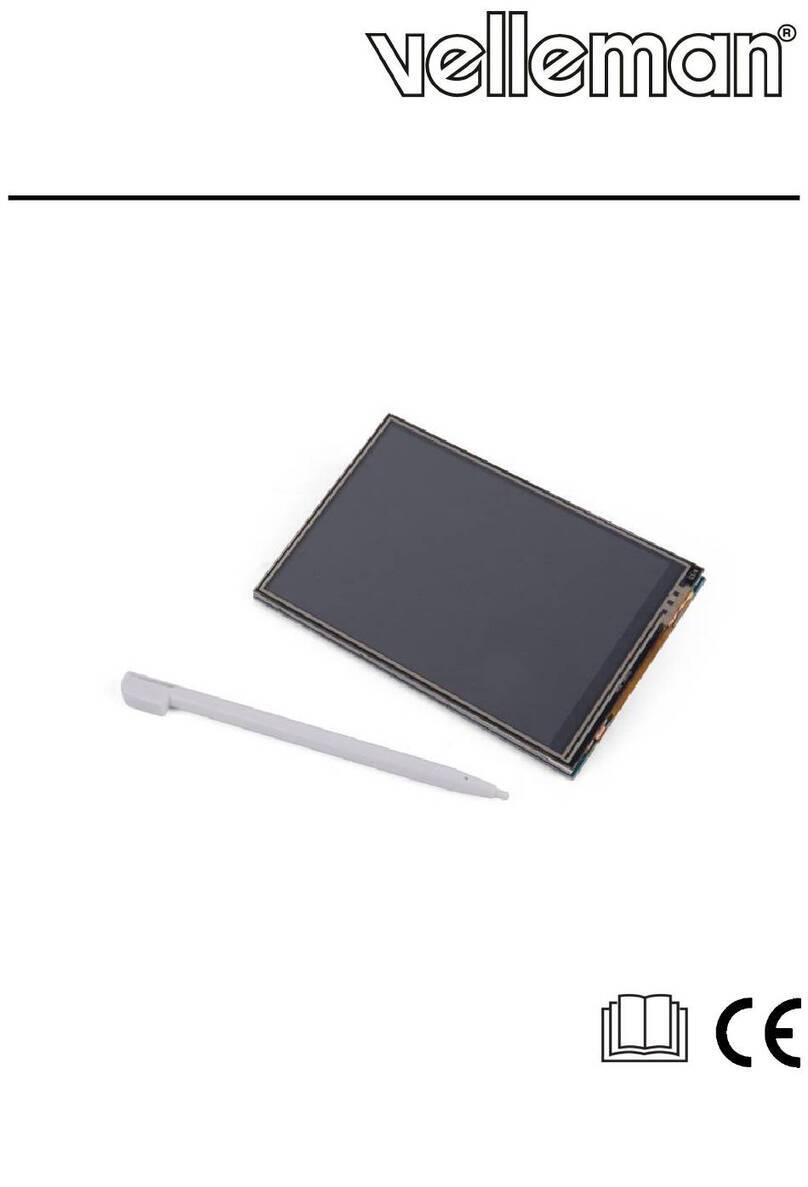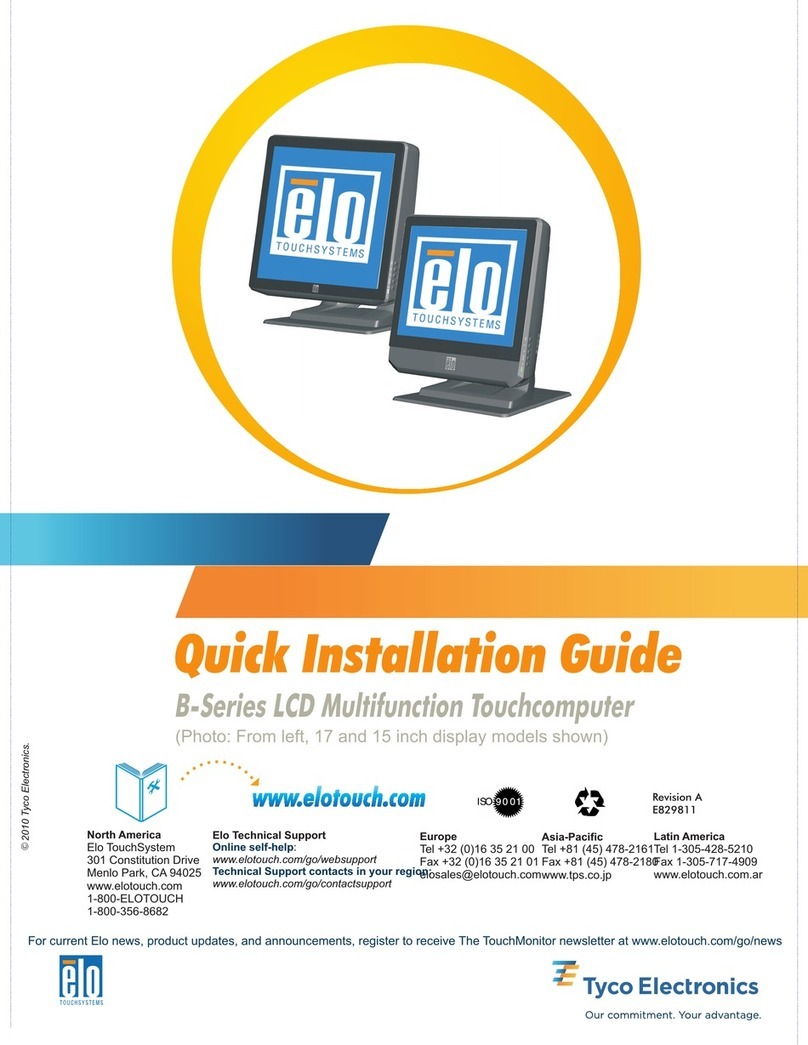Allied wagner 591004 User manual

1
80-1056 Rev: 8-2014
Vehicle Monitor Kit Installation Instructions
Part Number 591004
Section 9-1
Table 1 Required Tools List
Unpacking
Immediately upon receiving the kit, it should be un-
packed, and an inventory taken. See Figure 1 for a list
of items that should be included. Report any missing
items to Allied Systems Company (503.625.2560)
immediately.
Installation
The figures in this document illustrate this kit mounted
on a CHD100 Chipdozer. This kit will install on many
different models of Wagner equipment.Your installa-
tion may vary.
Important: Read entire instructions prior to install-
ing this kit, and make sure you understand them.
If you have any questions, contact Allied Systems
Service department at 503-625-2560.
1. Park the machine on level ground, and lower the
carriage or bucket to the ground. Shut off the
machine, employ work site lockout/tagout proce-
dures, and disconnect the battery at the switch.
Refer to your operator’s manual if necessary.
2. Please document the serial number located on the
back of the vehicle monitor unit
here: ______________.You will need to contact
your dealer or Allied Systems Company to acti-
vate your service and will need to reference both
the monitoring system’s serial number and the
vehicle’s serial number in order to do so. Please
call for activation 24-hours prior to installation so
service can be activated with the service supplier.
3. The kit includes four terminal blocks. Three of
these four 4-position terminal blocks replace exist-
ing 2-position terminal blocks. The fourth does not
replace any existing terminal block, but should be
mounted near the other three if possible.
4. The existing terminal blocks to be replaced will
typically be inside the console assembly (Chipdoz-
ers), or in the terminal panel assembly (Logstack-
ers).
5. These four terminal blocks are labeled “A”, “B”,
“C”, and “D” in Figure 2. To determine which
existing terminal blocks to replace for the blocks
labeled “B” and “C”, you may need to temporarily
close the battery disconnect switch to test for volt-
age at the terminal block. Make sure to disconnect
the battery at the switch again before disconnect-
ing any wires or removing any terminal blocks.
Terminal A: This terminal block does not replace
any existing terminal block. Mount near the other
terminal blocks if possible.
Terminal B: This terminal block replaces an exist-
ing 2-position terminal block. Refer to the electri-
cal schematic for your machine. Find an existing
2-position terminal block that connects to the
unswitched power and the BATT terminal on the
ignition switch. This terminal block should be ener-
gized (24 VDC) regardless of keyswitch position.
Disconnect and tag the wires from this terminal
block, and remove it. Replace with a 4-position
terminal block (“B” on Figure 2).
Terminal C: This terminal block replaces an
existing 2-position terminal block. Refer to the
electrical schematic for your machine. Find an
existing 2-position terminal block that connects
to RUN on the ignition switch. This terminal block
should be energized (24 VDC) when the keyswitch
is on, and not energized when off. Disconnect and
tag the wires from this terminal block, and remove
it. Replace with a 4-position terminal block (“C” on
Figure 2).
Terminal D: This terminal block replaces an exist-
ing 2-position terminal block. Refer to the electri-
cal schematic for your machine. Find an existing
2-position terminal block that connects to the
chassis ground. Disconnect and tag the wires from
this terminal block, and remove it. Replace with a
4-position terminal block (“D” on Figure 2).
Required Tools
Drill
Flat and Phillips screw drivers with magnetic tips
Small drill bit set
Wire cutters
Wire strippers
Wire crimp
Crescent wrench - 8”
Open end wrench - 3/8” and 3/4”

280-1056 Rev: 8-2014
Figure 1 Vehicle Monitor Kit 591004
591003 Mount Assy, Antenna (1)
590865 - Remote Monitor Kit (1)
257786 - Base, Magnet (1)
904334 - Pad, Base (1)
591002 - Bracket (1)
R13811193 - Nut, Lock (1)
16829W - Capscrew (1)
R13803020 - Clip, Insulated (1)
R13811189 - Nut, Lock (1)
18460W - Capscrew (1)
590970 - Wire Harness (1) 591014 - Wire Harness (1)
239317 - Terminal Block (3)
591041 - Gauge Assembly (1)
233244 - Machine Screw (6)
209505 - Fitting (1)

3
80-1056 Rev: 8-2014
A
BLACK
WHITE
RED
ORANGE
YELLOW
GREEN
SHIELD
BLACK
RED
YELLOW
YELLOW
WIRE HARNESS 591014
WIRE HARNESS 590970
WIRE HARNESS ON 591041
BLUE AND GREEN WIRES NOT USED.
GPS
CELLULAR
RECONNECT EXISTING
WIRES HERE
RECONNECT EXISTING
WIRES HERE
RECONNECT EXISTING
WIRES HERE
B
C
D
E
F
G
Figure 2 Installation Wiring Diagram

480-1056 Rev: 8-2014
Terminal Description
A New 4-position terminal, does not replace any existing terminal.
B New 4-position terminal, replaces existing 2-position terminal that connects to unswitched power, BATT on ignition switch.
C New 4-position terminal, replaces existing 2-position terminal that connects to RUN on ignition switch.
D New 4-position terminal, replaces existing 2-position terminal (chassis ground).
E Existing 2-position terminal, originally connected to J1939 terminating resistor pigtail.
F Existing 2-position terminal, originally connected to J1939 terminating resistor pigtail.
G Existing 2-position terminal, originally connected to J1939 terminating resistor pigtail.
6. Do not reconnect the existing wire connections to
the new terminal blocks yet.
7. Terminals “E”, “F”, and “G” are existing terminal
blocks. Refer to the electrical schematic for your
machine. Find the J1939 terminating resistor pig-
tail. It should have wires labeled “Green”, “Yellow”,
and “Shield” on the schematic, and look similar to
Figure 3.
8. Note the terminal numbers, and remove the J1939
terminating resistor pigtail. Retain pigtail if kit is
later removed.
9. Install the Vehicle Monitor in a convenient loca-
tion, near the console, terminal panel assembly,
or wherever the terminal blocks from step 4 are
mounted. Leave sufficient clearance for installa-
tion of wire harnesses and cables.
Figure 4 illustrates the monitor mounted to the
side of the console assembly in a Chipdozer. Your
installation may vary.
Use the self-tapping screws included in the kit
Remote Monitor
Figure 3 J1939 Terminating Resistor Pigtail Example
Figure 4 Vehicle Monitor mounted to Console
Table 2 Terminal Key

5
80-1056 Rev: 8-2014
to mount the monitor. Use a 11/64” drill for pilot
holes.
10. Mount the antenna on a flat surface, in a location
on the machine with nothing above it (a clear view
to the sky), and no obstructions within 12” laterally
of the antenna. See Figure 5.
11. Alternatively, the magnet may be removed, and
the bracket bolted directly to a surface.
CAUTION
Never alter a ROPS structure in any way.
If the antenna is to be mounted on top of
the ROPS structure as shown above, the
magnet mount MUST be used.
12. Route the antenna cables inside the cab, to the
vehicle monitor. Connect the CELLULAR and GPS
cables to the vehicle monitor as shown in Figure
2.
13. Route wire harness 590970 from the vehicle mon-
itor (do not plug in yet) to the terminals previously
identified as “E”, “F”, and “G” in Figure 2. The wire
harness may be cut to length, but do not cut too
short.
14. Strip 5/16” of the insulation from the individual
wires on wire harness 590970. Connect to termi-
nals “E”, “F”, and “G” as shown in Figure 2. Do not
connect the plug end to the vehicle monitor yet.
15. Route wire harness 591014 from the vehicle mon-
itor (do not plug in yet) to the terminals previously
identified as “A”, “B”, “C”, and “D” in Figure 2. The
wire harness may be cut to length, but do not cut
too short.
16. Strip 5/16” of the insulation from the individual
wires on wire harness 591014. Connect to termi-
nals “A”, “B”, “C”, and “D” as shown in Figure 2.
Note that the green and blue wires are not used,
and should be folded back and taped. Do not
connect the plug end of the harness to the vehicle
monitor yet.
CAUTION
Figure 5 Antenna Mounting (Chipdozer)
12"

680-1056 Rev: 8-2014
Remove and use
vacuum to create
negative pressure
in tank.
DO NOT plug the wire harnesses to the
monitor yet.
17. To install the temperature sensor, an unused drain
plug in the hydraulic tank must be removed.
18. Either drain the hydraulic tank prior to removing
the plug in step 20, or use a vacuum to create
negative pressure in the tank as described in step
19.
19. To create negative pressure in the tank:
a. Relieve pressure in the hydraulic tank by
opening the petcock
b. Remove the petcock/air breather assembly.
See Figure 6.
c. Attach a vacuum to the open port to create
negative pressure in the tank. The negative
pressure will allow the drain plug to be re-
moved without spilling oil.
20. Remove a 3/4” drain plug from the side of hydrau-
lic tank integral to the chassis. See Figure 7.
21. Install the bushing and temperature sensor as
shown in Figure 7.
22. The temperature sensor has NPTF threads, and
does not require pipe sealant. Use a light ap-
plication of pipe sealant to the external bushing
threads. Metal to metal contact is required at the
threads for proper sensor grounding.
23. With the temperature sensor securely installed,
turn off the vacuum, and reinstall the petcock/air
breather assembly.
24. Route the yellow wire from the temperature sen-
sor to the terminal block labeled “A” in Figure 2.
Secure the wire so that it will not be damaged or
snagged during normal operation or maintenance.
Strip 5/16” of the insulation from the wire, and
install at the terminal as shown in Figure 2.
25. Mount the hydraulic temperature gauge in the cab,
in a location visible to the operator, where it does
not obscure any other gauge or control. Use the
self-tapping screws included in the kit to mount
the gauge. Use a 11/64” drill for pilot holes.
26. Route the temperature gauge wire harness back
to the console or terminal panel assembly. The
wire harness may be cut to length to simplify
installation and wire routing. Make sure not to cut
the wire harness too short.
27. Strip 5/16” of the insulation from the wire, and
install at terminals “A”, “B”, “C”, and “D” as shown
in Figure 2.
28. At this time, reconnect the wires that were previ-
ously disconnected from the 2-position terminal
Figure 6 Hydraulic Tank Breather
Figure 7 Sensor Installation
Figure 8 Hyd Oil Temp Gauge

7
80-1056 Rev: 8-2014
Testing
Required tool: Multi-meter
Make sure that the wire harnesses are not plugged
into the vehicle monitor kit before performing the
electrical tests detailed below. The test will ensure that
the wire harnesses are connected to the appropriate
terminals.
CAUTION
Equipment damage hazard.
Make sure the wire harnesses are not
plugged into the vehicle monitor prior to
reconnecting the batteries at the switch.
Closing the switch with the wire harnesses
incorrectly connected may cause equip-
ment damage.
Electrical Test
1. Close the battery disconnect switch.
2. With the keyswitch in the “OFF” position:
a. Measure the voltage between terminals “C”
and “D”. The multimeter should display 0 VDC.
b. Measure the voltage between terminals “B”
and “C”. The multimeter should display
24 VDC.
3. With the keyswitch in the “ON position:
a. Measure the voltage between terminals “C”
and “D”. The multimeter should display
24 VDC.
b. Measure the voltage between terminals “B”
and “C”. The multimeter should display
24 VDC.
4. If any voltage readings vary from the values listed
above, troubleshoot the wiring. DO NOT plug in
the wire harnesses to the vehicle monitor until you
observe values as described above.

880-1056 Rev: 8-2014
Functional Test
1. Once established that the wiring is correct, turn
the keyswitch to the “OFF” position.
2. Plug the wire harnesses into the vehicle monitor.
3. Ensure that all connections are snug and secure.
4. Provided that you have contacted the Allied Sys-
tems Service Department and verified the vehicle
monitor has been activated, either work with your
account administrator or use your Near Me™ app
in conjunction with the following steps to verify that
the vehicle monitor is wired correctly and function-
ing as expected.
NOTE: lt is important that as many J 1939 faults as
possible are simulated to validate that the equipment
provides the alarms you would expect to see on the
Web Center Alarms screen when the faults occur. As
you move through the test of each fault, be sure that
the fault is displayed on the Alarm screen in Web Cen-
ter or on your NearMe™app.
5. Start the machine. Refer to your operator’s manual
if necessary.
6. After the machine has been started, confirm that
the status LED’s on the vehicle monitor are active.
Refer to Table 3 and Table 4 for LED status be-
havior and definitions.
7. Once the vehicle monitor is determined to be up
and running, wait 5 minutes and then check the
asset in Near Me™ or Web Center to see if it has
communicated successfully. If there’s any issue,
contact the Allied Systems Service Department to
determine next steps.
8. If you can see the asset in NearMe™ (or Web
Center) confirm the following:
a. Vehicle monitor is communicating with the
Web Center
b. Equipment running status indicates that the
equipment is running
c. Battery voltage level displayed for the equip-
ment matches the expected equipment bat-
tery voltage level (24 VDC)
d. Confirm that the Map location appears to be
correct
NOTE: The vehicle monitor Low Battery Voltage alarm
threshold is set to 23.5 VDC. If it is necessary to have
the threshold adjusted otherwise, please contact the
Allied Systems Service Department.
9. After 5 to 10 minutes, check Near Me™ or Web
Center (for best results, use Google Chrome or
Mozilla Firefox browser for displaying tracking
data) and review the interval data that has been
received from the vehicle monitor to be sure the
data makes sense according to the conditions of
the run. You may need to refresh your Near Me™
view to be sure it is displaying the most current in-
formation that has been received from the vehicle
monitor.
10. Once the interval data has been reviewed, turn
the machine off.
11. After test data and communications are verified,
testing is complete.
12. Once equipment is off, record the equipment run
hours and contact the Allied Systems Service
Department to have them update the run hours on
the vehicle monitor. Please be sure the equipment
control panel is still on for this step in order for the
vehicle monitor to receive the run hours update
properly. Failure to do so will prevent the vehicle
monitor from being properly updated and equip-
ment run hours will be incorrect.

9
80-1056 Rev: 8-2014
Com 1 LED (Orange) Definitions
Condition LED
Modem Off Off
Comm On - Searching Slow Blinking
Network Available Fast Blinking
Registered but no Inbound
Acknowledgment
Alternates from Solid
to Fast Blink every 1s
Registered and Received
Inbound Acknowledgment
Solid
GPS LED (Yellow) Definitions
Condition LED
GPS Off Off
GPS On Slow Blinking
GPS Time Sync Fast Blinking
GPS Fix Solid
Table 3 Com 1 LED Definitions Table 4 GPS LED Definitions
Figure 9 LED Locations
LED Status Charts

10 80-1056 Rev: 8-2014
This page is intentionally blank.
Table of contents