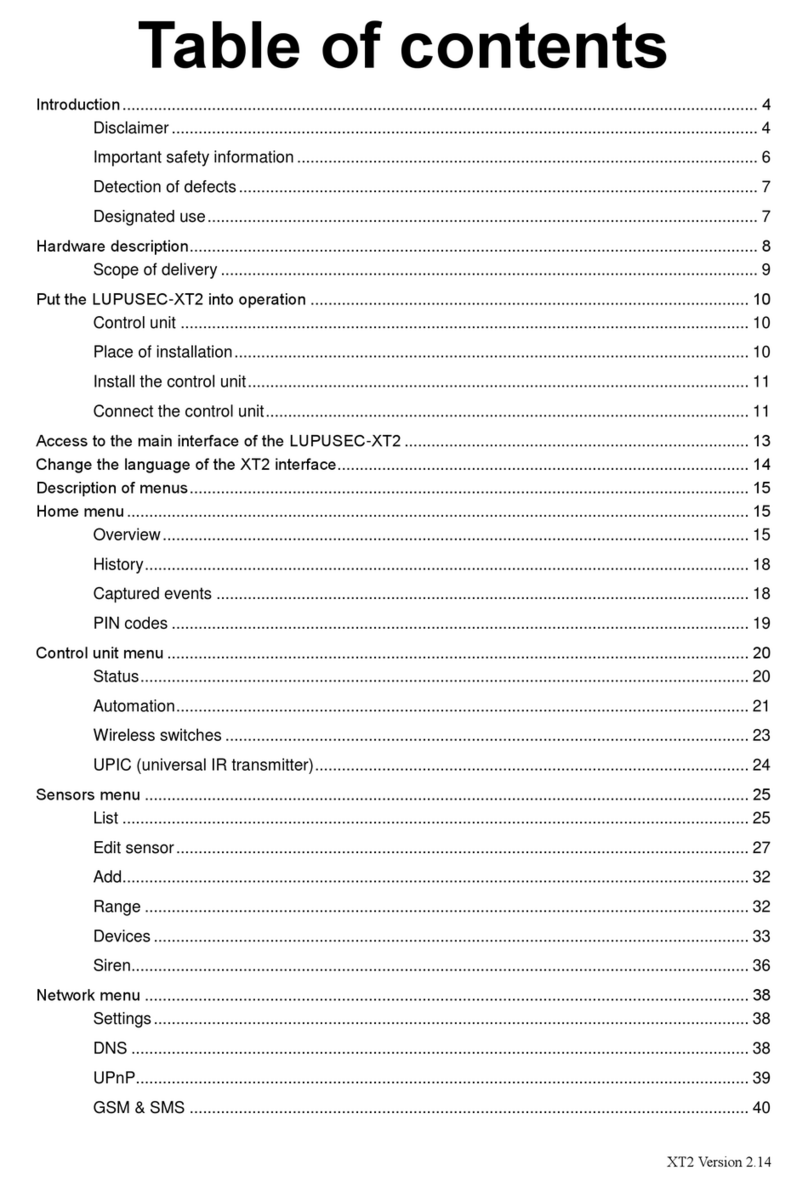2
Settings menu........................................................................................................................................ 40
Contact ID................................................................................................................................. 40
Contact ID Syntax.................................................................................................................................. 41
Special codes ........................................................................................................................... 42
Text message report................................................................................................................. 43
E-mail........................................................................................................................................ 47
Upload ...................................................................................................................................... 49
Automation................................................................................................................................ 50
System menu......................................................................................................................................... 52
Admin........................................................................................................................................ 52
Firmware................................................................................................................................... 53
Default settings......................................................................................................................... 53
Log files .................................................................................................................................... 54
Remote access via the internet ............................................................................................................. 55
Create Dynamic DNS account.................................................................................................. 57
Access via the LUPUSEC app (Android + iOS) ....................................................................... 62
Profile list ..................................................................................................................... 63
Main menu ................................................................................................................... 64
Navigation within the app............................................................................................. 65
Mobile phone access via the mobile web interface.................................................................. 66
The user interface of the LUPUSEC-XT1 mobile app.............................................................. 68
Description of sensors and controls ...................................................................................................... 71
XT Keypad................................................................................................................................ 72
Put the keypad into operation...................................................................................... 73
Window/door contact................................................................................................................ 75
Put the window/door contact into operation................................................................. 76
Wireless indoor siren................................................................................................................ 77
Put the wireless indoor siren into operation................................................................. 77
Wireless outdoor siren.............................................................................................................. 80
Put the wireless outdoor siren into operation .............................................................. 80
Smoke detector......................................................................................................................... 83
Put the smoke detector into operation......................................................................... 84
PIR motion detector.................................................................................................................. 86
Put the PIR motion detector into operation.................................................................. 86
Water detector.......................................................................................................................... 88
Put the water detector into operation........................................................................... 88
Remote control ......................................................................................................................... 89
Put the remote control into operation........................................................................... 89
Medical emergency controller................................................................................................... 90
Put the medical emergency controller into operation .................................................. 90