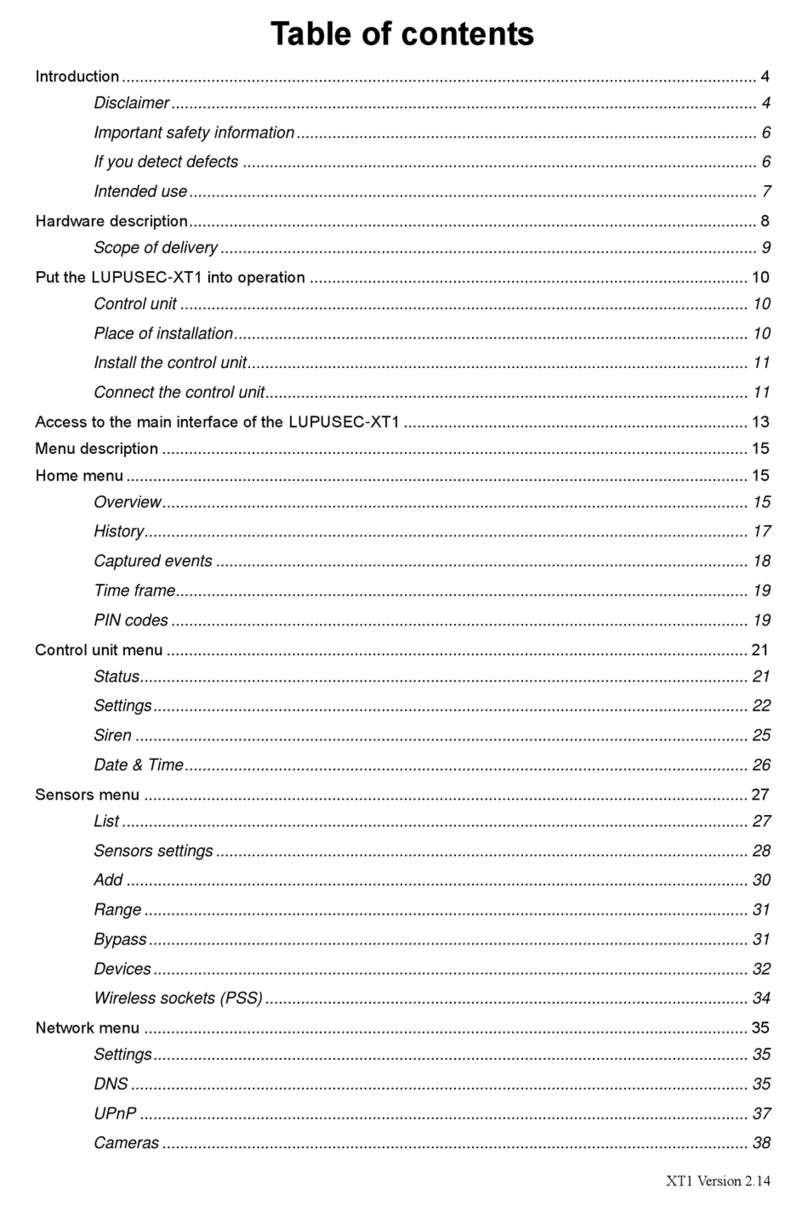2
Cameras ................................................................................................................................... 44
Settings menu........................................................................................................................................ 46
Contact ID................................................................................................................................. 46
Contact ID syntax .................................................................................................................................. 47
Control unit ............................................................................................................................... 49
Special codes ........................................................................................................................... 55
Report....................................................................................................................................... 56
E-mail........................................................................................................................................ 57
Upload....................................................................................................................................... 59
Language.................................................................................................................................. 60
System menu......................................................................................................................................... 61
Password.................................................................................................................................. 61
Firmware................................................................................................................................... 62
Backup & Restore..................................................................................................................... 63
Log files..................................................................................................................................... 63
Remote access via the internet ............................................................................................................. 65
Create Dynamic DNS account.................................................................................................. 67
Access via your iPhone ............................................................................................................ 72
The user interface of the LUPUSEC-XT2 mobile app (iPhone) ............................................... 74
Access via the LUPUSEC-Android app.................................................................................... 80
Profile list ..................................................................................................................... 81
Main menu ................................................................................................................... 82
Navigation through the app.......................................................................................... 83
Description of sensors and controls ...................................................................................................... 84
Remote keypad KP-01.............................................................................................................. 84
Put keypad into operation............................................................................................ 85
Window / door contact.............................................................................................................. 88
Put the window/door contact into operation................................................................. 89
Wireless indoor siren................................................................................................................ 89
Put the wireless in door siren into operation................................................................ 90
Wireless outdoor siren.............................................................................................................. 92
Put the wireless outdoor siren into operation .............................................................. 92
Smoke detector......................................................................................................................... 96
Put the smoke detector into operation......................................................................... 96
PIR motion detector.................................................................................................................. 98
Put the PIR motion detector into operation.................................................................. 98
Water detector........................................................................................................................ 100
Put the water detector into operation......................................................................... 100
Remote control ....................................................................................................................... 101
Put the remote control into operation ........................................................................ 101
Medical emergency controller................................................................................................. 102