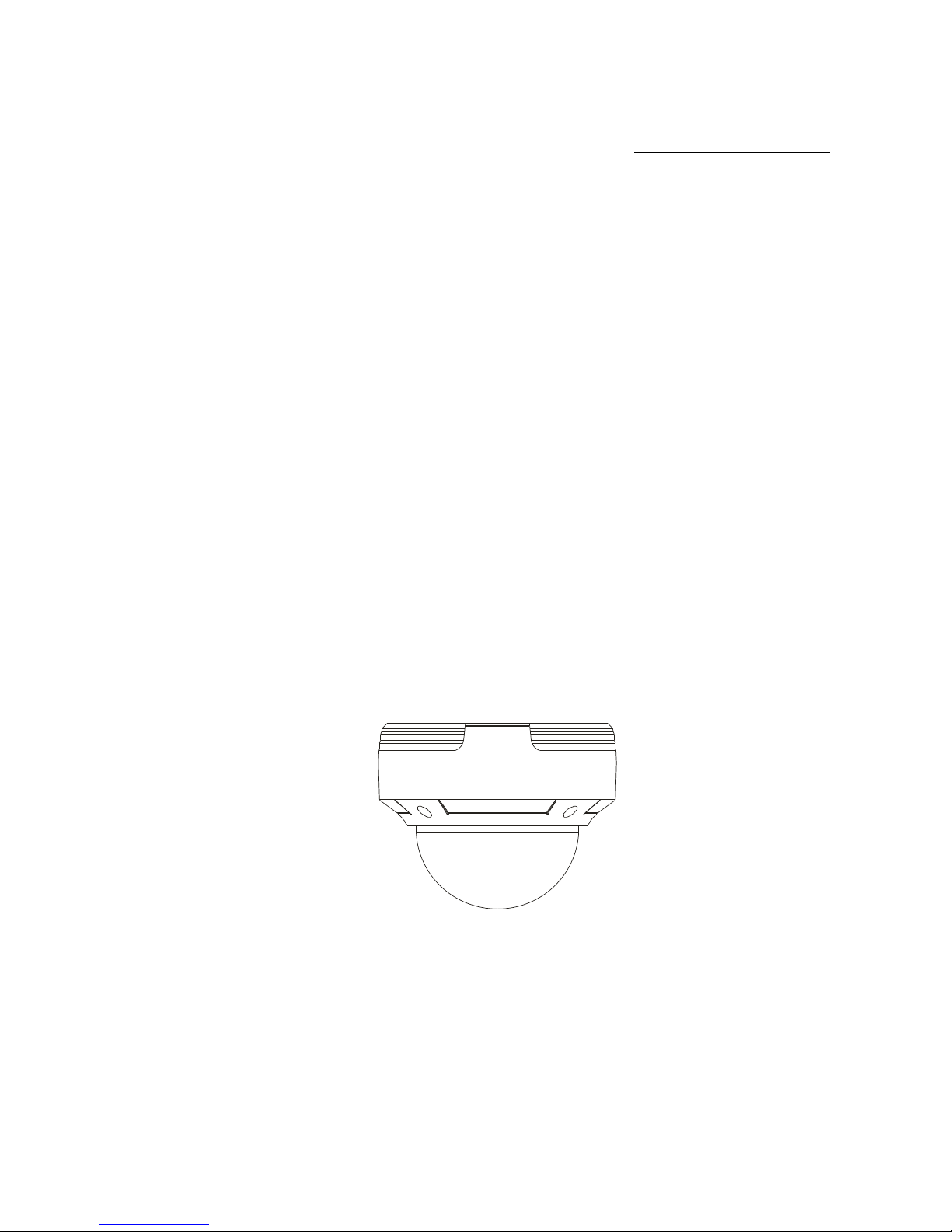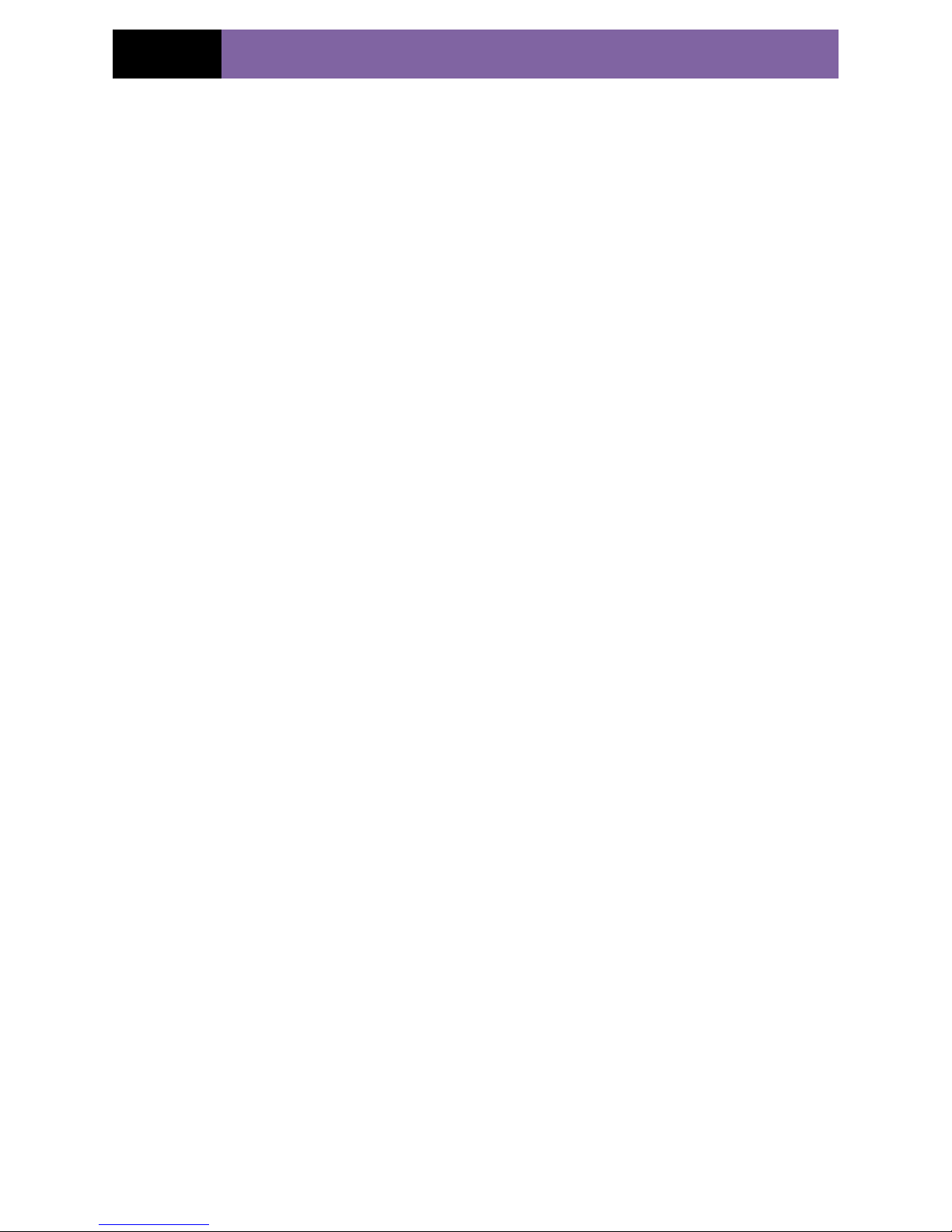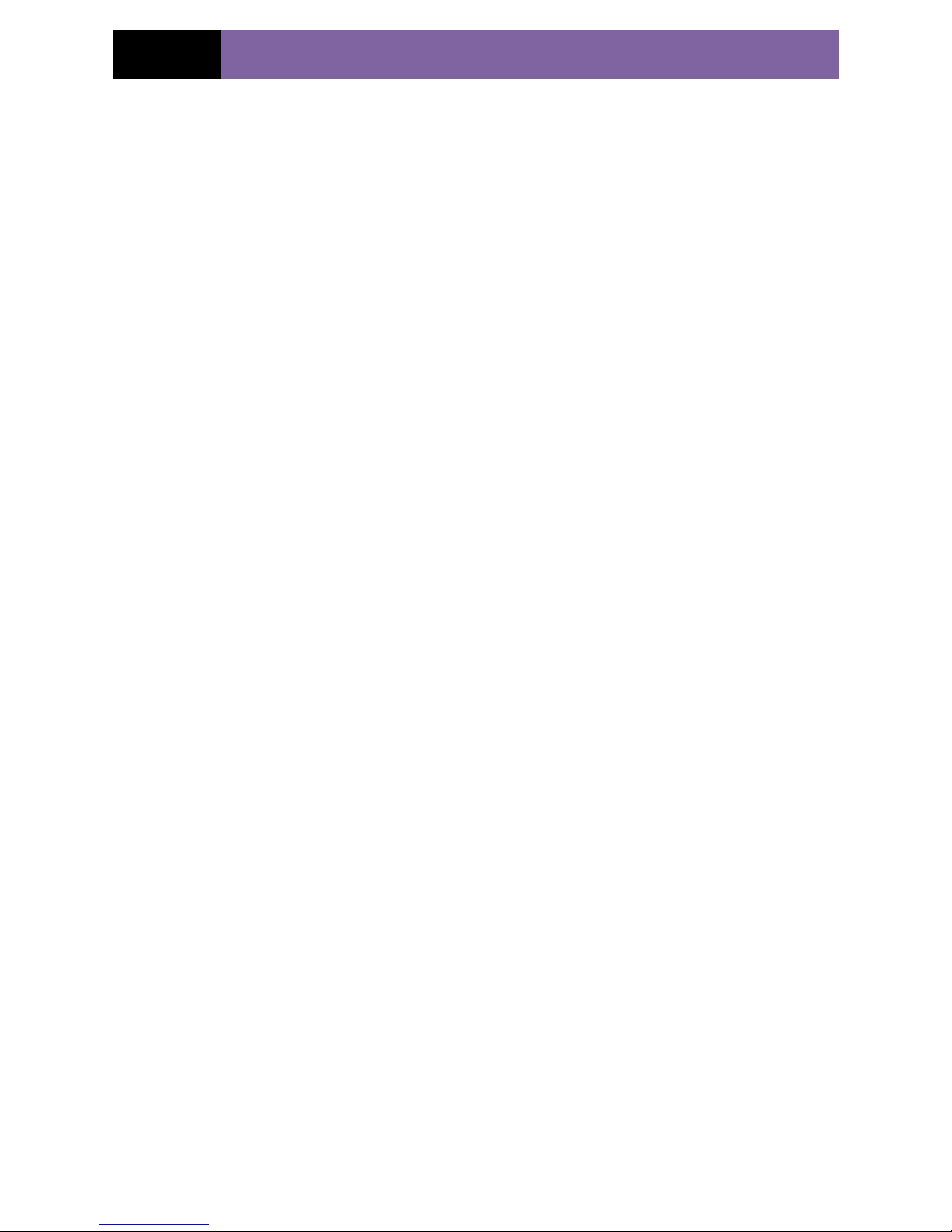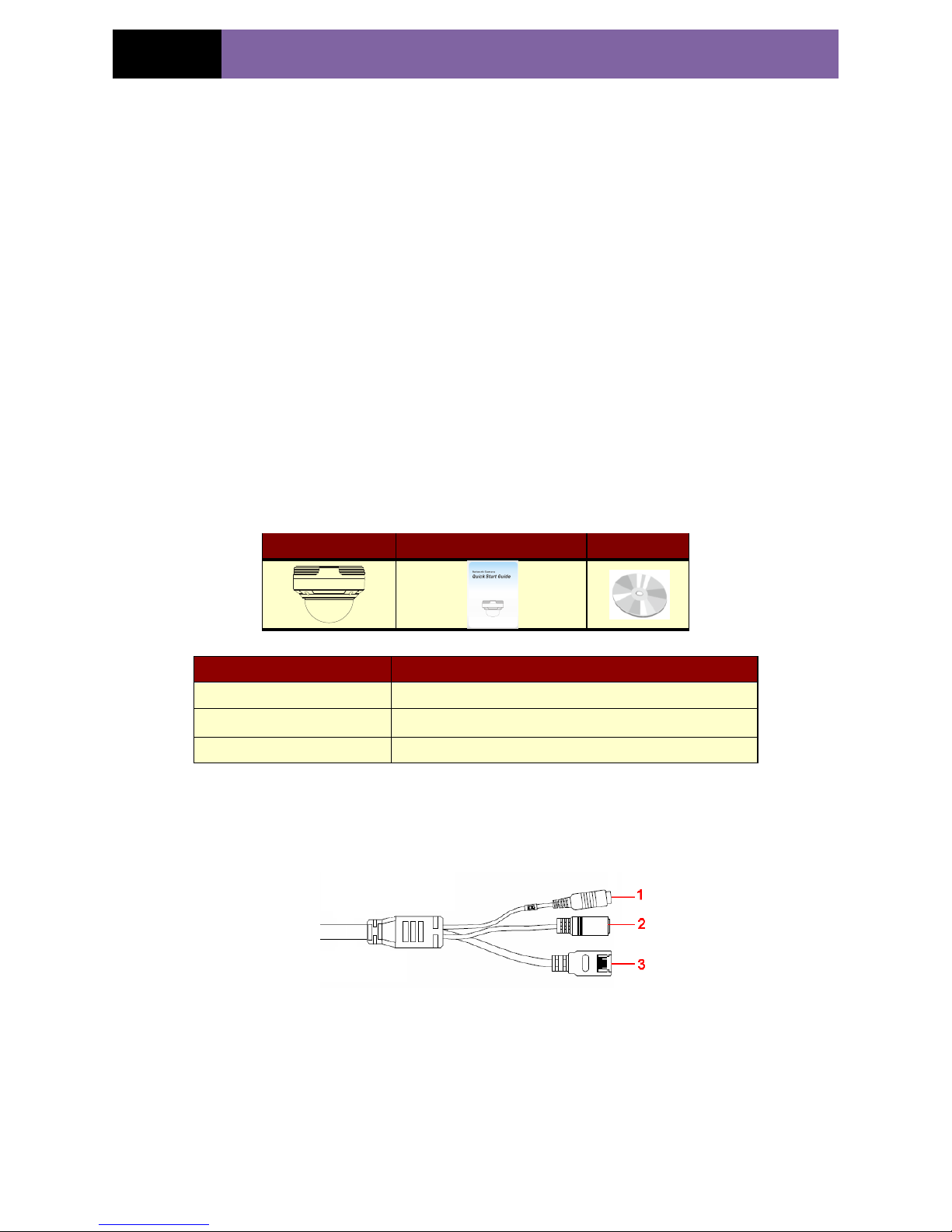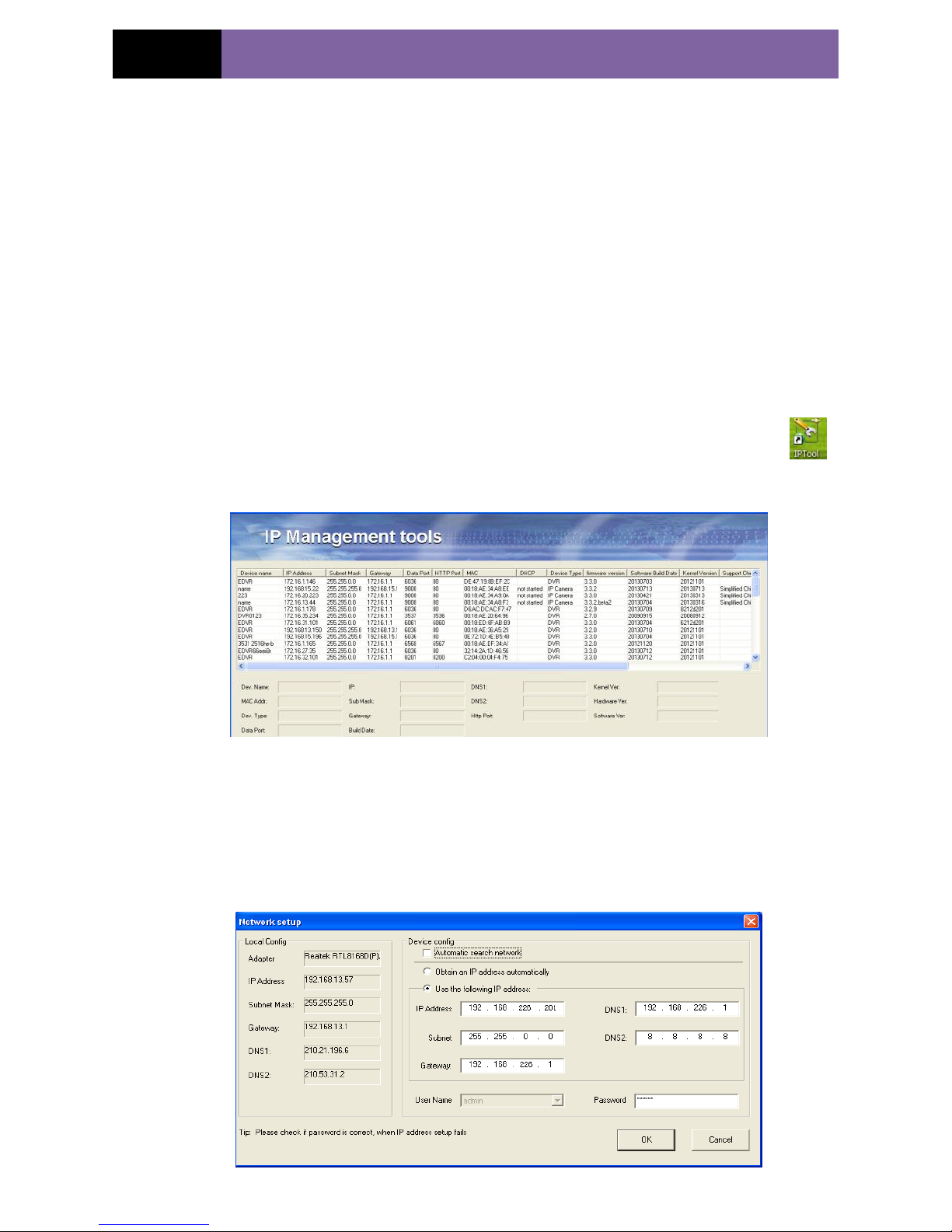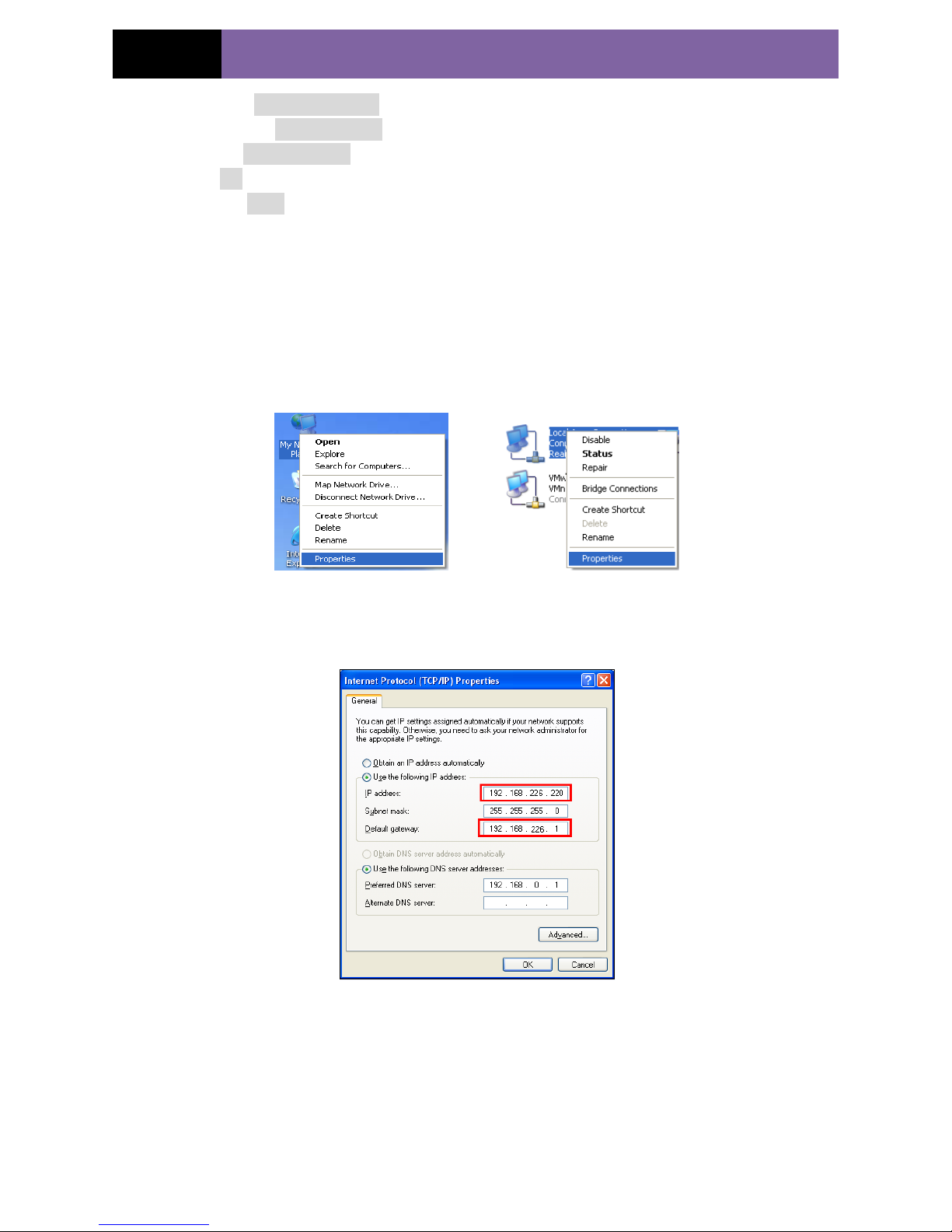Table of Contents
1Introduction.........................................................................................................1
1.1 Summarization.........................................................................................................................1
1.2 Check Package Content.............................................................................................................1
1.3 Connection ..............................................................................................................................1
2Installation ..........................................................................................................2
2.1 Install IP-CAM to Ethernet Network....................................................................................2
2.2 Install CMS......................................................................................................................2
3IE Remote Access.................................................................................................4
3.1 LAN................................................................................................................................4
3.1.1 Access through IP-Tool .......................................................................................4
3.1.2 Directly Access through IE...................................................................................5
3.2 WAN...............................................................................................................................7
4Remote Preview ...................................................................................................8
4.1 The Remote Preview Interface ............................................................................................8
4.2 Record Playback ...............................................................................................................8
4.3 Right-click Function..........................................................................................................9
4.4 Snap Pictures....................................................................................................................9
5Remote Live Surveillance...................................................................................11
5.1 System Configuration ...................................................................................................... 11
5.1.1 Basic Information ............................................................................................. 11
5.1.2 Date & Time Configuration................................................................................12
5.2 Video Configuration ........................................................................................................12
5.2.1 Camera Configuration .......................................................................................12
5.2.2 Video Stream...................................................................................................13
5.2.3 Time Stamp .....................................................................................................13
5.3 Alarm Configuration........................................................................................................14
5.3.1 Motion Detection Area ......................................................................................14
5.3.2 Motion Detection Trigger...................................................................................14
5.3.3 Motion Detection Schedule ................................................................................15
5.4 Network Configuration ....................................................................................................16
5.4.1 Port.................................................................................................................16
5.4.2 Wired..............................................................................................................16
5.4.3 NET Traversal Configuration..............................................................................17
5.4.4 Server Configuration.........................................................................................18
5.4.5 IP Notify .........................................................................................................18
5.4.6 DDNS Configuration.........................................................................................19
5.4.7 RTSP ..............................................................................................................21
5.4.8 UPNP .............................................................................................................22
5.4.9 Mail Setting.....................................................................................................22
5.4.10 FTP ................................................................................................................23
5.5 Advanced Configuration...................................................................................................24
5.5.1 User Configuration ...........................................................................................24