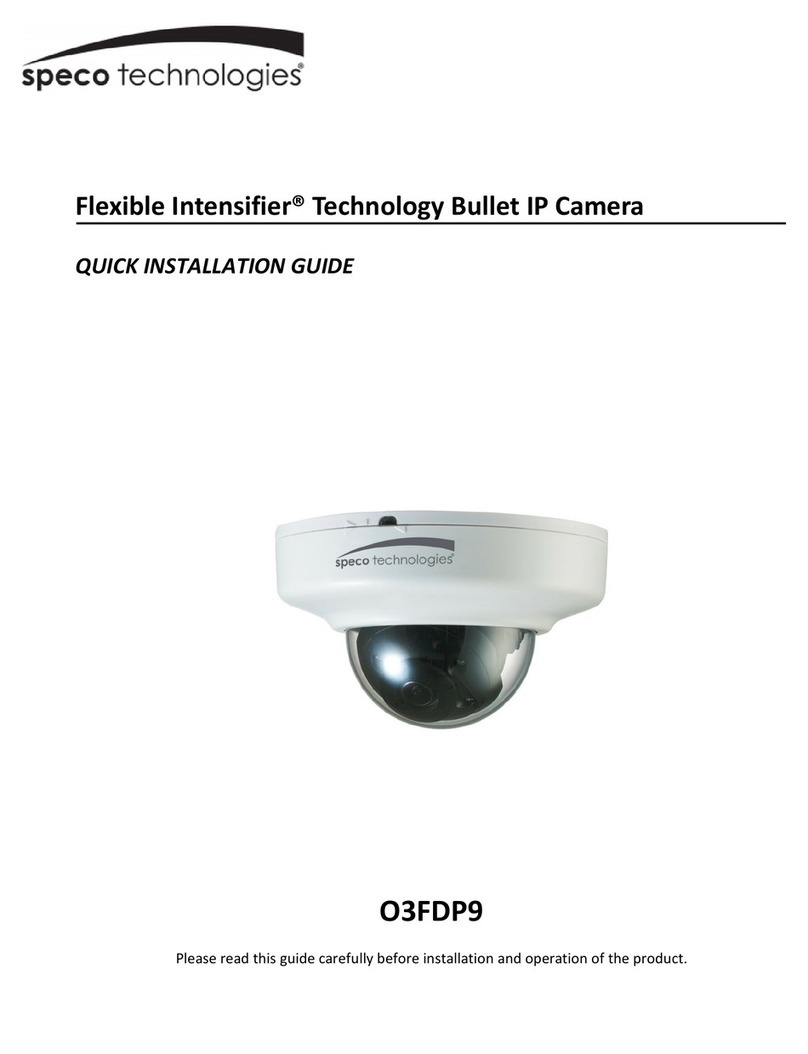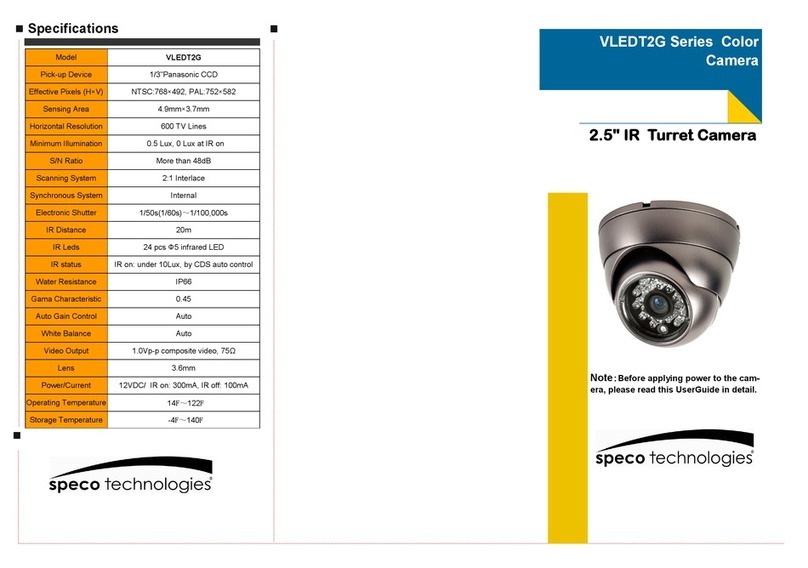O
O2
2i
iB
BD
D2
2
U
Us
se
er
r’
’s
s
G
Gu
ui
id
de
e
Rev.1.0 (Oct. 2015) 4
Contents
1.
Introduction ............................................................................................................................................................. 5
1.1.
Overview ...............................................................................................................................................................
1.2.
Specifications ........................................................................................................................................................ 6
2.
Product Description .................................................................................................................................................. 8
2.1.
Contents................................................................................................................................................................ 8
2.2.
Product Preview .................................................................................................................................................... 8
2.3.
Physical description .............................................................................................................................................. 9
2.3.1.
External View ............................................................................................................................................. 9
2.3.2.
Dimensions ................................................................................................................................................ 9
2.3.3.
Front and Rear view of Main Unit ........................................................................................................... 10
2.3.4.
Factory Default Switch ............................................................................................................................. 10
2.4.
Functional Description ........................................................................................................................................ 11
3.
Installation Notes ................................................................................................................................................... 13
4.
Getting Started ....................................................................................................................................................... 13
4.1.
PC Requirement .................................................................................................................................................. 13
4.1.1.
Connect PC and O2iBD2 to network. ....................................................................................................... 14
4.1.2.
Set IP parameters on O2iBD2 .................................................................................................................. 14
4.1.3.
Remote video connection to O2iBD2 ...................................................................................................... 1
4.1.4.
Additional settings through connection to the Admin Page ................................................................... 17
5.
Troubleshooting ..................................................................................................................................................... 18
.1.
No power is applied ............................................................................................................................................ 18
.2.
Cannot connect to the Video .............................................................................................................................. 19
.3.
Technical Assistance............................................................................................................................................ 20
Appendix A – Important Notice in Exchanging SD Card (Micro SD) ............................................................................................. 21