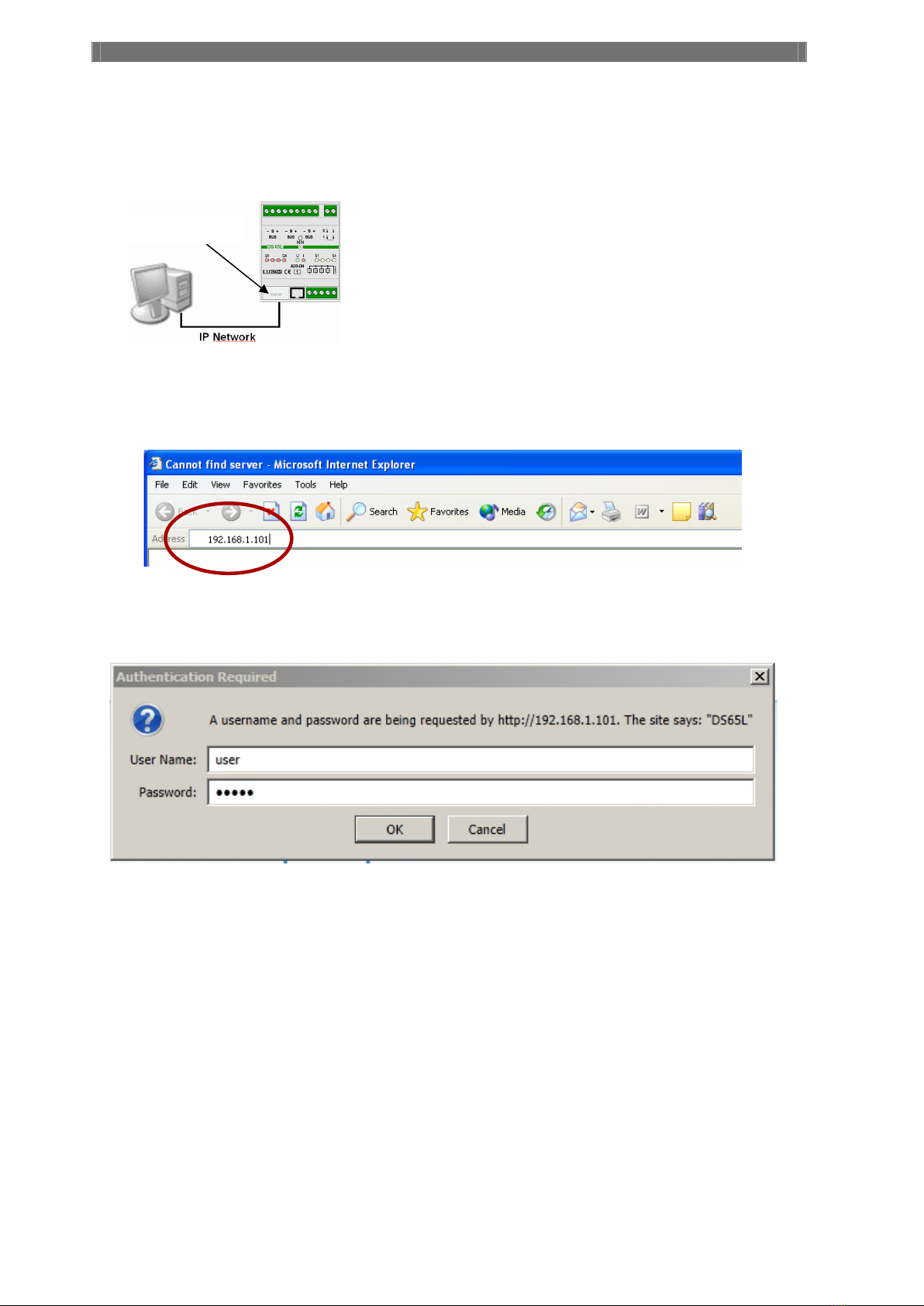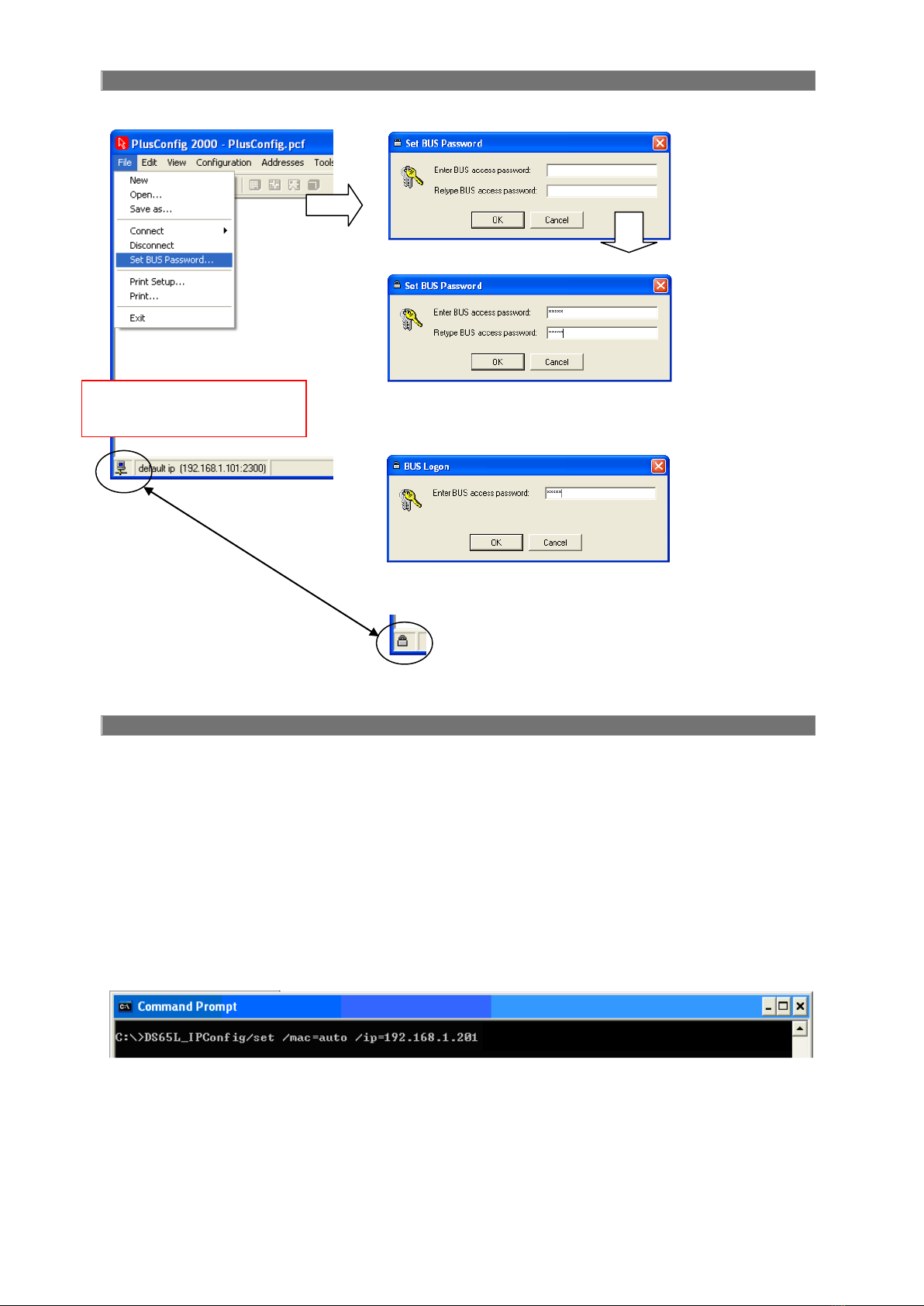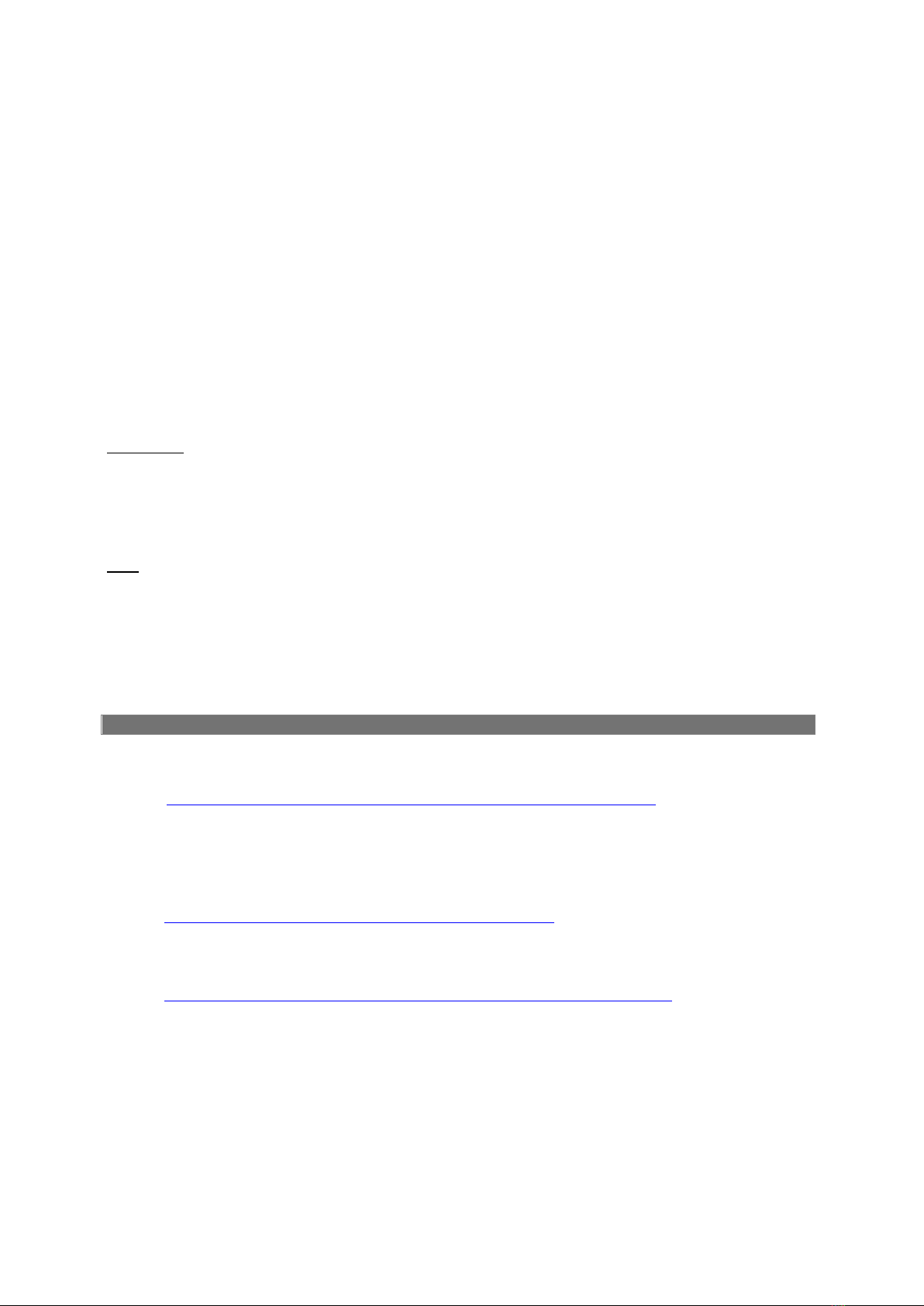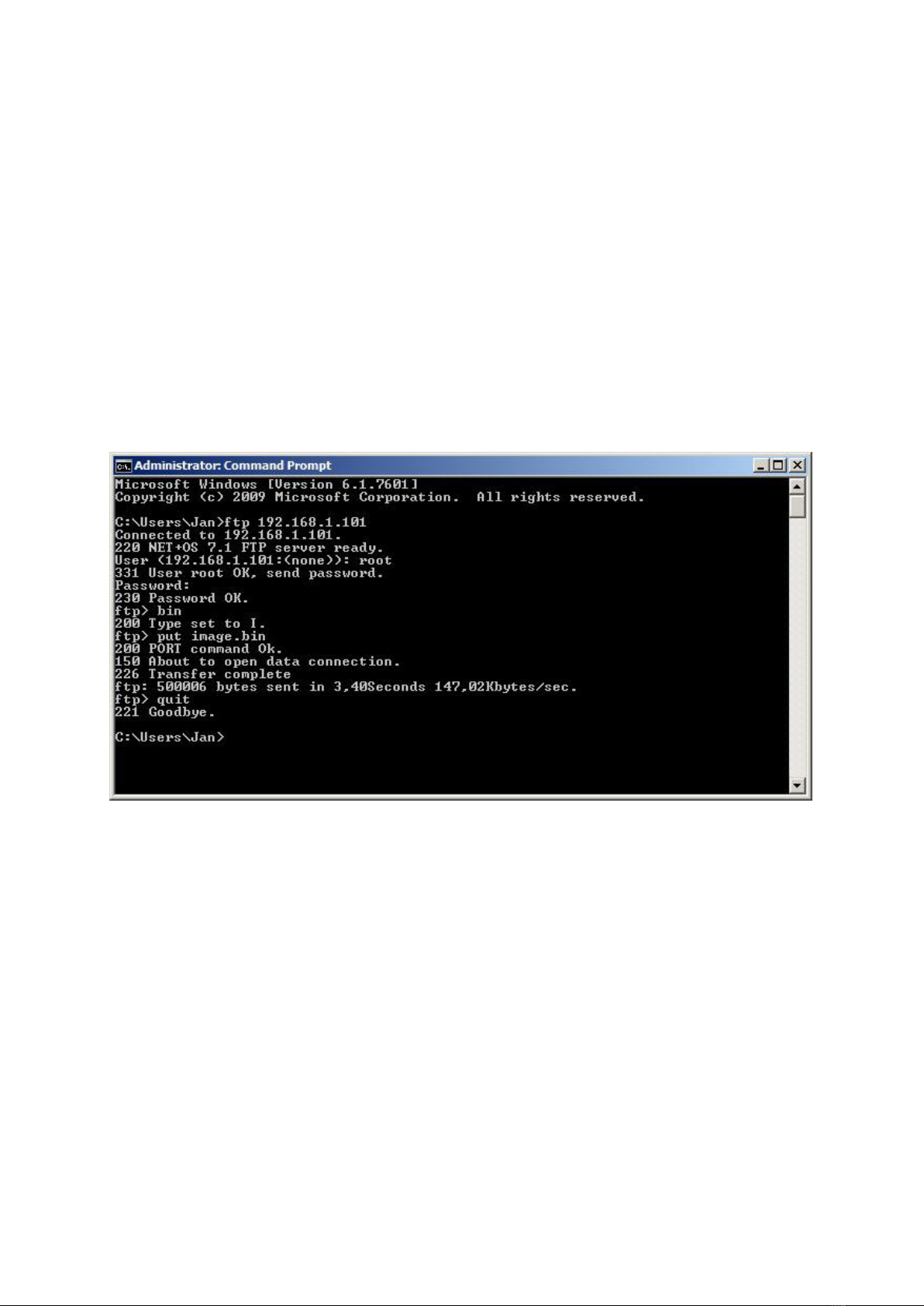© Luxom
LTF_EN_DS65L.doc8
Telefoon : +322 460 31 75, Fax : +322 403 08 78, www.luxom.be
1
. BUS – Ethernet Gateway DS 65L
TECHNI&$/ '(6&5,37,21
This module allows you to communicate with the Luxom
system over TCP/IP. You can connect up to 9 devices
at the same time.
All Luxom modules can be controlled and programmed
using the master port: 2300. This port allows only one user
at the same time.
All Luxom modules can be controlled using port: 2301.
This port allows maximum 8 users at the same time.
4
TECHNICAL DATA
Product ID B3
0DQXDOYDOLGIRU firmware versiRQV: DS65LI 02.16.05
RUKLJKHU
Power supply 24 VDC
Power consumption 2.2 VA
Installation DIN-rail mount
Number of bus connection 3
Screw connector BUS 2.5 mm²
Add-on connector 1 or 0 – not used
Connector LAN (Ethernet) RJ45 10/100 Base-T
Hardware protocols TCP, IP, ARP, UDP, ICMP, MAC
Active bustermination Yes
User ID - password Yes (from PlusConfig 3.2.xx)
Static IP address Yes
Dynamic IP address Yes
Numer of simmultane connections via Ethernet 1 via masterport 2300, 8 via slave port 2301
Warranty 3 year on exchange
Ambiant temperature 0 - 50° C
Protection IP 20
Dimensions LxWxH 72 x 90 x 62 mm
Number of DIN-rail modules 18 mm 4
Benefits :
-An even greater flexibility because an existing
IP infrastructure can be used.
-Uses the international IP standard protocol.
-Wireless communication with the Luxom
system via WLAN.
This module has a configurable ‘TCP/IP address’,
‘Default Gateway’ and ‘Network ID’ settings.
This module has a built-in active termination unit.
A wired bridge is required (on the ‘I’ connector) to
activate the internal termination.
Your Luxom Bus is operational and ready to
communicate via IP as soon as 24VDC is connected to
this IP router.
CONTROL LEDs
I Bus current (extinguishes with short circuit between S and – bus wire)
U Bus tension (extinguishes with short circuit between + and – bus wire)
Q1-Q4 N/A with this version
I1-I4 N/A with this version