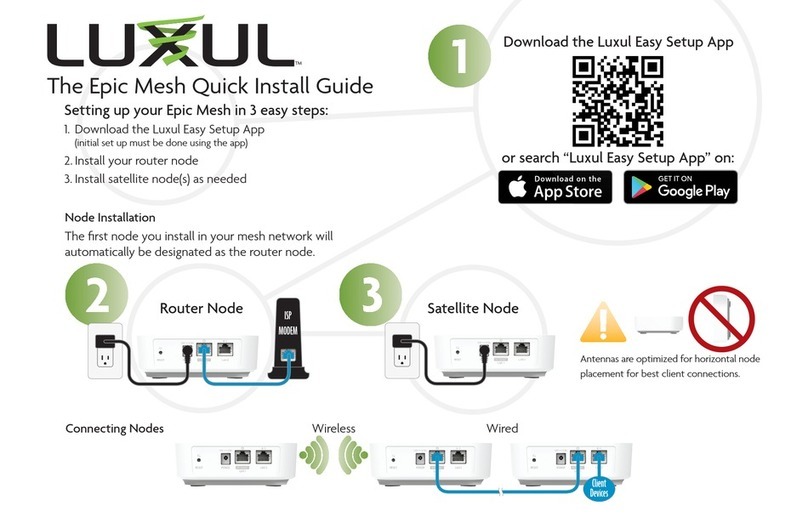Fold Fold Fold
Physical Installation (cont)
Connect Ethernet and Power
Use an Ethernet cable to plug the XWC-1000 Wireless Controller into the
network, then connect the Wireless Controller power cable.
Connect any APs to the network (or ensure they’re connected).
2Preparing for Access
IP Addressing
If the XWC-1000 is connected to a network with a 192.168.0.X address
scheme, and your computer shares a similar address on the same network,
you can skip to the next step, Access and Setup.
nNote: Be sure a DHCP server is present on the network and
that all Luxul APs and the XWC-1000 Wireless Controller will
share the same subnet.
nNote: If your network uses a 192.168.0.X IP address scheme,
you are ready to start the setup process. If not, you will need
to manually change the IP address of your computer to be
able to configure the XWC-1000 Wireless Controller so that it
is on the same subnet as your network. For help setting the IP
address of your particular operating system,
visit luxul.com/ip-addressing.
3Getting Connected
Access the Setup Wizard by opening your web browser and enter the Wireless
Controller’s default 192.168.0.19 IP address in the address field. Log in to the
Wireless Controller using the default user name and password:
Default IP: 192.168.0.19
Username: admin
Password: admin
cCaution: If there is another device on the network already
using the 192.168.0.19 address, you’ll need to either temporarily
disconnect or reconfigure that other device, or manually
configure the Wireless Controller with a different address
on a separate isolated network.
4Wireless Controller Configuration
Follow the built-in Setup Wizard in the Wireless Controller. The Wizard will
walk you through creating a configuration profile, then it will automatically
configure and manage all available APs on the same network. You may add or
remove APs to or from the managed profile at any time.
tSmart Tip: For more information on setup and configuration best
practices, visit luxul.com/smart-tips.
5Hardware Operation
Selecting front-panel LED color
Use the switch on the rear panel of the XWC-1000 Wireless Controller to
switch the Power and System LEDs on the front panel between green and
blue to best match the equipment in the rack where the Wireless
Controller is sharing space.
Resetting the Controller
XReset/Reboot: Use a paper clip to briefly press and release the Reset button
on the rear panel of the Controller to force it to reboot. The front panel LEDs
will go dark once the button is released, then the System LED will blink slowly
while the controller reboots.
XRestore Factory Defaults: To restore the controller to Factory Default
configuration, press and hold the Reset button for at least 5 seconds. The
System LED will blink quickly to indicate that the Controller is returning to
Factory Default configuration, go dark for a few seconds, then blink slowly
while the controller boots.
XNormal Operation: When the controller is operating normally, the System
LED will blink like a heartbeat, i.e. blink-blink-dark.
LEGAL AND REGULATORY INFORMATION
FCC Statement
This device complies with Part 15 of the FCC Rules. Operation is subject to the following
two conditions: (1) This device may not cause harmful interference, and (2) this device must
accept any interference received, including interference that may cause undesired operation.
This equipment has been tested and found to comply with the limits for a Class B digital
device, pursuant to Part 15 of the FCC Rules. These limits are designed to provide reasonable
protection against harmful interference in a residential installation. This equipment gener-
ates, uses and can radiate radio frequency energy and, if not installed and used in accordance
with the instructions, may cause harmful interference to radio communications. However,
there is no guarantee that interference will not occur in a particular installation. If this
equipment does cause harmful interference to radio or television reception, which can be
determined by turning the equipment off and on, the user is encouraged to try to correct
the interference by one of the following measures:
XReorient or relocate the receiving antenna.
XIncrease the separation between the equipment and receiver.
XConnect the equipment into an outlet on a circuit different from that to which
the receiver is connected.
XConsult the dealer or an experienced radio/TV technician for help.
FCC Caution: Any changes or modifications not expressly approved by the
party responsible for compliance could void the user’s authority to operate
this equipment.
Hereby, Luxul, 14203 Minuteman Drive, Suite 201, Draper, Utah, 84020,
declares that this Luxul XWC-1000 is in compliance with the essential
requirements and other relevant provisions of Directive 1995/5/EC.
For a copy of this report send a self addressed stamped envelope to:
Luxul CE, 14203 Minuteman Drive, Suite 201, Draper, Utah, 84020.