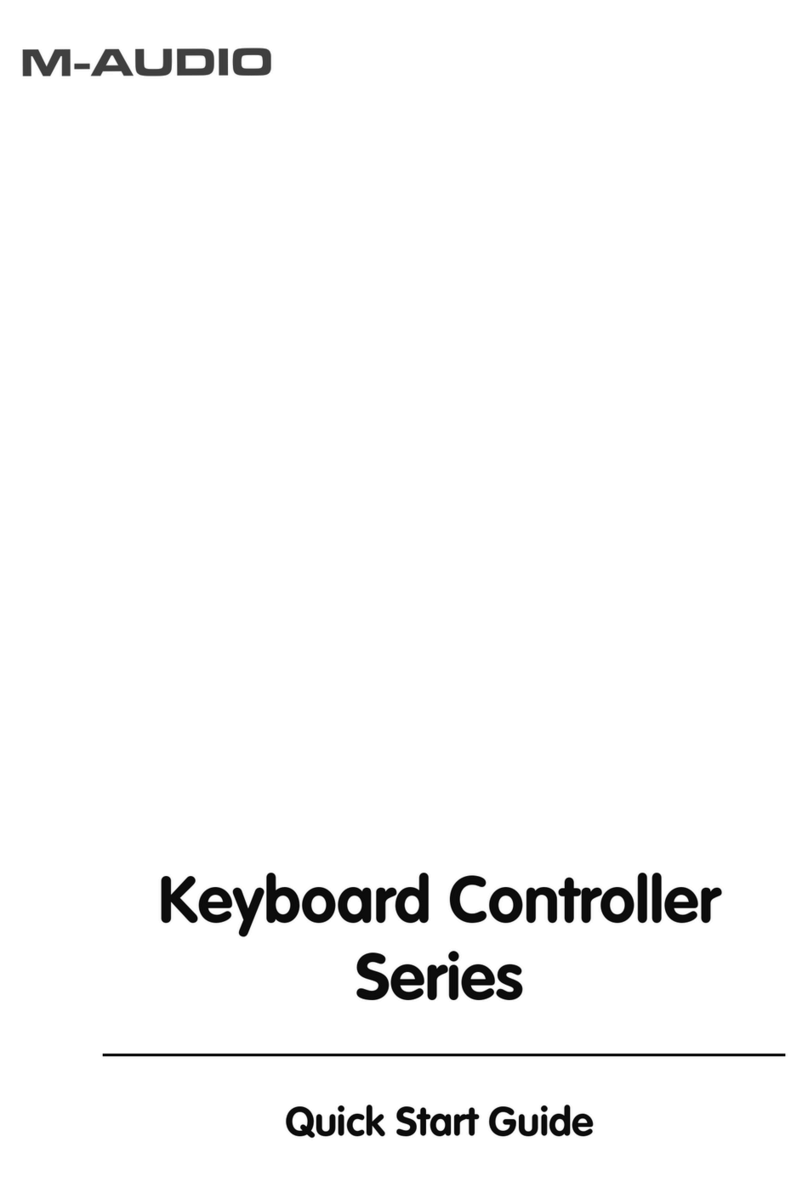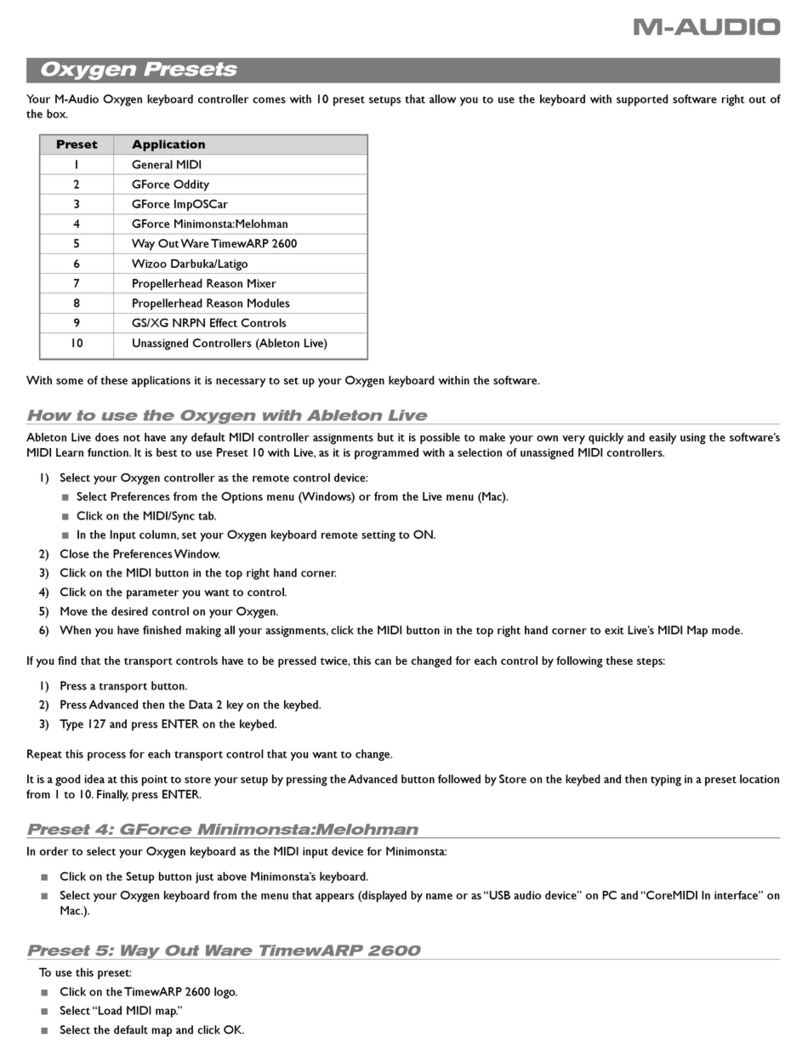8
Numbers "1" to "0" Buttons: These buttons are used to set and enter the
values of the different Keystation parameters including program num-
ber, MIDI transmit channel, bank number and key velocity. When using
the numeric buttons to select a program number simply press the
desired numbers followed by the Enter button. Any program between 1
and 128 can be selected. When modifying Keystation parameters, such
as MIDI transmit channel, bank number or velocity, first press the para-
meter button you want to modify (e.g. "Bank"), then enter the number(s)
you want to modify the parameter to and then press the Enter button.
MIDI Channel Button: Pressing the "MIDI Channel" Button allows you
to select which MIDI channel the Keystation transmits on. This can be
any MIDI channel between 1 and 16. When the Keystation is powered
up this transmit MIDI channel defaults to 1. To set the transmit channel
to a given value first press the MIDI Channel Button, then enter the
desired channel number and then press the Enter button. For example,
if you want to set the MIDI transmit channel to 10, first press the MIDI
Channel button, then "1," then "0" and then the Enter button.
Bank (Select) Buttons: This button allows you to transmit a MIDI bank
select command. Most contemporary synthesizers and sound modules
offer several sound banks which each can contain up to 128 different
programs. If you are using Keystation with one of these external MIDI
tone modules you may want to select different banks to hear the various
patches. With most sound modules there are only 3 or so available
banks. To transmit any given bank select command first press the Bank
Button, then enter the desired bank number and then press "Enter." For
example, if you want to select bank number 3 first press the Bank but-
ton, then "3" and then Enter.
Velocity Button: The Velocity Button is used to set the MIDI velocity
that Keystation transmits. The MIDI velocity is equivalent to how hard
the note is played. The greater the velocity, the harder (and usually
louder) the note is sounded. The Keystation defaults to a transmitted
MIDI velocity of 127. You can however, use the Velocity Button to set
the transmitted velocity to any value between 0 and 127. To set the
transmit velocity to any value, first press the Velocity button, then enter
the desired velocity value and then press Enter. For example, if you
want to set the velocity to 64 first press the Velocity button, then "6,"
then "4" and then "Enter." Keystation defaults to a MIDI velocity of 100
when first turned on.