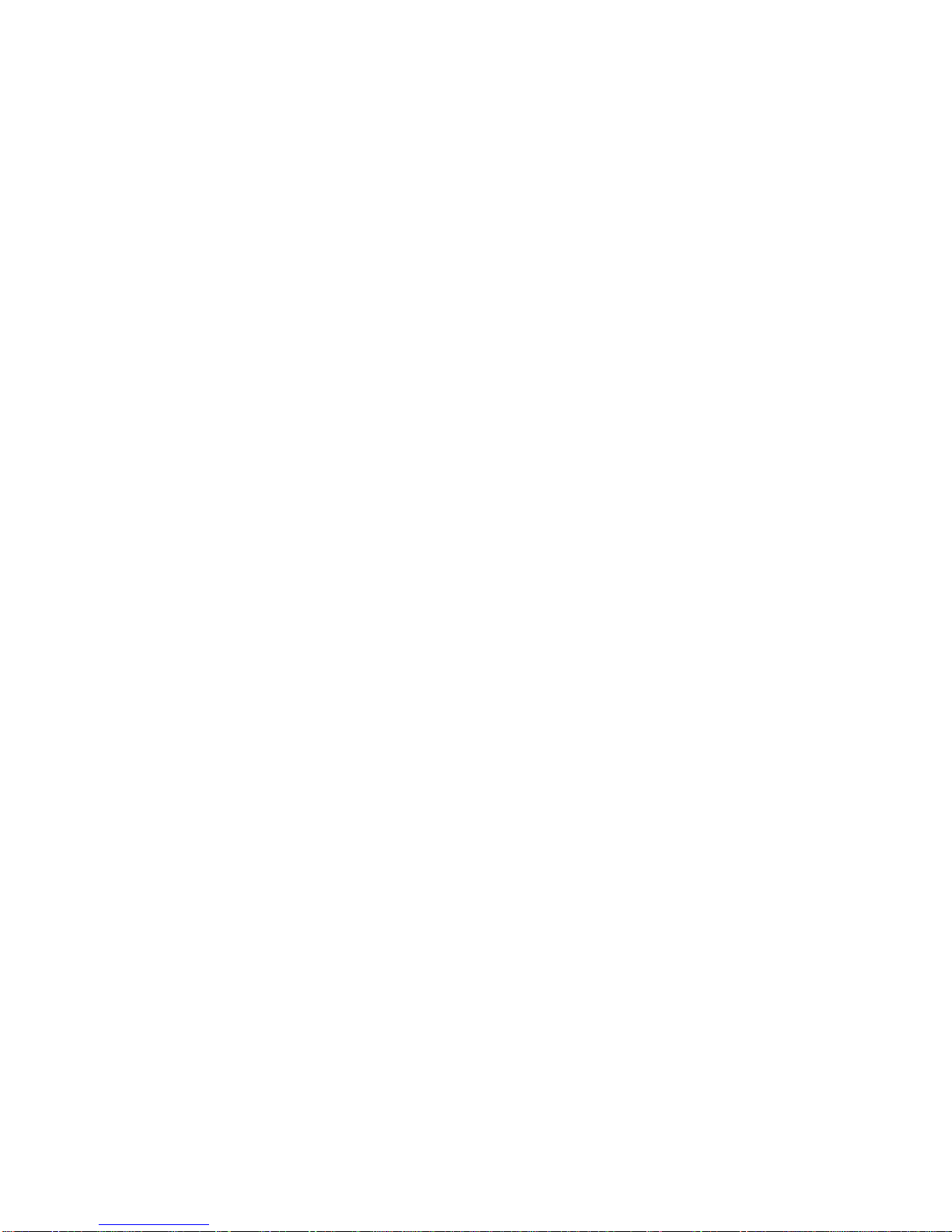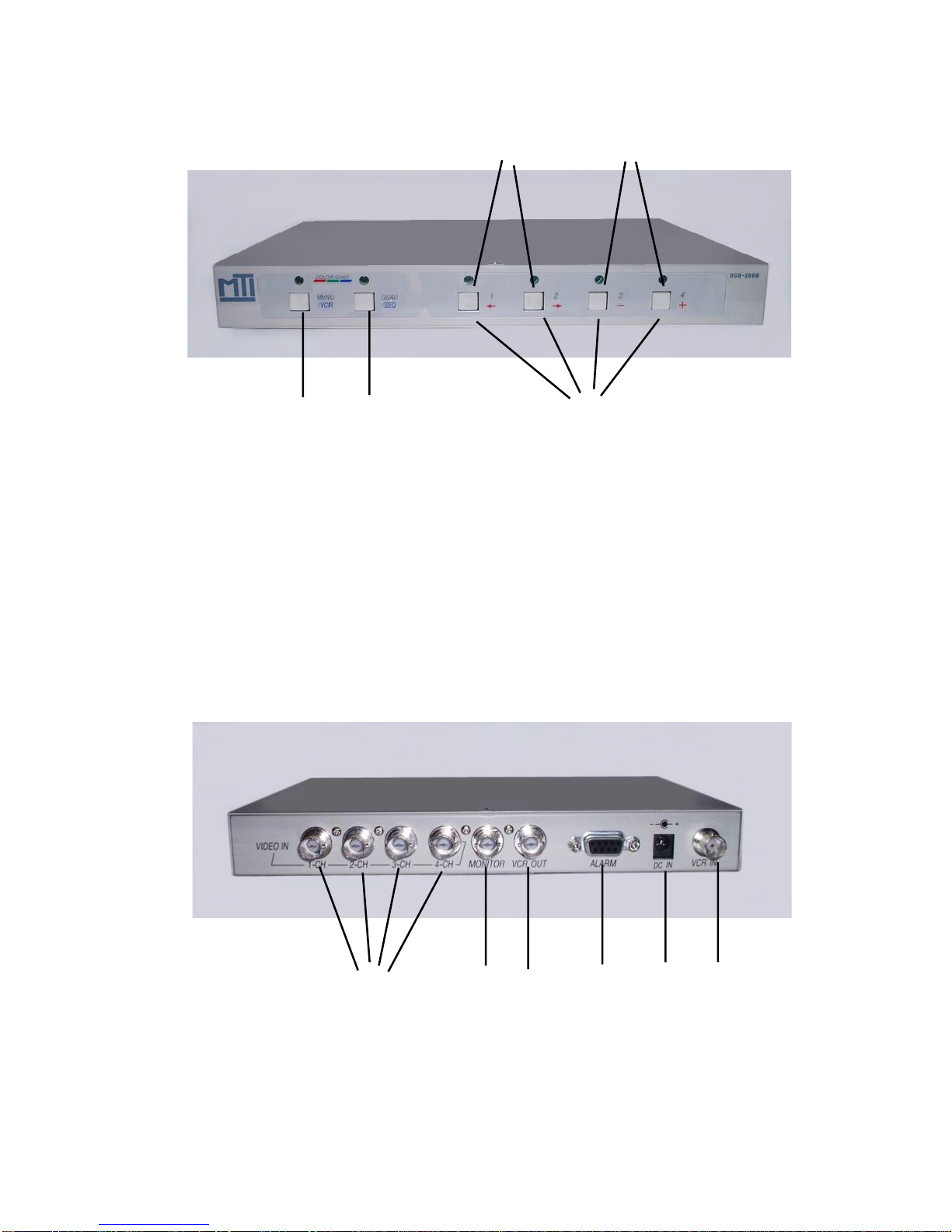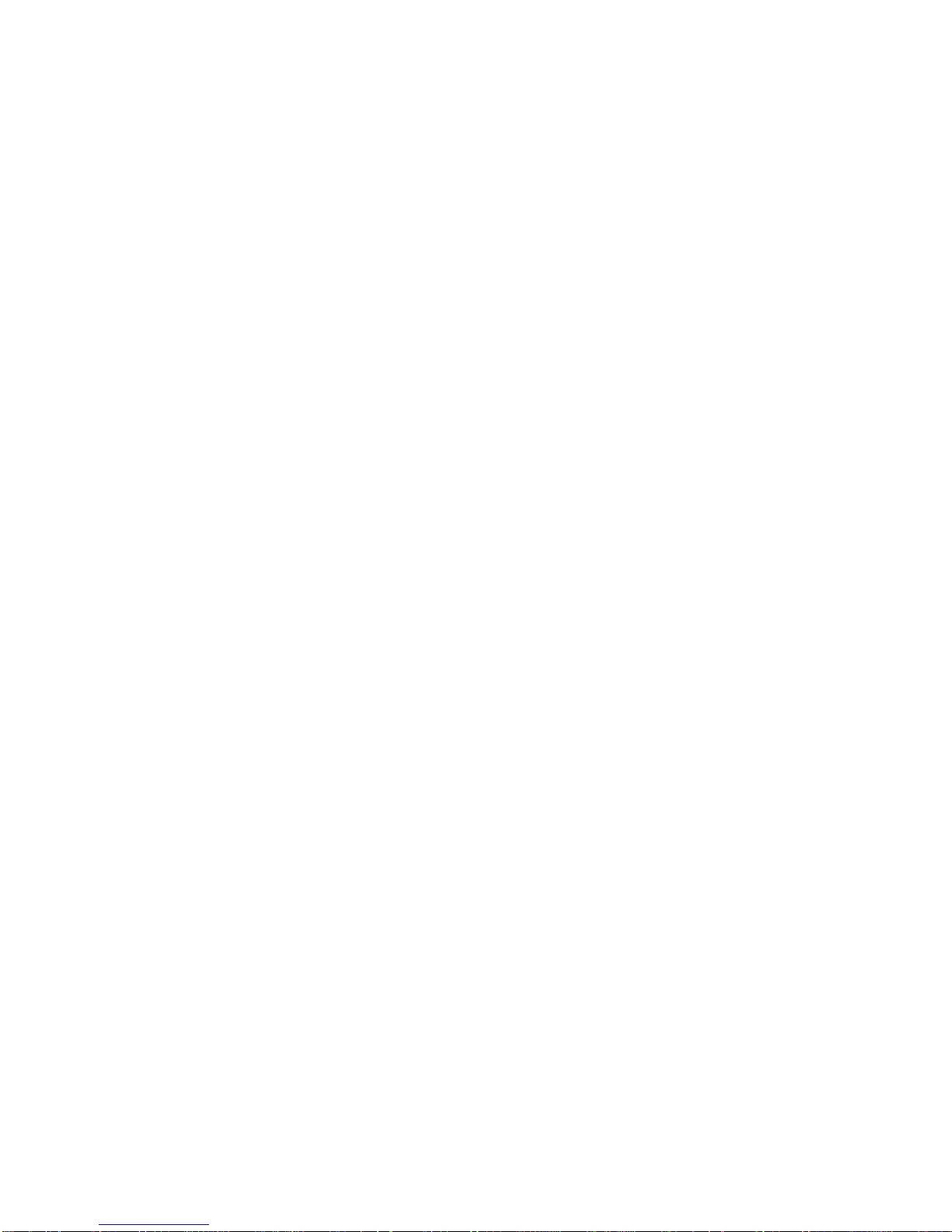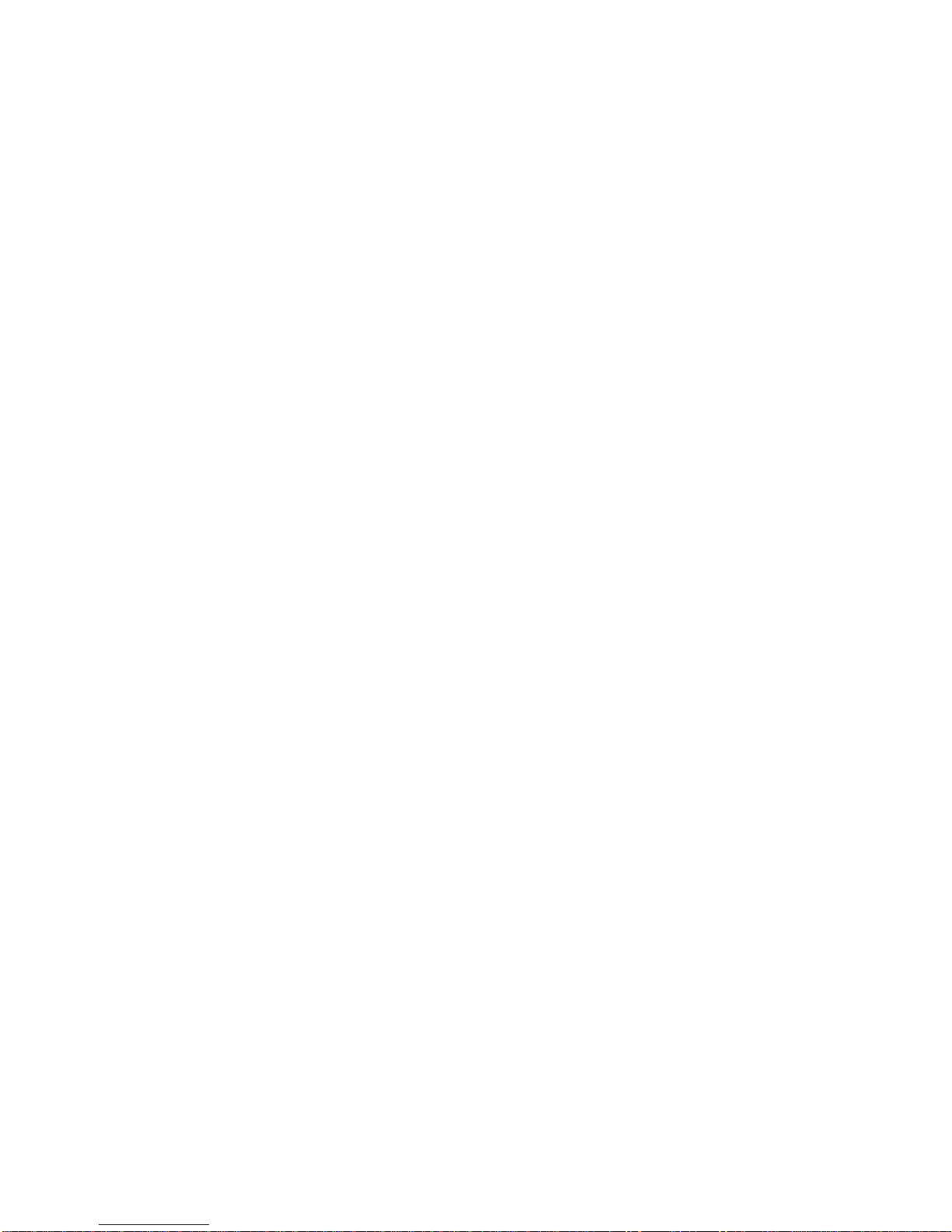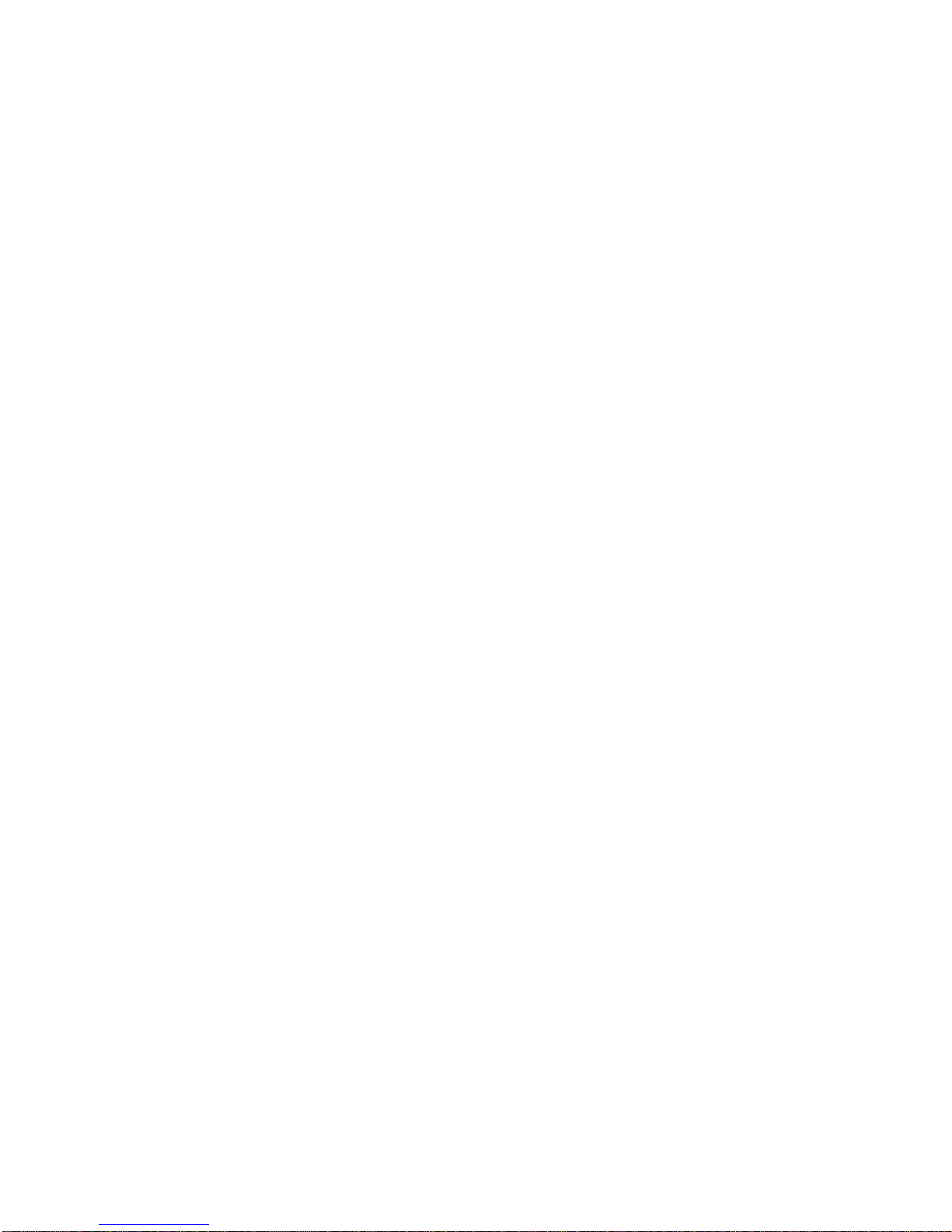Introduction
Congratulations on purchasing the DCQ-2000 Digital
Color Quad Processor. This advanced unit accepts compos-
ite video signals and coverts them to the Digital CCIR-601
Video standard internally and does all the processing digi-
tally. This allows true real time quad image update rate at 60
Hz for each camera input.
Due to the advanced digital processing, an interpo-
lated 2X zoom mode that finally allows a quality zoom
image to be seen full screen from a VCR playback is pos-
sible. Each camera input can individually be adjusted for
brightness, contrast, tint and color to compensate for poor
lighting or poor camera performance.
The On-Screen programming allows for easy user
configuration of the all setups including programming the
Time and Date. Each camera can have an individual title or
label to identify it upon viewing the monitor or playback.
With the built in Time/Date generator the DCQ-2000 can
work with standard VCRs that do not include this feature.
There are separate VCR input and output connectors
so playback can be done through the quad itself. Upon
video loss the DCQ-2000 will sound a buzzer and output an
alarm condition.
The DB-9 connector has hardwire inputs for alarm
contacts for each camera. Upon alarm this camera can go
full screen and the alarm output set to trigger other devices
like your VCR.
This compact 12VDC product can be used in any
battery powered application or mobile enviroment.
The DCQ-2000 will serve all your applications for a
color quad from a basic system to advanced alarming and
playback functions.
4