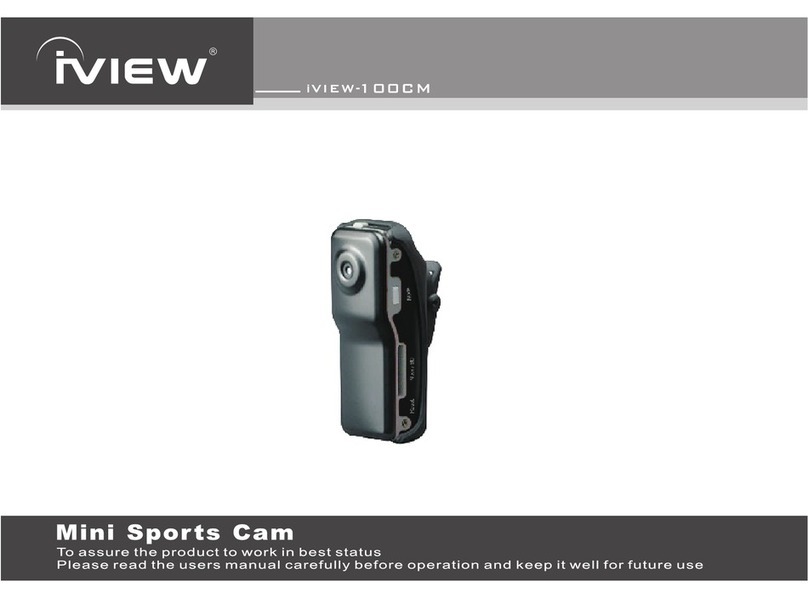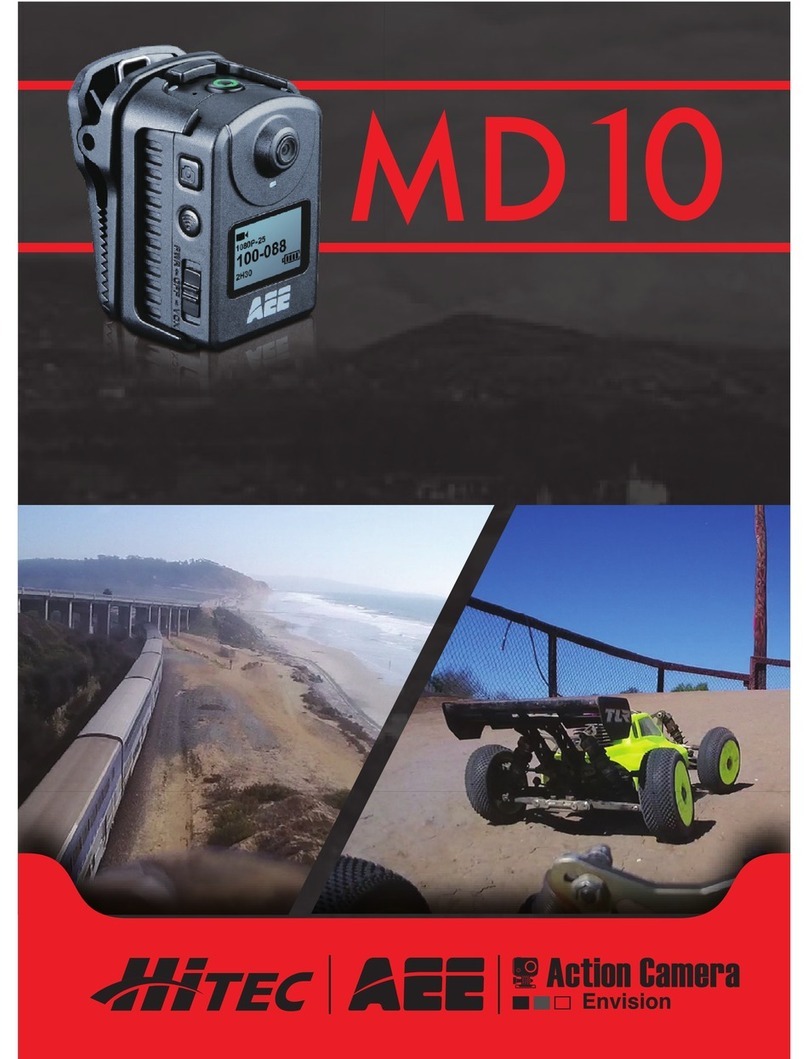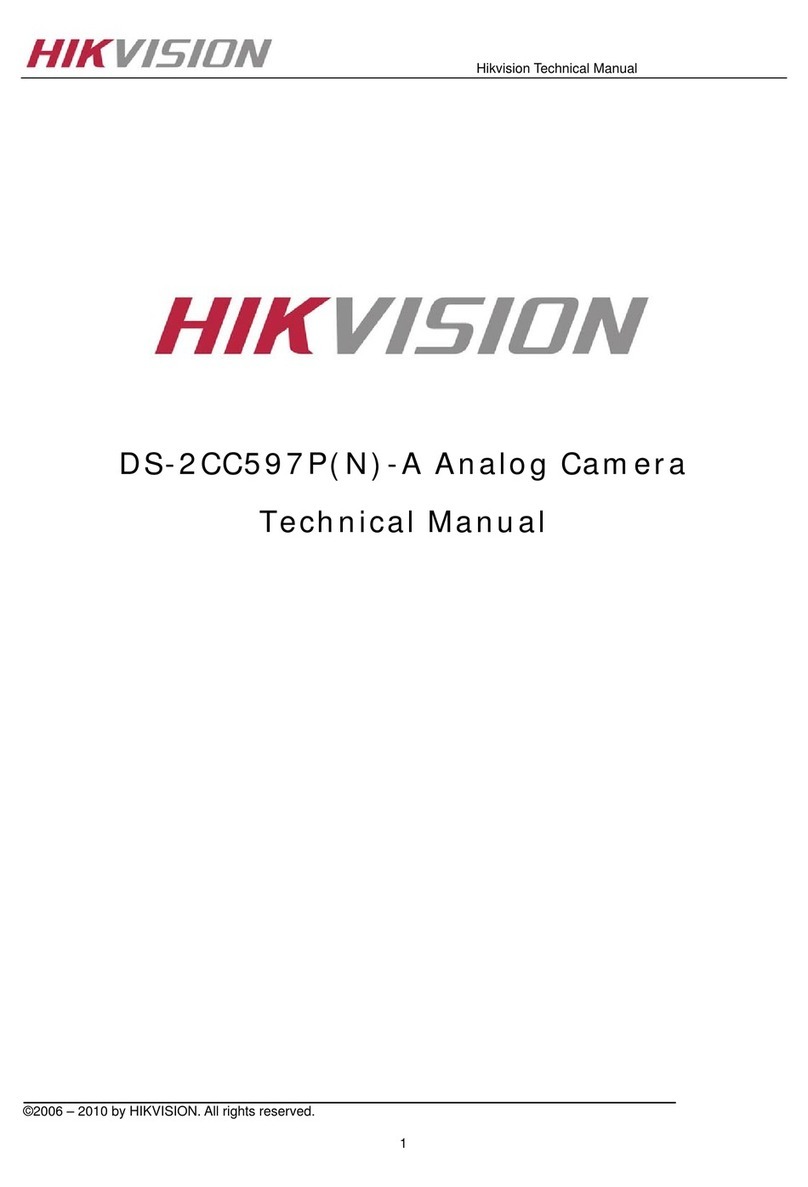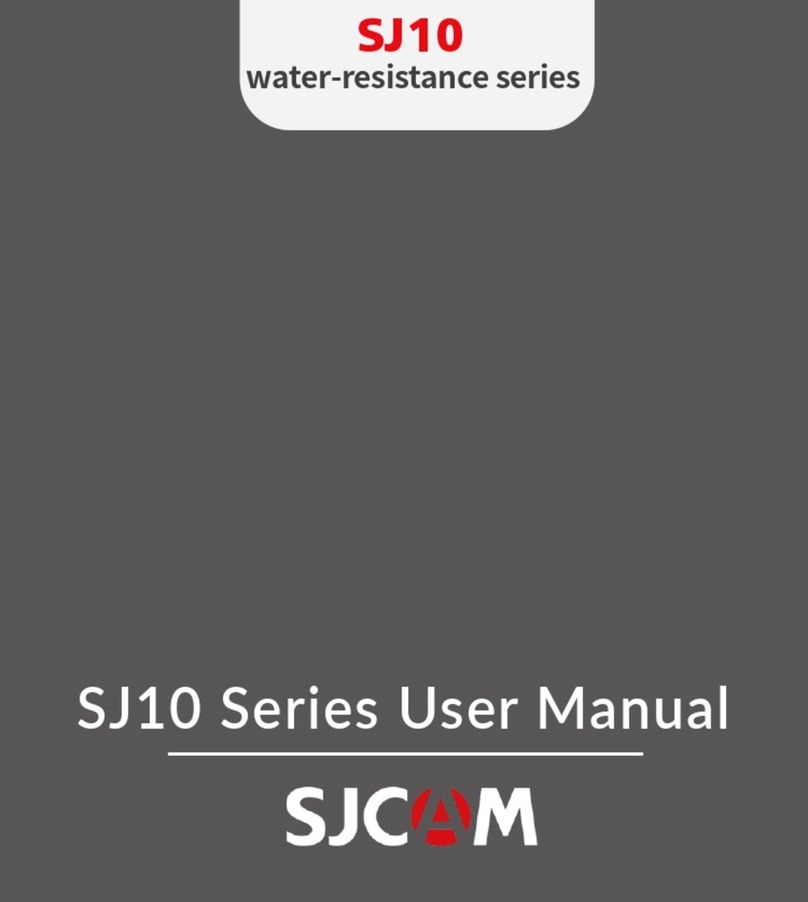M-View OnCall Wi-Fi Pro User manual

M-VIEW® USER GUIDE
ONCALL WI-FI PRO (FOR ANDROID)
| V.1.0

Features of the Oncall Wi-Fi Pro
1. Power Button
2. Lens Cover
3. IR/White Light Button
4. White Light LED
5. IR LED
6. Wi-Fi Radio Button
7. B at ter y
8. HDMI Port (Not Used)
9. USB Port Cover
10. Battery Release Clip
11. Mounting Clip
12. Video Record Button
13. Photo button
14. Audio-only/Photo indicator
15. Audio-only Record button
16. Power indicator
17. Video recording indicator
18. Battery charging indicator
19. White Light/IR LED mode indicator
20. Wi-Fi indicator
GLOSSARY OF TERMS
• Live streaming / Broadcasting: Refers to the sending of a real-time video and audio data stream to the m-View Server that can be watched by one or many
viewers in real-time.
• Oncall Wi-Fi Pro: The body worn camera, also referred to as “Oncall Camera” or simply “camera”
• Wi-Fi AP / Hotspot: Both refer to the Wi-FI Access point as transmitted by a mobile phone
•1
1

Wearing the Oncall Camera
The mounting clip supplied with the camera can be rotated
360° to allow mounting on a variety of garments.
It is recommended that the camera is mounted upright for
best recording result.
Examples of the flexibility of the mounting clip
Removing the Mounting Clip
1. With the back of the camera facing you, rotate the clip
clockwise so that the middle of the top of the clip (the
widest end) is lined up with the top-right corner of the
camera.
2. Slide the clip downwards in a straight line from the top-right
to the bottom left corner of the camera. The clip should
slide off its mounting stud.
3. To replace or swap the clip with a different sized clip,
simply line up the hole in the back of the new clip against
the mounting stud and reverse the movements described
above. Push the clip onto the stud until it stops to ensure it
is securely mounted.
•1
2

•
Changing Batteries
- Push the battery release clip downwards
- Slide the battery out
- Slide the new battery in
- Push the battery release clip upwards to lock the battery
in place.
Charging the Battery
- Open the USB Port cover.
- Using the supplied USB cable connect the camera to either
your PC’s USB port or the supplied USB Wall Charger.
- The camera’s battery charging indicator will illuminate. The
camera will automatically cut-off the charging once full.
NOTE: Use only the supplied power supply and cable. Using
a non-approved power supply or cable may damage the
Oncall Camera and void the manufacturer’s warranty.
Docking Station
The docking station is a high-speed charger with two
charging slots for Oncall camera batteries. Standard size
and XL batteries can both be charged.
The battery can be charged while connected to the camera
or separate from the camera as pictured.
Best practice is to dock the camera and battery while you
are downloading les to the PC via USB cable.
To dock the camera / battery:
- First, connect the dock to power using the supplied power
supply and USB cable
•1
3

- Ensure the charging connector on the base of the battery is
aligned with the connector in the bottom of the slot.
- Press the camera/battery down until it clicks into place.
The dock will automatically stop charging when the battery
is fully charged.
NOTE: use only the supplied power supply and cable. Using
a non-approved power supply or cable may damage the
charging dock and/or the Oncall Camera and void the
manufacturer’s warranty.
Powering on and off the Camera
Power the camera on by pressing the Power Button
once.After a brief pause the camera will turn on with a
beep, vibrate, and the power indicator light will turn
green.
To Power off the camera press and hold the power
button for 3 seconds
Recording Video
Press Video Record button once to start recording
Video Recording on is indicated by:
- Video indicator light will flash red
- A single beep
- One long vibration
To stop video recording:
Press and hold video button for 3 seconds.
Video Recording stopped is indicated by:
- Indicator light stops flashing
- 2 short beeps
- 2 short vibrations
Pre-Recording Mode
If Pre-Recording mode is activated the camera
will continuously record while powered on. When the
Video Record button is pressed, the 3 minutes prior to the
button press will be captured without audio.
Taking a Photo
Press Photo button once to take a Photo.
Photo taken is indicated by:
- Audio-only/Photo indicator light flashes once
- Single beep
- Long vibration
•1
4

•
Take an audio only recording
Press Audio Record Button.
Audio-only recording is indicated by:
- Flashing Audio/photo indicator
- Single beep
- Long vibrate
Press Audio Record Button again to stop.
Audio recording stopped is indicated by:
- Audio/photo indicator stops flashing
- 2 short beeps
- 2 short vibrates
Night-Vision Mode
- Press the White light/IR button on the front of the camera
- First press activates white light (top row of forward facing LEDs).
- Second press switches camera to IR mode for night vision.
- The White light/IR Light Indictor on top of the camera will also
illuminate while either set of lights is turned on.
- Press again to turn off all lights
Setting up the App and Camera for First Time Use
The Oncall Mobile Application provides the following functionality
when used with the Oncall Wi-Fi Pro Camera
- Live Video Streaming and GPS tracking
- Live Viewnder of the camera’s eld of view
- Management and preview of the recorded les saved on the
Oncall camera
- Metadata editing and Upload of recordings to the m-View
Server
- Changing settings in the camera
This section can be skipped if the user has received the camera
and app already congured. Go straight to “Using the Oncall
Mobile App”.
Downloading the App
Oncall WiFi Pro App (Android) can be downloaded from
the Google PlayStore.
If you are an Enterprise customer please see your
IT administrator for details on how to access the app and
correct settings.
NOTE: The Oncall Wi-Fi Pro app is for the Oncall Wi-Fi
Pro Camera. The Fire Cam Wi-Fi Pro Camera uses a
different app and is not interchangeable.
•1
5

Entering User Settings
- Start the Oncall Android App.
- Tap on Go Live
When rst installed the app will prompt you for user credentials.
- Enter Username
- Enter Password
Check Server Details:
Media Server au0.mview.com.au
Web Server demo.mview.com.au
Media Port 6116
Encryption Port 6120
Http Port 443
Enable SSL tick
•1
6

Connecting to the Oncall Wi-Fi Pro Camera
Tap on Wireless Cam
Tethering Details
This dialogue sets up the Wi-Fi AP (access point, or hotspot)
that the mobile will transmit for the Oncall Camera to connect to.
Enter the following details (Default)
AP-SSID: FIRE-CAM (Case Sensitive)
Password: 00000000
Tick “Show password” to check the password entered is correct
Tick Save tether settings. Tap OK
The app will launch the Mobile Phone’s Wi-Fi AP and prompt
the user to turn on the W-Fi on the camera.
Start Wi-Fi on the Camera
Press Wi-Fi button to activate the Wi-Fi radio.
Wi-Fi-on is indicated by:
- Flashing Wi-Fi indicator light (blue)
- Single beep
- Single vibrate
The camera will attempt to connect to the congured Wi-Fi
AP for 3 minutes. If unsuccessful it will automatically turn off t
he Wi-Fi radio to conserve power.
When camera successfully connects to the Wi-Fi AP the
Wi-Fi indicator light stops flashing and stays on
continuously while connected.
•1
7

•1
8
Once connected, the camera will appear as an IP address in
the camera list.
Tap the IP address to assign a name to the camera.
Edit the Camera name eld (letters and numbers only,
no commas etc). The name you enter will now be displayed in
the camera list.
Check the “Set as default” box if you will predominantly use
this camera with this mobile device.
Now Press Play button to connect to the camera’s live
viewnder view
Changing Camera Settings
NOTE: To change settings on the camera your user
account needs to have the user access right “Can
Congure External Camera”. See your system administrator
for further assistance .
In the Live Preview view Tap on the Android Menu key
(shoulder key on Samsung devices or 3 dot icon on other
android devices).
Camera Video settings
Live Bitrate (for Live Broadcasting), select:
96,128,192,384 kbps
Framerate (for Live Broadcasting), select:
15, 30 fps
NOTE: 192kbps and 15fps is the recommended setting for
mobile network streaming
Video Recording Resolution (to camera SD memory)
WVGA30,WVGA60,720p30,720p60,1080p30
Recording Quality (Local)
Normal, Good, Fine.
Record Chunk Time (Local)
5,10,15 mins
Apply on camera will apply the change to settings and shut
the camera down.
Broadcasting resolution is xed at 320x180
NOTE: You must disable Pre-record mode in order to change
video settings. After disabling pre-record the camera will power-
cycle, you can then reconnect to the camera and go back to the
settings menu to change video settings.

Camera System Settings
Power Off:Automatic power off mode when camera is not in use:
Off, 3 min, 5 min, 10 min, Now.
Recommended setting is Off for general use.
Pre-Recording: If Pre-Recording mode is activated the
camera will continuously record while powered on. When
the Video Record button is pressed, the 3 minutes prior to
the button press will be captured without audio. The
recording le chunk length will now become 3 minutes,
overriding the Recording Chunk Time setting.
Reset Camera Settings: Return all settings to factory default
LED Light and Haptic Settings: Toggle on or off all
notication lights, sounds, and haptic feedback (vibration).
Apply on camera will apply the changes to the camera
settings and shut the camera down. When camera restarts
the new settings are applied.
Access Point Settings
This menu allows you to change the Wi-Fi AP settings
INSIDE THE CAMERA. This is the SSID and password that
the camera will use when you turn on it’s Wi-Fi radio. It
must correspond to the Wi-Fi AP you set in the mobile app.
Enter the new AP SSID the camera will respond to
Enter the new Password for the SSID
Show Password – Tick to show the entered password
Apply on camera will apply the change to settings and shut
the camera down
Start the Oncall Android App
Tap on Go Live
•1
9
USING THE ONCALL MOBILE APP

•1
10
To View other user’s live streams tap:
“View Live Video”
To broadcast live using the phone’s in-built camera tap
“Broadcast Video”
To connect to and use the Oncall Wi-FI Pro camera tap
on “Wireless Cam”
NOTE: This manual deals only with the Wireless Cam f
eatures. Refer to the app’s in-built quick-start guide for using
the phone’s internal camera
After tapping Wireless Cam:
The app will launch the Mobile Phone’s Wi-FI AP and prompt
the user to turn on the Wi-Fi radio on the camera
Start Wi-Fi on the Camera
Press Wi-Fi button to activate the Wi-Fi radio.
Wi-Fi-on is indicated by
- Flashing WiFi indicator light (blue)
- Single beep
- Single vibrate
The camera will attempt to connect to the congured Wi-Fi AP
for 3 minutes. If unsuccessful it will automatically turn off the
Wi-Fi radio to conserve power.
When camera successfully connects to the Wi-Fi AP the
Wi-Fi indicator light stops flashing and stays on continuously
while connected.

•1
11
Once connected, the camera will appear as an IP address/
camera name in the camera list.
Now Press Play button to connect to the camera’s live view
nder view
Using the App to control camera recording
In the viewnder mode:
Press REC HD to start Video Recording on the Oncall Wi-Fi
Pro (you can also press the button on the camera)
Press CAMERA BUTTON to take a photo with the Oncall
Wi-Fi Pro, saved inside the camera
NOTE: Audio-only recording does not work while Wi-FI i
s activated on the camera. It can only be started with the
button on the camera when Wi-Fi Radio is turned off.
Starting a Live Stream/Broadcast
Press the black boradcating icon to start live
streaming/broadcasting to the server. The icon will turn
green once the stream is established.
Press the red recording icon to record the live stream at
the server.
Press the black camera icon for a snapshot saved to
the camera as well as the server (during the live stream).
All live viewers receive the snapshot and they can also take
the snapshots themselves.
Press the green broadcasting icon to stop the live
stream/broadcast
Local camera recording denoted by is always activated
during the live stream. To stop the video recording you
must stop the live stream.
Managing Recorded Files
Tap the File List icon to access the les stored on the
Oncall camera.

•1
12
To view/listen to the recorded le
Tap the play icon. The media le will be streamed to the mobile
device (not stored on the device).
To add metadata to a recorded le
Tap the PENCIL icon.
Enter text in the available elds.
The Suburb eld will look-up the suburb name and postcode
as you type.
Depending on your standard operating procedure you can
check the “Mark as Evidence” box to make the le
searchable when later applying the “is evidence” search lter in
a web search.
Tap “Apply” to save the entered data.
To Upload les to the server
Select one or more les using the check boxes on the left
or Select All button at top right.
Tap the “Upload to Server Button” at bottom right.
You will now be prompted to Upload using mobile network,
or move the les to the mobile device to upload over WiFi (
to save mobile data).
NOTE: The mobile app upload feature is a convenient way
to remove les from the camera to free up storage space
while in the eld.
After upload you can add more metadata in the web-portal.
Uploading large video les over mobile network will use a lot
of data and take a long time if your connection is poor.
Ensure your mobile plan covers this usage, or select to
upload over Wi-Fi.
Select either option, then the les will start to sync to the
mobile device.
Depending on the le size(s) this may take some time.

•1
13
m-VIEW® ONCALL CAMERA MANAGER FOR WINDOWS
The Oncall Wi-Fi Pro can be connected to a PC via USB cable to:
- Charge the camera’s battery
- Move les off the camera to the PC
- Add metadata to recorded les and upload to the m-View Server
The following section assumes the m-View® Oncall Camera Manager Software has already been installed on the PC.
If you Selected to upload over Wi-Fi the app will prompt you
to turn off the phone’s Wi-Fi hotspot to turn on the Wi-Fi
network connection to allow the les to be uploaded. This
will cause the camera to be disconnected.
If you select cancel at this point, the les will be stored on
the phone. They will be uploaded the next time you initiate
an upload session with the app. Files stored on the phone
are encrypted and only accessible by the Oncall Wi-Fi Pro
App.
Selecting OK (or choosing the Mobile network upload option)
will then initiate the upload to the server over the network.
Upload Complete CLOUD icon
Upload in progress CLOUD WITH ARROW icon
The app calculates the total data to upload and displays
a progress bar across the bottom of the screen.
If you exit this screen using back key or home key the upload
will continue to run in the background until complete.
USB Connection to PC
- Ensure that the Camera is turned off
- Connect the Camera to a USB 2.0 port on the PC
- The Oncall Camera Monitor Service detects the camera and
pops up a notication

•1
14
The Monitor Service automatically launches the Oncall
Camera Manager Application
NOTE: If m-View® software is not loaded the camera will not
be recognised by the PC
Logging In
After the app auto-launches, user authentication is required.
Enter your username and password
Import Files to the PC
Once authenticated the Oncall Camera Manager
will automatically download the recorded media les from
the camera to the computer.
IMPORTANT: This is required to remove les from the
camera and free up camera memory space.
Imported les remain on the PC until uploaded to the server.
The system creates a report as soon as the camera
is connected that tracks the status of all les.
Review the Media Files
The Oncall Camera Manager displays the les that have
been imported on the left of the screen in a list. Users can
scroll through the list and select les to review in the
in-built media player.

•1
15
Clicking on the player pops out the player in a separate window
Clicking on the pop-out window activates full-screen
mode viewing.
Add Metadata to Files
Select a le to add metadata to by clicking on it in the list
The available Metadata elds are setup for your organisation.
Add metadata by inputing text or selecting from drop-down
lists of categories.
The Suburb Field will look-up the Suburb name and postcode
as you type.
All elds are auto-saving, there is no need to save your work
as you go.
Uploading Files to the Server
When ready to transfer les to the central server,select one
or more les in the list
Hold Control key to multi-select, or hold Shift key to select
a number of sequential les.
Click Upload button at top-centre to upload the le(s) to
the server along with metadata.
The status bar at the top of the page changes to show
total number of les, and progress of each individual les.
NOTE: Files will be stored under the user account that is
used to upload the videos. Each user should log-out after
they nish reviewing/uploading to ensure les are assigned
to the correct user accounts. Ensure that each user closes
the Oncall Camera Manager application after they have
nished, and the new user launches the app by connecting
the camera and logging in him/herself.

•1
16
Accessing the Web Portal
The m-View Web Portal is a web-site which acts as the central point for m-View users and administrators to:
• View Live Video streams and track broadcaster’s GPS location
• Manage uploaded media les and metadata
• Create and manage new Organisations and Accounts (users)
• Access reports
Logging In
Enter your username and password in the dialogue box.
Web-Portal Dashboard
Once logged in you will be presented with the web
dashboard menu.
From here users can access different areas
of the portal:

•1
17
Table of contents