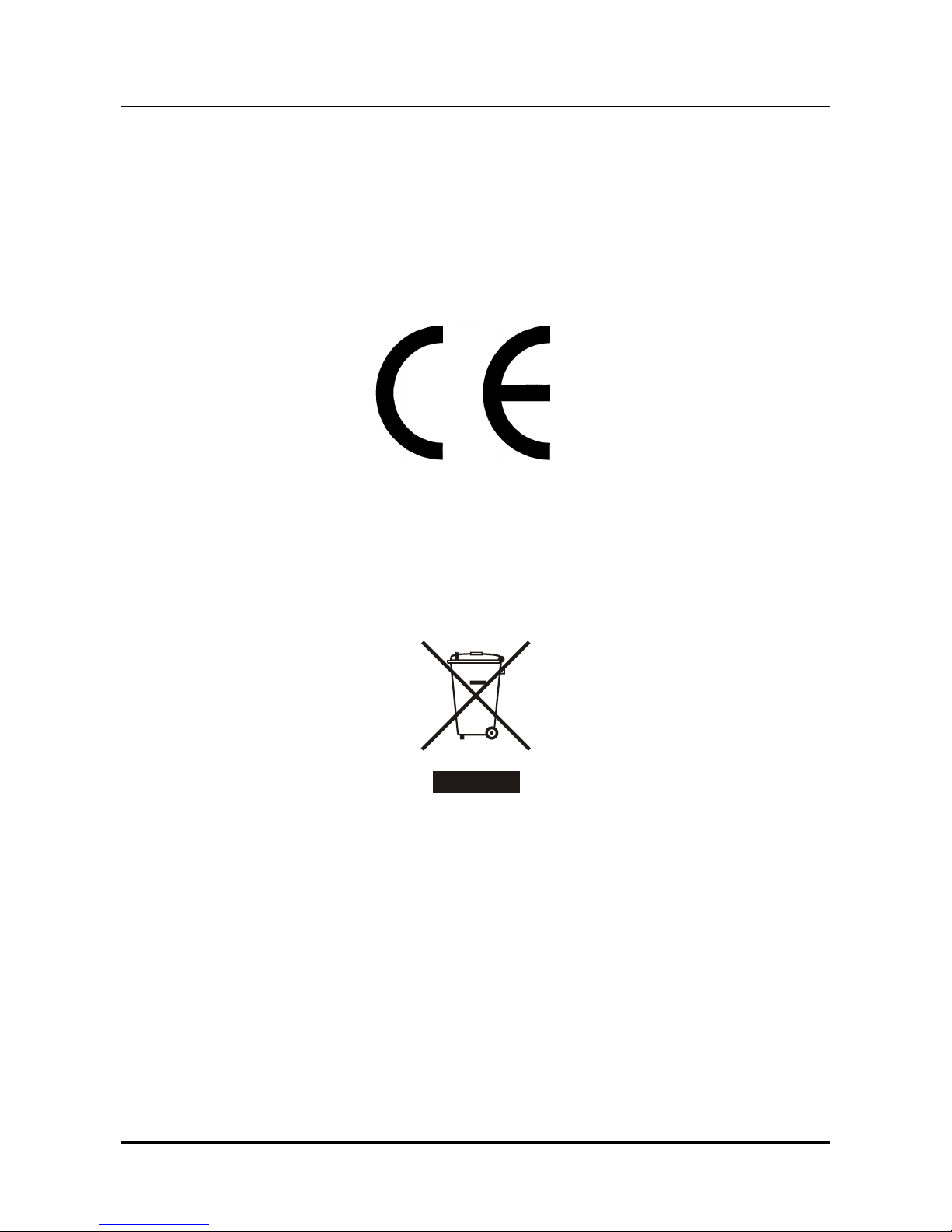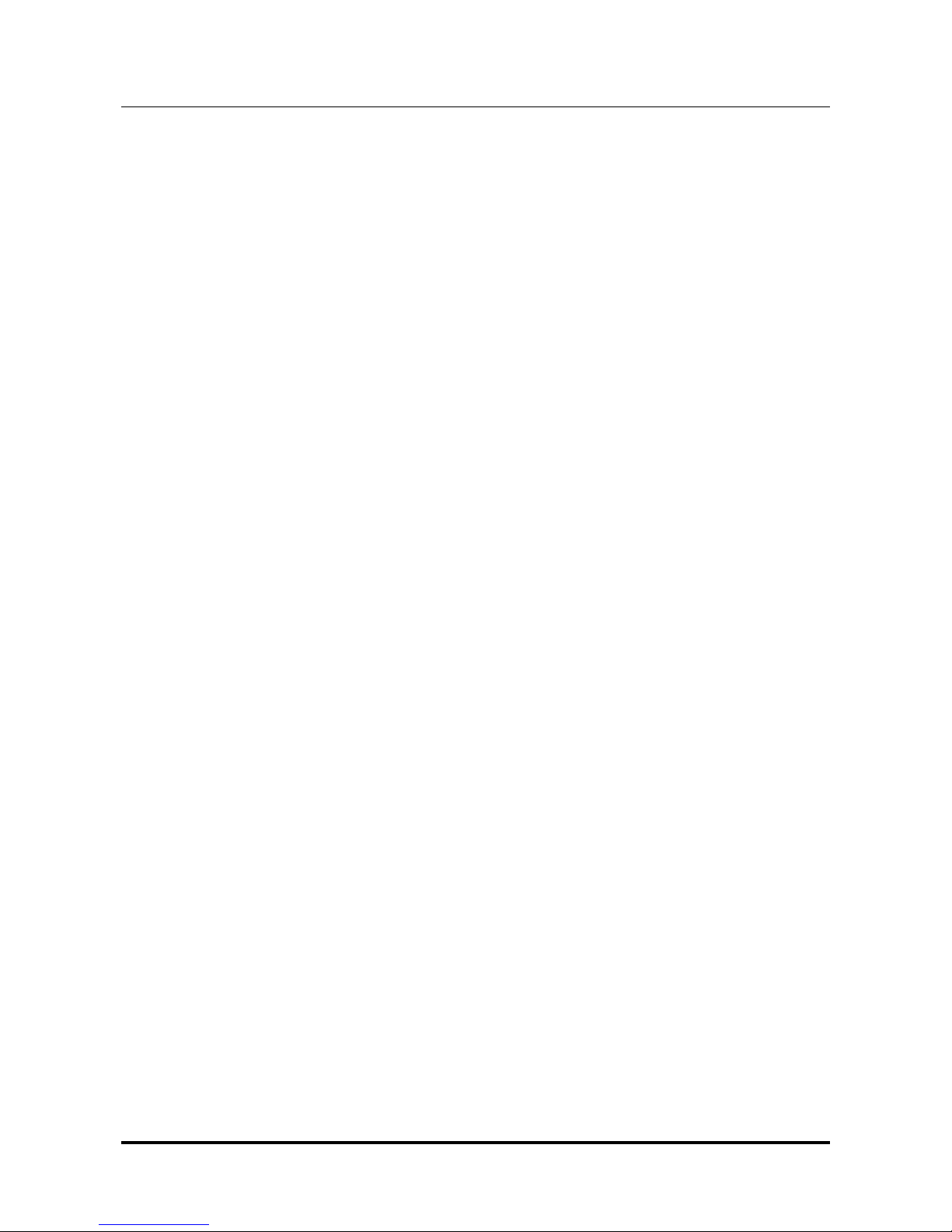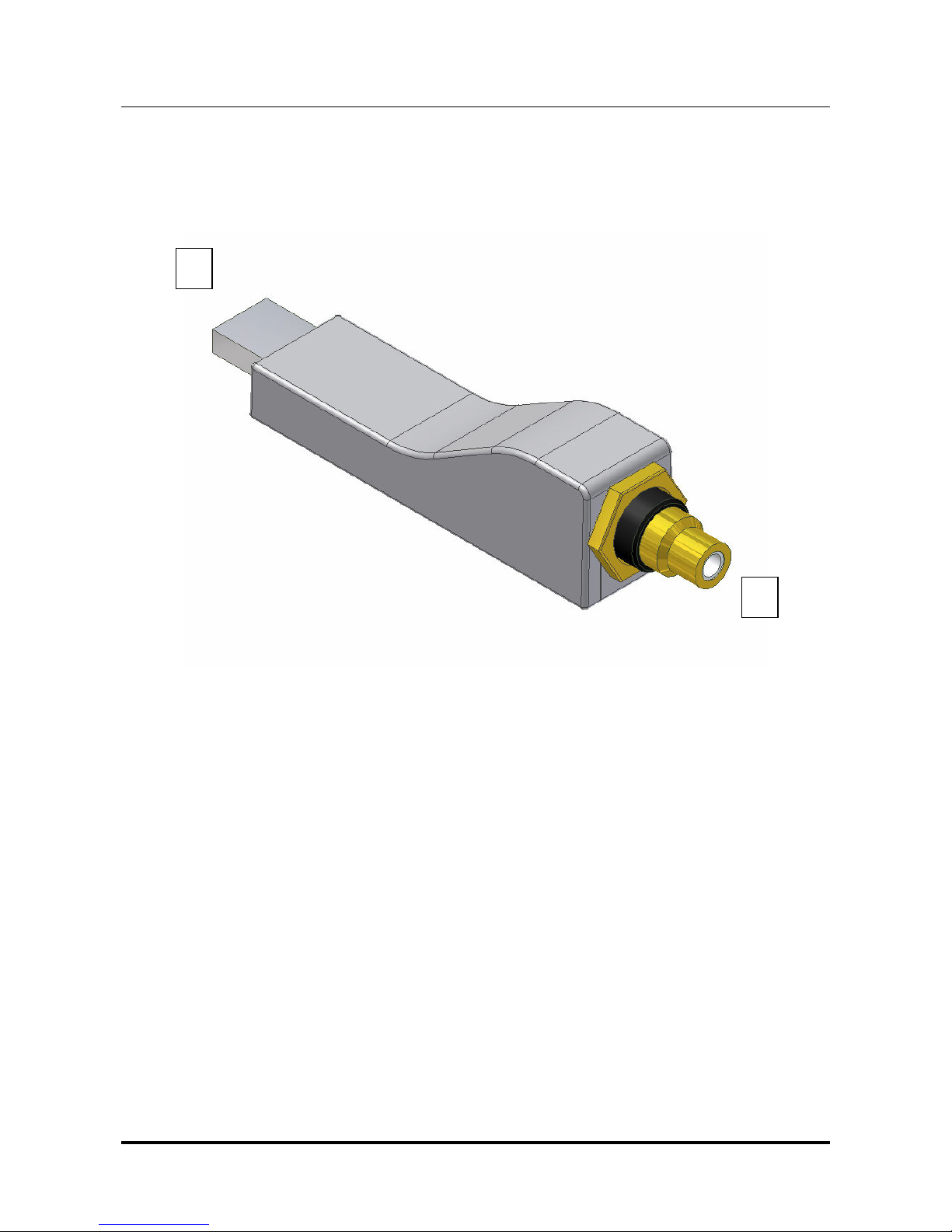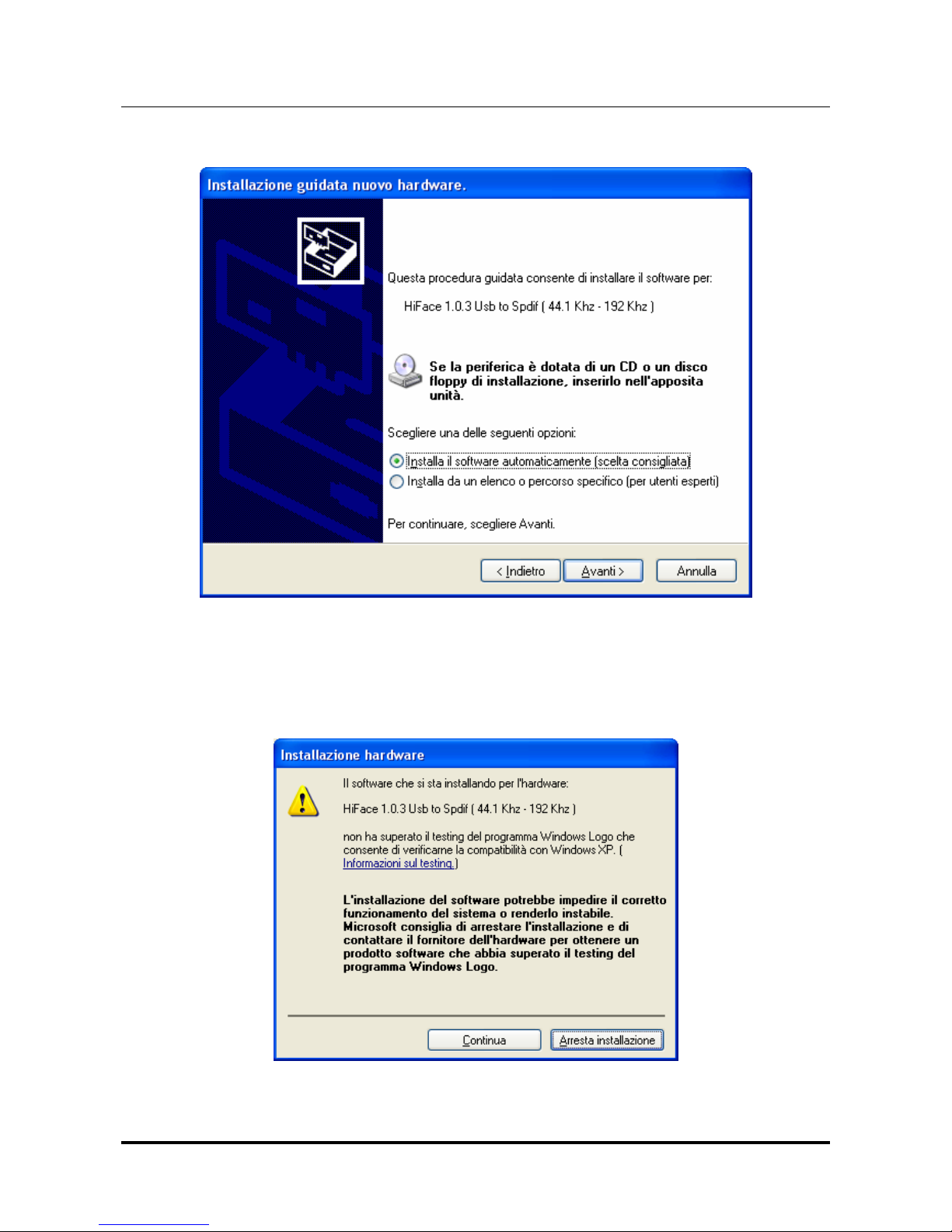www.m2tech.biz
INDEX
1. Connections.....................................................................................................................5
2. Connection to the host.....................................................................................................6
3.1. Obtaining the driver ...................................................................................................7
3.2. Installing the driver on a Windows-based PC............................................................7
3.2.1. Automatic (guided) installation...........................................................................7
3.2.2. Manual installation ..............................................................................................9
3.3. Installing the driver on a Mac ..................................................................................10
3.4. nistalling the driver................................................................................................12
3.4.1. ninstalling the driver on a Windows-based PC after installation with
setup32.exe or setup64.exe .......................................................................................12
3.4.2. Manually uninstalling the driver on a Windows-based PC ................................12
3.4.3. ninstalling the driver on a Mac........................................................................13
4. Configuring the computer to use hiFace ........................................................................14
4.1. Configuring a PC with Windows XP ........................................................................14
4.1.1. Configuring for Direct Sound with Windows XP................................................14
4.1.2. Configuring for Kernel Streaming with Windows XP .........................................15
4.1.3. sing hiFace in both Kernel Streaming and Direct Sound mode. .....................15
4.2. Configuring a PC with Windows Vista or Windows 7...............................................16
4.2.1. Configuring for Direct Sound with Windows Vista or Windows 7 ......................16
4.2.2. Configuring for Kernel Streaming with Windows Vista or Windows 7 ...............17
4.2.3. Configuring for WASAPI with Windows Vista or Windows 7.............................17
4.3. Configuring a Mac ...................................................................................................17
5.1. FooBar ....................................................................................................................18
5.2. Winamp and MediaMonkey.....................................................................................18
6. Configuring the player for WASAPI: an example ...........................................................20
6.1. FooBar ....................................................................................................................20
7. Interface special features...............................................................................................21
7.1. Output voltage.........................................................................................................21
7.2. Sampling frequency coding in the bitstream............................................................21
7.3. Output connector choice .........................................................................................21
8. Technical Specifications ................................................................................................22