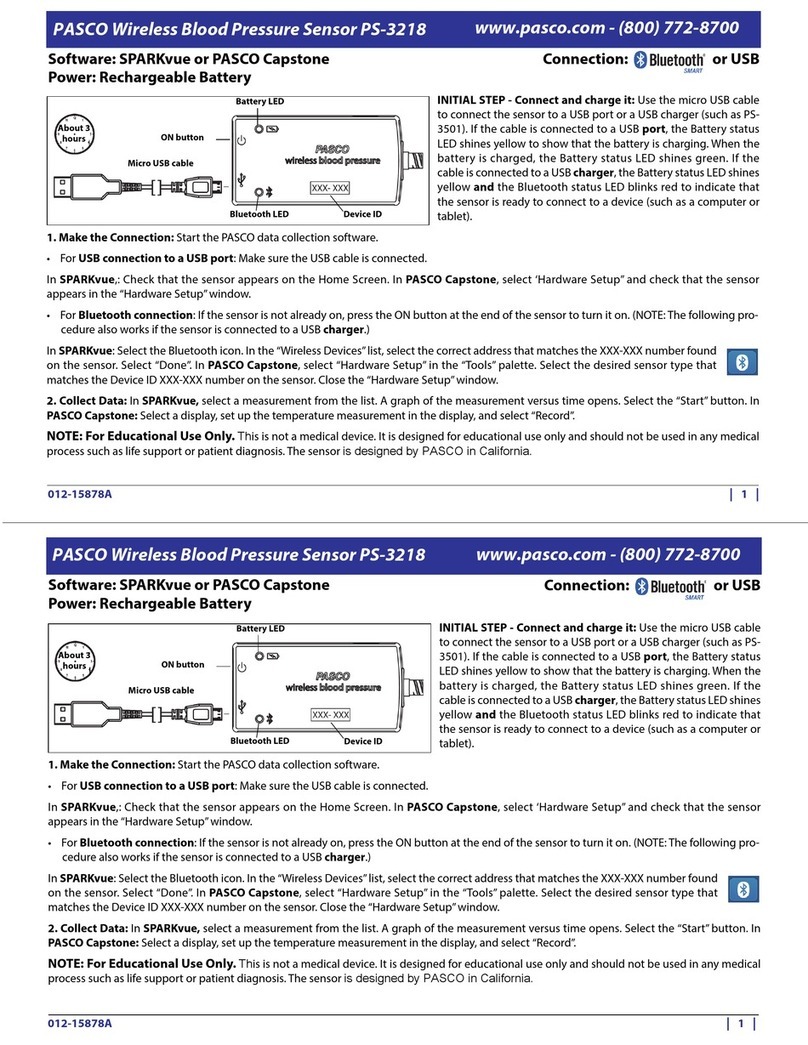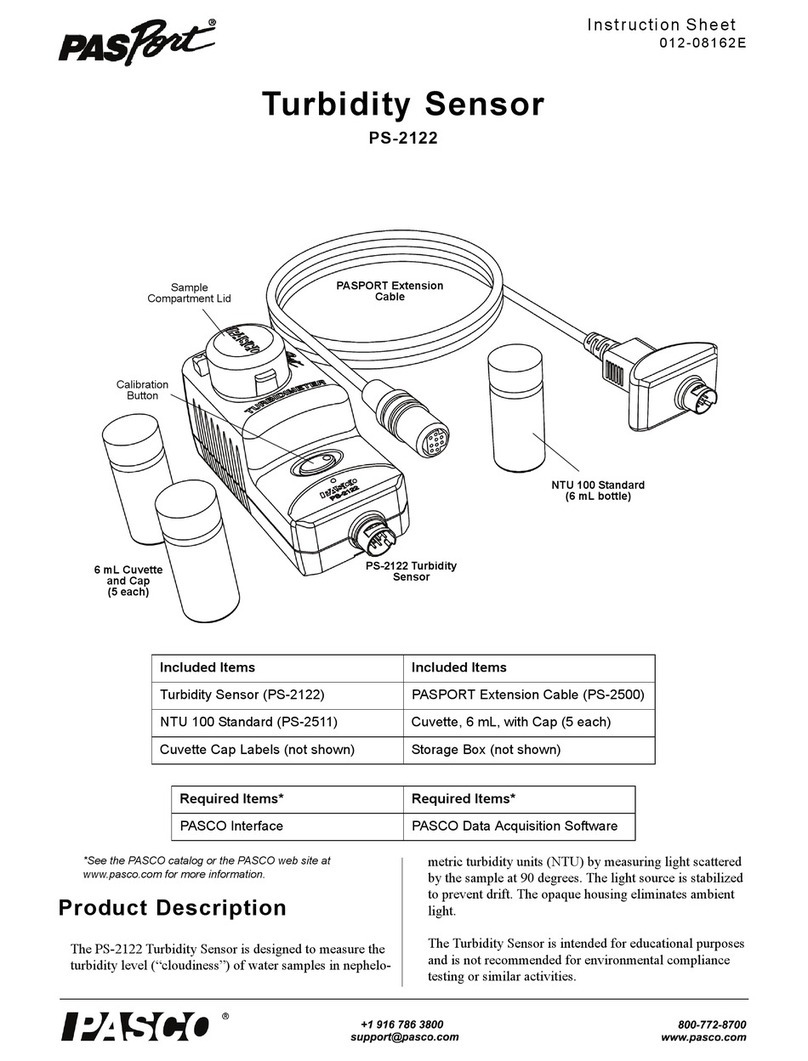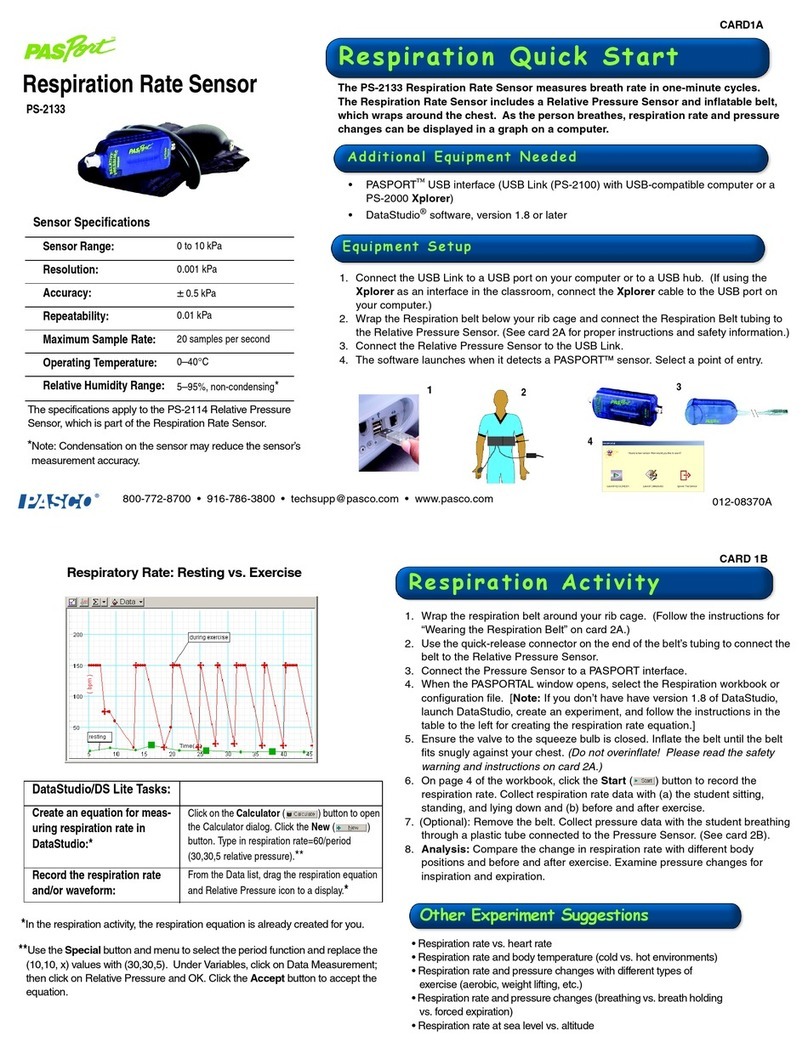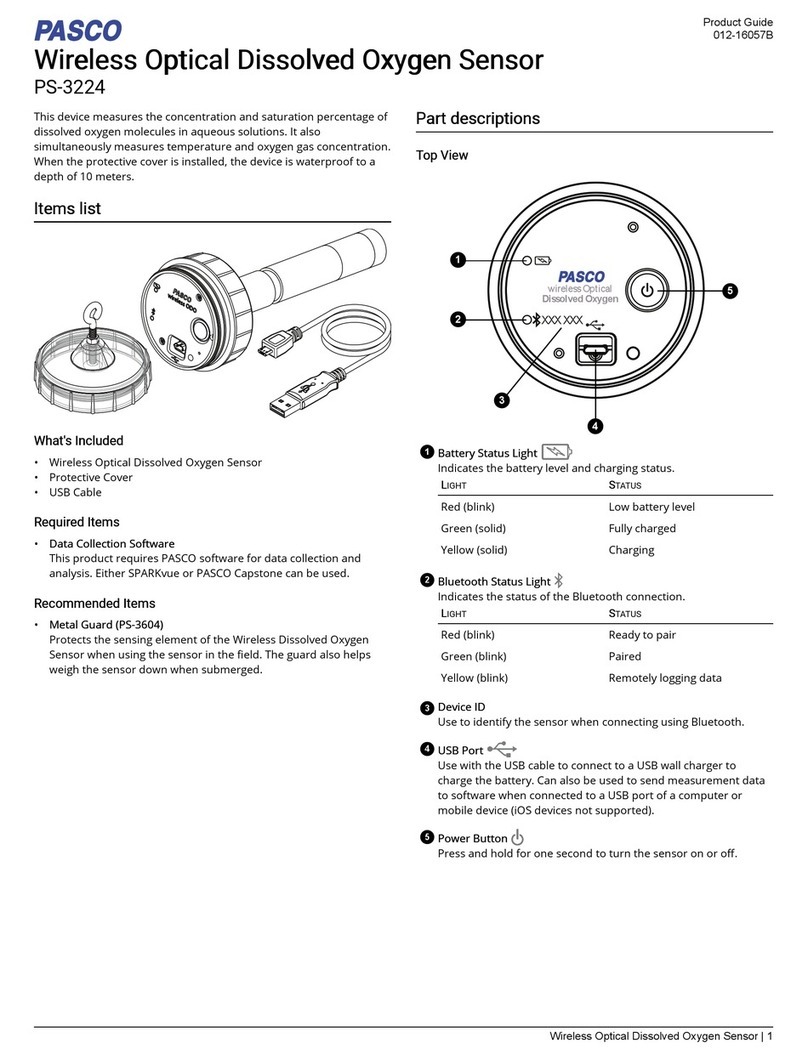PASCO Capstone
Connecting via Bluetooth:
1. Turn on the Wireless Weather Sensor. Check to make sure
the GPS and Bluetooth Status LEDs are blinking red.
2. Start Capstone, then select Hardware Setup from the
Tools palette.
3. From the list of Available Wireless Devices, select the
sensor which matches the device ID printed on your
Wireless Weather Sensor.
Connecting via micro USB cable:
1. Turn on the Wireless Weather Sensor.
2. Start Capstone. If desired, open Hardware Setup to
check the connection status of the sensor.
3. Gently pull the tab of the flexible cover on the back of the
sensor to the right to access the micro USB port.
4. Use the provided micro USB cable to connect the micro
USB port on the Wireless Weather Sensor to a USB port or
powered USB hub connected to the computer. The sensor
will connect to SPARKvue automatically.
Upon connecting to the Wireless Weather Sensor, all of the
sensor’s measurements are enabled in Capstone by default.
Undesired measurements can be disabled through the Data
Summary tool.
Collecting data with PASCO Capstone:
1. Double-click the appropriate template from the Displays
palette to create a display.
2. To add measurements to the template, click each <Select
Measurement> box and select the appropriate
measurement from the list.
3. When you are ready, click Record to begin collecting
data.
For more information on collecting and displaying data, see the
PASCO Capstone online help.
Measurement tips
Equilibration time
After a rapid change in temperature or humidity, the sensor may
take several seconds to come to equilibrium with the
environment. Observe the measurements and wait for them to
stabilize.
Alignment with wind
Hold the sensor so that wind blows straight into the front of the
anemometer.
Shade
The sensor, especially the temperature and humidity
transducers, must be out of direct sunlight to make accurate
measurements.
Moisture
Protect the sensor from liquid water. The sensor is rugged and
weather-resistant, but not waterproof. Exposure to liquid water is
likely to cause inaccuracies in collected data.
Weather Vane Accessory
When measuring weather conditions like wind speed and
direction, consider using the PS-3553 Weather Vane Accessory
to maximize accuracy of the data collected.
Wireless Weather Sensor
measurements
Primary measurements
The Wireless Weather Sensor’s primary measurements are
Wind Speed, Temperature, Relative Humidity, and Barometric
Pressure.
Wind Speed
The sensor determines Wind Speed from the rate of rotation of
the anemometer (wind turbine). It assumes that air is flowing
directly into the turbine. Wind speed must be at least 0.5 m/s to
be measured accurately. Wind Speed can be reported in units of
m/s, cm/s, mm/min, km/h, mph (miles per hour), knots, or ft/s
(feet per second).
CAUTION: Do not try to measure high-speed
wind, such as from leaf-blowers or severe
storms.
Temperature
Temperature is measured by the thermistor temperature
transducer. To work accurately, the transducer must be in shade.
Temperature can be reported in °F, °C, or K.
Relative Humidity
Relative Humidity is measured by the humidity transducer. To
work accurately, the transducer must be in shade and at air
temperature. Relative Humidity is reported as a percentage
representing the ratio of the partial pressure of water vapor to
the saturated vapor pressure.
Barometric Pressure
Barometric Pressure is measured by a pressure transducer in
the sensor’s "window". The reported Barometric Pressure is the
actual air pressure, not the sea-level corrected pressure.
Barometric Pressure can be reported in units of kPa (default),
psi, N/m2, atm, torr, hPa, inHg, mmHg, mbar, Pa, or inH2O.
Secondary measurements
Each secondary measurement is a calculation based on one or
more of the primary measurements.
Absolute Humidity
Absolute Humidity (or water vapor density) is a measure of the
mass of water vapor present in a given volume. It is reported in
units of g/m3. The sensor calculates Absolute Humidity with the
following formula:
where RH is the Relative Humidity (as a percentage) and Tis
Temperature in °C.
Product Guide | 012-15518B
3