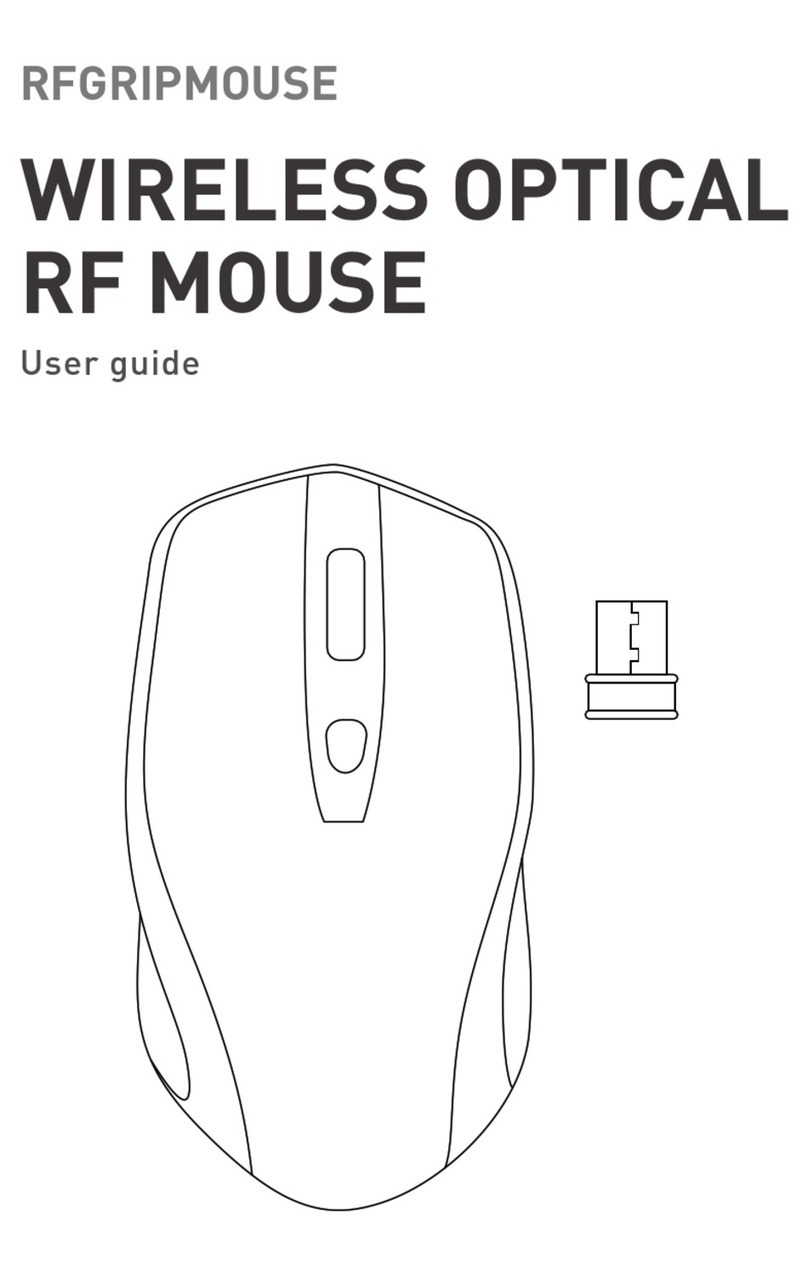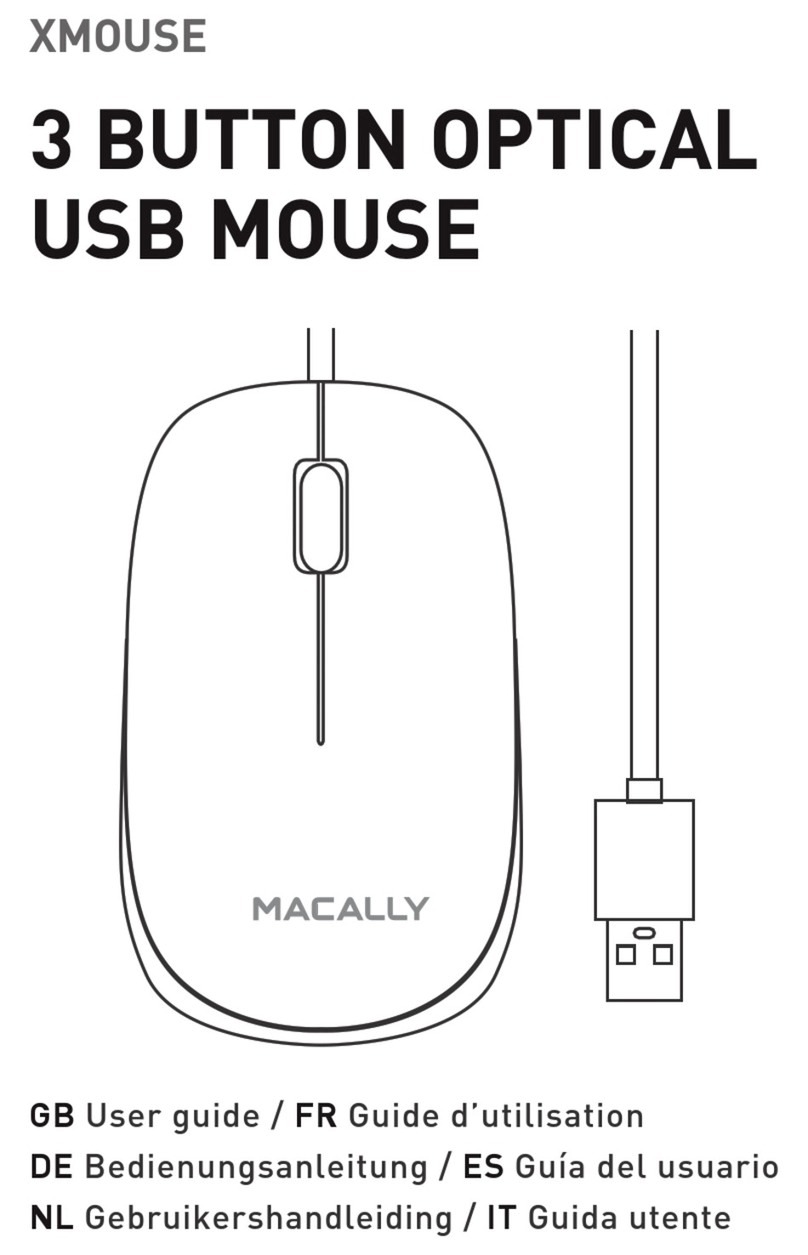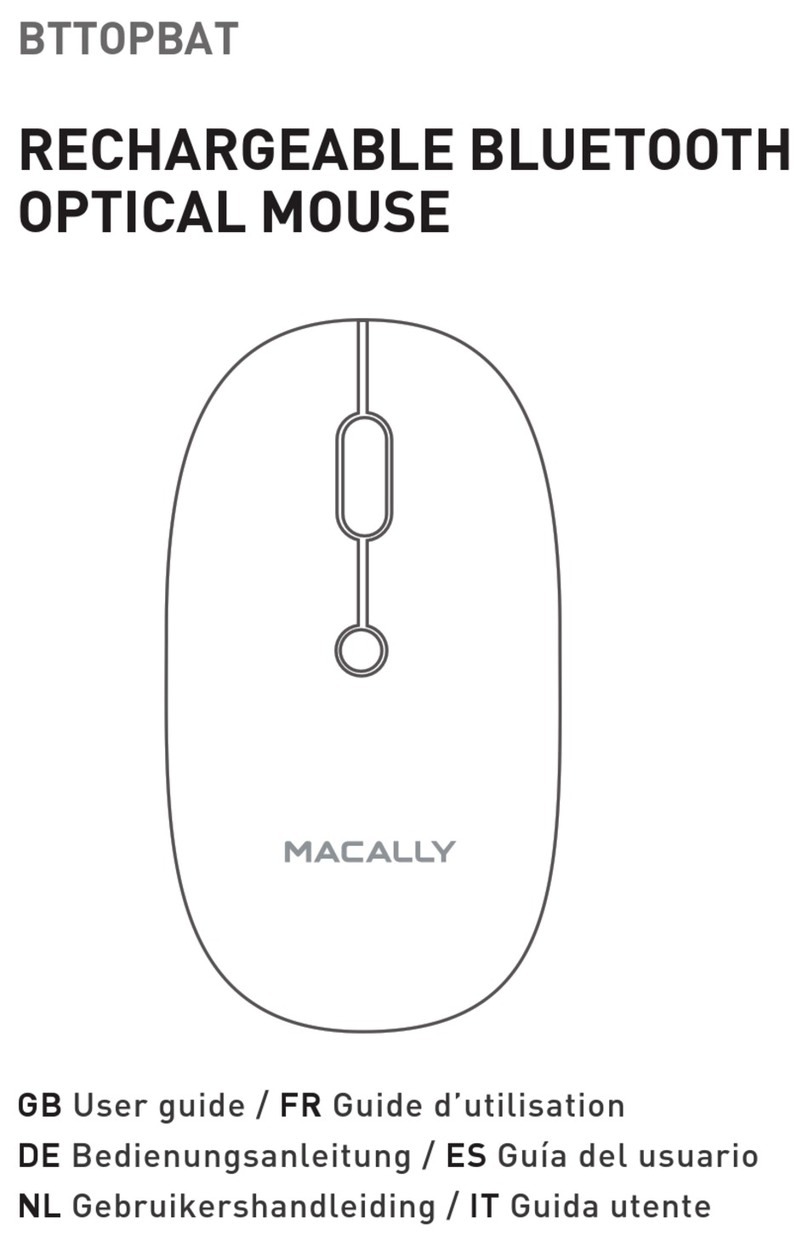2. In your Windows PC, go to ‘Devices and Printers’
and select ‘Bluetooth Devices’. Make sure
Bluetooth is On.
3. Then, turn on the mouse, press and hold down
the Pair button for 2 seconds, pairing light flashes
blue in the DPI switch button.
4. Click ‘Add a device’ at the top left corner.
5. 'Bluetooth Mouse’ will appear, please select it
and press ‘Next’.
6. After a short period, Windows will show a screen
indicating that the mouse is paired with the
computer. You are ready to use the BTTOPBAT.
3. In your Android device, go to Settings, select
Connected devices, make sure Bluetooth is on, tap
to open Bluetooth, tap on Pair new devices, and tap
to select the discovered Bluetooth mouse to pair.
4. Once the Bluetooth mouse appears Connected in
the list, you are ready to use the mouse just like
what you normally do on a computer.
The standard button functions are as follows:
• Left button: Set as left click, single and double
clicks
• Right button: Set as right click or menu button
• Scroll wheel: Scroll speed is set as medium
• DPI button: Press the DPI button to change the
sensor resolution (800/1200/1600 DPI) and set the
tracking speed and precision to your preference.
However, if you wish to configure the mouse
settings to your personal preferences you can do
this in the settings of the operating system:
Mac OS
To configure the tracking speed, scrolling speed,
double click speed and primary mouse button, go to
Mouse in System Preferences.
Windows
To configure the mouse buttons, pointer, pointer
options and wheel, go to Mouse in
Hardware/Control Panel.
Important notes
• When you don’t use the BTTOPBAT for a longer
period of time, switch it off with the on/off switch on
the bottom of the mouse to conserve the built-in
battery.
• Battery life may vary depending on user and
computing conditions. Fully charged battery lasts
up to 70 hours of use.
Pairing the mouse with iPad and iPhone
1. To connect the Bluetooth mouse to your iPad or
iPhone, bring them together within 1ft range.
2. Then turn on the mouse, press and hold down
the Pair button for 2 seconds, pairing light flashes
blue in the DPI switch button.
3. In your iPad or iPhone, go to Settings, select
Accessibility, tap on Touch, set AssistiveTouch to on;
In AssistiveTouch menu, tap Devices under
POINTER DEVICES, tap on Bluetooth Devices, it
starts searching a new Bluetooth mouse.
4. Once Bluetooth mouse is discovered, select it
from the list, iPad or iPhone will prompt you for
pairing, enter pairing code 0000 from the iPad or
iPhone screen keypad, then tap "Pair" in the upper
right corner.
5. Once Bluetooth mouse appears as "Connected",
you are ready to go. A circular pointer cursor will
appear on your iPad or iPhone screen, you can
move the circular cursor on the screen, do left and
right click, and scroll pages with scroll wheel,
everything just like what you normally do on a
computer.
Pairing the mouse with Android device
1. To connect the Bluetooth mouse to your Android
device, bring them together within 1ft range.
2. Then turn on the mouse, press and hold down
the Pair button for 2 seconds, pairing light flashes
blue in the DPI switch button.