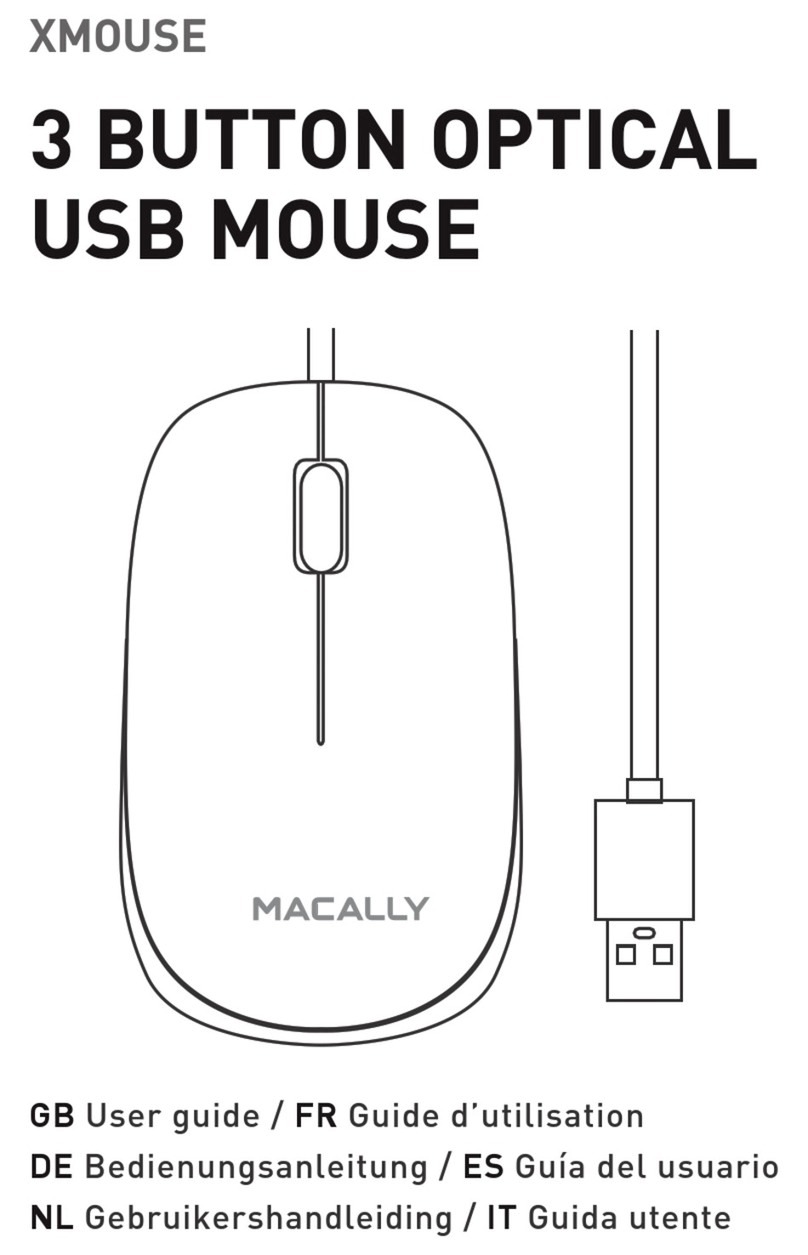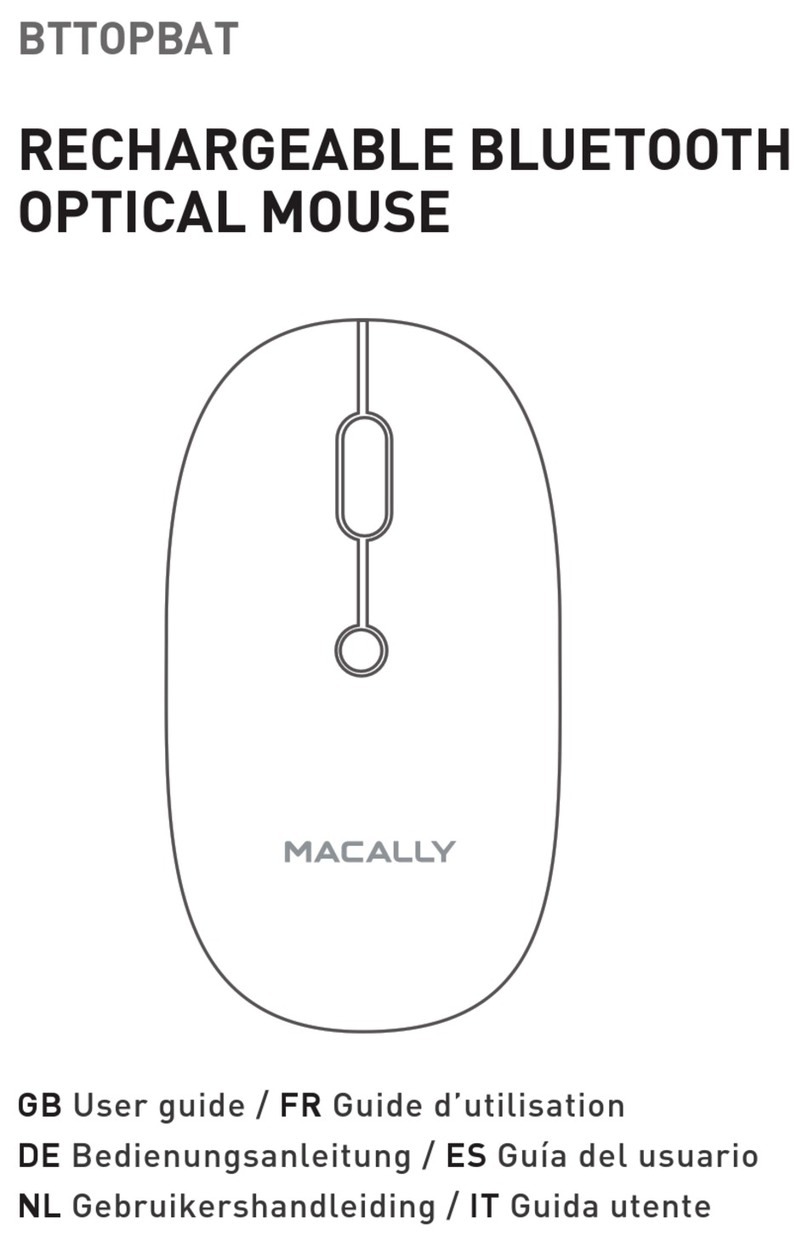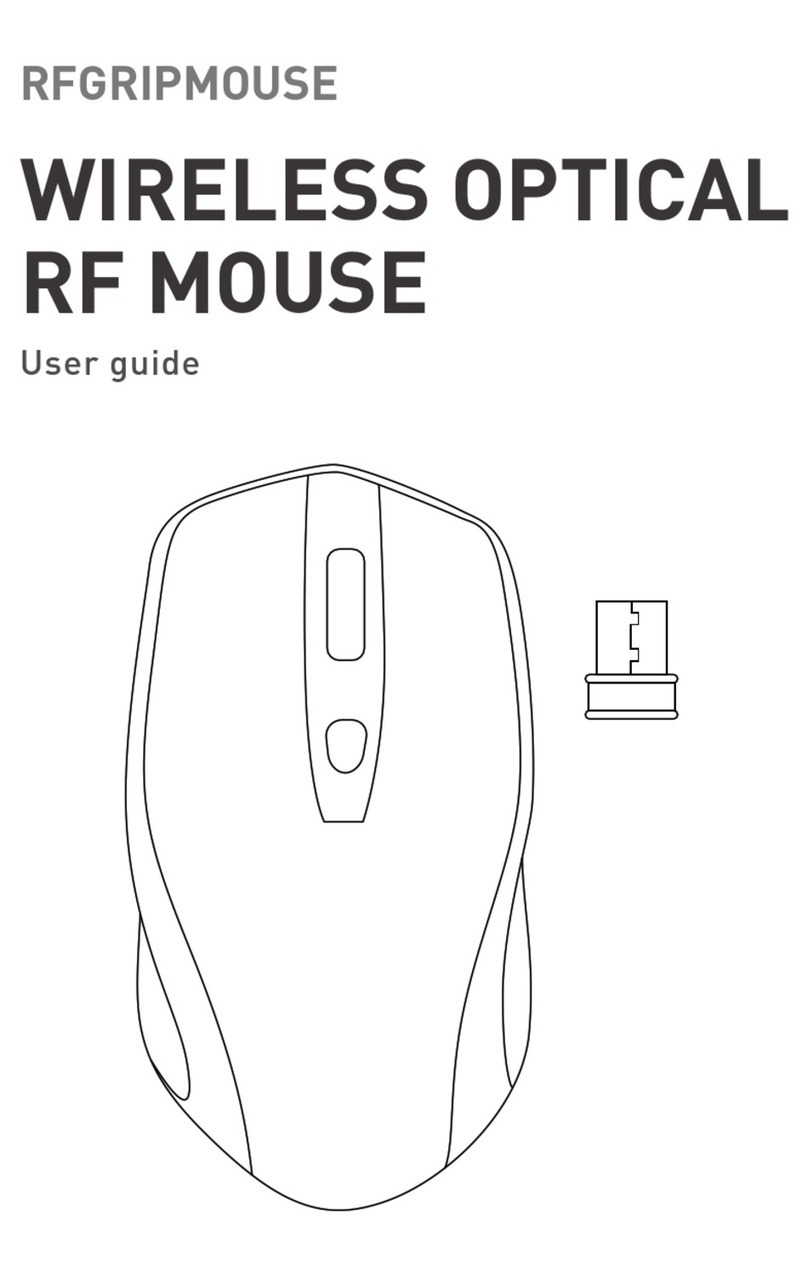Installation instructions
Copyright © 2018 Macally Peripherals
Technical support
The Macally RFNBMOUSEBAT is automatically
recognized by the computer and does not require a
driver. Simply follow the steps below and you are
ready to go!
1. Turn the mouse on and connect the Micro USB end
of the charging cable to the mouse and the other end
to a USB port to charge it for at least 2 hours.
(You can still use the mouse while its charging)
2. Remove the USB receiver dongle from its
compartment.
3. Plug the USB receiver dongle into the USB port
of your computer.
4. You are ready to use the RFNBMOUSEBAT mouse.
However, if you wish to configure the mouse
settings to your personal preferences you can do
this in the settings of the operating system:
Mac OS
To configure the tracking speed, scrolling speed,
double click speed and primary mouse button, go to
Mouse in System Preferences. To configure the
mouse button functions, go to Mission Control in
System Preferences.
Windows
To configure the mouse buttons, pointer, pointer
options and wheel, go to Mouse in
Hardware/Control Panel.
Warranty
Macally Peripherals warrants that this product will be free from
defects in title, materials and manufacturing workmanship for two
(2) years from the date of the purchase. If the product is found to be
defective then, as your sole remedy and as the manufacturer’s only
obligation, Macally will repair or replace the product. This
warranty is exclusive and is limited to the Macally
RFNBMOUSEBAT. This warranty shall not apply to products that
have been subjected to abuse, misuse,abnormal electrical or
environmental conditions, or any condition other than what can be
considered normal use. The liability of Macally Peripherals arising
from this warranty and sale shall be limited to a refund of the
purchase price. In no event shall Macally Peripherals be liable for
costs of procurement of substitute products or services, or for any
lost prots, or for any consequential, incidental, direct or indirect
damages, however caused and on any theory of liability, arising
from this warranty and sale. These limitations shall apply
notwithstanding any failure of essential purpose of any limited
For technical support in Europe, Middle East and
Africa, please call to +31 24 373 14 10 or email to
support hours in Europe, Middle East and Africa are
from 9h00 to 17h00 (CET), from Monday to Friday.
In USA, please call to +1 909 230 6888. or email to
Macally USA: Mace Group, Inc. Tel: +1 909 2306888