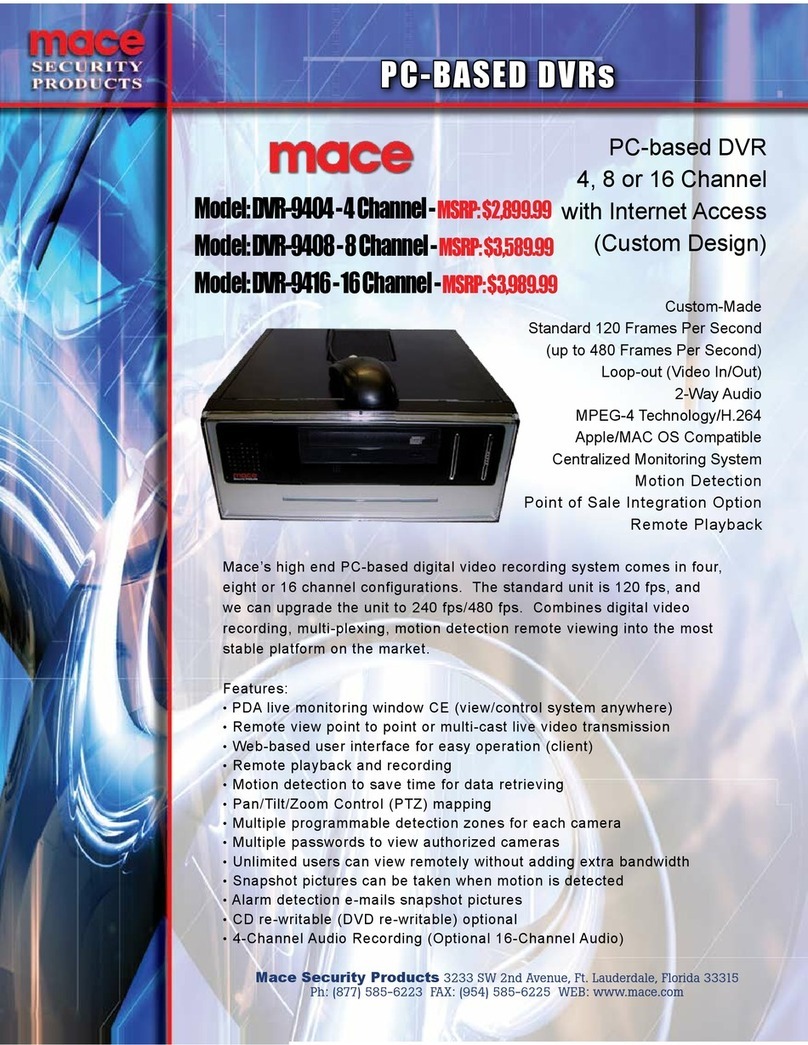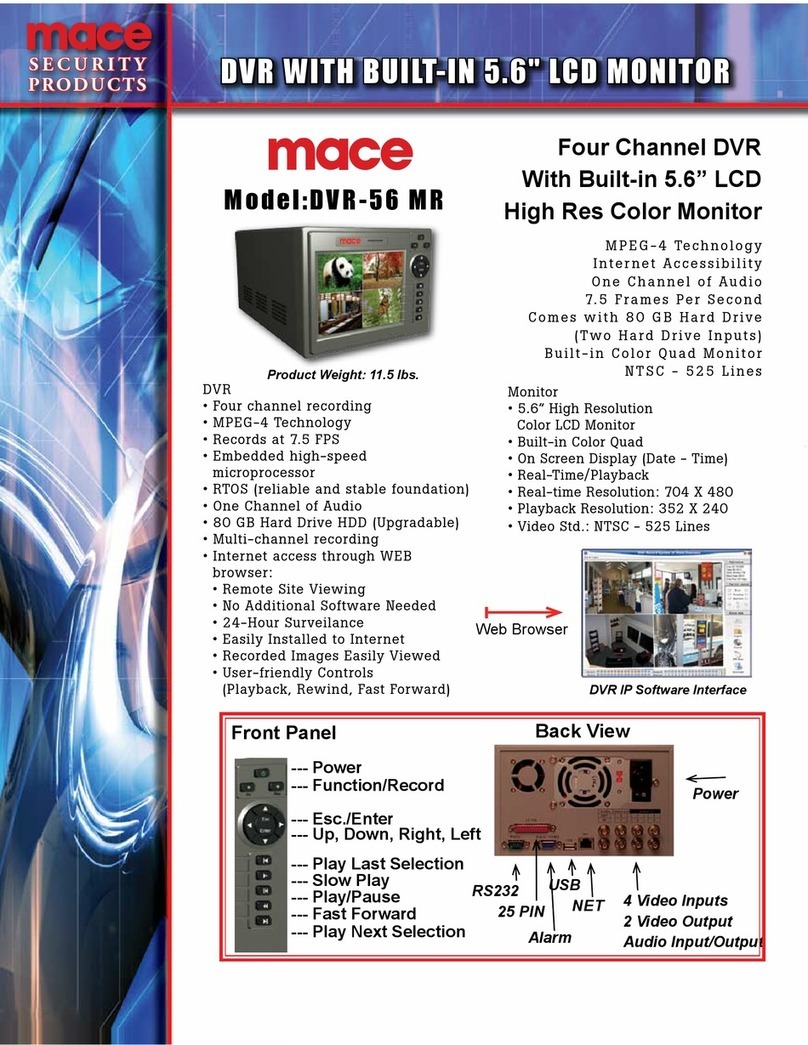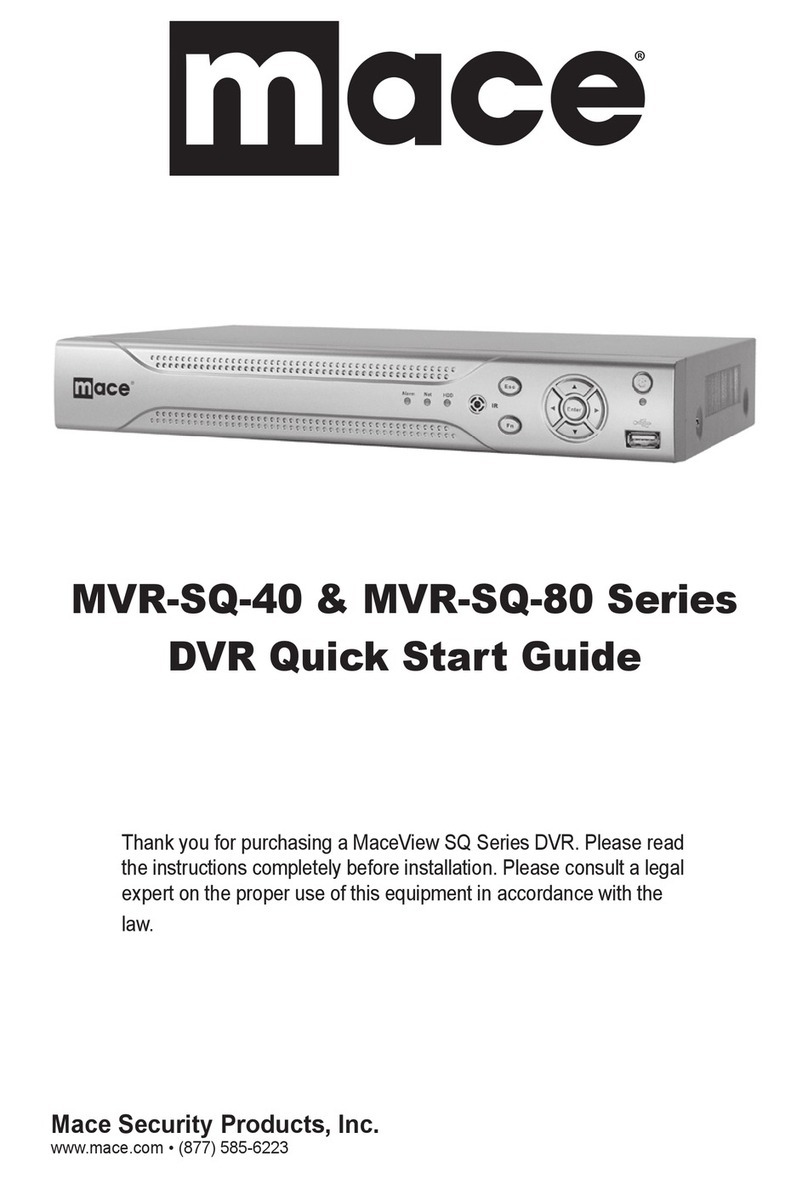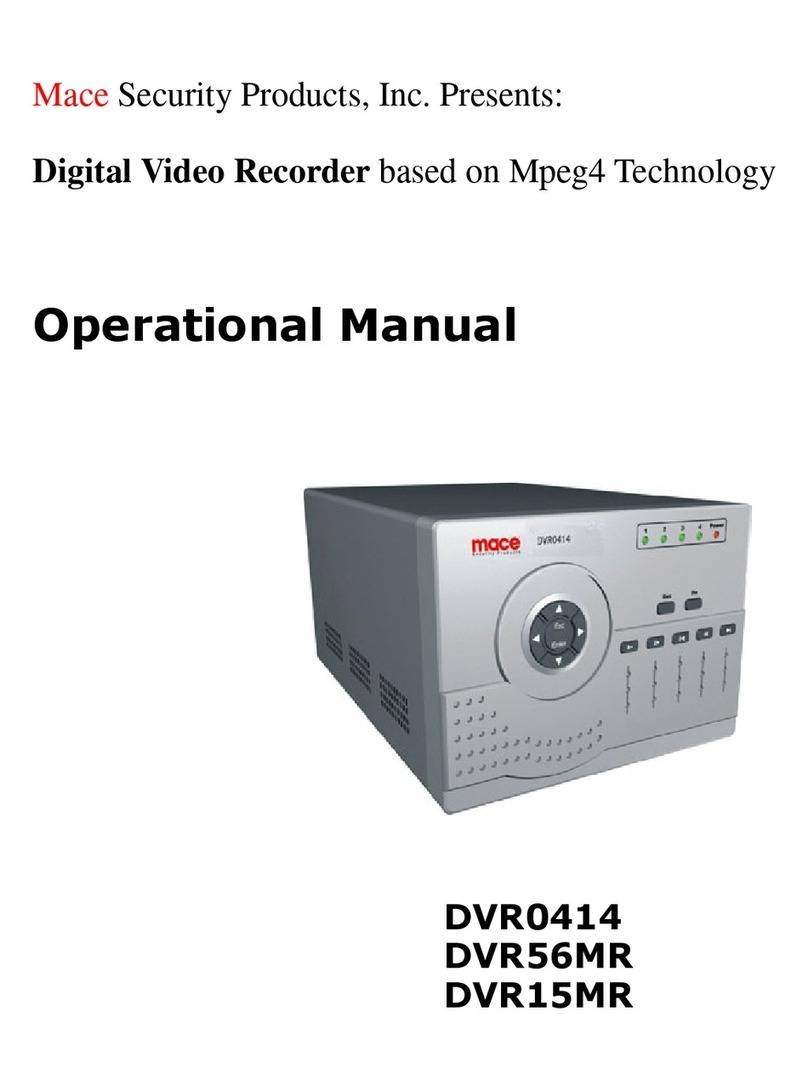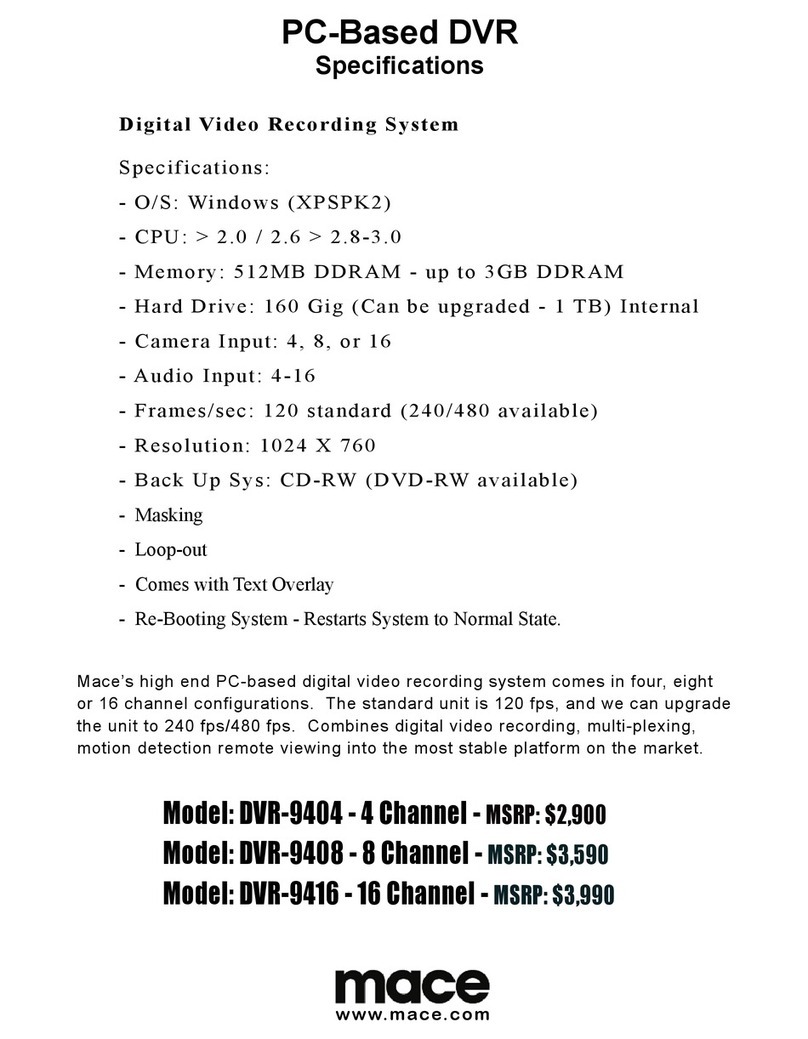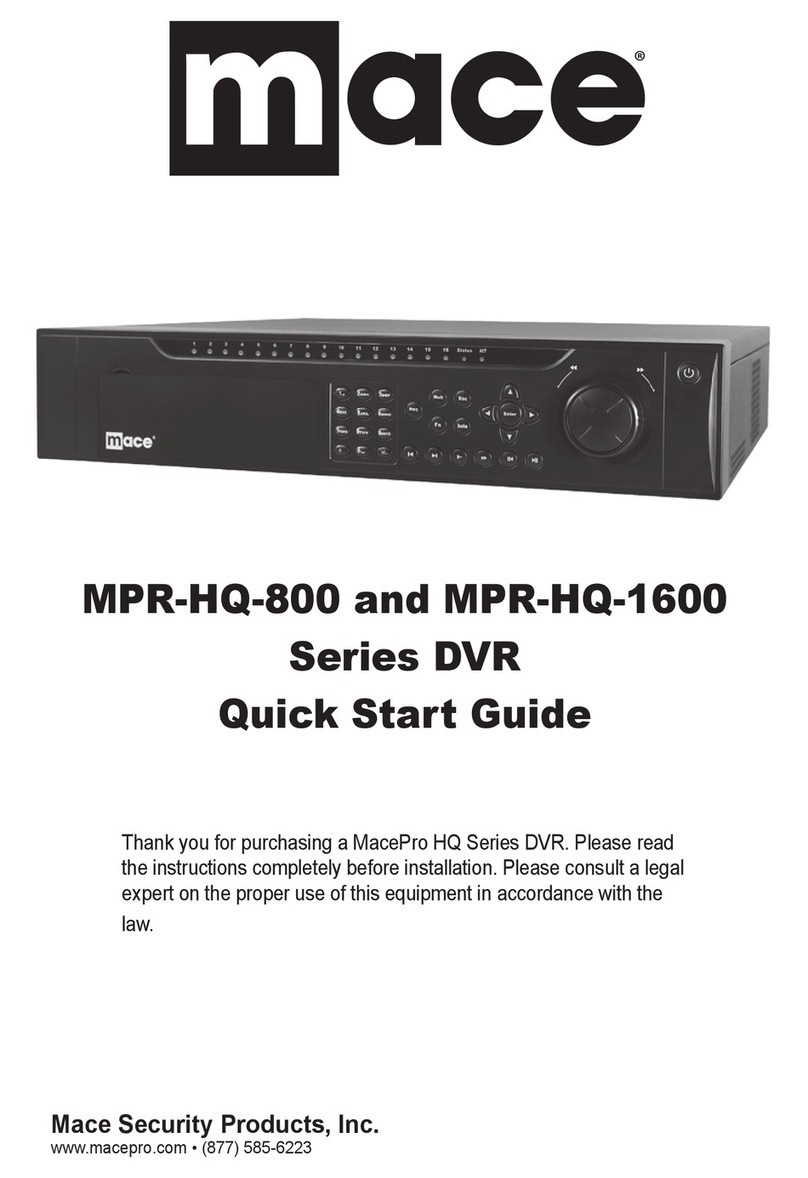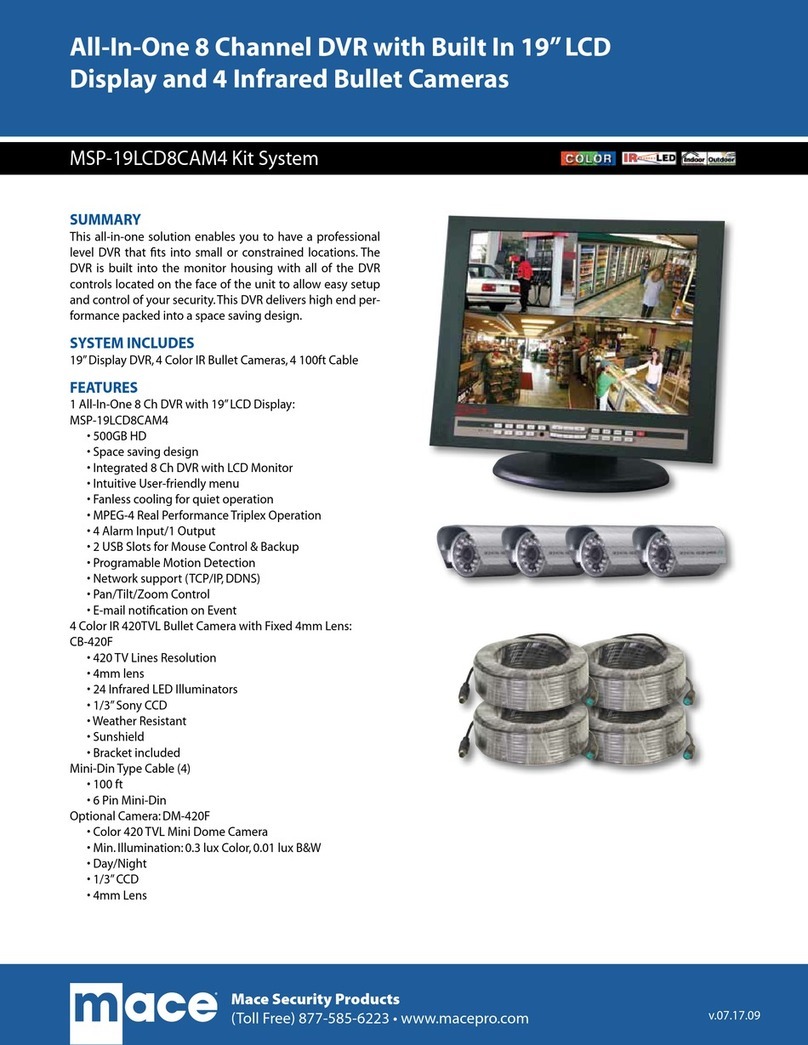2
Chapter 1 Product Features And Specifications
1. Product Specifications
Parameter 4 Channel 8 Channel
Processor AMD ELANSC520/133 embedded microprocessor
Operation system Real-time operation system RTOS)
Model DH-DVR0404RW DH-DVR0804RW
Video input 4 Channel (NTSC/PAL) BNC 1.0VP- P ,75Ω) 8 Channel (NTSC/PAL) BNC 1.0VP- P ,75Ω)
Video output 1 Channel PAL/NTSC,BNC 1.0VP- P ,75Ω)video signal 1 Channel VGA displayoutput
Audio input 4 Channel 200-1000mv10KΩ(RCA) 8 Channel 200-1000mv10KΩ(RCA)
Audio output 1 Channel 2000mv1KΩ(RCA)
Video display 1,4 windowdisplay 1,4,9 windowdisplay
Video standard NTSC 525 line, 60f/s), PAL 625 line, 50f/s)
Systemresource Real-time recording, one channelplayback and network operation simultaneous
Image resolution Real-time monitor 704×576, playback 352×288, VGA output 720×576
Motion detection Area setting: 396 detection areas on the screen; detection sense setting: 3levels detection sense for each
area
Video compression MPEG-4 CBR (fixed frame rate);MPEG-4 VBR(variable frame rate)
Audio compression ADPCM G.729
Image compression
rate
352×288CIF format,176×144QCIF format,704×576 4CIF format
Video recording
speed
Real-time mode: PAL1frame/10second-25f/s for each channel adjustable;NTSC 1frame/10second-30f/s
for each channel adjustable
Image quality 6 levels selectable
Hard disk Inside equipped 4 IDE ports, ableto install 8 HDDs inside
HDD space used Audio:ADPCM 28.8Mbyte/hour G.729:3.6Mbyte/hour Video:40-460Mbyte/hour
Alarminput 8 channel voltage alarminput + 5~+15V D. C. Needed for the alarminput)
Alarmoutput 3 channels output, output in open/close contact or controllable +12V output)
Alarmrelay 30VDC 1A, 125VAC 0.5A relay output)
Network connection RJ45 10M/100M Ethernet connection
Pan-tilt control RS485
Power 110VAC/220VAC
Power consumption 60W 70W
Working temperature -10℃-+55℃
Working humidity 10℅-90℅
Barometric pressure 86kpa-106kpa
Size 2U standard industrial case,441 (breadth)x430 (depth)x89mm (height)
Weight 11KG