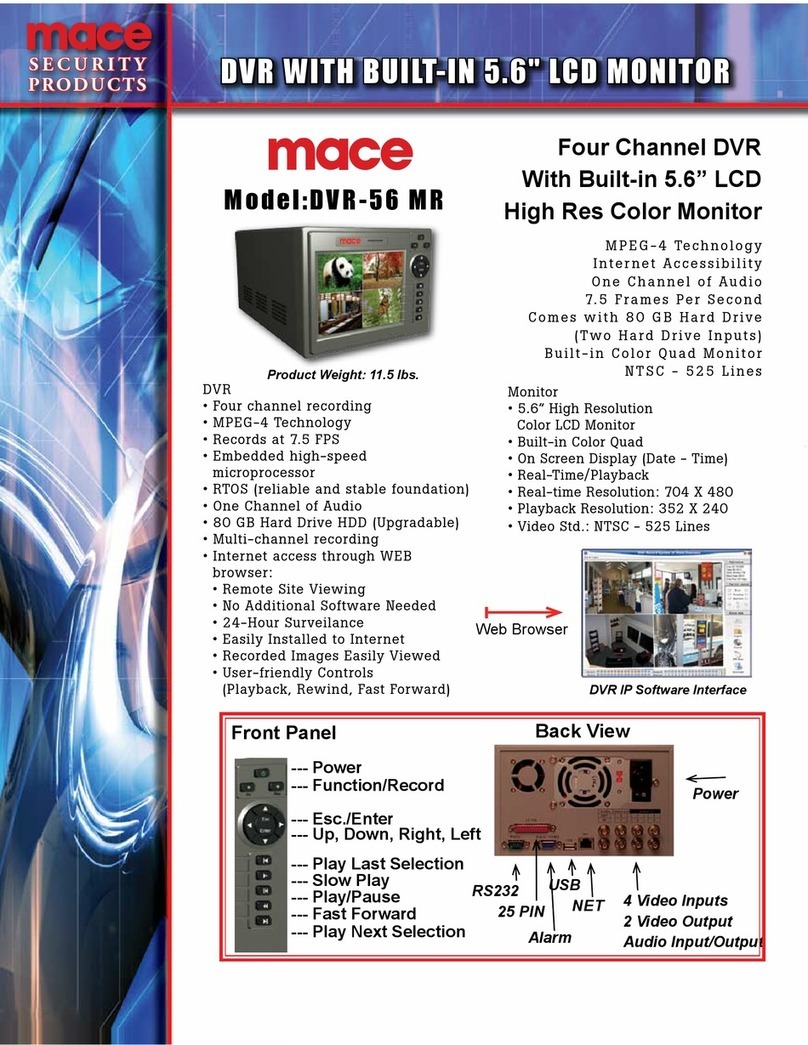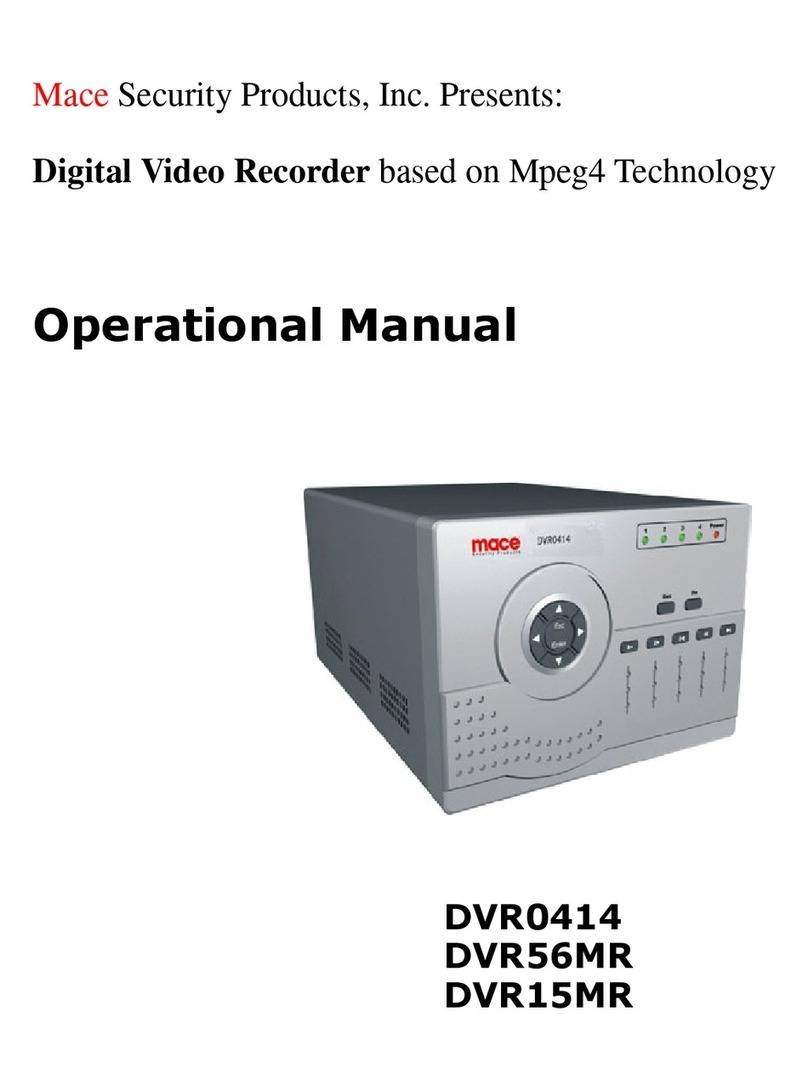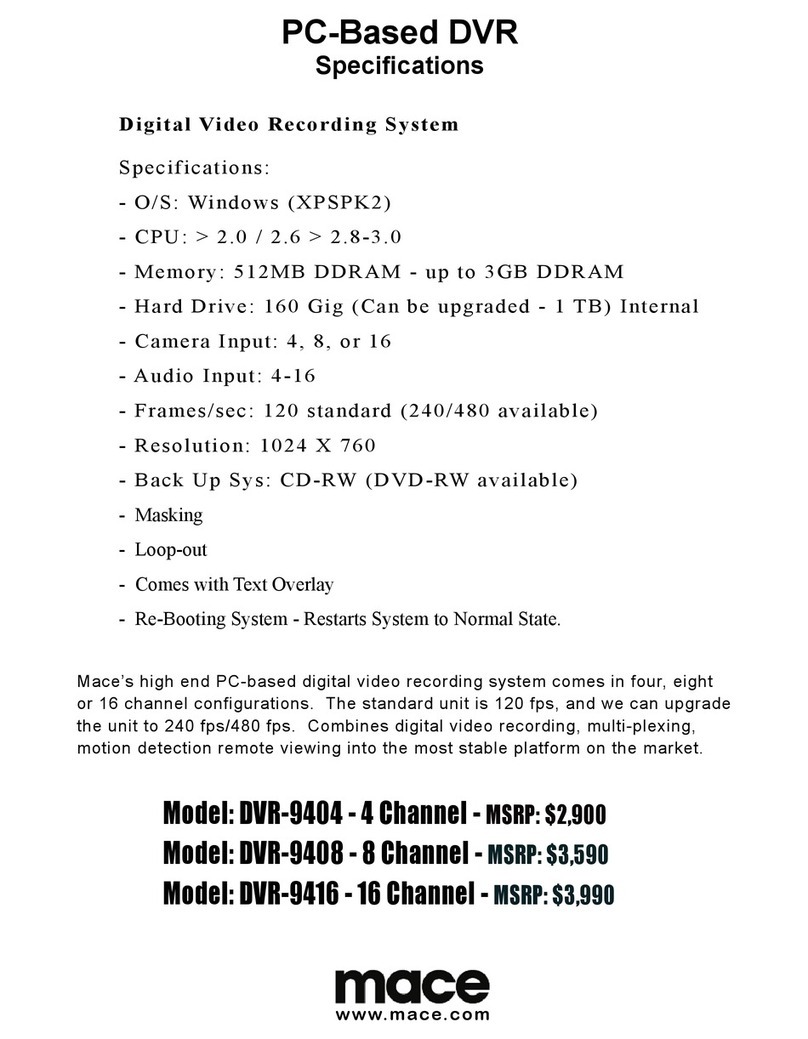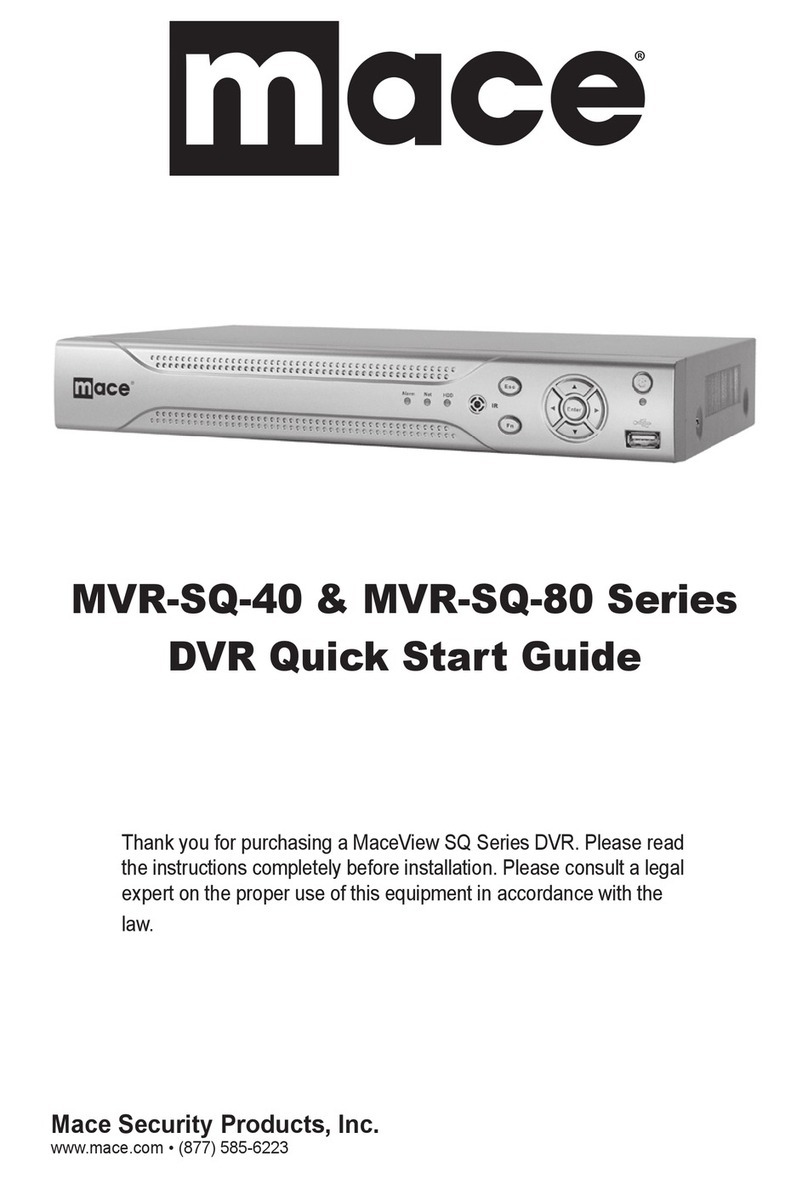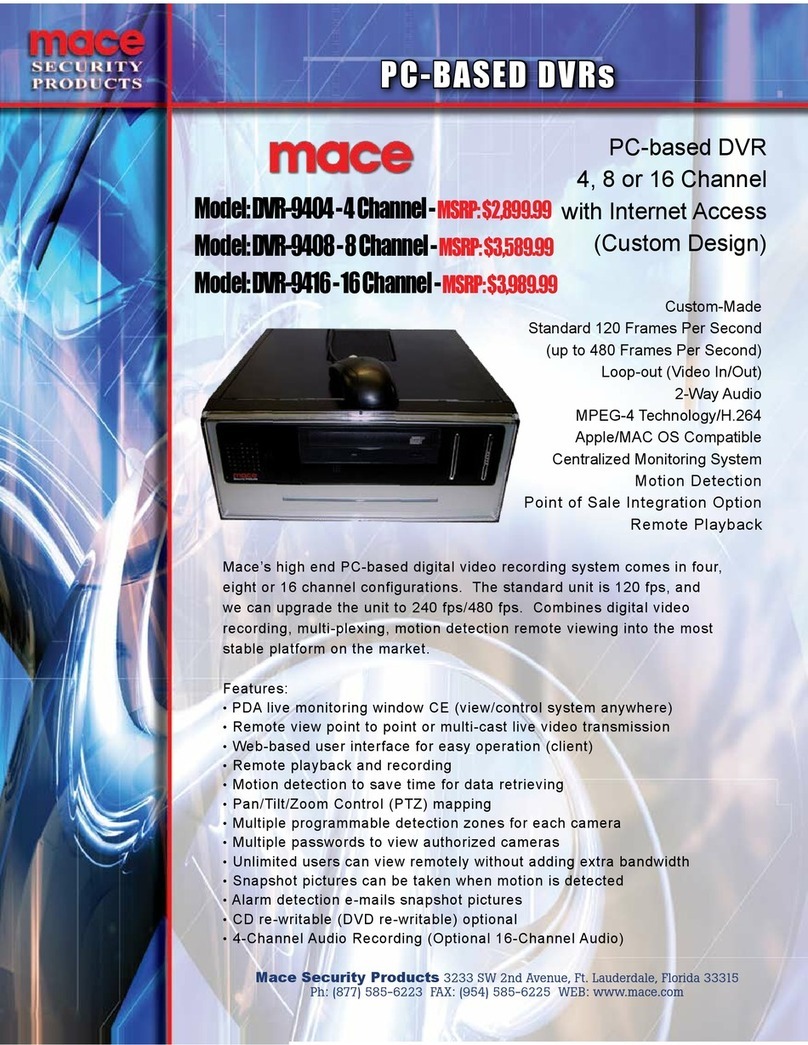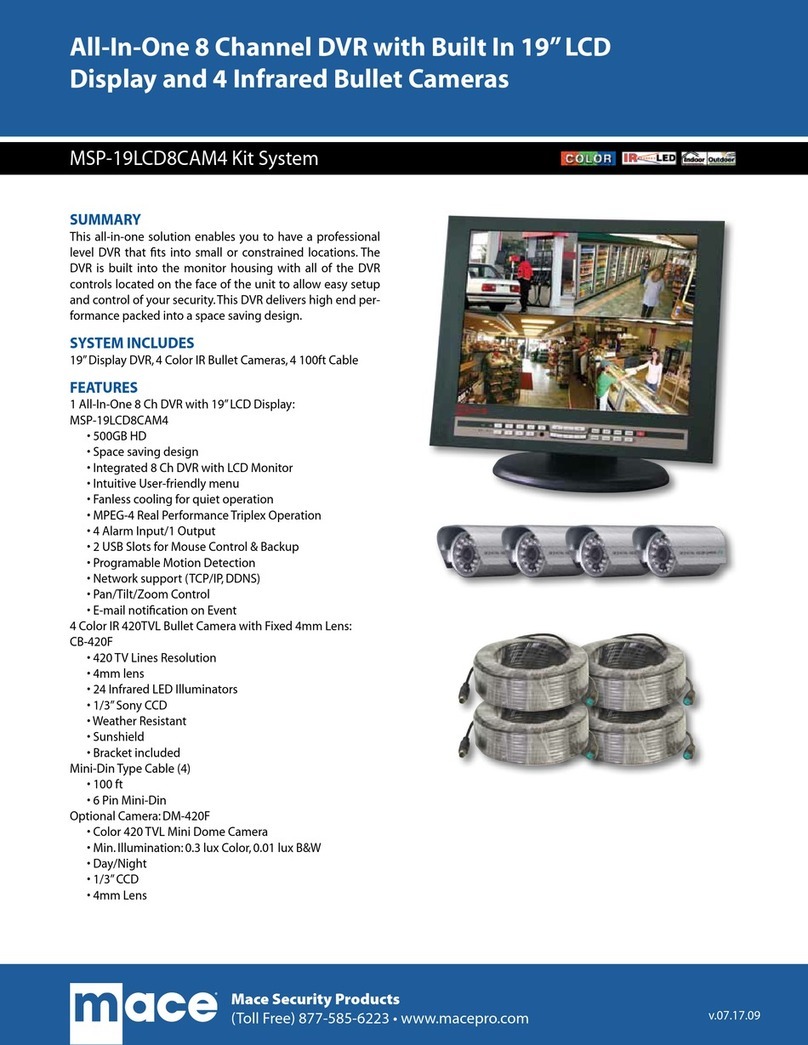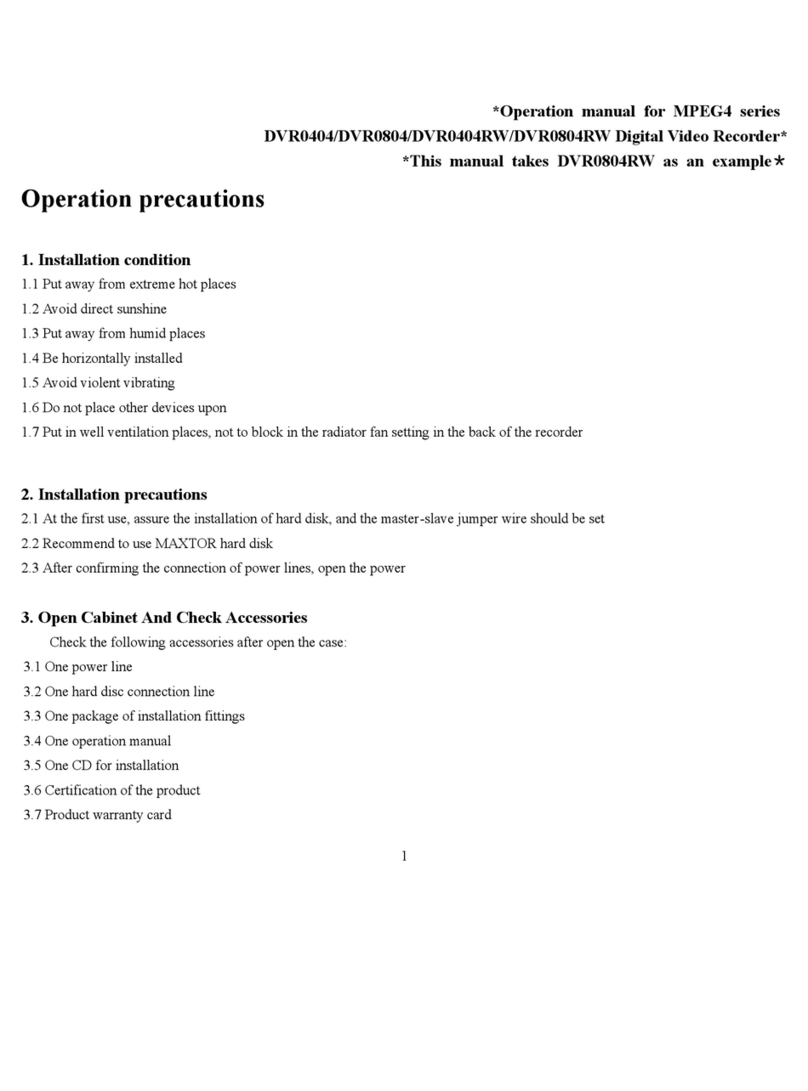...........................................3
1.1 Check Unpacked DVR........................................................................3
1.2 About Front Panel and Real Panel .....................................................3
1.3 Rack Installation ................................................................................3
1.4 Front Panel .........................................................................................4
1.5 Rear Panel..........................................................................................6
1.6 Connection Sample ............................................................................7
1.7 Alarm Input and Output Connection ...................................................8
1.7.1 Alarm Input and Output .....................................................................8
1.7.2 Alarm Input Port .................................................................................9
1.7.3 Alarm Output Port ...............................................................................9
.............................................10
2.1 Login, Logout & Main Menu................................................................10
2.1.1 Login ...................................................................................................10
2.1.2 Main Menu ..........................................................................................11
2.1.3 Logout.................................................................................................11
2.1.4 Auto Resume after Power Failure ......................................................12
2.2 Live Viewing .......................................................................................12
2.3 Schedule.............................................................................................12
2.4 Manual Record ...................................................................................13
2.5 Encode ...............................................................................................14
2.5.1 Snapshot ............................................................................................15
2.5.2 Image FTP ..........................................................................................16
2.5.3 Snapshot Disk ....................................................................................16
2.6 Search and Playback..........................................................................18
2.6.1 Playback Operation ............................................................................19
2.6.2 Time specic playback .......................................................................19
2.6.3 Synchronized playback function when playback ................................19
2.6.4 Digital zoom ........................................................................................19
2.6.5 File backup and clip ............................................................................19
2.6.6 Calendar .............................................................................................19
2.6.7 Slow playback and fast playback........................................................20
2.6.8 Fast forward/fast reverse and frame by frame playback ....................20
2.6.9 Reverse playback and frame by frame playback................................20
2.7 Network Setup ....................................................................................21
2.8 Pan/Tilt/Zoom .....................................................................................22
2.8.1 PTZ Setup ..........................................................................................22
2.8.2 PTZ Operation ....................................................................................22
2.8.3 3D Intelligent Positioning Key .............................................................24
..................................................................................25
3.1 Network Connection ...........................................................................25
3.2 Login ...................................................................................................25
3.3 Main Window ......................................................................................26
1
After log in, the main window will display. See Figure 3-2.
Click the channel name on the left side to view the real-time video.
For detailed operation information, please refer to the User’s Manual included in the
resources CD.
• For detailed operation introduction, please refer to our resource CD included in your
package for electronic version of the User’s Manual.
• Slight difference may be found in user interface.
• All the designs and software here are subject to change without prior written notice.
• Please visit our website at www.macepro.com, or contact your local service engineer
for more information.
26