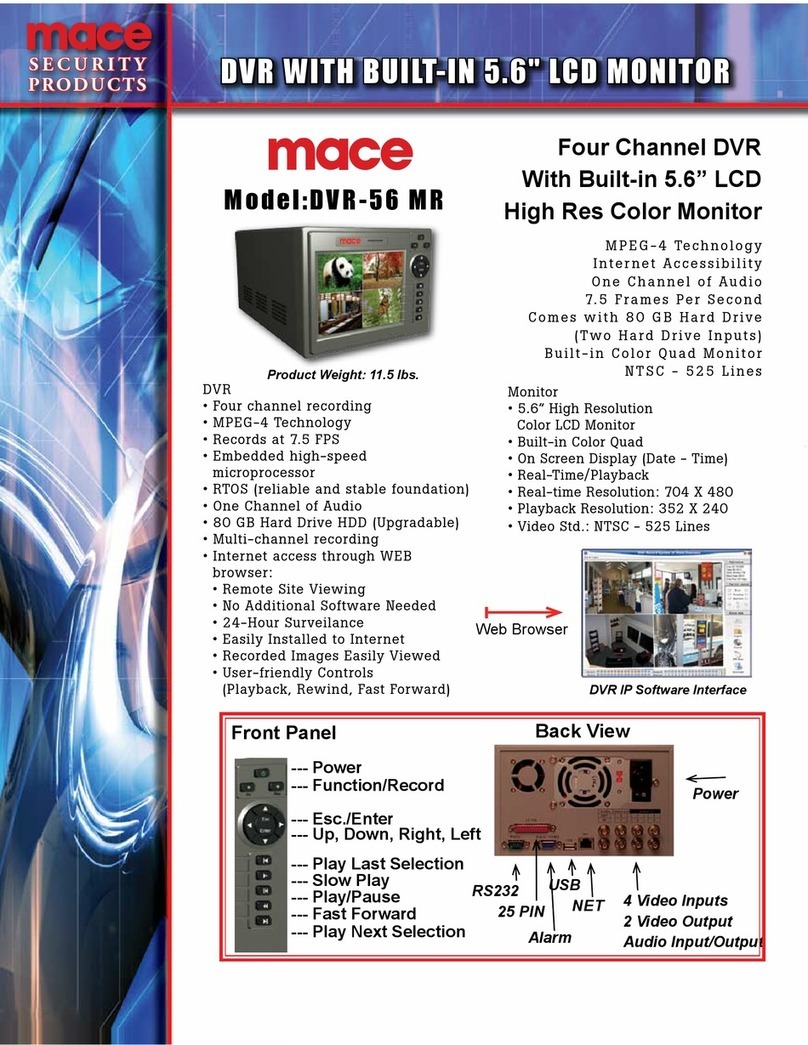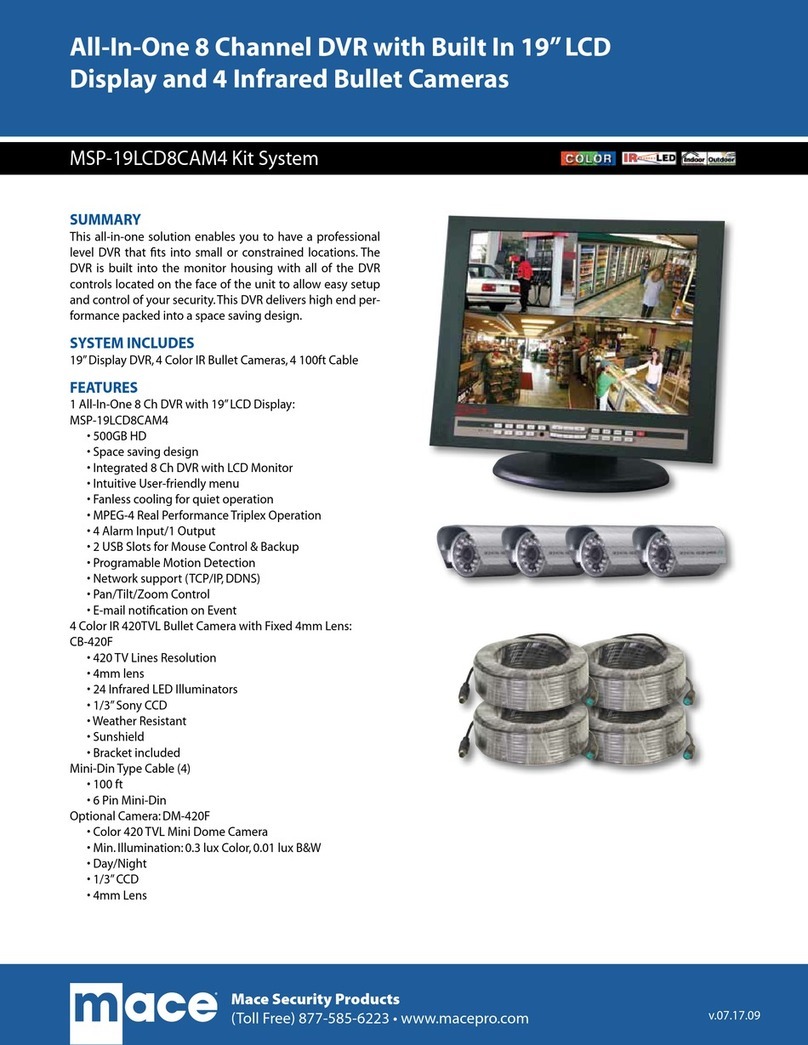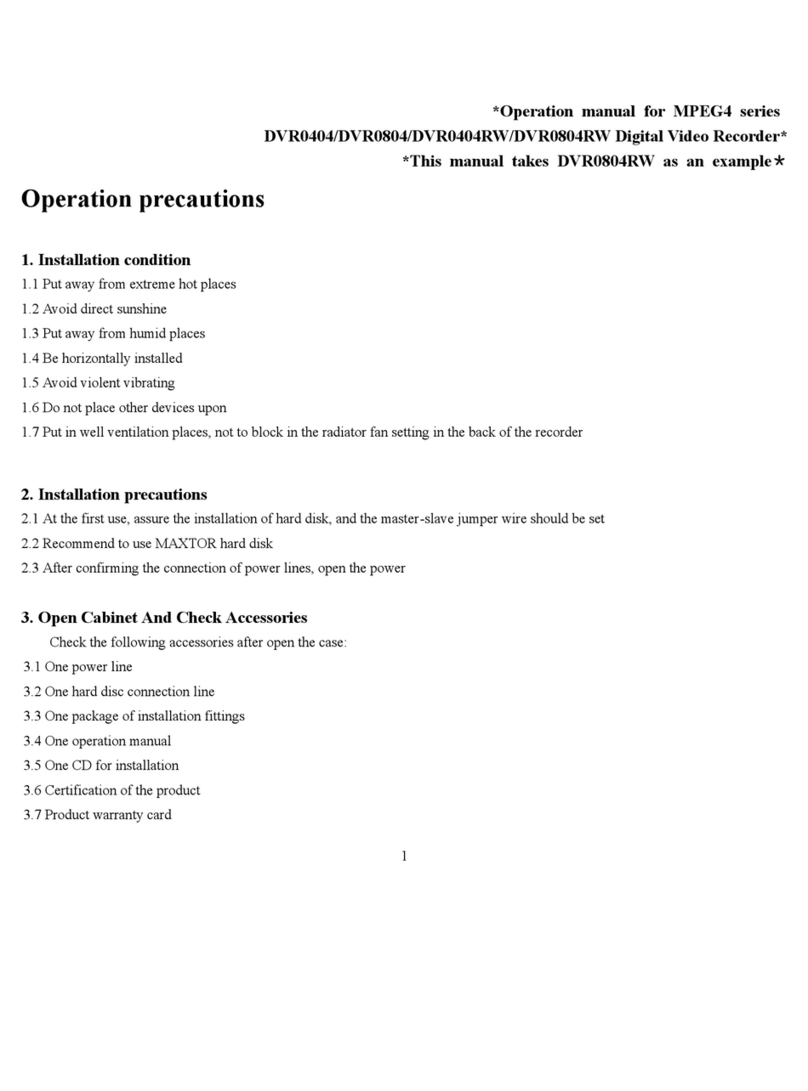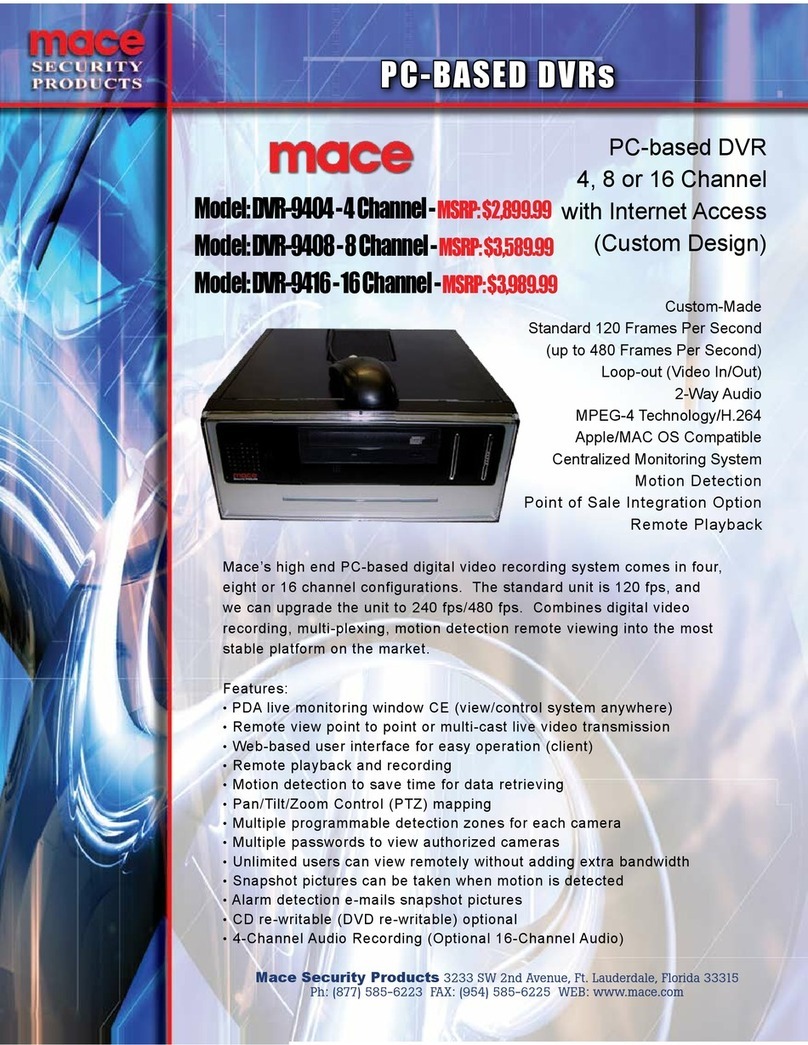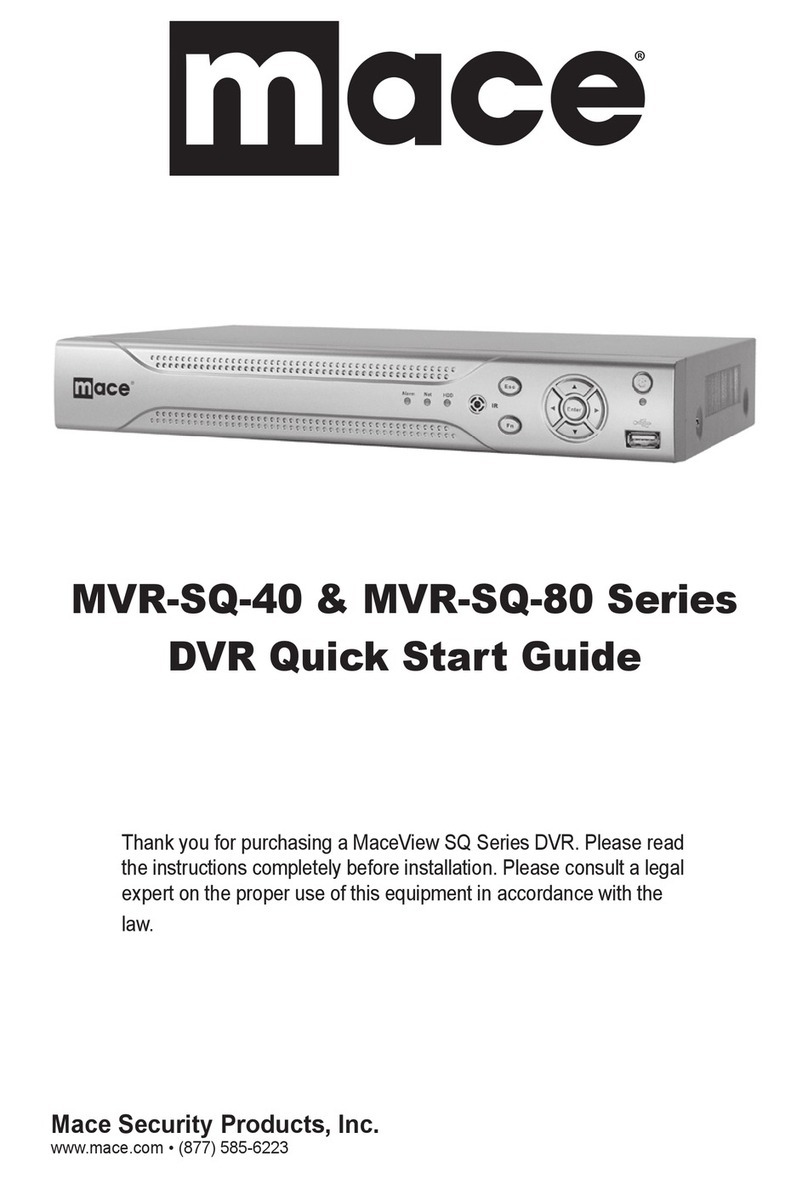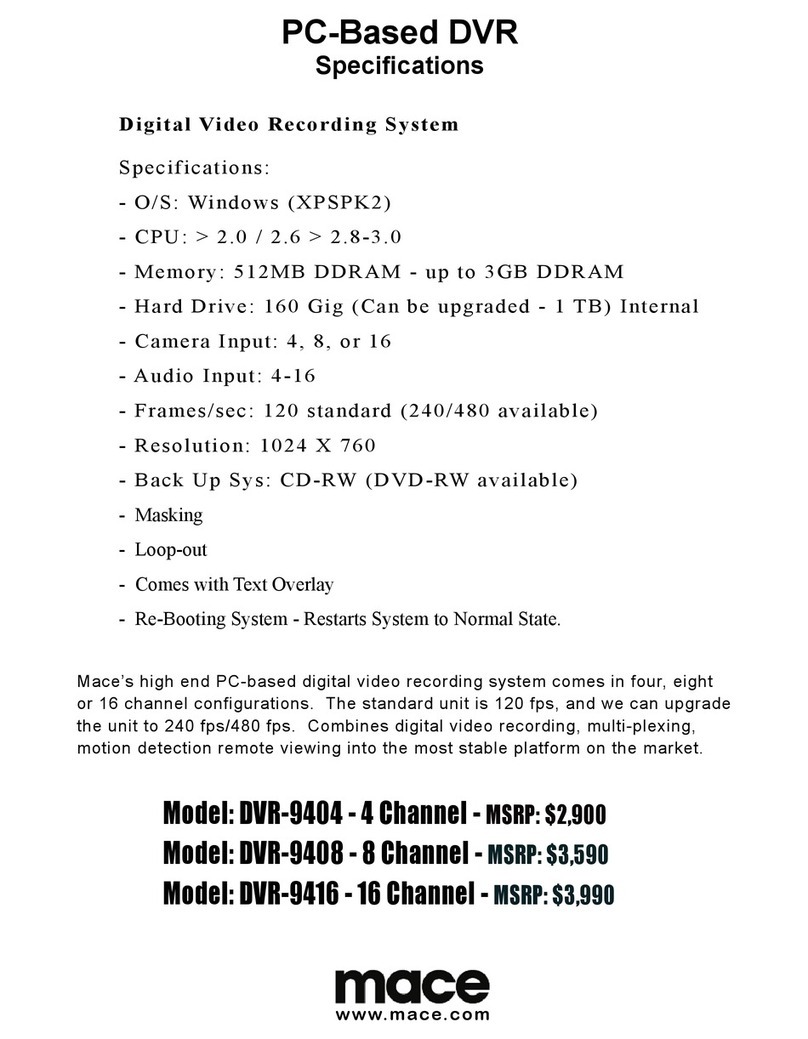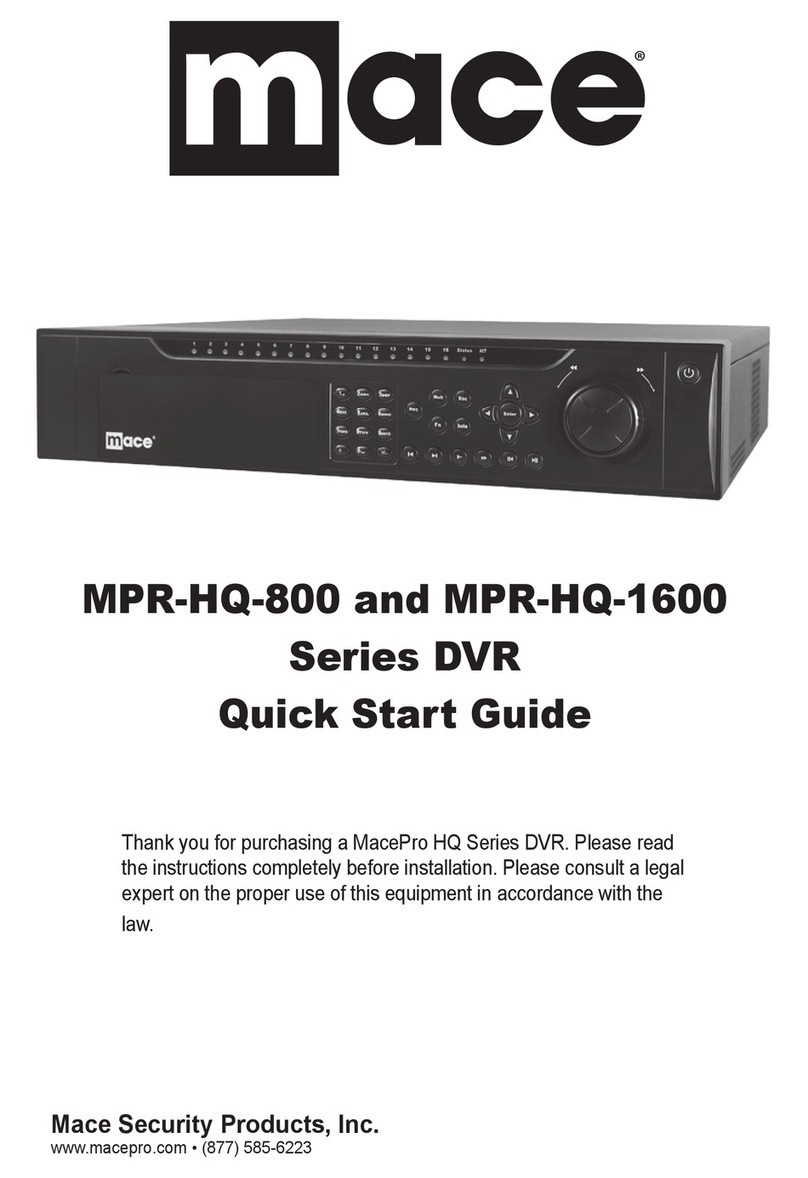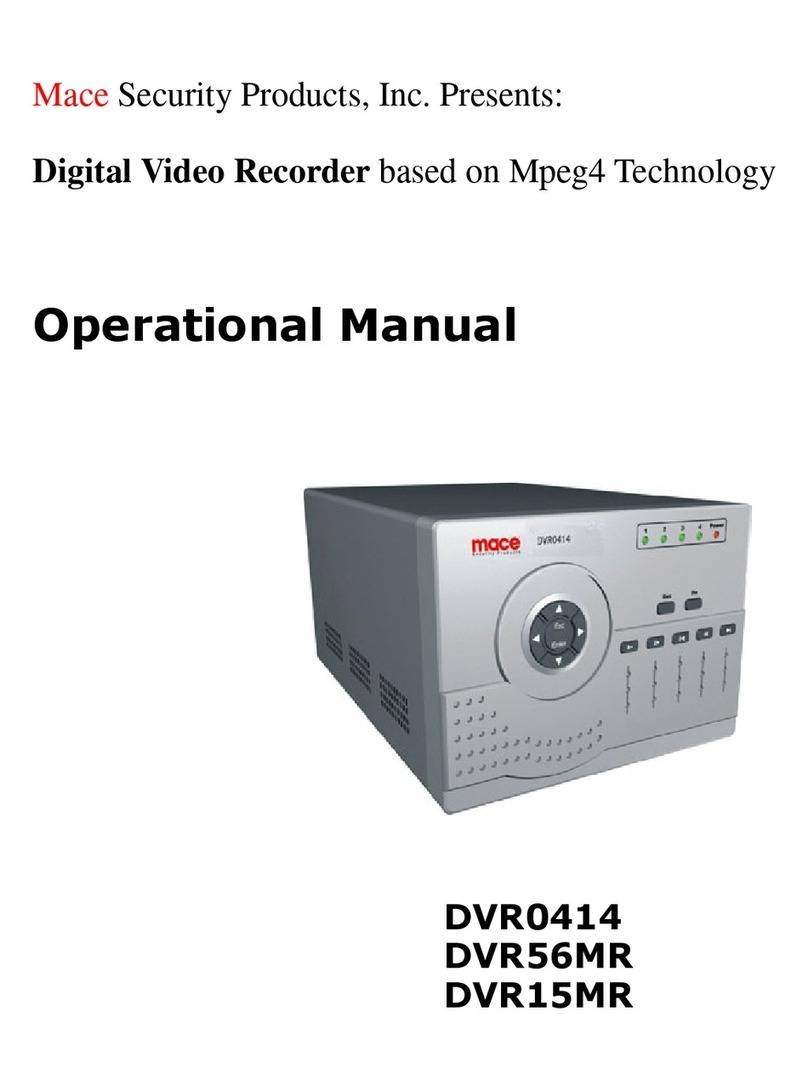Table Of Contents
General Safety Precautions ··········································································· 3
1. Installation Environment····································································· 4
2. Open Product Box and Verify Contents················································ 4
3. Before Power-up················································································ 4
Chapter 1: Product Specifications and Features ·············································· 7
1. Product Specification ········································································ 8
2. Product Features················································································ 9
3. Storage Matrix ··············································································· 11
Chapter 2: Basic System Operations ··························································· 12
1. Start/Stop the DVR ········································································· 13
2. Recording························································································ 14
3. Alarm Input/Output ·········································································· 15
4. Pan-Tilt Control··············································································· 15
5. Network Operation··········································································· 15
Chapter 3: Operations from Front Panel ······················································ 17
1. Front Panel Overview······································································· 18
2. Detail Key Function ········································································· 19
3. Enter/Leave the Operation Menu······················································· 21
4. Maneuver in the Operation Menu ······················································ 22
5. Menu Overview··············································································· 23
6. Operation Description······································································· 28
6.1 Recording Control······································································ 28
6.2 Playback···················································································· 28
6.3 Pan-Tilt and Zoom Camera Control ············································· 30
6.4 Menu Detail ··············································································· 31