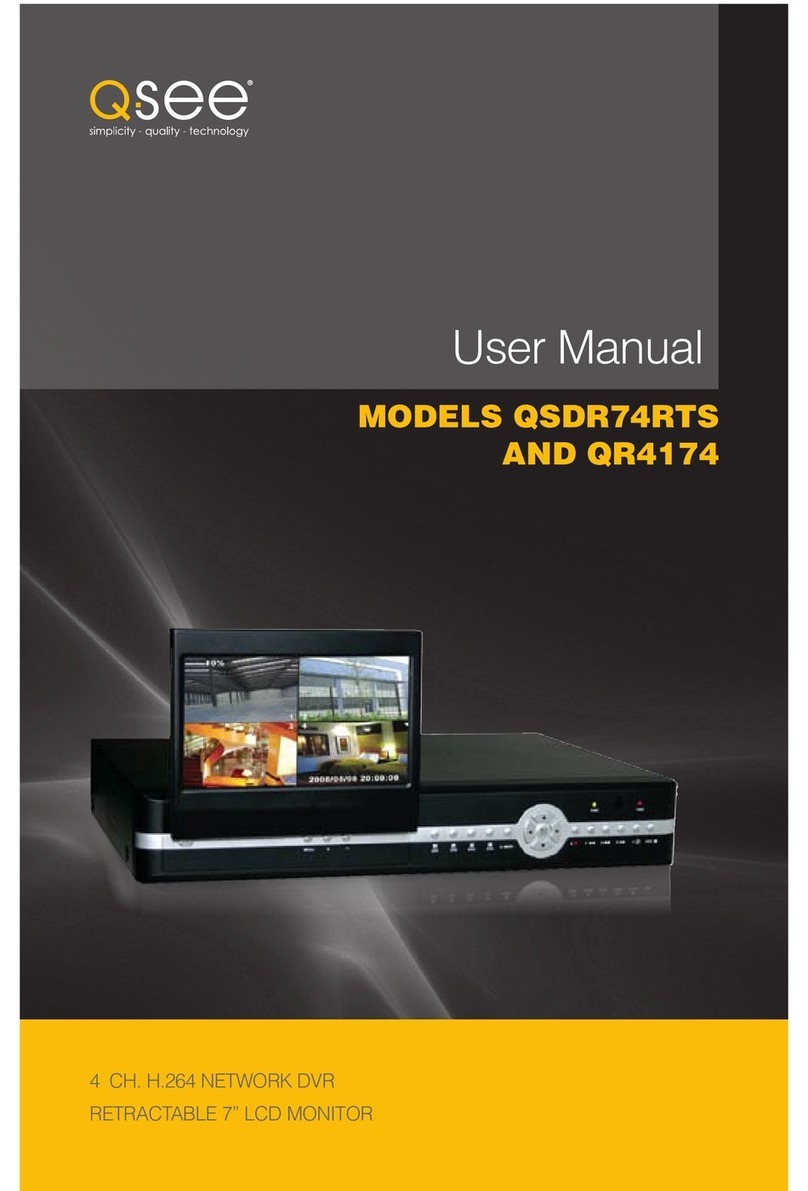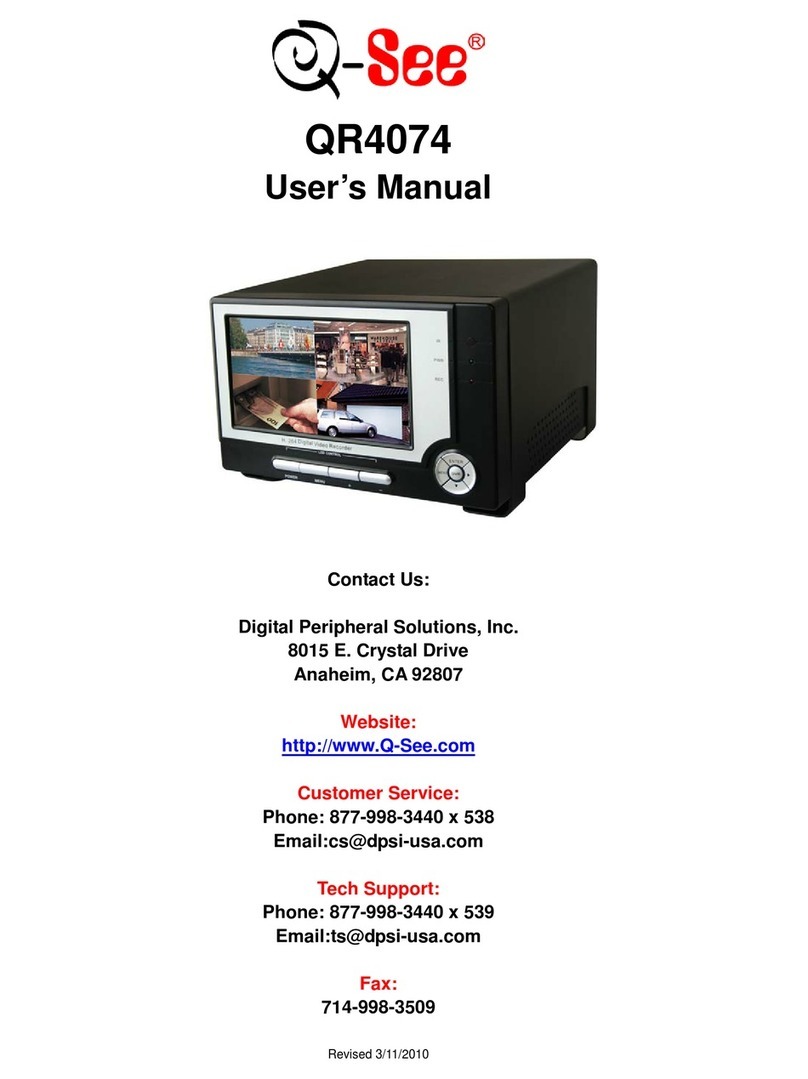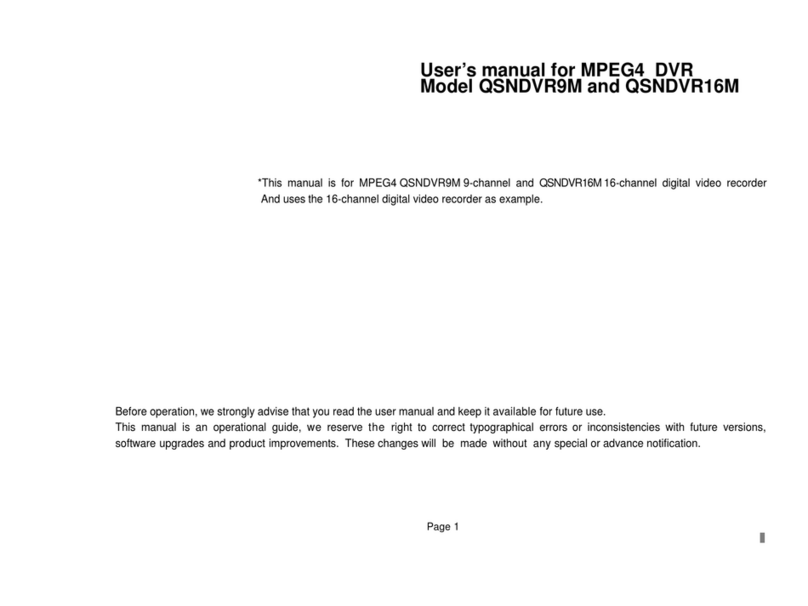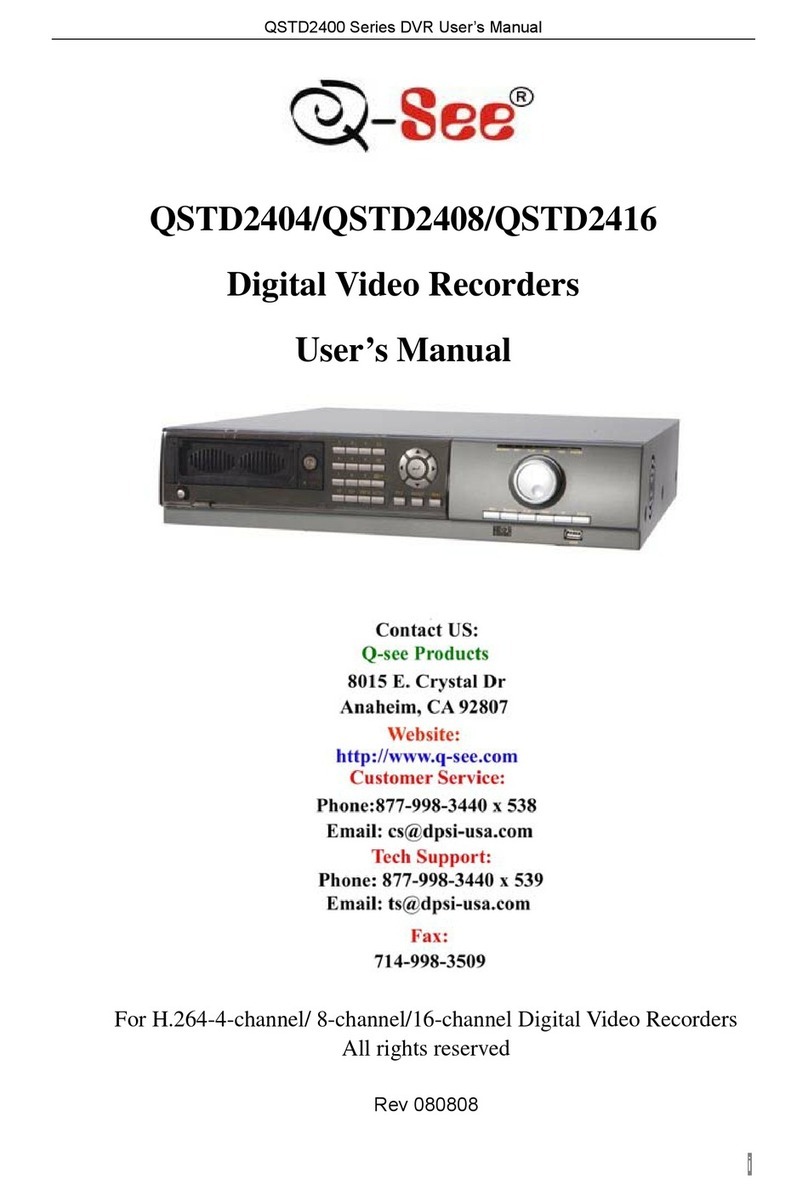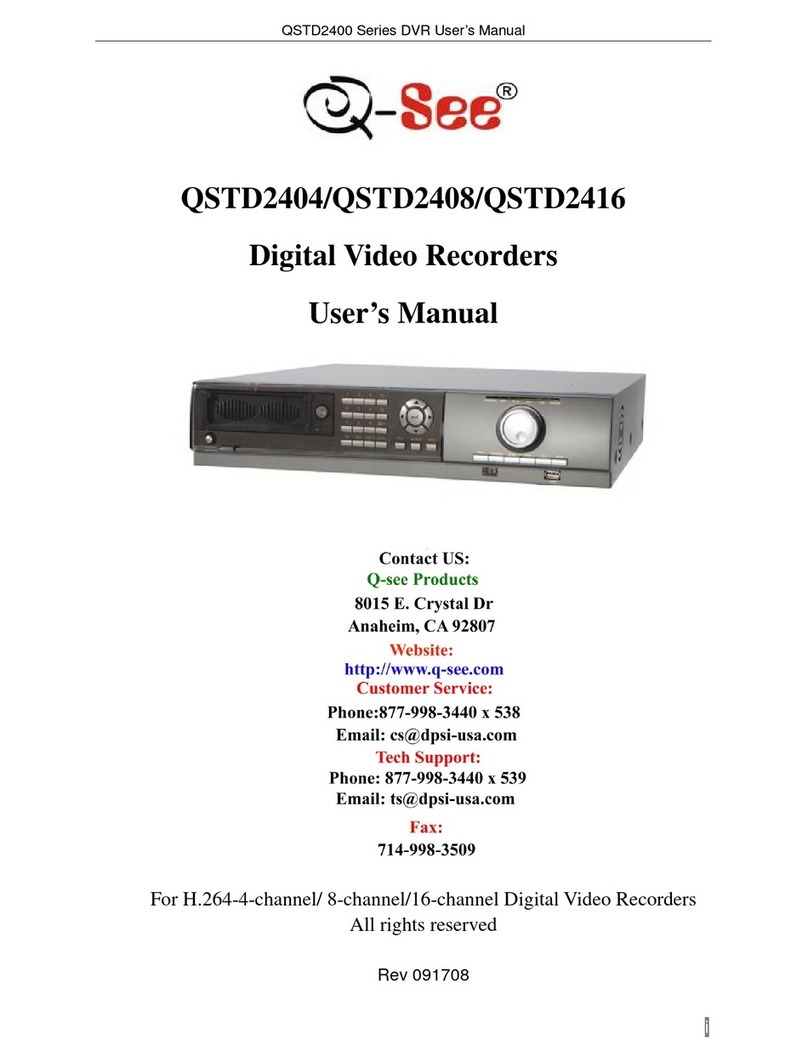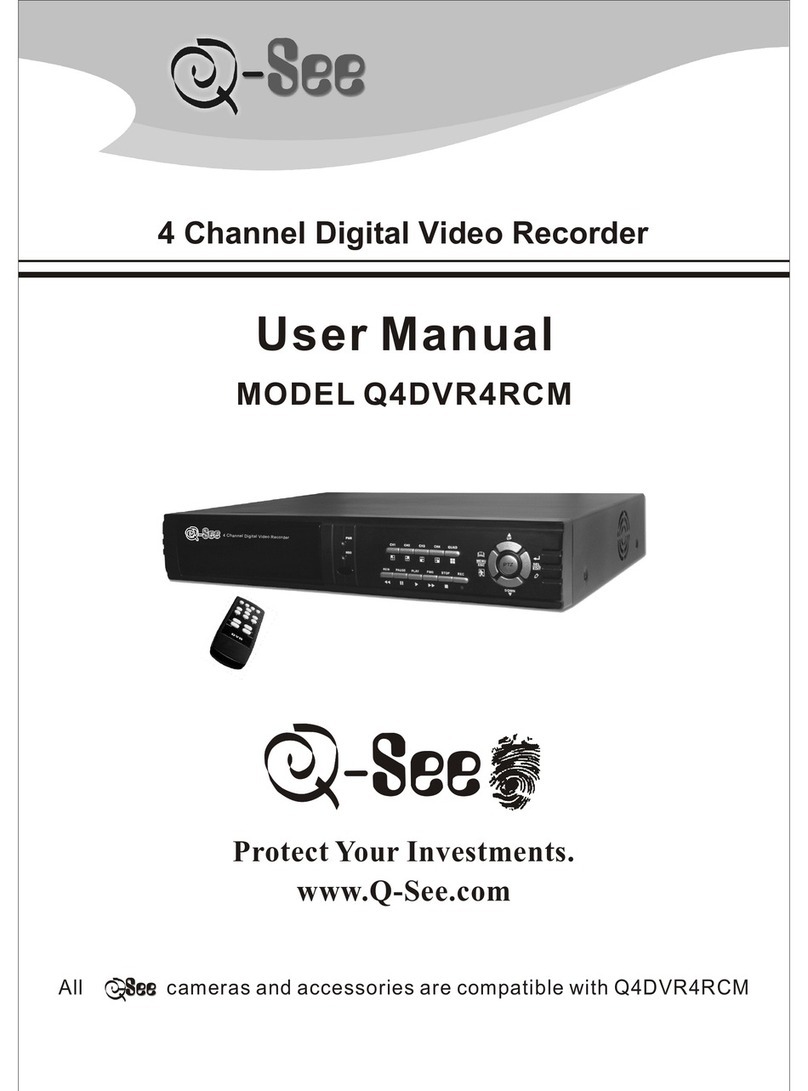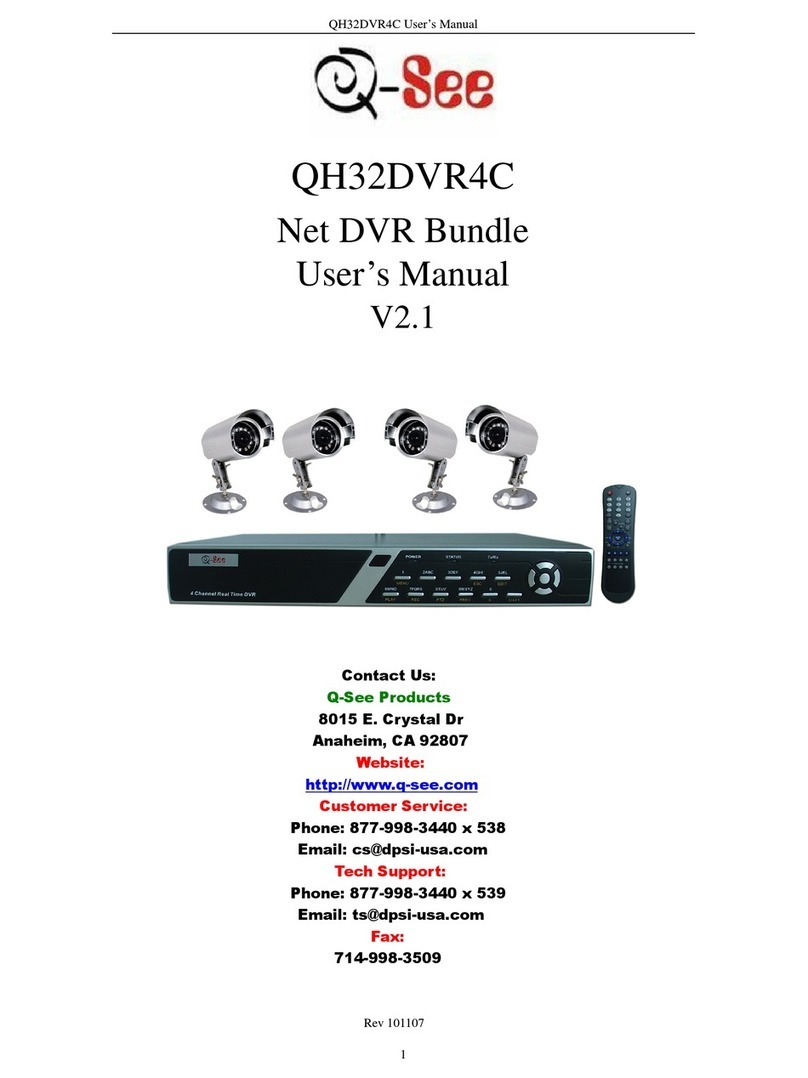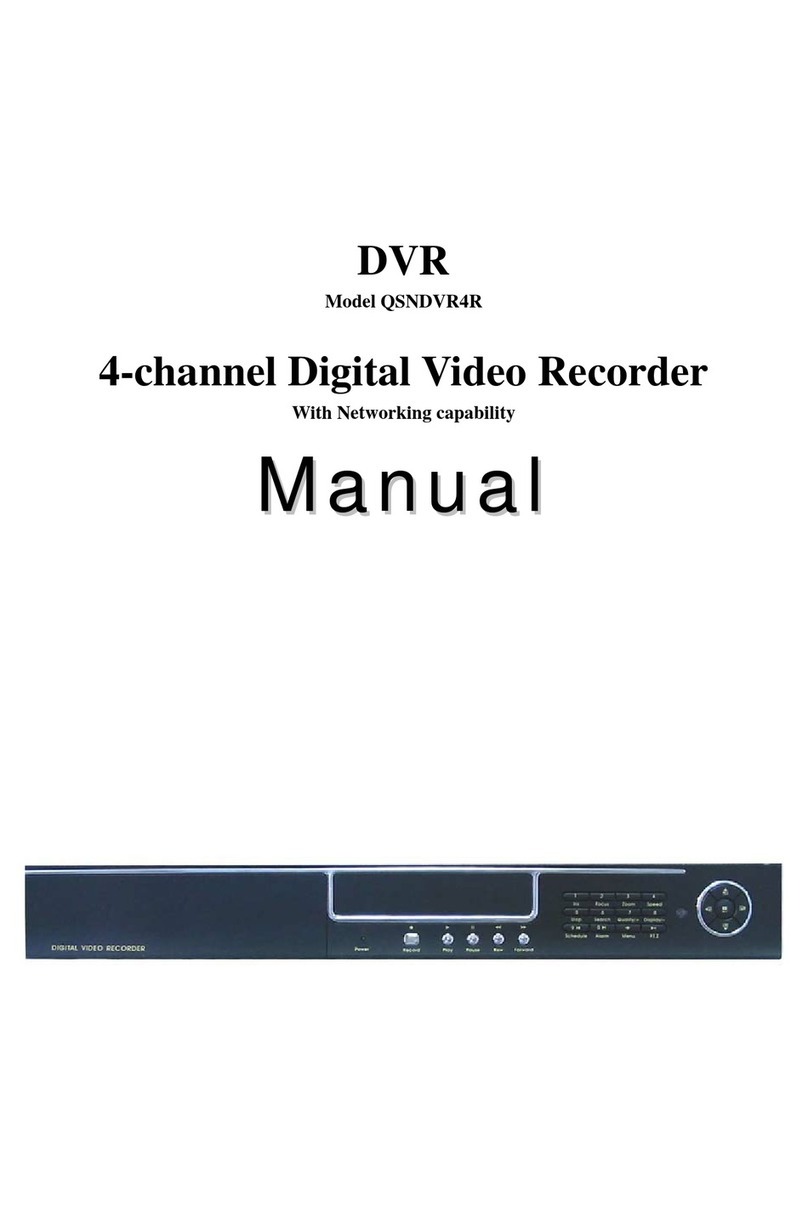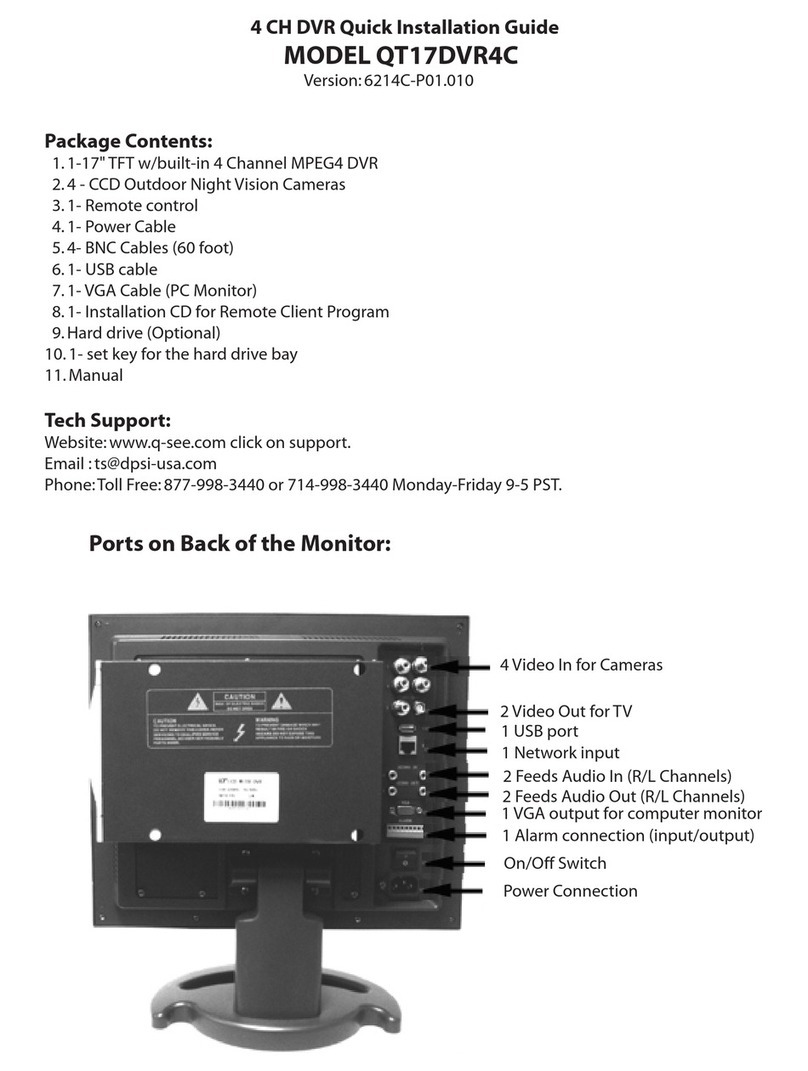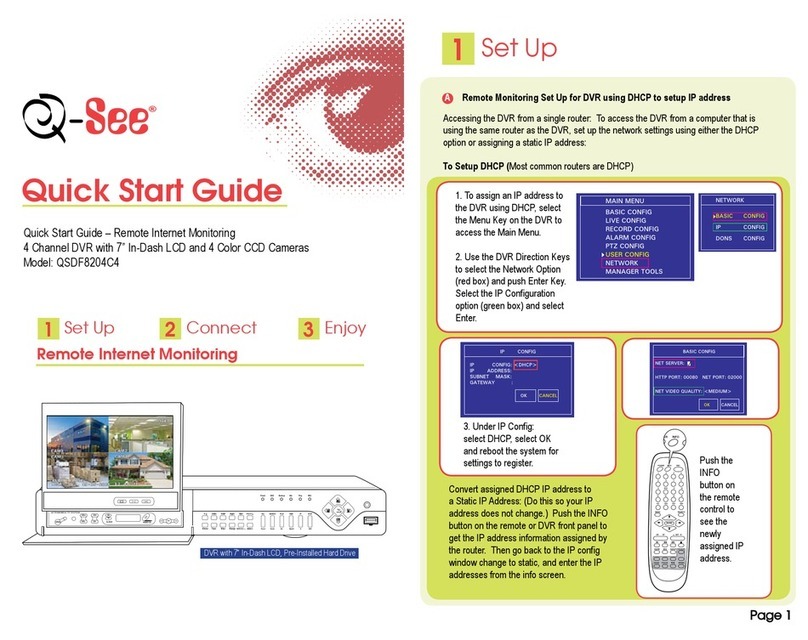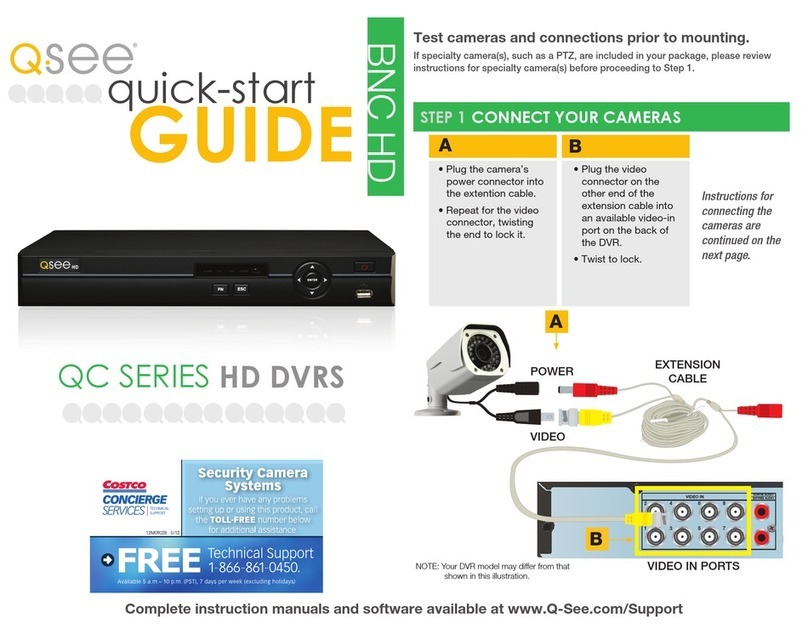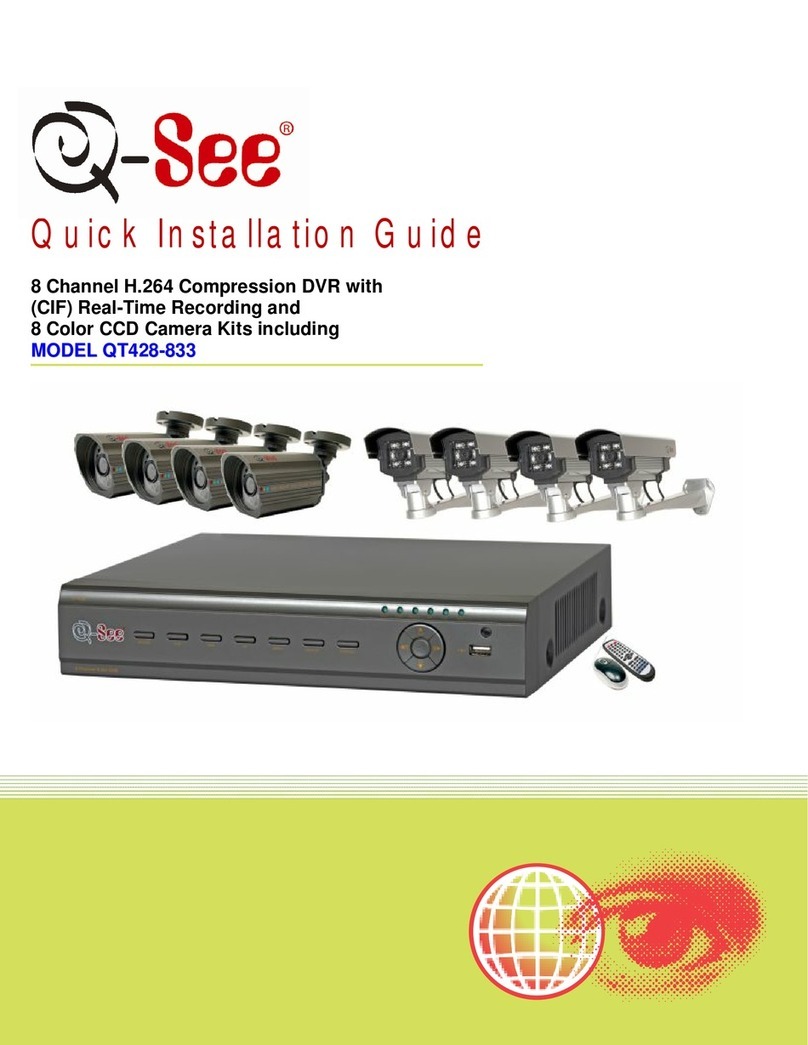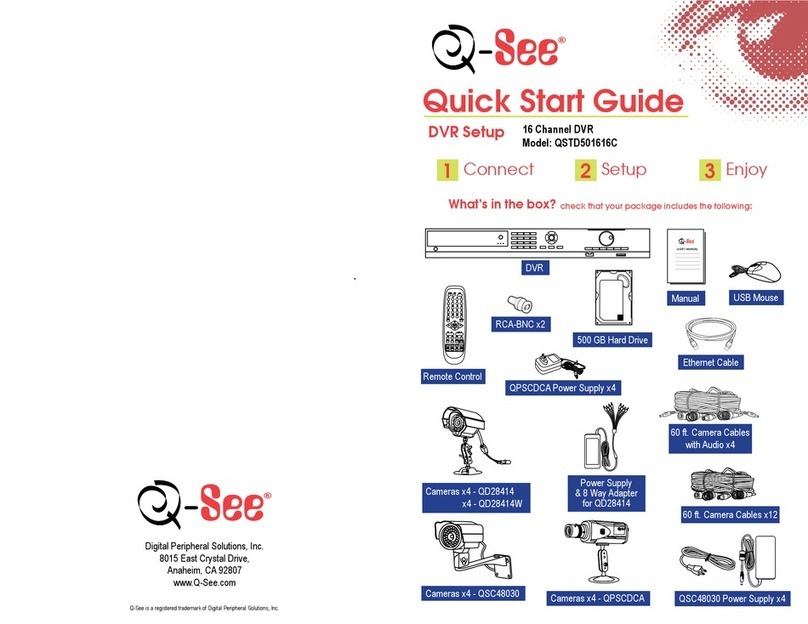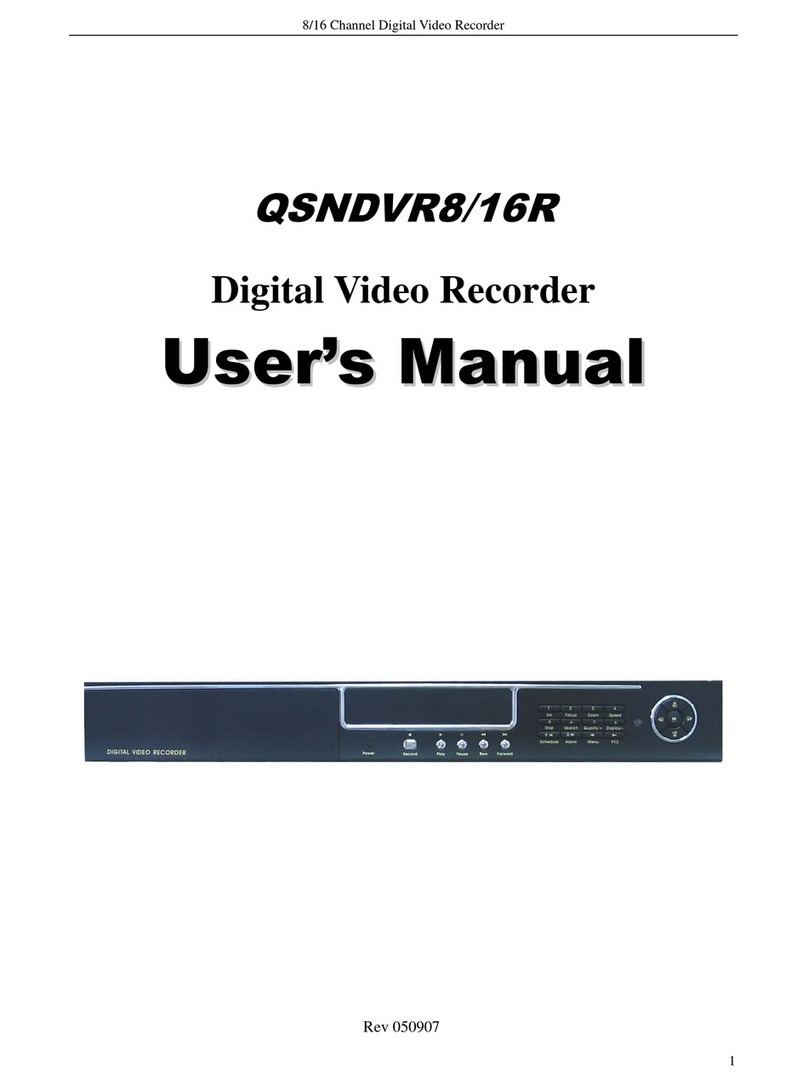4 Channel Digital Video Recorder
3
TABLE OF CONTENTS
SYSTEM CONNECTIONS.............................................................................5
1.
R
EAR
P
ANEL AND
C
ONNECTION
T
ERMINALS
....................................................................................... 5
2.
V
IDEO AND
A
UDIO
C
ONNECTION
......................................................................................................... 6
3.
A
LARM AND
S
ENSORS
C
ONNECTION
................................................................................................... 7
4.
H
ARD
D
ISK
C
ONNECTION
.................................................................................................................... 9
SYSTEM SETUP............................................................................................10
1.
A
CCESS TO
M
ENU
.............................................................................................................................. 10
2.
S
ETUP
O
PTIONS
................................................................................................................................. 11
3.
S
YSTEM
S
ETUP
.................................................................................................................................. 11
4.
P
ASSWORD
S
ET
.................................................................................................................................. 12
5.
T
IME
/D
ATE
S
ET
................................................................................................................................. 13
6.
HDD
F
ORMAT
S
ET
............................................................................................................................. 14
7.
A
UTO
S
EQUENCE
S
ETUP
.................................................................................................................... 15
8.
F
ACTORY
R
ESET
................................................................................................................................. 16
9.
V
IDEO
S
ETUP
..................................................................................................................................... 16
10.
C
AMERA
N
AMES
S
ETUP
................................................................................................................... 17
11.
B
RIGHTNESS
/C
ONTRAST
S
ETUP
....................................................................................................... 18
12.
R
ECORDING
S
ETUP
.......................................................................................................................... 18
13.
N
ETWORK
S
ETUP
............................................................................................................................. 19
14.
MAC
S
ET
......................................................................................................................................... 20
15.
A
LARM AND
S
ENSORS
S
ETUP
........................................................................................................... 21
16.
M
OTION
D
ETECTION
S
ETTINGS
....................................................................................................... 22
17.
A
REA
S
ET
......................................................................................................................................... 24
18.
USB
S
ET
.......................................................................................................................................... 24
19.
S
CHEDULE
S
ET
................................................................................................................................ 25
20.
P
ROTOCOL
S
ET
................................................................................................................................ 26
FRONT PANEL BUTTONS..........................................................................28
1. R
ECORDING
/P
LAYBACK
C
ONTROL
B
UTTONS
.................................................................................... 28
2.
F
UNCTION
C
ONTROLS
A
REA
.............................................................................................................. 29
3.
C
HANNEL
S
ELECTION
C
ONTROLS
A
REA
............................................................................................ 30
Table of Contents