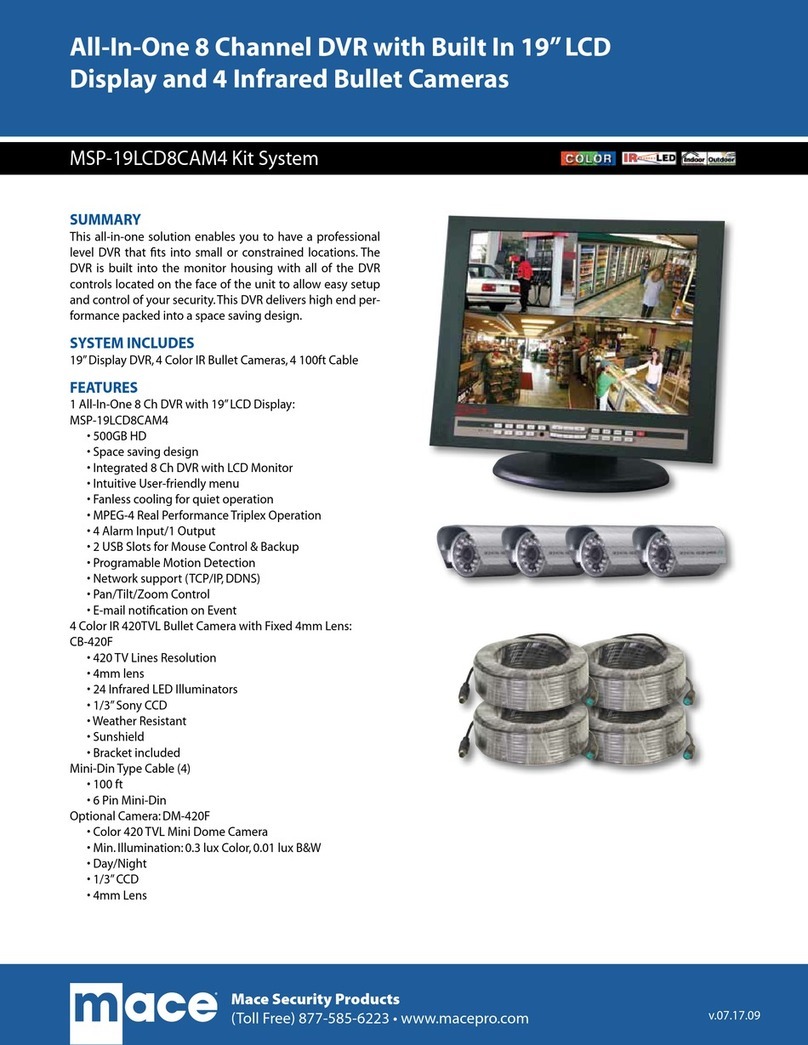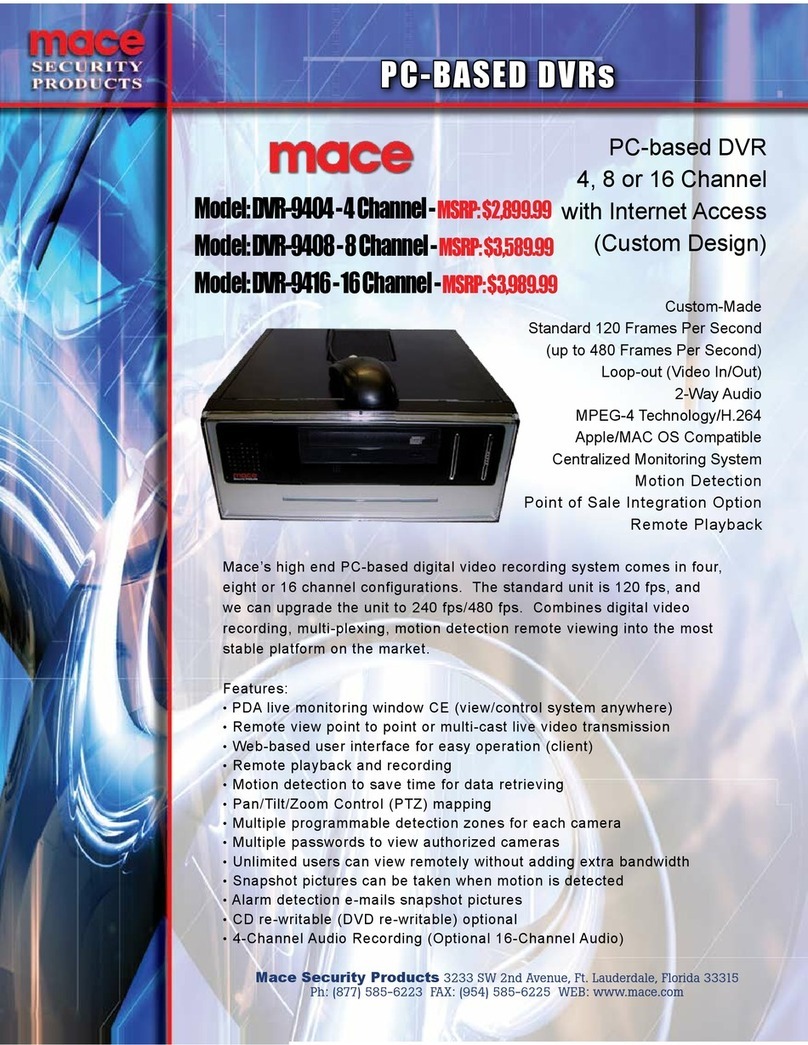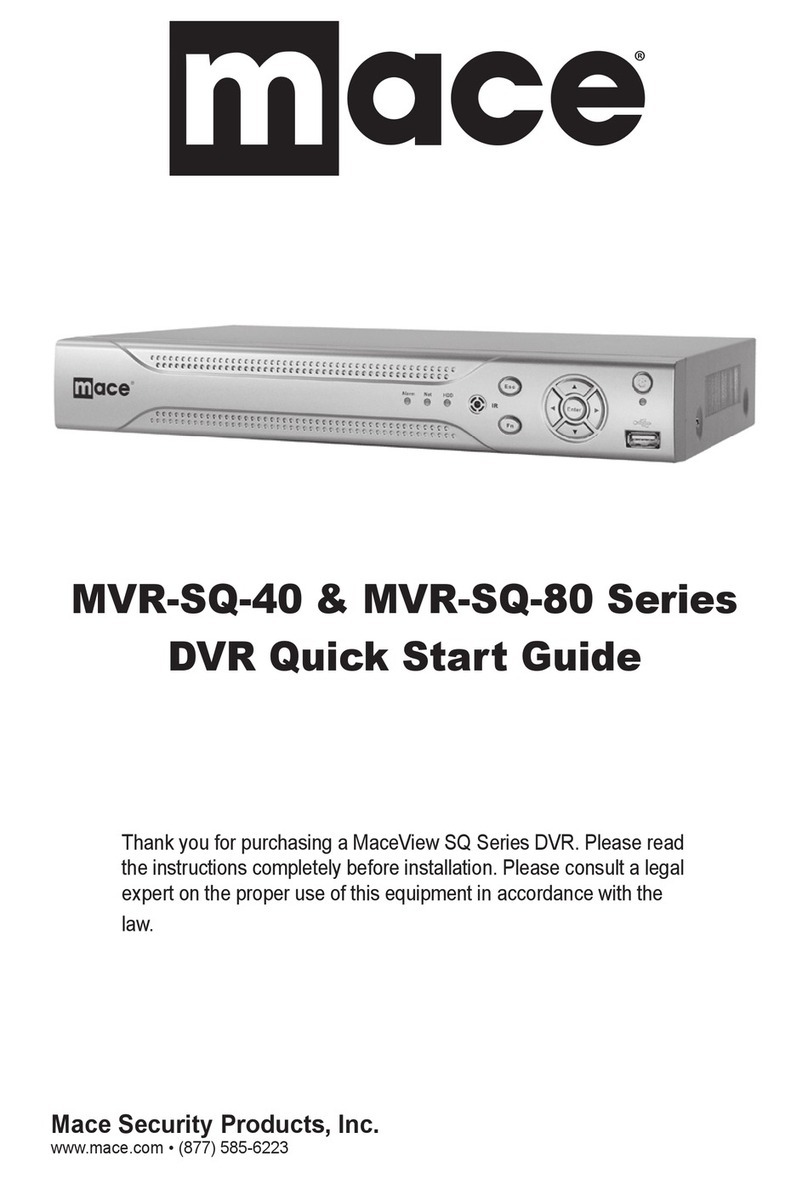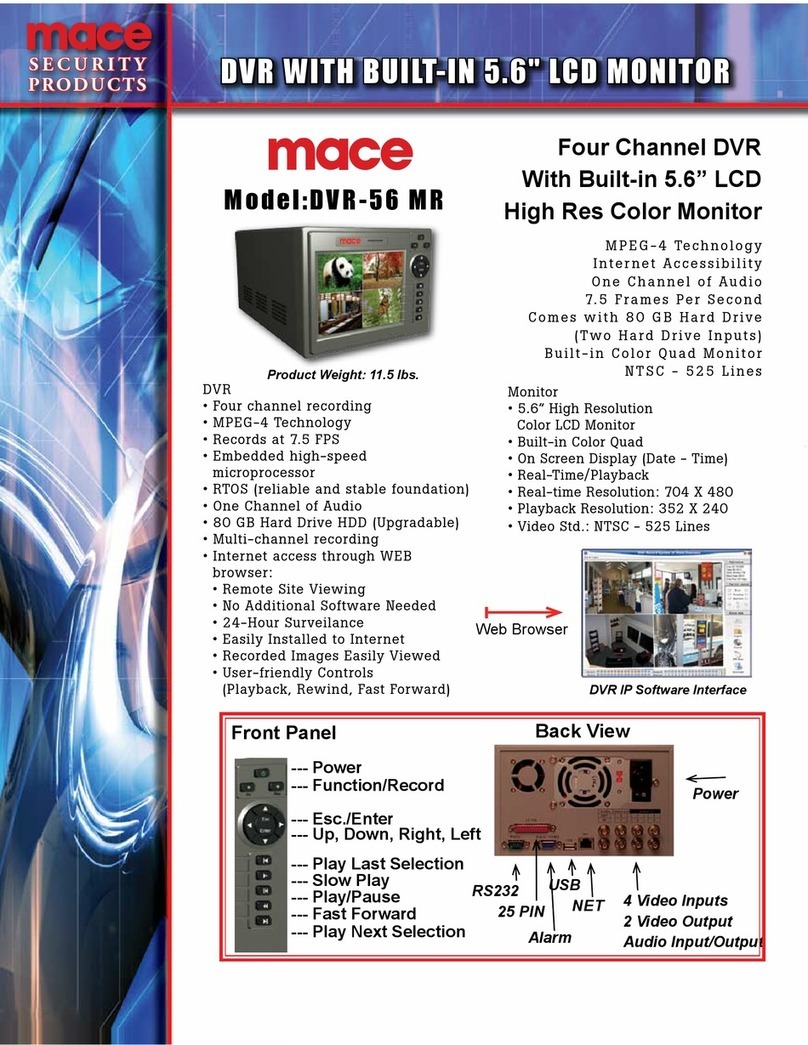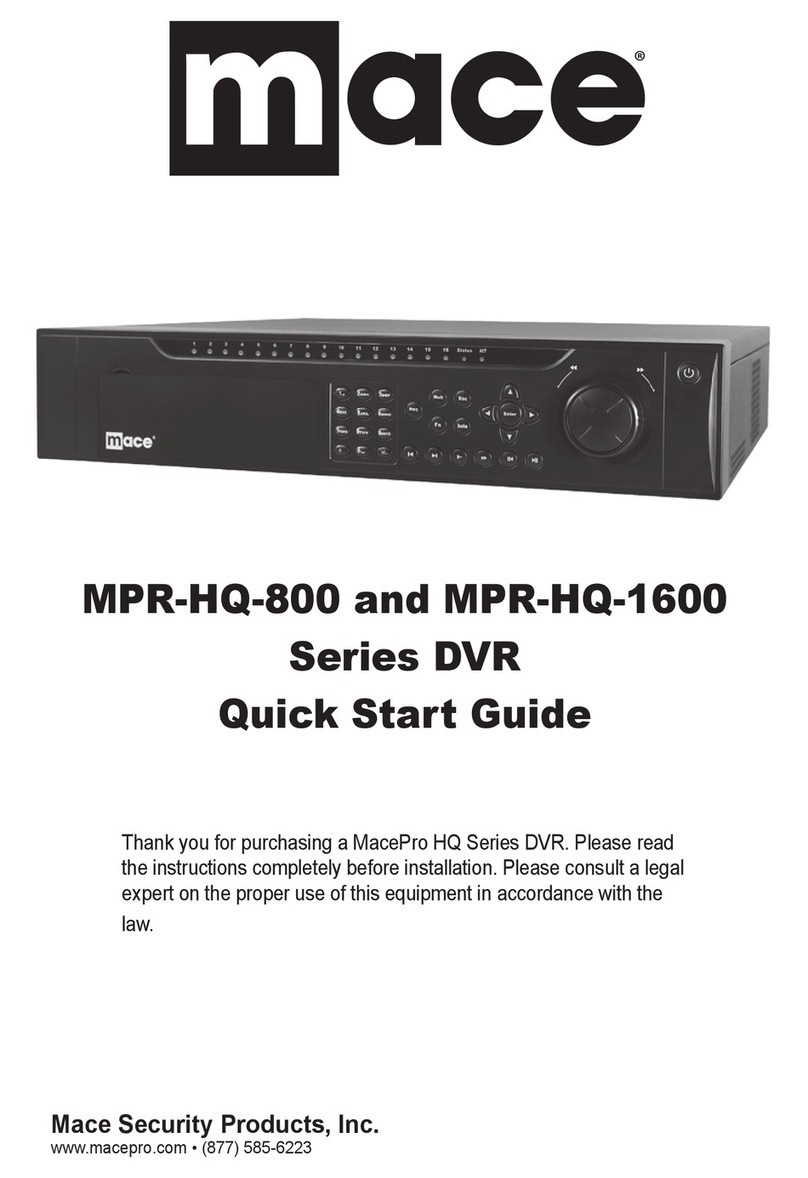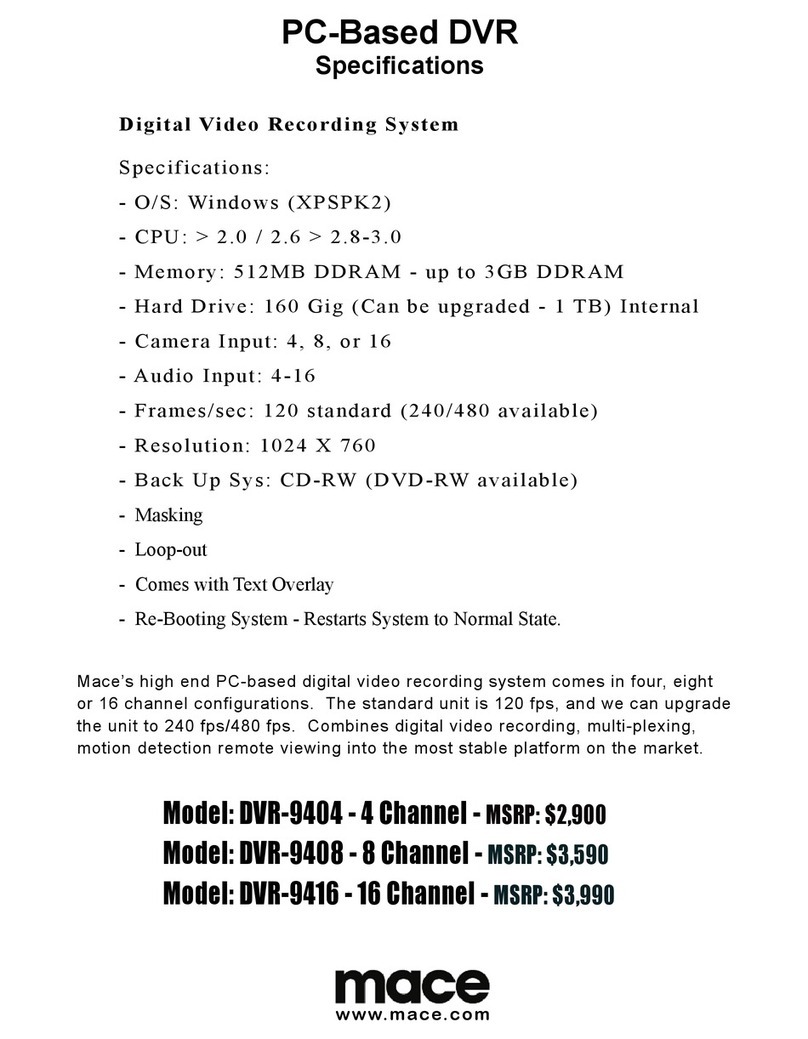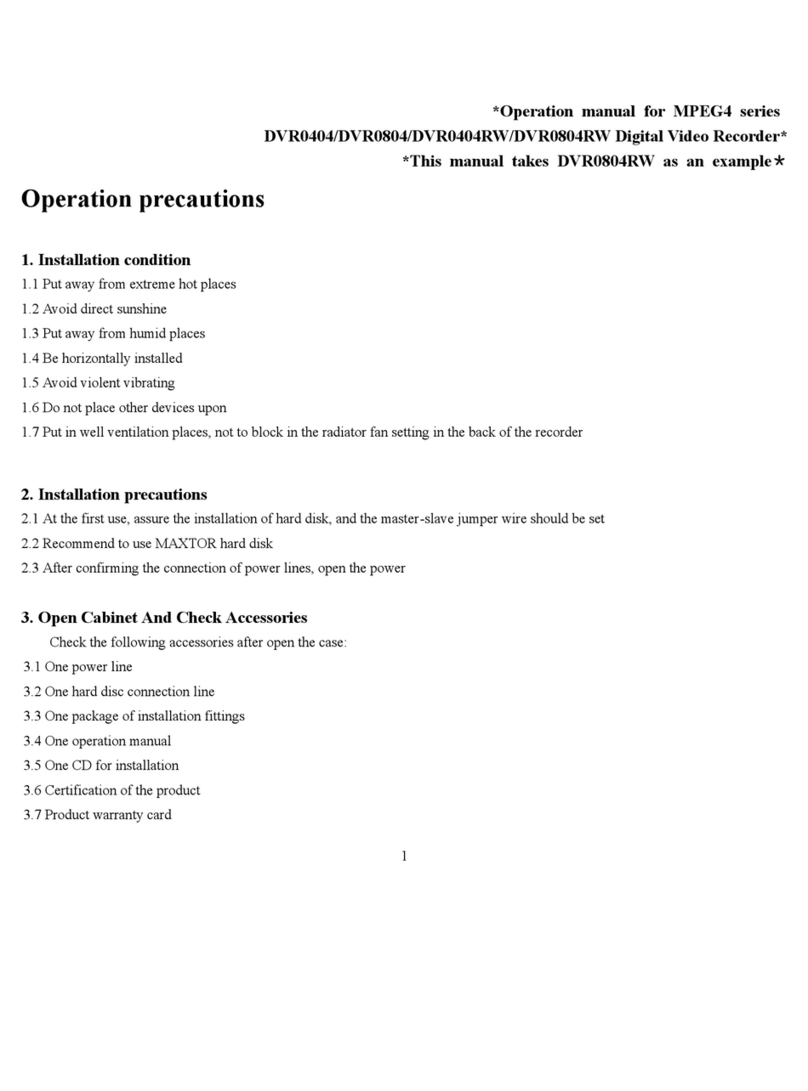8
1. Product Specifications
Parameter 4 Channel
Processor
Operation system Real-time operation system
PSOS
!#"$%$
Video input
$
Channel
&
(')(*(+(,
BNC
1.0V
P- P
-
75
./
Video output
Channel
*(+')0
BNC
1.0V
P- P
-
75
./
video signal
Audio input
Channel 200-1000mv10K
.
(RCA)
Audio output
Channel 2000mv 1K
.
(RCA)
Video display 1,4 ,5 windows display
Video standard NTSC
525 line, 60f/s
0
PAL
625 line, 50f/s
System resource Non real-time recording and simultaneous network operation, independent local playback
Image resolution Real-time monitor 704
1
576, playback 352
1
288,
Motion detection Area setting:
2(
detection areas on the screen; detection sense setting: 3 levels detection sense for
each area
Video compression MPEG-4 VBR (variable frame rate)
Audio compression
*()
Image compression rate 352
1
288CIF format
Video recording speed Total resources 25frames for PAL mode, 30 frames for NTSC mode
Image quality 6 levels selectable
Hard disk One 40G hard disk preinstalled. Expandable to two large size hard disks.
HDD space used Audio
3
14.4Mbyte/hour Video
3
60-460Mbyte/hour
Alarm input 4 channel voltage alarm input
4
5
564
15V D. C. Needed for the alarm input
Alarm output 3 channels output,
output in open/close contact or controllable
4
12V output
Alarm relay 30VDC 1A, 125VAC 0.5A
relay output
Network connection RJ45 10M/100M Ethernet connection
Pan-tilt control RS485
Power 110+15%V 60+2% HZ
Power consumption 60W
Working temperature
7
10
8974
55
8
Working humidity 10
:;7
90
:
Barometric pressure 86kpa
7
106kpa
Size 200 (breadth)x275(depth)x130mm (height)
Weight 5.5KG