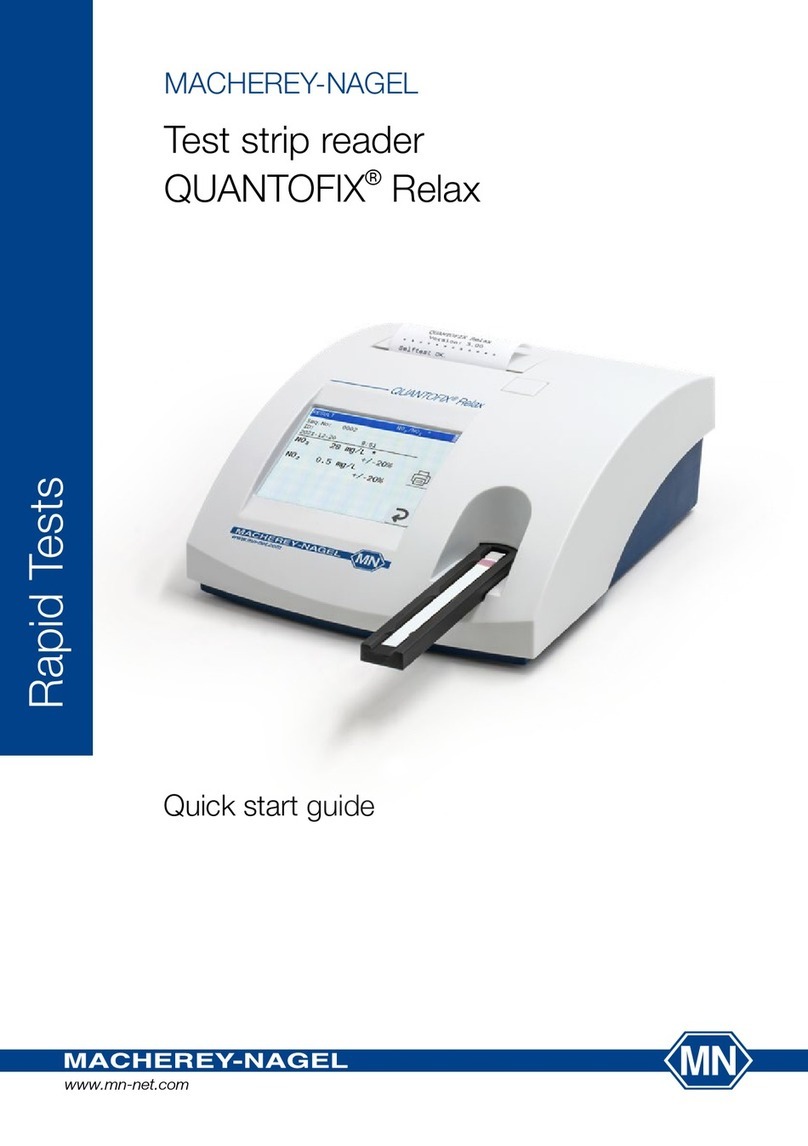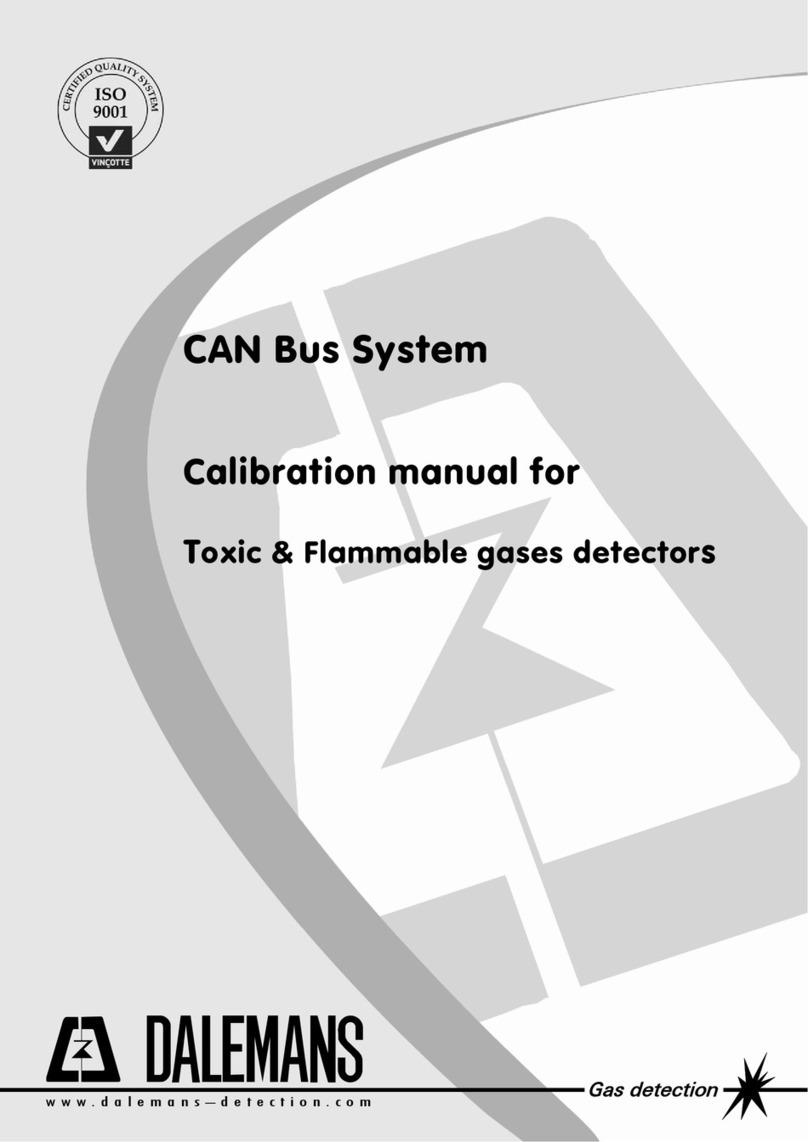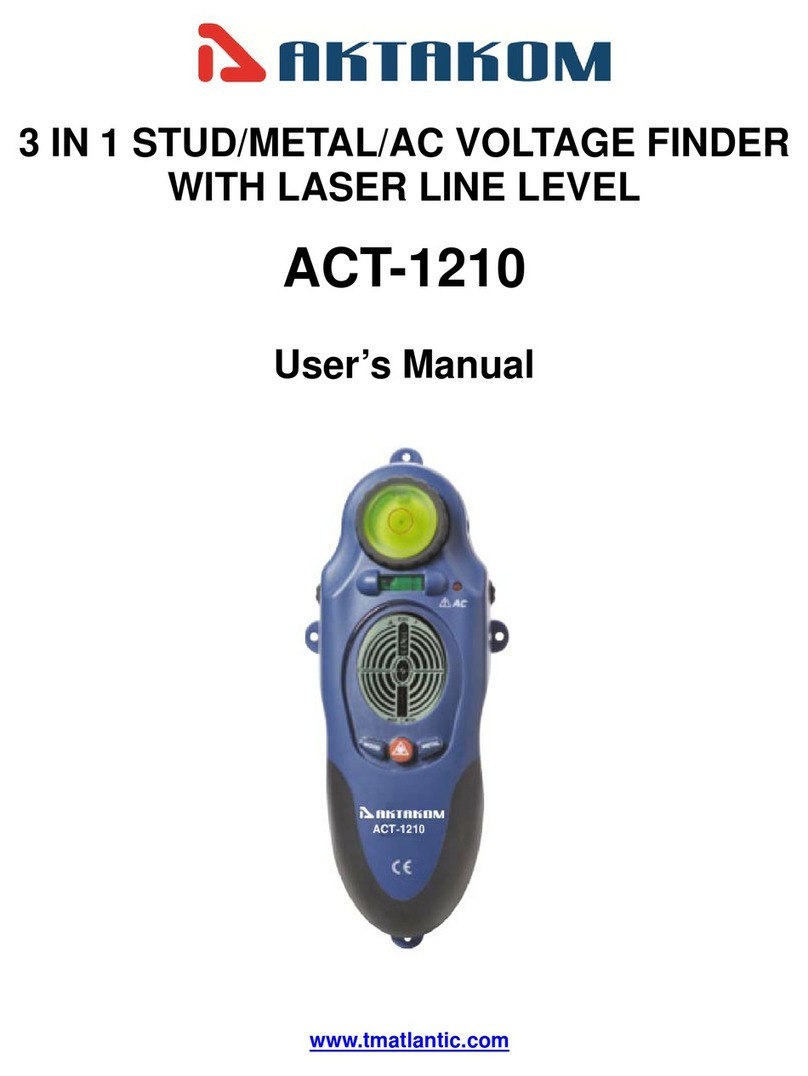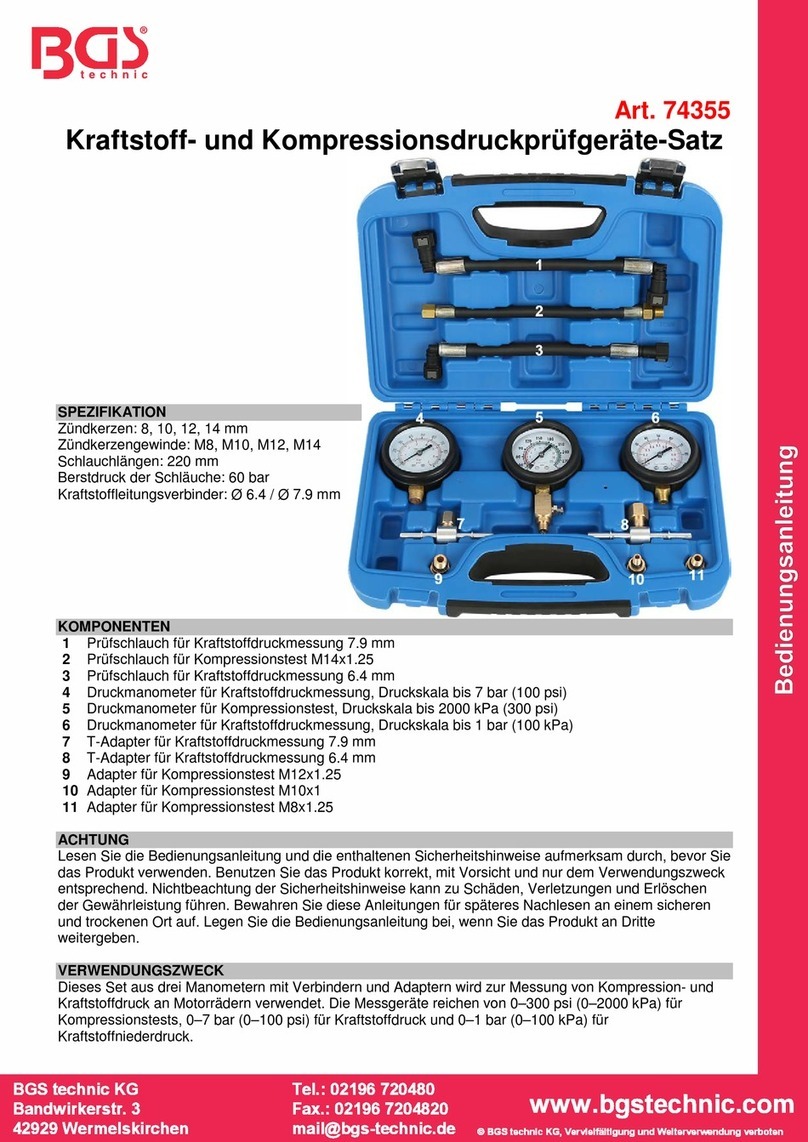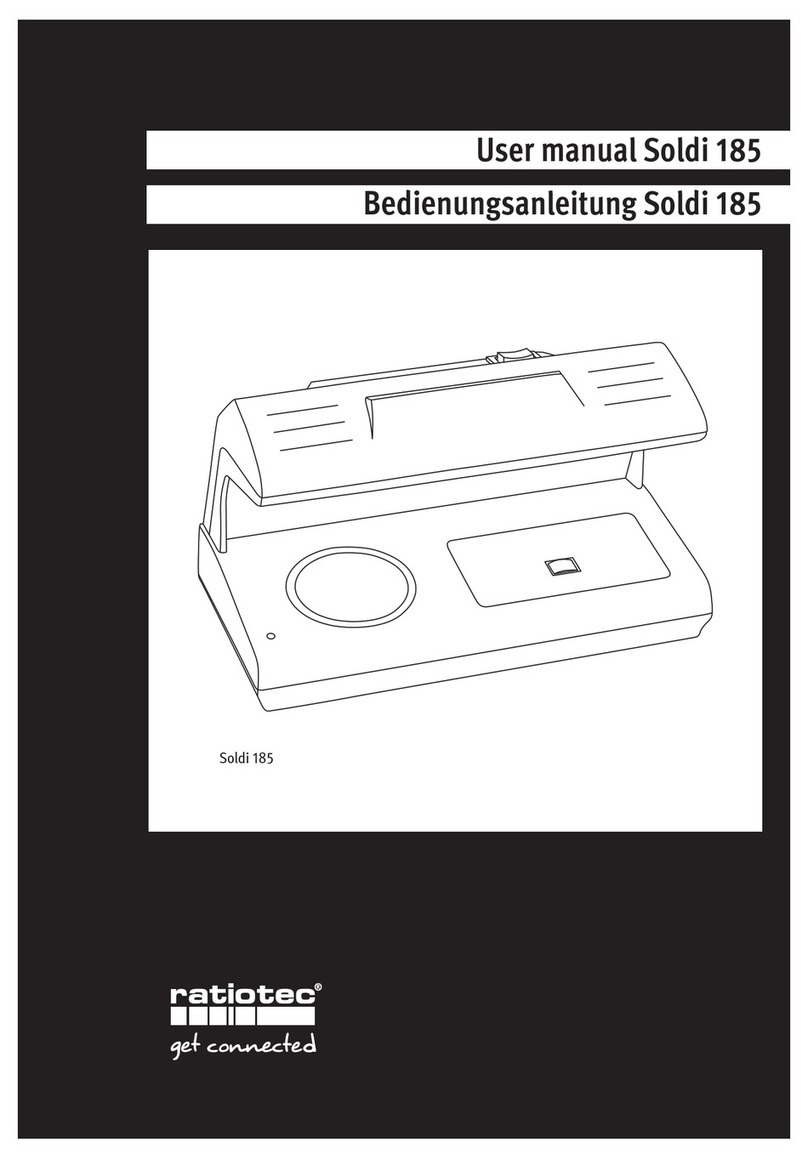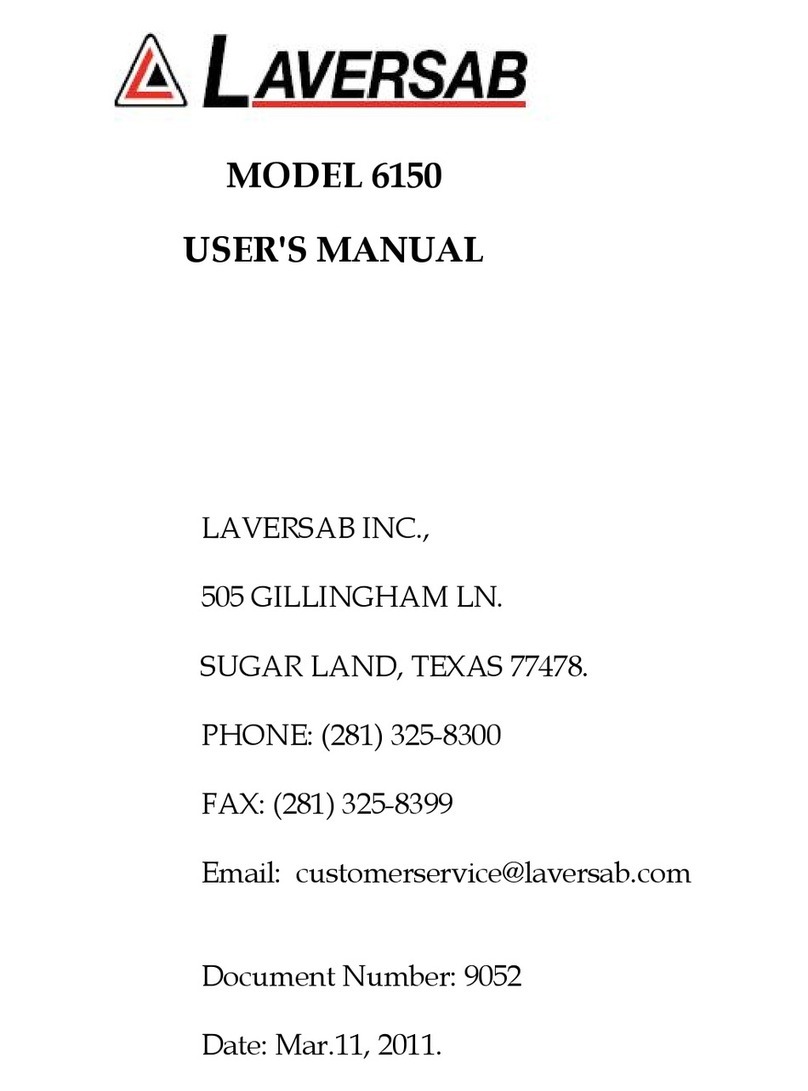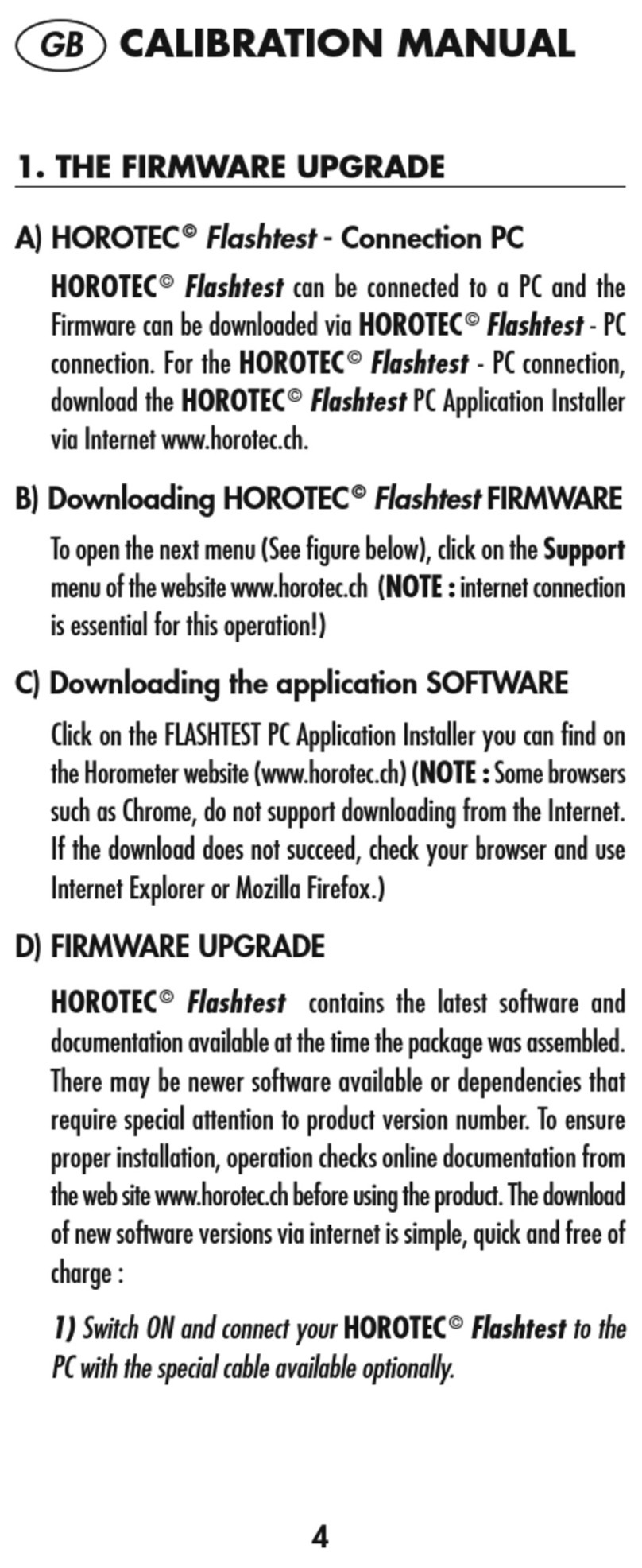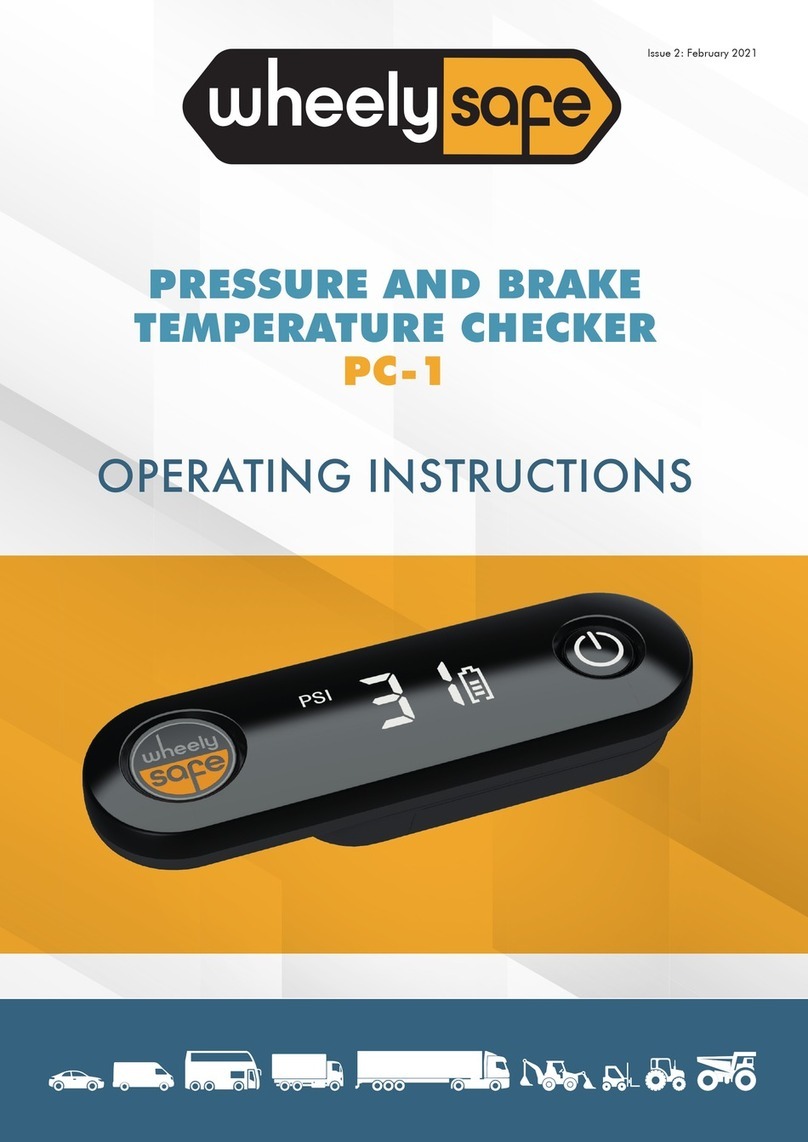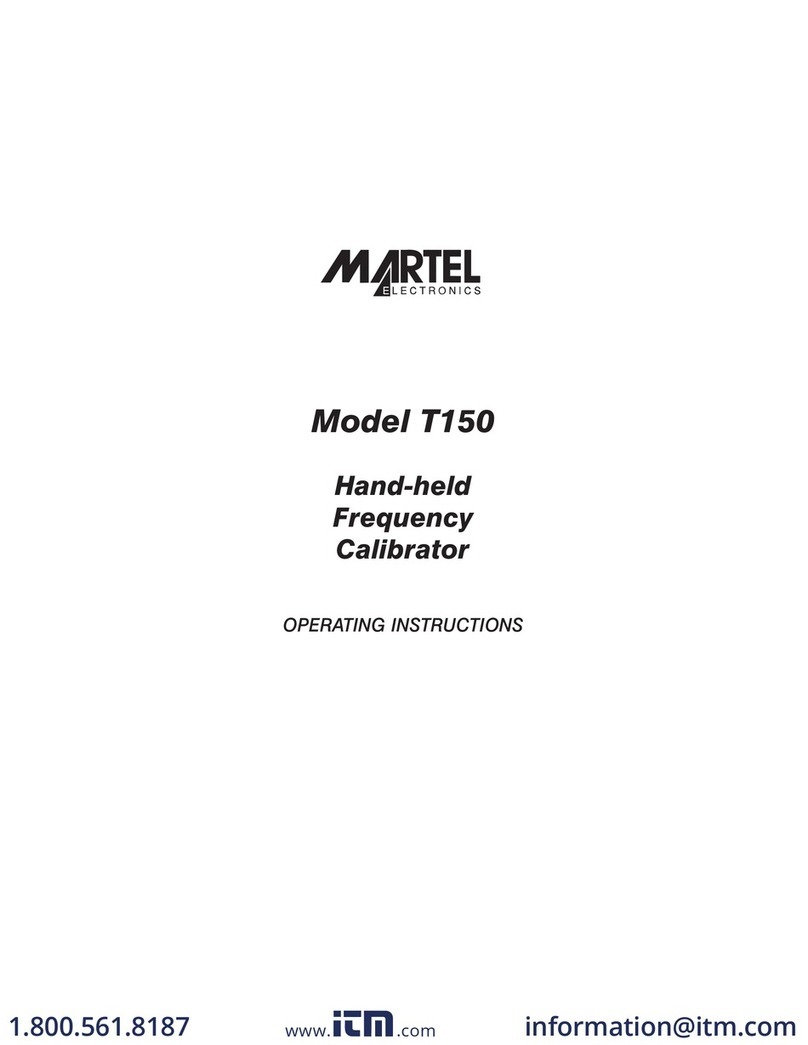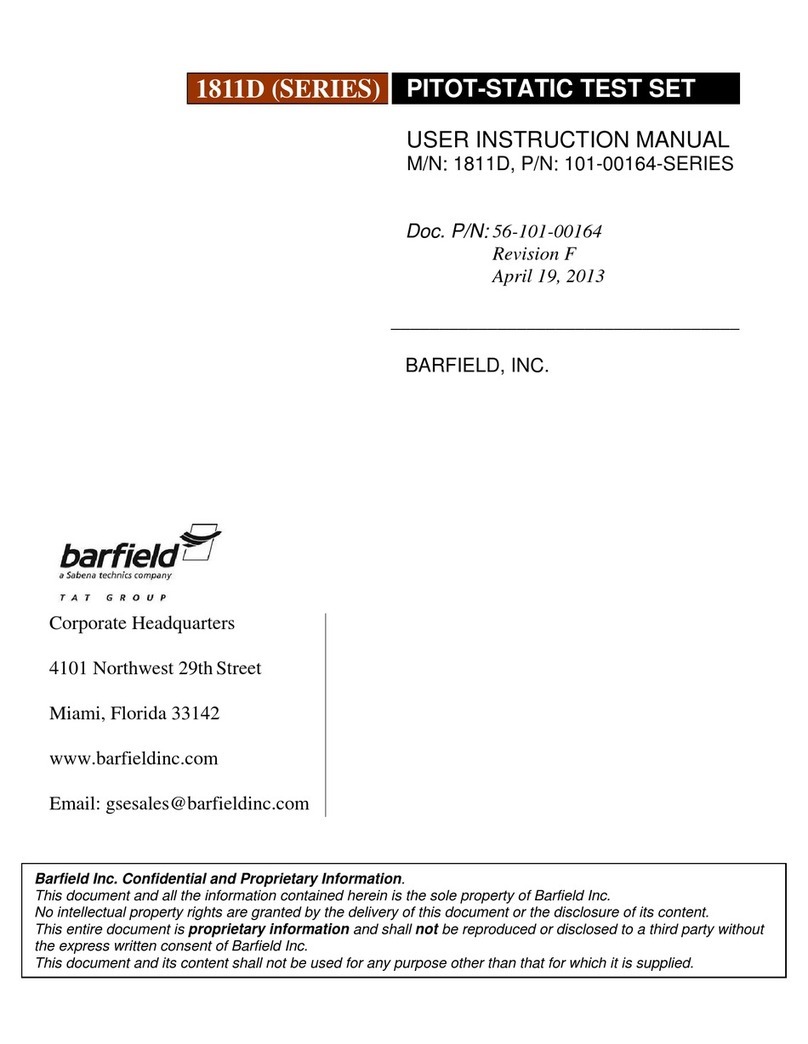Macherey-Nagel URYXXON 500 User manual

Rapid Tests
MACHEREY‑NAGEL
URYXXON®500
User Manual
en
de
it
ro
www.mn‑net.com
www.mn‑net.com
DE Tel.: +49 24 21 969‑0 info@mn‑net.com
CH Tel.: +41 62 388 55 00 sales‑ch@mn‑net.com
FR Tel.: +33 388 68 22 68 sales‑fr@mn‑net.com
US Tel.: +1 888 321 62 24 sales‑us@mn‑net.com
MACHEREY‑NAGEL GmbH & Co. KG
Valencienner Str. 11
52355 Düren · Deutschland
www.mn‑net.com
www.mn‑net.com
DE Tel.: +49 24 21 969‑0 info@mn‑net.com
CH Tel.: +41 62 388 55 00 sales‑ch@mn‑net.com
FR Tel.: +33 388 68 22 68 sales‑fr@mn‑net.com
US Tel.: +1 888 321 62 24 sales‑us@mn‑net.com
MACHEREY‑NAGEL GmbH & Co. KG
Valencienner Str. 11
52355 Düren · Deutschland

Contents
Instruction for use (EN) ………………………………………………………………………………………………………………… 3
Gebrauchsanweisung (DE) …………………………………………………………………………………………………………… 35
Istruzioni per l’uso (IT) ………………………………………………………………………………………………………………… 69
Instrucțiuni de utilizare (RO) ……………………………………………………………………………………………………… 101

Rapid Tests
MACHEREY‑NAGEL
Reflection photometer
URYXXON®500
www.mn‑net.com
www.mn‑net.com
DE Tel.: +49 24 21 969‑0 info@mn‑net.com
CH Tel.: +41 62 388 55 00 sales‑ch@mn‑net.com
FR Tel.: +33 388 68 22 68 sales‑fr@mn‑net.com
US Tel.: +1 888 321 62 24 sales‑us@mn‑net.com
MACHEREY‑NAGEL GmbH & Co. KG
Valencienner Str. 11
52355 Düren · Deutschland
www.mn‑net.com
www.mn‑net.com
DE Tel.: +49 24 21 969‑0 info@mn‑net.com
CH Tel.: +41 62 388 55 00 sales‑ch@mn‑net.com
FR Tel.: +33 388 68 22 68 sales‑fr@mn‑net.com
US Tel.: +1 888 321 62 24 sales‑us@mn‑net.com
MACHEREY‑NAGEL GmbH & Co. KG
Valencienner Str. 11
52355 Düren · Deutschland
Instruction for use

Instruction for use URYXXON®500
4Instruction for use URYXXON®500 V 2.1 /01.23
1. Introduction …………………………………………………………………………………………………………………………… 6
1.1 Intended Purpose ………………………………………………………………………………………………………………………………… 6
1.2 Intended user ……………………………………………………………………………………………………………………………………… 6
1.3 Indications for use ………………………………………………………………………………………………………………………………… 6
1.4 Patient population ………………………………………………………………………………………………………………………………… 6
1.5 System description ………………………………………………………………………………………………………………………………… 6
1.5.1 Measuring principle …………………………………………………………………………………………………………………………… 6
1.5.2 Functional principle URYXXON®500 ………………………………………………………………………………………………………… 6
1.6 Product labeling …………………………………………………………………………………………………………………………………… 6
1.7 Technical data ……………………………………………………………………………………………………………………………………… 7
1.8 Symbols …………………………………………………………………………………………………………………………………………… 8
2. Safety precautions …………………………………………………………………………………………………………………… 9
2.1 Power supply ……………………………………………………………………………………………………………………………………… 9
2.2 Biohazard …………………………………………………………………………………………………………………………………………… 9
2.3 Protective clothing ………………………………………………………………………………………………………………………………… 9
2.4 Inappropriate application ………………………………………………………………………………………………………………………… 9
2.5 Housing damage …………………………………………………………………………………………………………………………………… 9
2.6 Cable break ………………………………………………………………………………………………………………………………………… 9
2.7 Transport …………………………………………………………………………………………………………………………………………… 9
3. Instrument set-up ………………………………………………………………………………………………………………… 10
3.1 Package content ………………………………………………………………………………………………………………………………… 10
3.2 Set‑up location ………………………………………………………………………………………………………………………………… 10
4. Initial operation …………………………………………………………………………………………………………………… 11
4.1 Insert the transport rack ………………………………………………………………………………………………………………………… 11
4.2 Power supply …………………………………………………………………………………………………………………………………… 11
4.3 Connections / interface ………………………………………………………………………………………………………………………… 12
4.4 Insert printer paper ……………………………………………………………………………………………………………………………… 12
4.5 Switching on the instrument …………………………………………………………………………………………………………………… 12
4.6 Calibration ……………………………………………………………………………………………………………………………………… 13
4.7 Switching o the device ………………………………………………………………………………………………………………………… 13
5. Quick start ………………………………………………………………………………………………………………………… 13
6. Operation and user guidance …………………………………………………………………………………………………… 14
6.1 Touch screen …………………………………………………………………………………………………………………………………… 14
6.2 Operating the user interface …………………………………………………………………………………………………………………… 14
6.2.1 Activity‑buttons ……………………………………………………………………………………………………………………………… 14
6.2.2 Option‑fields ………………………………………………………………………………………………………………………………… 14
6.2.3 Edit‑buttons ………………………………………………………………………………………………………………………………… 14
6.2.4 Input‑menu ………………………………………………………………………………………………………………………………… 14
6.3 Stand‑by mode ………………………………………………………………………………………………………………………………… 14
7. Main menu ………………………………………………………………………………………………………………………… 15
8. Settings …………………………………………………………………………………………………………………………… 15
8.1 Strip ……………………………………………………………………………………………………………………………………………… 15
8.1.1 Units ………………………………………………………………………………………………………………………………………… 15
8.1.2 Customized order …………………………………………………………………………………………………………………………… 15
8.2 Interface ………………………………………………………………………………………………………………………………………… 16
8.2.1 HW settings ………………………………………………………………………………………………………………………………… 16
8.2.1.1 Baud rate ………………………………………………………………………………………………………………………………… 16
8.2.1.2 Bit length ………………………………………………………………………………………………………………………………… 16
8.2.1.3 Parity ……………………………………………………………………………………………………………………………………… 16
8.3 Printer …………………………………………………………………………………………………………………………………………… 16
8.4 Sediment options ……………………………………………………………………………………………………………………………… 17
8.4.1 Enter sediment ……………………………………………………………………………………………………………………………… 17
8.4.1.1 Edit sediment parameters ……………………………………………………………………………………………………………… 17
8.4.2 Filter ………………………………………………………………………………………………………………………………………… 17
8.4.2.1 Edit filter ……………………………………………………………………………………………………………………………………… 17
8.4.3 Print after ……………………………………………………………………………………………………………………………………… 18
8.4.4 Print sediment settings ……………………………………………………………………………………………………………………… 18
8.5 Language ………………………………………………………………………………………………………………………………………… 18
8.6 Date / Time ……………………………………………………………………………………………………………………………………… 18
8.7 User mode ……………………………………………………………………………………………………………………………………… 18
8.7.1 Single user …………………………………………………………………………………………………………………………………… 19
8.7.2 User / Admin ………………………………………………………………………………………………………………………………… 19
8.7.3 Multi user …………………………………………………………………………………………………………………………………… 19
8.7.3.1 Edit users ………………………………………………………………………………………………………………………………… 19
8.8 Customization …………………………………………………………………………………………………………………………………… 20
8.8.1 Clarity ………………………………………………………………………………………………………………………………………… 20
8.8.2 Color ………………………………………………………………………………………………………………………………………… 20
8.8.3 Welcome line ………………………………………………………………………………………………………………………………… 20
8.8.4 Printer header ……………………………………………………………………………………………………………………………… 20

Instruction for use URYXXON®500
5
Instruction for use URYXXON®500 V 2.1 / 01.23
8.9 Sound …………………………………………………………………………………………………………………………………………… 20
8.10 Print settings …………………………………………………………………………………………………………………………………… 20
8.11 Autostart ……………………………………………………………………………………………………………………………………… 20
9. Enter sediment …………………………………………………………………………………………………………………… 21
9.1 Microscope ……………………………………………………………………………………………………………………………………… 21
9.2 Print ……………………………………………………………………………………………………………………………………………… 22
9.3 Send to a PC …………………………………………………………………………………………………………………………………… 22
10. Memory …………………………………………………………………………………………………………………………… 22
10.1 Show all ………………………………………………………………………………………………………………………………………… 22
10.1.1 Print ………………………………………………………………………………………………………………………………………… 22
10.1.2 Send to a PC ……………………………………………………………………………………………………………………………… 22
10.1.3 Microscope ………………………………………………………………………………………………………………………………… 22
10.2 Search ………………………………………………………………………………………………………………………………………… 23
10.2.1 Date ………………………………………………………………………………………………………………………………………… 23
10.2.2 Filter ………………………………………………………………………………………………………………………………………… 23
10.2.3 Action ……………………………………………………………………………………………………………………………………… 24
11. Check mode ……………………………………………………………………………………………………………………… 24
11.1 Internal check ………………………………………………………………………………………………………………………………… 24
11.2 Control measurement ………………………………………………………………………………………………………………………… 24
11.3 Control strip …………………………………………………………………………………………………………………………………… 24
11.4 Stored data …………………………………………………………………………………………………………………………………… 24
12. General information for measurements ……………………………………………………………………………………… 25
12.1 Urine sample …………………………………………………………………………………………………………………………………… 25
12.2 Test strip preparation ………………………………………………………………………………………………………………………… 25
13. Measurement …………………………………………………………………………………………………………………… 25
13.1 Sample and patient information ……………………………………………………………………………………………………………… 25
13.2 Single measurement …………………………………………………………………………………………………………………………… 26
13.3 Successive measurements …………………………………………………………………………………………………………………… 26
13.4 Measurements with worklist ………………………………………………………………………………………………………………… 26
13.4.1 Create a worklist …………………………………………………………………………………………………………………………… 26
13.4.2 Edit worklist ………………………………………………………………………………………………………………………………… 27
13.4.3 Measuring with the worklist ……………………………………………………………………………………………………………… 27
13.4.4 Options …………………………………………………………………………………………………………………………………… 27
13.4.4.1 Load list ………………………………………………………………………………………………………………………………… 27
13.4.4.2 Print list ………………………………………………………………………………………………………………………………… 27
13.4.4.3 Delete list ……………………………………………………………………………………………………………………………… 27
13.4.5 Emergency measurement ………………………………………………………………………………………………………………… 27
14. Quality control …………………………………………………………………………………………………………………… 28
14.1 Check mode …………………………………………………………………………………………………………………………………… 28
14.1.1 Internal check ……………………………………………………………………………………………………………………………… 28
14.1.2 Control measurement ……………………………………………………………………………………………………………………… 28
14.1.3 Control strip measurement ……………………………………………………………………………………………………………… 28
14.1.4 Stored data ………………………………………………………………………………………………………………………………… 28
15. Connection of external devices ………………………………………………………………………………………………… 29
15.1 Computer ……………………………………………………………………………………………………………………………………… 29
15.2 Barcode reader / Keyboard …………………………………………………………………………………………………………………… 29
15.3 Connection to a LIS …………………………………………………………………………………………………………………………… 29
16. Cleaning and maintenance ……………………………………………………………………………………………………… 29
16.1 Daily cleaning ………………………………………………………………………………………………………………………………… 29
16.2 Weekly cleaning ……………………………………………………………………………………………………………………………… 29
17. Service …………………………………………………………………………………………………………………………… 30
17.1 Spare parts and accessories ………………………………………………………………………………………………………………… 30
17.2 Consumables ………………………………………………………………………………………………………………………………… 30
17.3 Error messages ………………………………………………………………………………………………………………………………… 30
17.4 Disposal ………………………………………………………………………………………………………………………………………… 31
17.5 Analytical Performance Characteristics ……………………………………………………………………………………………………… 31
17.5.1 Table of results …………………………………………………………………………………………………………………………… 31
17.5.2 Precision …………………………………………………………………………………………………………………………………… 31
17.5.3 Assay reportable range …………………………………………………………………………………………………………………… 32
17.5.4 Cut‑o concentration ……………………………………………………………………………………………………………………… 32
17.6 Changing the cut‑o points …………………………………………………………………………………………………………………… 32
17.7 Comparative study …………………………………………………………………………………………………………………………… 32
17.8 Interference study ……………………………………………………………………………………………………………………………… 33
17.9 Warranty ………………………………………………………………………………………………………………………………………… 33
17.10 General usage comments …………………………………………………………………………………………………………………… 33
17.11 Literature ……………………………………………………………………………………………………………………………………… 33
17.12 CE Certification ……………………………………………………………………………………………………………………………… 34
17.13 Contact ……………………………………………………………………………………………………………………………………… 34
17.14 Version History ……………………………………………………………………………………………………………………………… 34

Instruction for use URYXXON®500
6Instruction for use URYXXON®500 V 2.1 /01.23
1. Introduction
This instruction for use is provided for the URYXXON®500 models
REF 930080 and 930080.XXX.
The URYXXON®500 is a reflection photometer for the semi‑
quantitative evaluation of URYXXON®Stick 10 urine test strips.
Measured values may be displayed, printed and transferred to a
computer. The URYXXON®500 is designed for in vitro diagnostic
use (IVD) and should be used by healthcare professionals, only.
Equipped with a touch screen and intuitive user guidance, the
URYXXON®500 assures a quick, ecient and convenient work
flow. Therefore, the URYXXON®500 is the ideal instrument for
modern urine analysis.
1.1 Intended Purpose
The URYXXON®500 is a reflection photometer for the evaluation
of urine test strips. The URYXXON®500 is intended for use with
compatible test strips from MACHEREY‑NAGEL. The in vitro
analysis system is an aid to diagnoses in the areas of kidney
function, urinary tract infections, metabolic diseases (e.g. diabetes
mellitus) and liver function. The URYXXON®500 is intended for use
by professional users. The URYXXON®500 enables integration
into laboratory information and management systems (LIMS) and
supports bidirectional data transfer (from / to the device).
1.2 Intended user
The URYXXON®500 is intended for use by trained professionals
with experience in human urine sampling and is not suitable for
self‑testing.
1.3 Indications for use
For indication regarding the indications for use refer to the
instructions for use of the used urine test strips.
1.4 Patient population
There are no restrictions regarding the patient population with
MACHEREY‑NAGEL urine test strips.
1.5 System description
1.5.1 Measuring principle
The test strip is placed on a transport tray rack and is moved below
a movable measuring head by the transport rack.
The strip is illuminated with four LED and a detector registers
the intensity of light reflected by the test strip. Using an internal
calibration, the intensity of the reflected light is correlated to the
concentration of the analyte. By comparing the remission values
with a range table (so‑called cut‑o limits) the measurement result
is determined. Whenever samples are strongly alkaline, a density
correction is automatically conducted.
1.5.2 Functional principle URYXXON®500
A measurement is started by placing a strip on the transport rack.
If the Autostart‑feature is turned o, the measurement is started
by pressing the start panel in the display. The result is shown,
stored in the memory, printed out and released via the interfaces
after the measurement has been completed. After ten minutes the
instrument will go into stand‑by. Touching the screen will reactivate
the instrument. All user inputs are performed via the touch‑screen
(see chapter 6. Operation and user guidance, page 14).
1.6 Product labeling
Exemplary name plate on the device
MACHEREY-NAGEL GmbH & Co. KG
Valencienner Str. 11 · 52355 Düren · Germany
Tel.: +49 24 21 969-0 · [email protected] · www.mn-net.com
1
URYXXON®500
930080
Rev. 01.2022
Reflektionsphotometer / Reflection photometer
Réflectromètre / Reflectrometro für / for / pour / para
Medi-Test URYXXON®Stick 10
Exemplary sticker on the box

Instruction for use URYXXON®500
7
Instruction for use URYXXON®500 V 2.1 / 01.23
1.7 Technical data
General info Size 24 cm x 28 cm x 15 cm (9.5“ x 11“ x 5.9“)
Weight 3.9 kg (10.5 lb)
Measurements/h 350
Power supply External power pack 100 – 250 V (Type SM‑075 A0F‑11), Input 47 – 63 Hz, Output 7.5 V 5,34 A or GST40A07 /
Globtek Inc GTM96600‑4507.5T3.
Transport condition ‑10 °C – 45 °C, max. 80 % humidity (non‑condensing)
Operation condition 4 – 30 °C, max. 80 % humidity (non‑condensing), max. 2000 m
Storage condition 4 – 30 °C , max. 80 % humidity (non‑condensing)
Measurement Principal Reflection photometer
Light source 4 LEDs, wave length: 470, 550, 610, 910 nm
Detector Photodiode
User Interface Touch screen W x H = 10 x 7.5 cm
Color display
Resolution 320 x 240 Pixel
User menu Settings and user guidance in 8 languages
Printer Thermo transfer
Interface 1 x USB
2 x RS232 9600 Baud, 8, N, 1 uni‑/bidirectional mode (base setting)
1 x PS/2 Keyboard / barcode scanner
Memory Capacity 500 measurements
20 control measurements
Accessories
(optional)
Keyboard Data input
Barcode scanner Data input
Serial cable PC connection
Protection class Equipment:
Power Supply:
Protection Class III
Protection Class I
Overvoltage category Equipment:
Power supply:
Category II
Category I
Degree of pollution 2

Instruction for use URYXXON®500
8Instruction for use URYXXON®500 V 2.1 /01.23
1.8 Symbols
The following table explains the symbols that are used on the
device, the power supply, the package as well as the instruction
for use. For the explanation of the symbols used on the strips and
control solutions, refer to the respective instructions for use.
Caution
Non‑sterile
Keep away from sunlight
Biological risc
Keep dry
Temperature limits
Do not use if package is damaged and consult instructions for use
Consult instructions for use or consult electronic instructions for use
Do not dispose of the device in common household waste.
Manufacturer
Catalogue number
Batch code
Serial Number
Date of Manufacture
Use‑by date
In vitro diagnostic medical device
CE Mark
Direct current
Do not reuse
Device for near patient testing
Device not for self testing
Contains <n> tests

Instruction for use URYXXON®500
9
Instruction for use URYXXON®500 V 2.1 / 01.23
2. Safety precautions
BE SURE TO READ THE FOLLOWING SAFETY INSTRUCTIONS
CAREFULLY BEFORE USING THE DEVICE.
Failure to follow these instructions may result in serious injury to the
operator, malfunction or damage to the equipment.
Keep this operating instruction in a safe place for future reference.
Follow the safety notes and instructions in the operating instruction
and observe the stickers and notices on the device.
Do not work on internal parts of the unit. Non‑compliance will
invalidate any warranty claim.
Use of the hazard warnings:
DANGER
Indicates an imminent or potentially hazardous situation which, if
not avoided, will result in death or serious injury.
WARNING
Indicates an imminent or potentially hazardous situation which, if
not avoided, could result in death or serious injury.
CAUTION
Indicates a potentially hazardous situation which, if not avoided,
may result in minor or moderate injury.
NOTICE
Indicates a situation which, if not avoided, may result in
malfunction or damage of the instrument. Information that
clarifies facts in the text and that requires special attention.
2.1 Power supply
To ensure safe functioning of the instrument, only use the included
power pack!
WARNING
Risk of electric shock. Only use the included power
supply Type SM‑075 A0F‑11. Use of other power
supplies can damage the device and harm the user.
WARNING
Only use the device with protective grounding.
2.2 Biohazard
Using the instrument makes contact to urine inevitable.
Therefore, use protective gloves whenever measuring with the
instrument and be cautious when handling urine samples.
CAUTION
Biological Hazard: Urine residues
Urine and used test strips pose a risk of infection. Always
wear protective gloves when handling and disposal.
Dispose of used test strips according to the regulations
for handling potentially infectious material.
2.3 Protective clothing
We recommend to always wear gloves and a lab coat as protective
clothing.
2.4 Inappropriate application
The URYXXON®500 is designed for the professional evaluation
of URYXXON®Stick 10 urine test strips. Inappropriate use, or use
by untrained sta terminates any warranty claim for the user with
respect to MACHEREY‑NAGEL.
2.5 Housing damage
If the housing is damaged, the instrument has to be sent in for repair.
Correct functioning and measuring results are not guaranteed any
more.
2.6 Cable break
In the case of cable break, immediately stop using the instrument
and replace the power pack.
WARNING
Risk of electric shock. Cable break can lead to exposure
to conduction cables. Stop using the device immediately
and remove the power supply from the outlet if possible.
2.7 Transport
To transport the instrument, the cardboard box from the initial
shipment including the protective foamed plastic is ideal. Therefore,
we recommend to keep the box. In case you do not have the
original box anymore, use a large cardboard box and plenty of
soft cushioning material, so that the instrument cannot shift during
transport.
Make sure to remove the transport rack before you ship the
instrument.

Instruction for use URYXXON®500
10 Instruction for use URYXXON®500 V 2.1 /01.23
3. Instrument set-up
3.1 Package content
Open the box carefully with a sharp instrument. Make sure not to
damage the content. Take out the instrument and all other parts
carefully. Check the package, instrument and all accessories for
visible damage. If a part is damaged, contact your distributor or the
technical support (see chapter 17.13 Contact, page 34).
The following picture shows the complete package content. Check
the shipment for completeness. If a part is missing, contact your
distributor or the technical support as well.
NOTICE
Keep the original box and the packaging material from the initial
shipment to optimally protect the instrument in case of a return
shipment.
3.2 Set-up location
Only use the instrument in a suitable location. It should be
positioned on a dry, clean, level and horizontal surface.
The operating temperature is between 4 – 30 °C, while the optimal
temperature range for the instrument is between 18 – 25 °C. For
optimal performance, the humidity should be between 20 – 80 %.
The instrument must not be used above 2000 m.
Make sure to protect the instrument from drastic changes in
temperature. Avoid positioning the instrument close to windows,
hot plates, ovens etc. To ensure correct functioning and reliable
results, the instrument should not be exposed to direct sunlight or
other bright, focused light sources.
NOTICE
When operating outside these limits, the correct functioning of
the device is not guaranteed.
aURYXXON®500 bTransport rack cThermal printer paper rolls
dInstruction for use eSerial cable RS232 fPower cable gPower adapter

Instruction for use URYXXON®500
11
Instruction for use URYXXON®500 V 2.1 / 01.23
4. Initial operation
This chapter describes the first steps to a successful start‑up.
The correct execution of the steps described here must always be
ensured by the user.
4.1 Insert the transport rack
NOTICE
Only start the instrument once the transport rack has been
inserted and all power connections are complete.
Before turning on the instrument for the first time, the transport
rack has to be inserted. Remove the black transport tray hfrom
the instrument. To do so, pull on the black handle on the transport
tray’s right side.
Before you insert the transport rack, make sure there is no
packaging material blocking the mechanics. Take the transport
rack band align its feed holes with the corresponding rubber
pins on the transport panel.
The mounting direction of the transport rack is determined by the
asymmetrical feed holes / pins.
Push the transport tray gently back into the instrument.
4.2 Power supply
CAUTION
Multiple hazards: Only qualified personnel should perform the
instructions described in this step.
WARNING
Risk of electric shock. Only use the included power
supply Type SM‑075 A0F‑11. Use of other power
supplies can damage the device and harm the user.
CAUTION
Risk of injury due to the danger of tipping over due to slipping.
Place the device on a flat surface. Do not stack the device.
WARNING
Take care not to overload the mains socket. There is a risk
of overload and fire. Make sure that the power cord is not
damaged. Check the suitability of the power source used for the
equipment. Only connect the power supply to grounded outlets.
WARNING
Risk of injury: Familiarize yourself with the device before working
with it and read this document carefully. Do not use the device
unless you have received instruction in its use.
NOTICE
Do not switch on the device until all data and power cables have
been fully assembled and connected.
The instrument requires a power supply of 7.5 V DC, which is
supplied by the power pack ((Type SM‑075 A0F‑11) 100 – 250 V,
47 · 63 Hz) or GST40A07 / Globtek Inc GTM96600‑4507.5T3.

Instruction for use URYXXON®500
12 Instruction for use URYXXON®500 V 2.1 /01.23
Connect the power cable fto the transformer g, and then
connect the transformer cable to the DC IN port (a) at the back of
the instrument. Connect the cable to a grounded outlet.
4.3 Connections / interface
Apart from the power connection A, the instrument has 4
additional interfaces (1 x USB B, 1 x PS/2 C, 2 x RS232 D) to
connect dierent devices or a laboratory information system (LIS)
(see above).
4.4 Insert printer paper
NOTICE
Only use special thermal printer paper!
To open the printer paper cover, press the little button above the
touch screen. Move the printer paper cover backwards.
Unroll appr. 10 cm (4“) of printer paper and place the printer
paper into the chamber, so that the paper unrolls downwards and
towards the touch screen.
Close the printer paper cover with an audible click, so that the
printer paper comes out from the chamber.
4.5 Switching on the instrument
You can find the On / O switch Eon the back of the instrument.
Turn on the instrument by pressing the switch (see pictures below).
Right after switching on, the instrument performs a self‑test. The
touch screen lights up and the start screen appears. The little light
above the transport tray turns green, thus signalling operational
readiness. If a serious error is detected during the self‑test, no
measurements can be performed. In this case, contact the
MACHEREY‑NAGEL technical service.

Instruction for use URYXXON®500
13
Instruction for use URYXXON®500 V 2.1 / 01.23
On O
4.6 Calibration
The instrument performs an automatic, internal calibration before
each measurement.
4.7 Switching o the device
Always switch o the device after use by pressing the on / o
switch E. If you do not use the device for a longer period of time,
disconnect the device from the power outlet.
5. Quick start
NOTICE
The instrument features multiple dierent settings, options
and functions. We recommend to read the instruction for use
carefully and to make individual adjustments to ensure the
instrument functions at its best.
NOTICE
Only use consumables within their expiration date.
Directly after turning on the instrument, it is ready and can perform
measurements. In order to start a measurement, dip a test strip
with all test pads into a urine sample. Draw the long edge of the
strip along the rim of the sample container and press the same
edge briefly to an absorbent towel.
Dip test strip
Remove excess urine
Place the urine test strip straight on the transport table under the
strip detector (a) as shown in the figure. The measurement starts
automatically as soon as the detector has recognized the strip. To
do this, push the strip up to the front edge of the transport table.
To enter additional information for the sample, choose the activity‑
button
Edit
before placing the strip on the tray. A menu appears
in which you can enter the patient ID, sequence no., as well as
pre‑defined values for clarity and color.
The result is automatically printed and saved after the measurement.
E E

Instruction for use URYXXON®500
14 Instruction for use URYXXON®500 V 2.1 /01.23
6. Operation and user guidance
The instrument is designed for easy and intuitive use. Nevertheless,
read the following paragraphs carefully to familiarize yourself with
the instrument’s functions and user guidance.
6.1 Touch screen
NOTICE
Do not touch the touch screen with pointed or hard items.
All operations are carried out with a touch‑sensitive screen. An
external keyboard can be connected via the PS/2 interface (see
chapter 15. Connection of external devices, page 29).
6.2 Operating the user interface
Note some basic rules for operating the instrument’s user interface:
n All menu items that you can access are framed in blue. That
means, only buttons with a blue frame can be opened, edited or
activated by touch. Depending on the button, a new menu opens
up, or the respective activity is carried out.
n Entries in large, blue font can be accessed directly. They can be
edited via the input‑menu
abc
.
n Entries in small, black font cannot be changed.
The options to access functions can be sub‑divided into four
categories:
6.2.1 Activity-buttons
Blue‑framed activity‑buttons include a symbol / inscription and
trigger a certain activity. The following symbols are used:
– escape / cancel
– confirm
– print information
– enter additional sediment information
– send data to a connected PC / LIS
– scroll in a list up / down
– browse from one screen/ entry to another
6.2.2 Option-fields
Option‑fields consist of blue‑framed choice‑buttons. Choice‑
buttons are circles. If a choice‑button is active, it is filled with blue.
Within an option field, only one choice‑button can be active.
Streifen
Eigene
Reihenfolge
Einheiten
Conv SI ARB Conv+ARB SI+ARB
Aus An
Bearbeiten
Touch a choice‑button to activate it. Press to confirm and
save your changes. If you leave menus that include option‑fields by
pressing , none of your changes will be adopted.
6.2.3 Edit-buttons
Edit‑buttons have blue frames and enable you to enter information,
e.g. patient ID or sequence no. Sometimes, edit‑buttons already
include information. In this case, the font is large and blue, thus
indicating the possibility to edit the information. To edit / enter
information, press the button. An input‑menu with alphanumeric
input‑buttons appears. By touching the numbers / letters in the
input‑menu, you can enter information into the edit‑button.
6.2.4 Input-menu
The input‑menu
abc
appears whenever you want to make an
entry. Above the input‑buttons you will find a window which shows
your new entry.
You can enter upper case letters, lower case letters or numbers.
To switch between the options, press the button that shows the
desired form of entry (abc / ABC / 123). Initially, the instrument is
opting for capital letters. Once you make a change, the instrument
remembers your last choice. If you open the input‑menu
abc
again, the former choice is still active.
For new entries touch a letter / number. To enter a dierent letter /
number than the first one on the button, press the button repeatedly.
ID _
_./ ABC DEF
GHI JKL MNO
PQRS TUV
-(+)
WXYZ abc
You can delete an entry by pressing .Press to confirm
and save your changes. If you leave the input‑menu
abc
by
pressing , none of your changes will be adopted.
6.3 Stand-by mode
NOTICE
If the device is activated from the stand‑by mode, it will always
go to the start screen. Any changes in menus or changes in
settings that have not been saved before the instrument went
into stand‑by mode will be lost.
After 10 minutes without any operation the device goes into stand‑
by mode and the screen saver appears. By pressing the touch
screen you can activate the system again and get directly to the
start screen.

Instruction for use URYXXON®500
15
Instruction for use URYXXON®500 V 2.1 / 01.23
7. Main menu
Once the instrument has been switched on and performed the self‑
test, the start screen appears.
Insert strip
ID
Seq.No.
Clarity
Color
Next sample Worklist
Edit
Emergency
Options
Edit
selected
Menu 15 10
0001
The start screen is the starting point for measurements and all other
settings. You can access the main Menu from the start screen,
which allows you to change the instrument settings, manage saved
data, add sediment information to your results and perform quality
control measurements.
To enter the main Menu, press
Menu
in the upper left corner of
the start screen. The main Menu with multiple options appears.
Menu
Settings
Enter sediment
Memory
Check mode
Press the desired option to display additional choices.
8. Settings
In the Settings menu, you can adapt the instrument to your
requirements. Touch the activity‑buttons to make changes.
Settings
Settings
Enter sediment
Memory
Check mode
Strip
Interface
Printer
Sediment options
Language
Autostart
Date/Time
User mode
Customization
Sound
Print settings
8.1 Strip
In the Strip menu, you can change the units and the order in which
the parameters are displayed.
Strip
Customized
order
Units
Conv SI ARB Conv+ARB SI+ARB
Off On
Edit
Press to confirm and save your changes. If you leave the
menu by pressing , none of your changes will be adopted.
8.1.1 Units
The option‑field Units allows you to choose the units for the
dierent parameters. Three dierent units (Conv, SI, ARB) and two
mixed entries (Conv + ARB, SI + ARB) are available. Choose your
desired unit(s) by pressing the respective choice‑button.
You can find additional information concerning the dierent units
in the table of results (see chapter 17.5 Analytical Performance
Characteristics, page 31).
8.1.2 Customized order
The option‑field Customized order enables you to change the
order of the parameters when results are printed and displayed. By
default, the order is identical to the order of the test pads on the
URYXXON®Stick 10 and the choice‑button Off is enabled.
If you want to change the order, press the choice‑button On. The
adjacent activity‑field
Edit
is activated. Once you can press it, a
new menu appears, displaying the existing parameters. Alongside
are scroll‑buttons to reach all parameters in the list. The
current order of the parameters is displayed on the right half of the
screen.
Customized order
Select Clear
BLD
UBG
BIL
PRO
NIT
KET
GLU
pH
1: BLD
2: UBG
3: BIL
4: PRO
5: NIT
6: KET
7: GLU
8: pH
9: SG
10: LEU

Instruction for use URYXXON®500
16 Instruction for use URYXXON®500 V 2.1 /01.23
To change the orders of parameters, press the activity‑button
Clear
in the lower part of the screen. The current order disappears
and only the number 1: remains.
By pressing the parameters on the right side of the screen you can
define a new order for all parameters. You can pick the parameters
either by pressing the parameter directly, or by scrolling through
the list using the scroll‑buttons and pressing the activity‑
button
Select
. Parameters that have already been selected are not
available anymore. They are listed on the right side of the screen
with a preceding position number.
Customized order
Select Clear
BLD
UBG
NIT
KET
GLU
pH
1: PRO
2: BIL
3: LEU
4: SG
Customized order
Select Clear
1: PRO
2: BIL
3: LEU
4: SG
5: BLD
6: pH
7: UBG
8: NIT
9: GLU
10: KET
If you are not satisfied with your selection; press
Clear
. The
selection on the right hand side is discarded and you can enter
your personal order again.
Press to confirm and save your changes. If you leave the
menu by pressing , none of your changes will be adopted.
8.2 Interface
NOTICE
Changes in the interface settings directly influence data transfer.
This is especially important when the instrument is connected to
a LIS.
In the Interface menu you can change the interface settings.
Interface
Interface settings
Unidirectional Bidirectional
HW settings
You can decide whether the interface communication should be
uni‑ or bidirectional. To do so, press the respective choice‑button
in the option‑field. Press to confirm and save your changes.
If you leave the menu by pressing , none of your changes
will be adopted.
NOTICE
If bidirectional communication is enabled, the receiver has to be
configured in the same way. If this is not the case the device will
report a communication error.
8.2.1 HW settings
In the HW settings menu, you can carry out additional hardware
adjustments. Once you press the activity‑button
HW settings
, a
new menu with multiple option‑fields appears. Within the menu,
the bold values show the default settings.
HW settings
Baudrate
Bitlength
Parity
1200 2400 4800 9600 19200
7 bit 8 bit
None Even Odd
Press to confirm and save your changes. If you leave the
menu by pressing , none of your changes will be adopted.
8.2.1.1 Baud rate
You have five dierent choices for the baud rate (1200, 2400, 4800,
9600, 19200). Press the respective choice‑button to change the
baud rate.
8.2.1.2 Bit length
You have two dierent choices for the bit length (7 Bit / 8 Bit). Press
the respective choice‑button to change the bit length.
8.2.1.3 Parity
You have three choices for the parity (none, even, odd). Press the
respective choice‑button to change the parity.
8.3 Printer
The Printer menu allows you to turn the printer on and o. Press
the respective choice‑button in the option‑field. Press to
confirm and save your changes. If you leave the menu by pressing
, none of your changes will be adopted.
Printer
Printer
Off On

Instruction for use URYXXON®500
17
Instruction for use URYXXON®500 V 2.1 / 01.23
8.4 Sediment options
IntheSediment options menu,youhavetheoption toenteradditional
sediment parameters for every result. This function enables you to
manage both urine chemistry results and microscopic findings for
individual samples.
Sediment options
Enter
sediment Off On
Edit sediment
parameters
Filter
Off On
Edit filter
Measurement
Sediment
Print after
NOTICE
To add sediment information to a sample, go to the main menu
and choose “Enter sediment” (see chapter 9. Enter sediment,
page 21).
8.4.1 Enter sediment
The option‑field Enter sediment allows you to turn the enter
sediment function on or o. To do so, press the respective choice‑
button. To edit the available sediment parameter, press the activity‑
button
Edit sediment
parameters
. You can only edit the sediment parameters, if the
choice‑button On is activated. Press to confirm and save
your changes. If you leave the menu by pressing , none of
your changes will be adopted.
8.4.1.1 Edit sediment parameters
The instrument can store up to 30 dierent sediment parameters.
To label the sediment parameters, you can use up to 10 characters
each. For every parameter, you can define 5 categories or
increments. To label these categories you can use up to 8
characters each.
The Edit sediment parameters menu consists of 6 edit‑buttons, in
which you can enter individual information. In the upper left corner
of the screen you can see the number of the parameter you are
currently editing.
Edit sediment parameters
1. Param:
The first edit‑button in the center of the screen is meant to assign a
name to the sediment parameter. To enter the parameter’s name,
press the empty edit‑button. The input‑menu
abc
appears and
you can enter the parameter. Confirm your entry by pressing
. The new parameter has been adopted.
You can enter up to 5 increments (e.g. 0 – 5, 6 – 15, 16 – 30, …)
or categories (e.g. small, medium, large, …) for every parameter
into the edit‑buttons on the right side of the screen. Press the edit‑
buttons and the input‑menu
abc
appears in which you can enter
your increments or categories. Confirm your entry by pressing
. The new category has been adopted.
Edit sediment parameters
1. Param:
LEUKOS neg
+
++
+++
To define more parameters, use the browse‑arrows in the
bottom of the screen. The sediment parameters you have created
in the menu can now be used to enter sediment information in the
Enter sediment menu (see chapter 9. Enter sediment, page 21).
Press to confirm and save your changes. If you leave the
menu by pressing , none of your changes will be adopted.
8.4.2 Filter
If the filter is activated, you can enter specific filter criteria to select
results, for which sediment information have to be entered. The
results are selected to enter sediment findings in the Enter sediment
menu (see chapter 9. Enter sediment, page 21).
By default, the choice‑button Off is activated in the option field and
filter criteria are not installed. To activate the filter and to define filter
criteria, press the choice‑button On. The adjacent activity‑button
Edit
filter
is activated.
8.4.2.1 Edit filter
To get to the Edit filter menu, press
Edit
filter
. In the menu, you can
define the results that require sediment findings. On the left side
of the screen, you find a list with all parameters found on the test
strips. You can determine a filter criterion for every parameter. Such
a criterion is always one possible measurement value. Thus, you
can define for which results sediment findings have to be added.
(e.g. Blood – 10 / Ket – 100 / …)
Edit filter
Select Clear
BLD
UBG
BIL
PRO
NIT
KET
GLU
pH
Filter:
You can choose the parameters either by using the scroll arrows
and the activity‑button
Select
, or by directly touching the
parameter. Once you have chosen a parameter, a new list appears
on the right side of the screen.
Edit filter
Select Clear
BLD
UBG
BIL
PRO
NIT
KET
GLU
pH
30
100
500

Instruction for use URYXXON®500
18 Instruction for use URYXXON®500 V 2.1 /01.23
The list on the right shows the dierent gradations for the respective
parameter. Choose your desired value by pressing the respective
button. The value is displayed on the right side of the screen.
Edit filter
Select Clear
BLD
UBG
BIL
PRO
NIT
KET
GLU
pH
Filter:
PRO 100 mg/dl
If you want to delete a filter criterion you have already entered,
select the criterion in the list on the left side of the screen and press
the activity‑button
Clear
. The parameter is removed from the filter
criteria on the right side. If you want to enter a new criterion for the
parameter, select the parameter again on the left side of the screen
and make a new selection.
After you have defined your filter criteria, all results that are equal to,
or exceed one of the criteria will be selected for sediment findings.
The activity‑button
Enter
sediment
in the main menu gets you to all the
results that match your filter criteria.
Press to confirm and save your changes. If you leave the
menu by pressing , none of your changes will be adopted.
NOTICE
The “Enter sediment” function and the sediment filter only list
results that were measured after the function has been set /
enabled. If you activate or change the sediment function after
measurements have been performed, those measurements will
not be captured by the new filter criteria. Therefore, the previous
measurements cannot be accessed via the “Enter sediment”
menu. If the filter is not activated, all results will be selected for
sediment findings. However, the memory function enables you
to enter sediment findings for all results as well (see chapter 10.
Memory, page 22).
8.4.3 Print after
The option‑field Print after enables you to determine at
which point results should be printed. By default, the choice‑
button Measurement is activated. This means all results will be
printed immediately after the measurement has been performed,
irrespective of the need for additional sediment information.
If you want results to be printed after possible sediment findings
have been entered, press the choice‑button Sediment. A result that
is listed for additional sediment findings is now only printed once
the sediment findings have been entered. Press to confirm
and save your changes. If you leave the menu by pressing
, none of your changes will be adopted.
8.4.4 Print sediment settings
The printer icon in the middle of the screen allows you to
print all sediment settings. The basic settings for sediment entry,
sediment filter, as well as all defined sediment parameters will be
printed.
8.5 Language
You can choose from 8 dierent languages in the language menu.
Press the choice‑button for the respective language.
Language
English Deutsch Español
Français Italiano Portugues
Polski Magyar
Press to confirm and save your changes. If you leave the
menu by pressing , none of your changes will be adopted.
8.6 Date / Time
You can adjust the date and time format and change the date and
time in the Date / Time menu.
Press to confirm and save your changes. If you leave the
menu by pressing , none of your changes will be adopted.
Date/Time
Time format
24h 12h
Time
15 17
pm
:
Date format
yyyy.mm.dd mm.dd.yyyy dd.mm.yyyy
Date
2009 10 21
· ·
Time
You can set the hours and minutes separately. Press the edit‑
buttons to change the hours and minutes. The input‑menu
abc
appears so that you can make changes.
Time format
The time format can be set to 12 h or 24 h. Press the respective
choice‑button. Depending on the format, you can adjust the
am/pm
activity‑button as well.
Date
The date is arranged by year, month and day. Press the edit‑
buttons to change the date. The input‑menu
abc
appears so that
you can make changes.
Date format
You have three dierent date format options: (yyyy.mm.dd, mm.dd.
yyyy, dd.mm.yyyy).
Press the respective choice‑button and the date will be displayed
accordingly.
NOTICE
Verify the date and time after starting the instrument for the first
time.
8.7 User mode
The User mode menu allows you to adjust the settings for access
rights and user administration. You have three dierent modes to
choose from, enabling you to define passwords and create a group
for multiple users.

Instruction for use URYXXON®500
19
Instruction for use URYXXON®500 V 2.1 / 01.23
User mode
Password
Edit users
Single user User/Admin Multi user
8.7.1 Single user
The choice‑button single user is set by default. In the single user
mode, every user can use the instrument without restrictions to
access rights. If the choice‑button single user is activated, both
the activity‑buttons
Password
and
Edit user
are inactive.
8.7.2 User / Admin
The choice‑button User/Admin allows you to set up one
administrator for the instrument. If the Admin mode is active, only
the administrator can access and change the instrument settings.
All other users are excluded from the settings. The Admin mode is
protected by a password.
To set‑up the administrator, press the choice‑button User/Admin.
User mode
Password
Edit users
Single user User/Admin Multi user
Then press the activity‑button
Password
. The input‑menu
abc
appears and you can enter a password. Press to
confirm and save your changes. If you leave the menu by pressing
, none of your changes will be adopted.
As soon as you have chosen the “User / Admin” Mode and defined
a password, the password is requested whenever you turn on the
instrument. To sign in as an administrator, choose the activity‑
button
Admin
after the device has been turned on. You have 10
seconds to press the button, which is indicated by a timer. Once
you press the activity‑button
Admin
the input‑menu
abc
appears
and you can enter the password. The instrument starts and you
can access and change the settings normally.
If a dierent user than the administrator wants to use the instrument,
entering the password is not necessary. Press , or wait for
10 seconds until the timer has run out. The instrument then starts
automatically. You can use the device for normal measurements,
but cannot access the instrument settings.
Login
Admin
10
8.7.3 Multi user
The multi user mode allows you to set‑up up to 10 users with
individual passwords. Only the first user in the user group has
administrator rights. All other users cannot access the instrument
settings. If the multi user mode is set, all print‑outs show the
user who performed the measurement. To set‑up multiple users,
press the choice‑button Multi-user and press the activity‑button
Edit users
.
User mode
Password
Edit users
Single user User/Admin Multi user
8.7.3.1 Edit users
Within the Edit user menu, the middle of the screen shows an
empty list with places for new users. The first place is underlined
and designated for the administrator. The asterisk on the edge of
the place indicates the current user.
Edit users
Edit
selected Delete
– *
–
–
–
–
–
–
To initially set‑up a new user, first create the user with administration
rights. Go to the first entry with the scroll‑arrows and press
the activity‑button
Edit
selected
. The input‑menu
abc
appears and you
can enter a name for the administrator. After confirming the name
with , you have to enter a password. Choose a password
and confirm your entry with . The Edit users menu appears
again and shows the name of the administrator in the first place.
To add more users, choose an empty place and repeat the steps
above.
To delete a user from the list, use the scroll‑arrows to move to
the respective place. Then press the activity‑button
Delete
.
After having set‑up the users, leave the menu via . Confirm
the activation of the user mode Multi user with .
As soon as you have created dierent users and the instrument
is set in the “Multi user” mode, you have to choose a user every
time the instrument is turned on. Once you turn on the instrument,
a login screen appears. The screen contains a list with all users
that have been created. Use the scroll‑arrows to choose
the desired user and confirm your choice with . The input‑
menu
abc
appears to enter the password. Confirm your entry with
and the instrument starts as usual. If you leave the input‑
menu
abc
via , the login screen appears again.

Instruction for use URYXXON®500
20 Instruction for use URYXXON®500 V 2.1 /01.23
Login
User 1
User 2
User 3
–
–
–
–
8.8 Customization
The Customization menu allows you to assign 4 dierent values for
Clarity and Color, as visual sample information. Additionally, you
can define a welcome line and a printer header.
Once you open the menu, the first screen allows you to enter
values for clarity and color. The browse‑arrows allow you
to switch to a second screen in which you can enter welcome line
and printer header.
Customization
Clarity
Color
Dark
Clear
Turbid
Cloudy
Brown
Yellow
Other
Red
Press to confirm and save your changes. If you leave the
menu by pressing , none of your changes will be adopted.
8.8.1 Clarity
Clarity is a visual urine parameter, which you can assign to any
sample as optional patient information (see chapter 13.1 Sample
and patient information, page 25). There are four dierent
options. By default, they are defined as “Clear”, “Turbid”, “Cloudy”
and “Dark”. To create new names, press the edit‑buttons for clarity.
The input‑menu
abc
appears and you can enter a new name (10
characters max.). Press to confirm and save your changes.
If you leave the menu by pressing , none of your changes
will be adopted.
8.8.2 Color
Color is a visual urine parameter, which you can assign to any
sample as optional patient information (see chapter 13.1 Sample
and patient information, page 25). There are four dierent
options. By default, they are defined as “Yellow”, “Red”, “Brown”
and “Bright”. To create new names, press the edit‑buttons for color.
The input‑menu
abc
appears and you can enter a new name (10
characters max.). Press to confirm and save your changes.
If you leave the menu by pressing , none of your changes
will be adopted.
8.8.3 Welcome line
As a welcome line, you can enter an individual message that always
appears in the initial print‑out when the instrument is switched on.
By default, there is no set welcome line. To create your own
welcome line, press the edit‑button. The input‑menu
abc
appears
and you can enter two lines for the new welcome line (24 characters
in 2 lines max.). Press to confirm and save your changes.
If you leave the menu by pressing , none of your changes
will be adopted.
Customization
Welcome line
Printer header
8.8.4 Printer header
The printer header is the heading for every print out. By default,
there is no set printer header. Press the edit‑button to create your
own header. The input‑menu
abc
appears and you can enter two
lines for the new printer header (24 characters in 2 lines max.).
Press to confirm and save your changes. If you leave the
menu by pressing , none of your changes will be adopted.
8.9 Sound
The Sound menu allows you to enable or disable the operating
sounds. Press the respective choice‑button.
Sound
Sound
Off On
Press to confirm and save your changes. If you leave the
menu by pressing , none of your changes will be adopted.
8.10 Print settings
You can print an overview over all settings. Only the sediment
settings can be printed separately (see chapter 8.4 Sediment
options, page 17). To start printing, press the activity‑button
Print settings
.
8.11 Autostart
The Autostart menu allows you to enable / disable the autostart
function. Press the respective choice‑button.
Autostart
Autostart
Off On
Other manuals for URYXXON 500
1
Table of contents
Languages:
Other Macherey-Nagel Test Equipment manuals