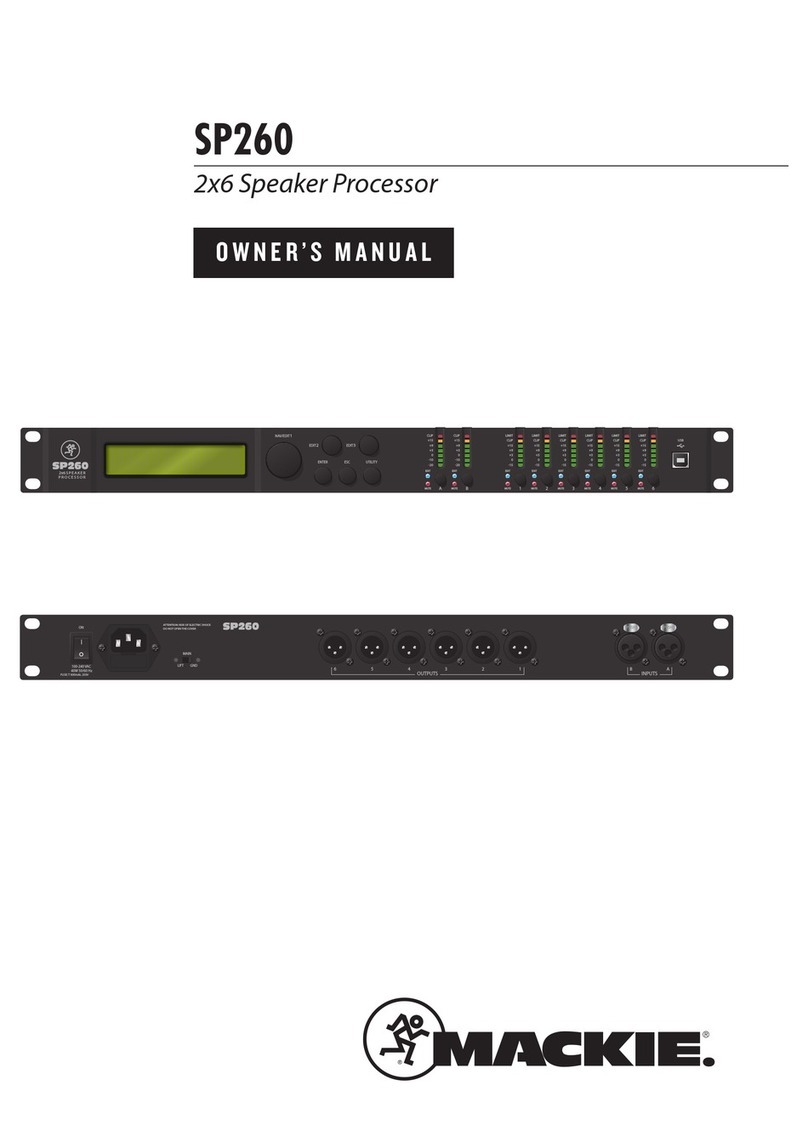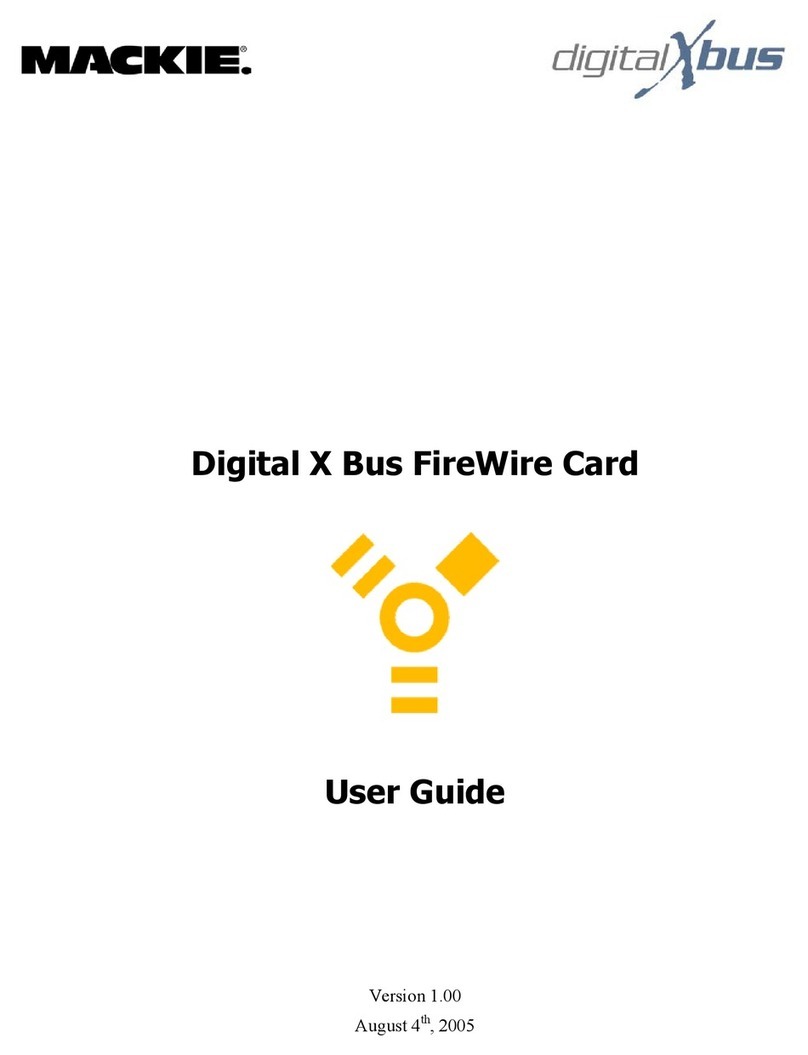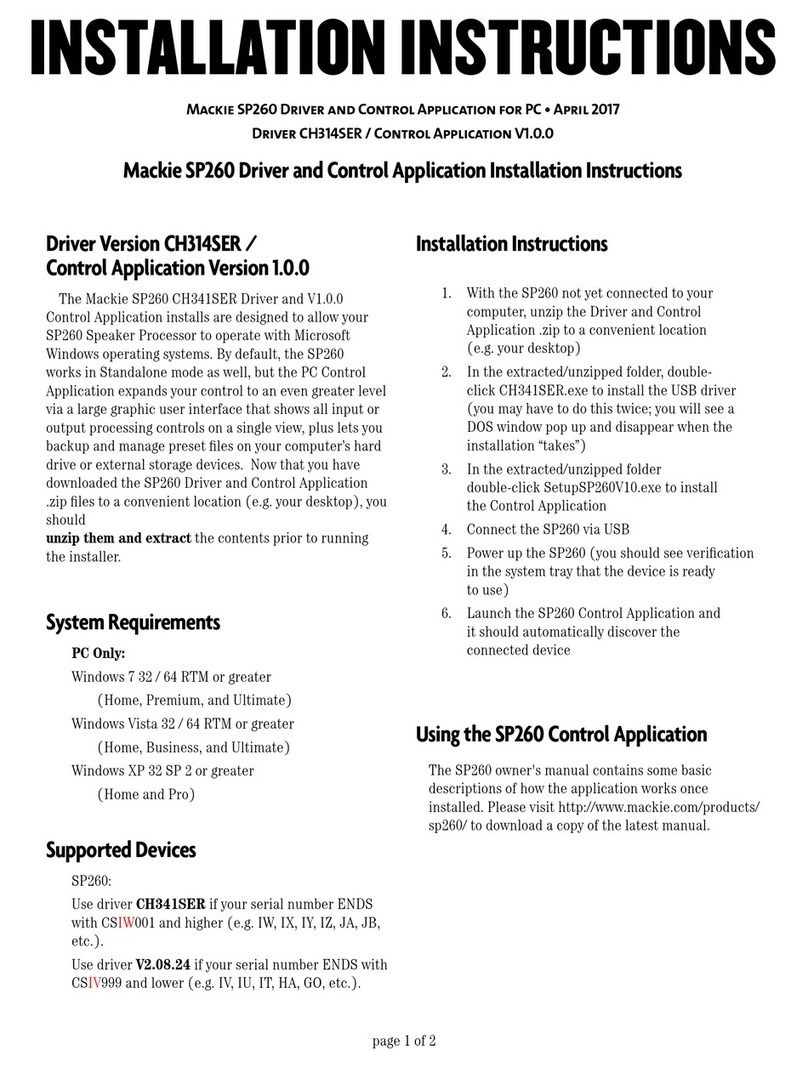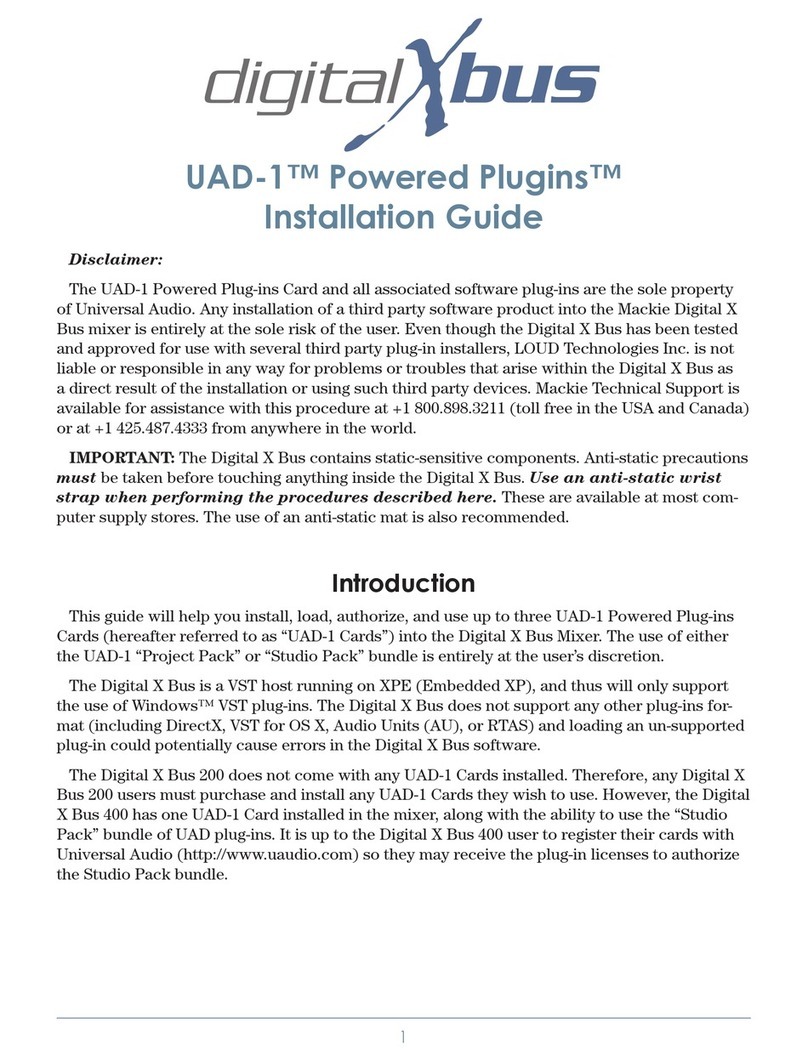7
Owner’s Manual
Owner’s Manual
Set the blank plate aside. You won’t need it again, unless you want to remove
the Onyx FireWire card sometime in the future. Then you’ll want to reinstall
the blank plate.
4. Remove the FireWire card from the anti-static bag. CAREFULLY line up the
connector on the ribbon cable with the connector on the back edge of the
FireWire card and slide the connectors together, taking care not to bend any
of the pins. Note that there is an alignment tab on the top of the ribbon cable
connector that must align with the top of the connector on the FireWire card.
TALKBACK
MIC
RECORDING OUTS
POST GAIN PRE INSERT
(BALANCED) (BALANCED)
9-161-8
~100-240 VAC
50/60 Hz 80W
OO
+6
SUB OUTC-R OUT
MAIN
INSERT
(TIP=SEND
RING=RETURN)
TAPE
INPUT TAPE
OUTPUT
MAIN OUT AUX SENDAUX RETURN
3
R
L
MONO
RRR
R
L
R
L
R
L
R
L
LLL
1
4 2
5
1234
6 4 2
(MONO)(MONO)(MONO)
DESIGNED BY MACKOIDS IN WOODINVILLE, WA , USA • MANUFACTURED IN CHINA • FABRIQUE EN CHINE • COPYRIGHT ©2004 • THE FOLLOWING ARE TRADEMARKS OR REGISTERED TRADEMARKS OF LOUD TECHNOLOGIES INC.: "MACKIE", "ONYX", AND THE "RUNNING MAN" FIGURE • US PATENT NUMBER 29/049,129
MAIN
OUTPUT
LEVEL
RIGHT LEFT
MAIN OUTS
MIC
+4dB
16
INSERT
LINE
BAL
UN-
BAL
O
N
Y
X
M
I
C
P
R
E
MIC
INSERT
LINE
BAL
UN-
BAL
O
N
Y
X
M
I
C
P
R
E
MIC
INSERT
LINE
BAL
UN-
BAL
O
N
Y
X
M
I
C
P
R
E
MIC
INSERT INSERT INSERT INSERT INSERT
LINE
BAL
UN-
BAL
O
N
Y
X
M
I
C
P
R
E
MIC
LINE
BAL
UN-
BAL
O
N
Y
X
M
I
C
P
R
E
MIC
LINE
BAL
UN-
BAL
O
N
Y
X
M
I
C
P
R
E
MIC
LINE
BAL
UN-
BAL
O
N
Y
X
M
I
C
P
R
E
MIC
LINE
BAL
UN-
BAL
O
N
Y
X
M
I
C
P
R
E
MIC
INSERT
LINE
BAL
UN-
BAL
O
N
Y
X
M
I
C
P
R
E
MIC
INSERT
LINE
BAL
UN-
BAL
O
N
Y
X
M
I
C
P
R
E
MIC
INSERT
LINE
BAL
UN-
BAL
O
N
Y
X
M
I
C
P
R
E
MIC
INSERT
LINE
BAL
UN-
BAL
O
N
Y
X
M
I
C
P
R
E
MIC
INSERT
LINE
BAL
UN-
BAL
O
N
Y
X
M
I
C
P
R
E
MIC
INSERT
LINE
BAL
UN-
BAL
O
N
Y
X
M
I
C
P
R
E
MIC
INSERT
HI-Z
BAL
UN-
BAL
O
N
Y
X
M
I
C
P
R
E
MIC
INSERT
HI-Z
BAL
UN-
BAL
O
N
Y
X
M
I
C
P
R
E
MIC
15 14 13 12 11 10 98765432 1
POWER
ON
BAL/UNBAL BAL/UNBALBAL/UNBALBAL/UNBALBAL/UNBALBALANCED
SERIAL NUMBER MANUFACTURINGDATE
RISK OF ELECTRIC SHOCK
DO NOT OPEN
WARNING:
TOREDUCE THE RISK OF FIRE OR ELECTRIC SHOCK, DO NOT
EXPOSETHIS EQUIPMENT TO RAIN OR MOISTURE. DO NOT REMOVE COVER.
NOUSER SERVICEABLE PARTS INSIDE. REFER SERVICING TO QUALIFIED PERSONNEL.
CAUTION
AVIS:
RISQUE DE CHOC ELECTRIQUE — NE PAS OUVRIR
+48V
To p of Onyx FireWire Card
5. SlidetheFireWirecardintotheslot.Therearetwosupporting“legs”onthe
back of the card. Angle the back edge of the card upward so the legs clear the
edge of the slot in the back of the Onyx mixer. Line up the two holes in the
plate with the screw holes in the back panel.
TALKBACK
MIC
RECORDING OUTS
POST GAIN PRE INSERT
(BALANCED) (BALANCED)
9-161-8
~100-240 VAC
50/60 Hz 80W
OO
+6
SUB OUTC-R OUT
MAIN
INSERT
(TIP=SEND
RING=RETURN)
TAPE
INPUT TAPE
OUTPUT
MAIN OUT AUX SENDAUX RETURN
3
R
L
MONO
RRR
R
L
R
L
R
L
R
L
LLL
1
4 2
5
1234
6 4 2
(MONO)(MONO)(MONO)
DESIGNED BY MACKOIDS IN WOODINVILLE, WA , USA • MANUFACTURED IN CHINA • FABRIQUE EN CHINE • COPYRIGHT ©2004 • THE FOLLOWING ARE TRADEMARKS OR REGISTERED TRADEMARKS OF LOUD TECHNOLOGIES INC.: "MACKIE", "ONYX", AND THE "RUNNING MAN" FIGURE • US PATENT NUMBER 29/049,129
MAIN
OUTPUT
LEVEL
RIGHT LEFT
MAIN OUTS
MIC
+4dB
16
INSERT
LINE
BAL
UN-
BAL
O
N
Y
X
M
I
C
P
R
E
MIC
INSERT
LINE
BAL
UN-
BAL
O
N
Y
X
M
I
C
P
R
E
MIC
INSERT
LINE
BAL
UN-
BAL
O
N
Y
X
M
I
C
P
R
E
MIC
INSERT INSERT INSERT INSERT INSERT
LINE
BAL
UN-
BAL
O
N
Y
X
M
I
C
P
R
E
MIC
LINE
BAL
UN-
BAL
O
N
Y
X
M
I
C
P
R
E
MIC
LINE
BAL
UN-
BAL
O
N
Y
X
M
I
C
P
R
E
MIC
LINE
BAL
UN-
BAL
O
N
Y
X
M
I
C
P
R
E
MIC
LINE
BAL
UN-
BAL
O
N
Y
X
M
I
C
P
R
E
MIC
INSERT
LINE
BAL
UN-
BAL
O
N
Y
X
M
I
C
P
R
E
MIC
INSERT
LINE
BAL
UN-
BAL
O
N
Y
X
M
I
C
P
R
E
MIC
INSERT
LINE
BAL
UN-
BAL
O
N
Y
X
M
I
C
P
R
E
MIC
INSERT
LINE
BAL
UN-
BAL
O
N
Y
X
M
I
C
P
R
E
MIC
INSERT
LINE
BAL
UN-
BAL
O
N
Y
X
M
I
C
P
R
E
MIC
INSERT
LINE
BAL
UN-
BAL
O
N
Y
X
M
I
C
P
R
E
MIC
INSERT
HI-Z
BAL
UN-
BAL
O
N
Y
X
M
I
C
P
R
E
MIC
INSERT
HI-Z
BAL
UN-
BAL
O
N
Y
X
M
I
C
P
R
E
MIC
15 14 13 12 11 10 987654321
POWER
ON
BAL/UNBAL BAL/UNBALBAL/UNBALBAL/UNBALBAL/UNBALBALANCED
SERIAL NUMBER MANUFACTURINGDATE
RISK OF ELECTRIC SHOCK
DO NOT OPEN
WARNING:
TOREDUCE THE RISK OF FIRE OR ELECTRIC SHOCK, DO NOT
EXPOSETHIS EQUIPMENT TO RAIN OR MOISTURE. DO NOT REMOVE COVER.
NOUSER SERVICEABLE PARTS INSIDE. REFER SERVICING TO QUALIFIED PERSONNEL.
CAUTION
AVIS:
RISQUE DE CHOC ELECTRIQUE — NE PAS OUVRIR
+48V
Into
Bottom
Panel
Into
Bottom
Panel
OO
MAX
DESIGNED BY MACKOIDS IN WOODINVILLE, WA, USA
COPYRIGHT ©2004 LOUD TECHNOLOGIES INC.
MAIN MIX TRIM
24-BIT/96kHz MULTI-CHANNEL
FIREWIRE I/O OPTION CARD
AB
LISTEDACCESSORY FOR USE
WITHONYX MIXERS 65HJ
6. Secure the FireWire card in place with the two screws that previously held
the blank plate in place. Two more screws are provided with your FireWire
card. These go into the bottom of the Onyx mixer and secure the two support-
ing legs on the back of the card to the chassis.
7. That’s it! Now go enjoy a nice cold one before proceeding to the next section.