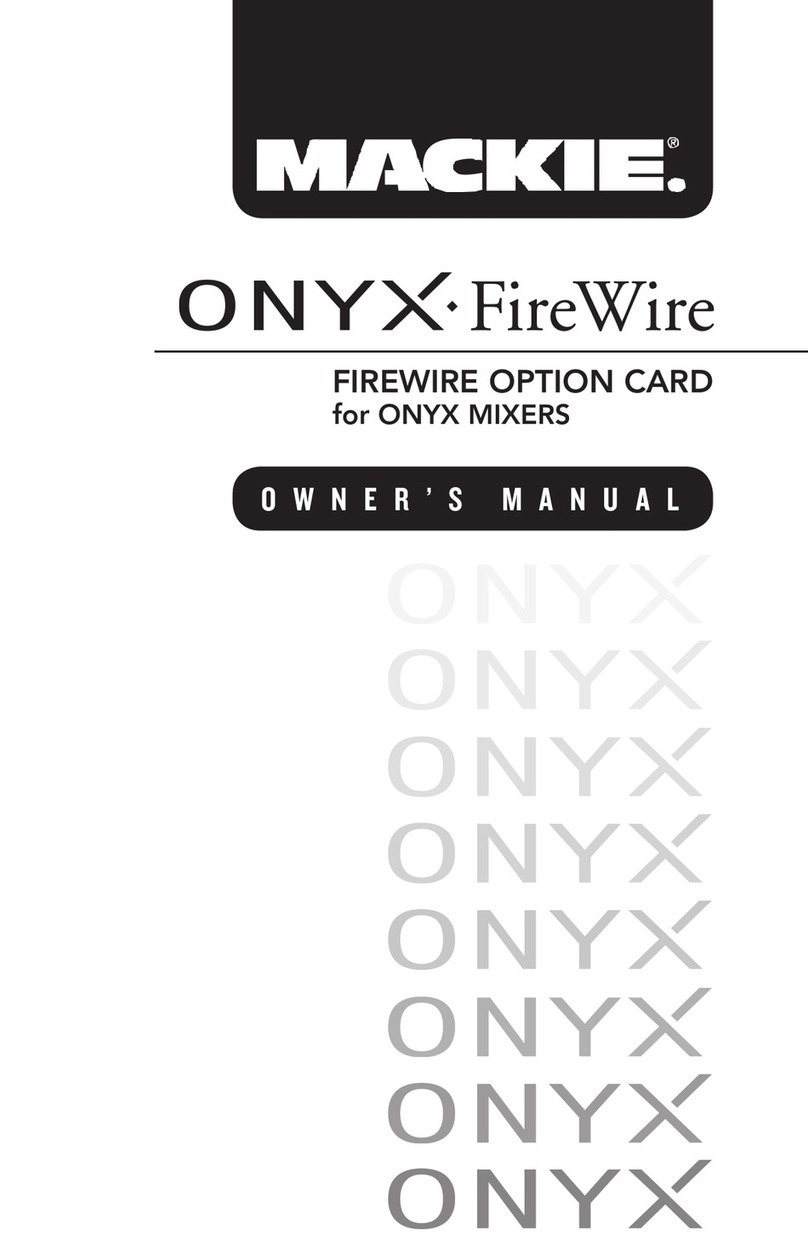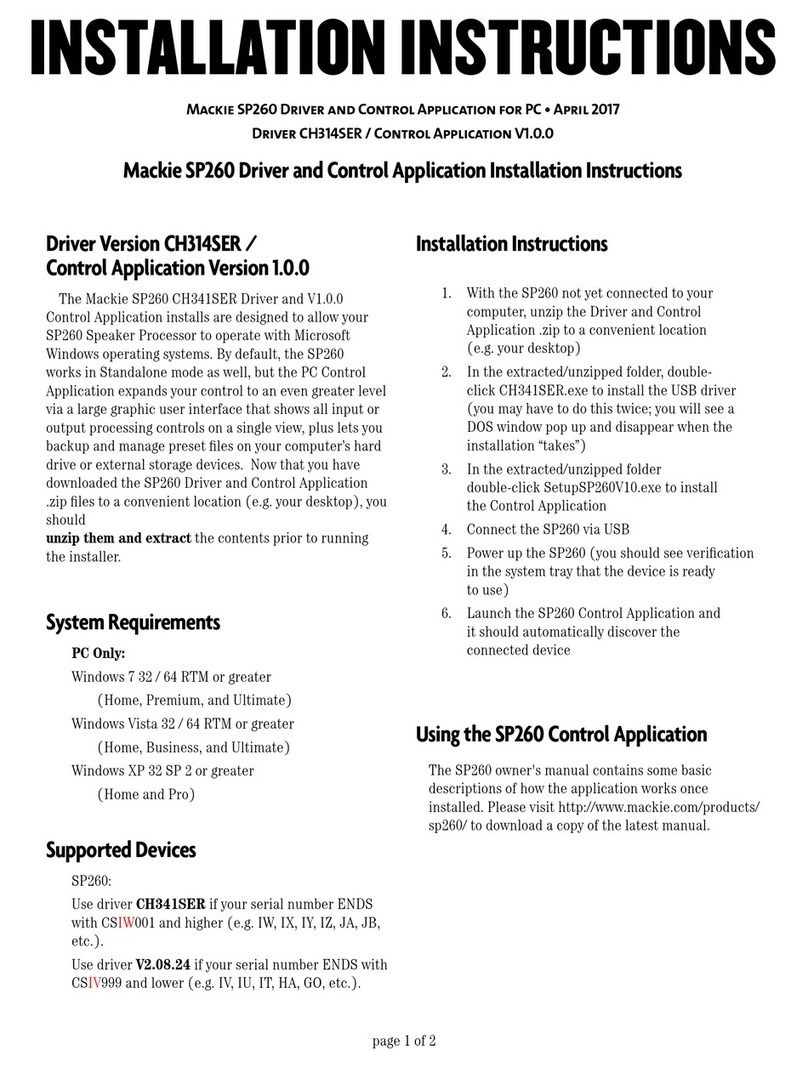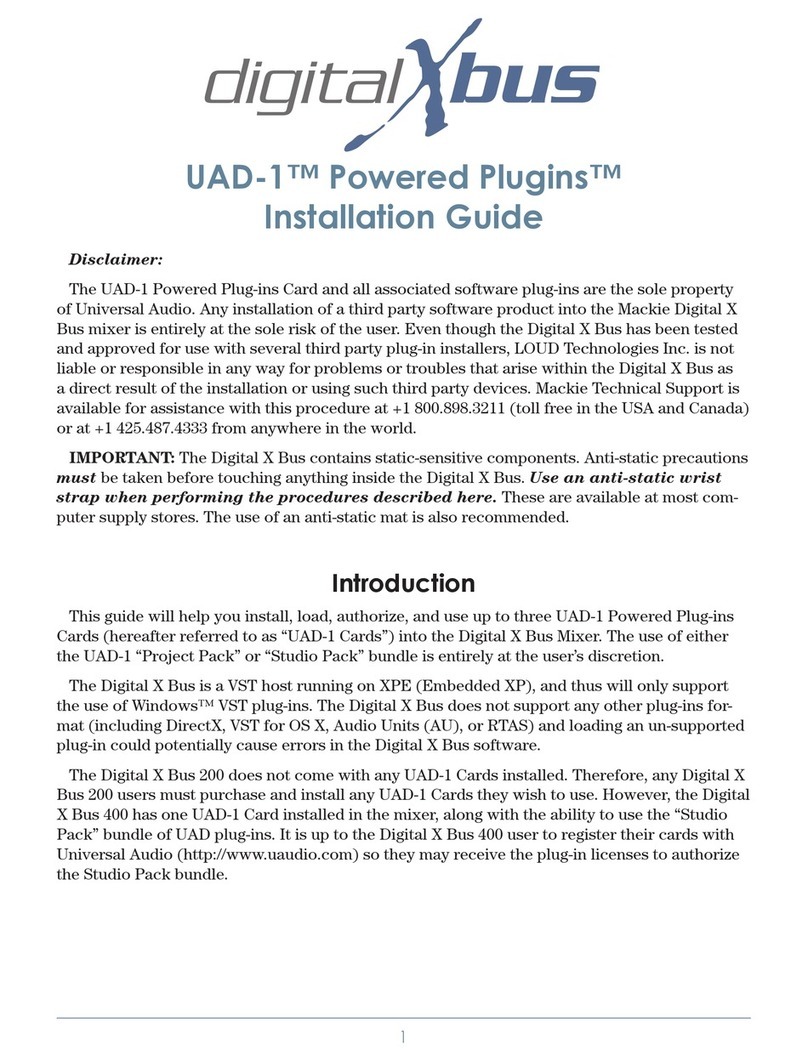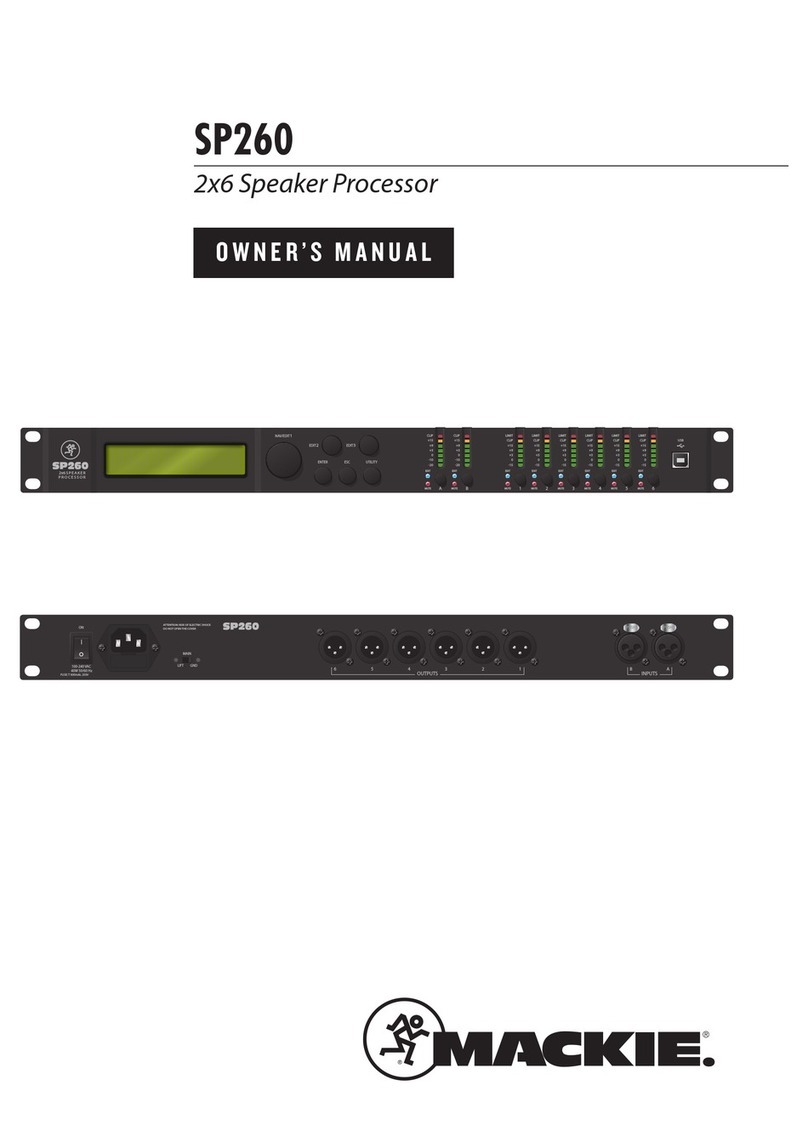Since the FireWire Card is can handle more inputs and outputs than all other I/O Option
Cards, you will need to understand the following sections to know how to use these expanded
capabilities.
I. Setting the Host Mode
The Fire Wire Card supports 8x8, 16x16, and 24x24 (input x output) operation at 44.1 and
48 kHz, and 8x8 at 96kHz. Version 1.0 of the FireWire Card does not support operation
at 176.4 kHz or 192 kHz sampling rates. The Host Mode setting, which controls this
number of I/O channels, is accessed from the Host Mode pull-down menu in the FireWire
Card I/O Panel (Windows>IO Configuration>FireWire Card.) This menu will
display only the Host Mode options available for the Sample Rate you are currently using.
The default Host Mode setting is 8x8.
When the Host Mode is set to 16x16 or 24x24, the inputs from card(s) immediately
adjacent to the FireWire card (in the same Bucket) are disabled. For example, selecting
16x16 Host Mode disables the inputs of card in the second slot of that bucket. Likewise,
selecting 24x24 Host Mode disables the inputs of the cards in both the second and third
slots of that bucket. This occurs because the Digital X Bus has only 24 input and output
paths available to each Bucket, so increasing the channel inputs on the FireWire cards
must be done at the expense of disabling those channel inputs from the adjacent cards.
When you adjust the Host Mode, additional output patch points show up in the FireWire
Card I/O Panel. Also, the additional inputs and outputs will be reflected in the various
input and output assignment menus throughout the console, so your audio source(s) and
destination(s) are consistent with the other UI elements of the Digital X Bus.
II. Adjusting Sample Clock or Host Mode Settings
Before changing the FireWire Host Mode or any of the Digital X Bus Clock Settings
(such as Sample Rate, Sample Clock Source, etc.) you MUST first terminate the
connection between the FireWire card and your computer. This is because the FireWire
Card needs to be reset to accommodate these changes, and resetting the card with an
active FireWire connection may cause interface lockups or communication problems
when the card comes out of reset.
You’ll need to do the following:
- Close all Mac or PC applications using the Digital X Bus FireWire driver.
- Terminate the FireWire connection (as explained in previous sections) between
your Mac/PC and the FireWire Card.
- Remove the FireWire Cable.
- Make any necessary adjustments to the FireWire Host Mode and/or Clock Settings
on the Digital X Bus.
- Remove the FireWire Cable.
10