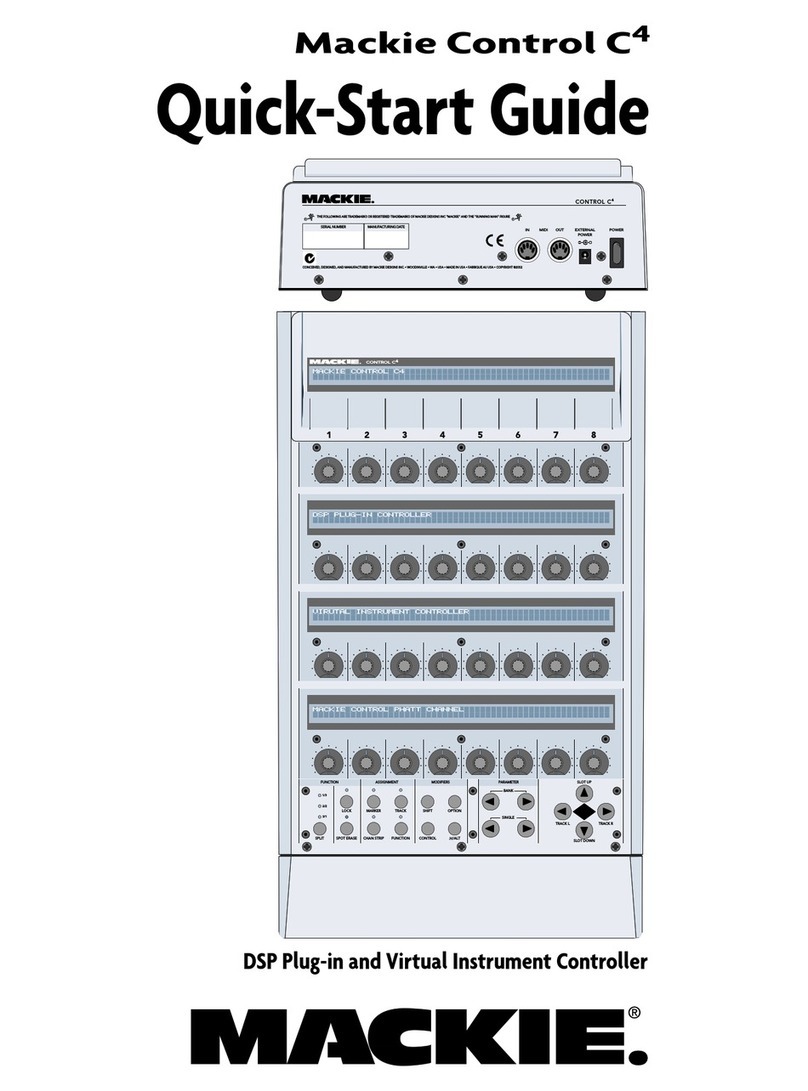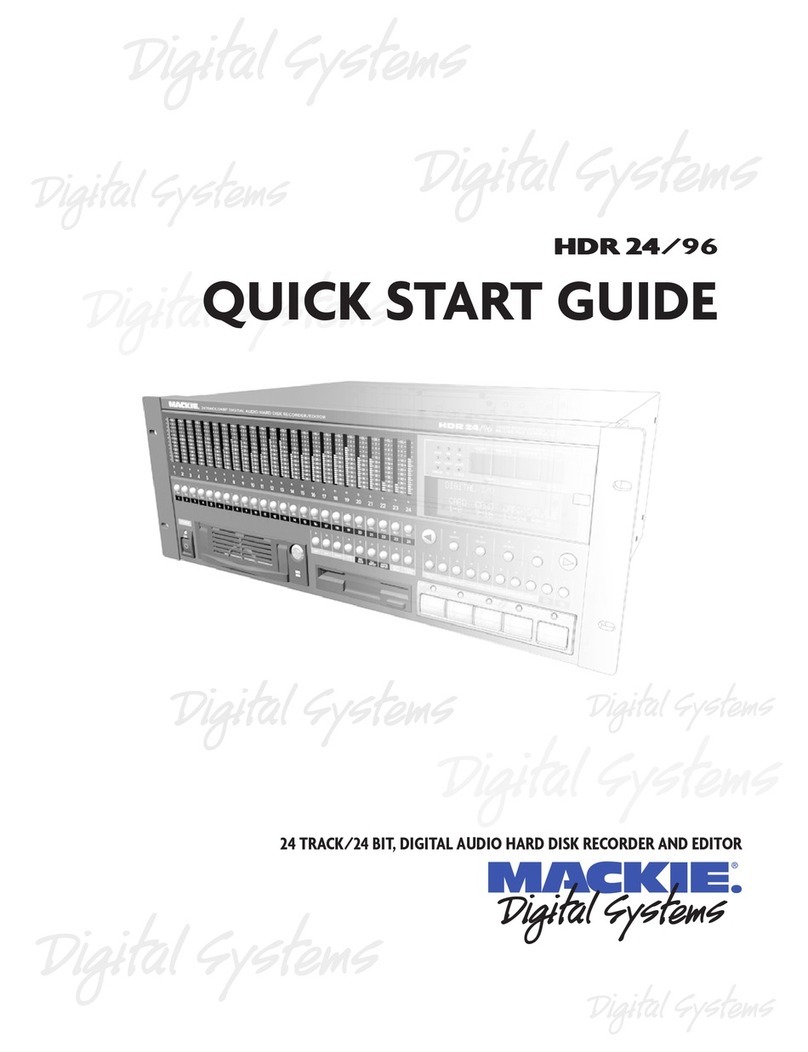Mackie Control C4 Tech Note:
Optimizing with Logic Pro 7®
The Mackie Control C4 provides easy editing of
DSP and virtual instrument plug-in parameters. Its
flexibility allows you to make simple or complex
edits across multiple parameters quickly and pre-
cisely.
It can be used as a standalone controller, or in
conjunction with Mackie Control Universal, Logic
Control, or Extenders for complete analog-style
control over instruments and plug-ins.
The Mackie Control C4 is automatically detected
and set up by Logic Pro 7, simply by connecting
the unit and launching the application. To configure
it for optimum performance with Logic Pro 7, we
recommend you make the following simple modifica-
tions to the default software settings.
Installation
• Connect the Mackie Control C4 to your MIDI
interface via two MIDI cables (IN and OUT).
• Connect one end of the external power supply to
the Mackie Control C4, and the other end to an
AC power source between 90 V and 264 V AC
(50–60 Hz).
• Turn on the Mackie Control C4 POWER switch.
Setting up
• Launch Logic Pro 7.
• In the “Logic Pro” pulldown menu, select:
Preferences > Control Surfaces > Setup...
THE FOLLOWING ARE TRADEMARKS OR REGISTERED TRADEMARKS OF MACKIE DESIGNS INC "MACKIE" AND THE "RUNNING MAN" FIGURE
SERIAL NUMBER MANUFACTURINGDATE
EXTERNAL
POWER
POWER
+
–
CONCEIVED, DESIGNED, AND MANUFACTURED BY MACKIE DESIGNS INC.• WOODINVILLE • WA • USA • MADE IN USA • FABRIQUE AU USA • COPYRIGHT ©2002
IN MIDI OUT
CONTROL C4
Multiport
MIDI Interface
MIDI
OUT
MIDI
IN
Serial or
USB Connection
Digital Audio Workstation
• The C4 icon will appear, as if by magic.
Note: If your setup includes a Mackie Control
Universal or Logic Control, the C4 will be auto-
matically configured by Logic Pro 7 as a part of
the Logic Control Surface Group.
It is recommended that you configure the C4 as
its own Control Surface Group. Simply click and
drag the C4 icon below the Logic Control icon.
• Click once on the C4
icon to select it, and the
Setup Parameters menu
will appear to the left of
the Setup Window.
• In this menu, change
the “Display Mode” to
VALUE (instead of the
default of NAME).
• That’s it, off you go!
• Please read the Logic
Pro 7 owner's manual
for more details of the
application-specific
operation of the Mackie
Control C4.
©2004 LOUD Technologies Inc. All Rights Reserved. Part No. SW00168 Rev A 11/04
“Mackie.” and the “Running Man” are registered trademarks of LOUD Technologies Inc. All
other brand names mentioned are trademarks or registered trademarks of their respective
holders, and are hereby acknowledged.