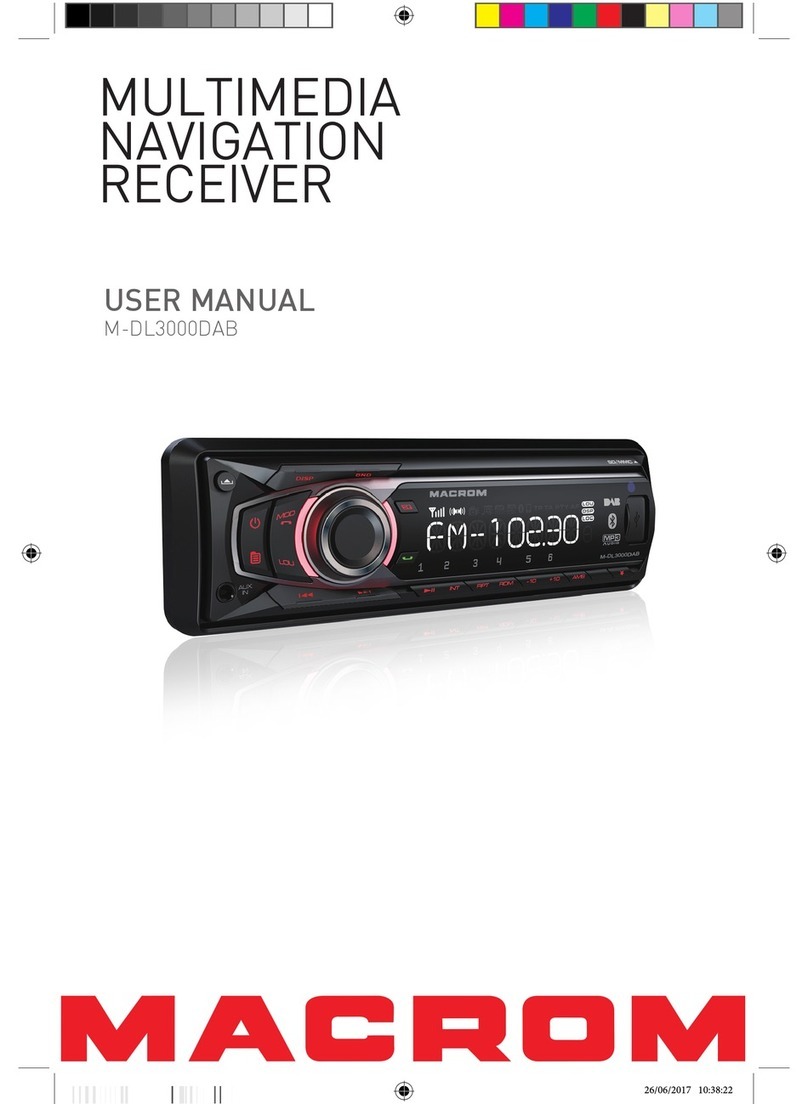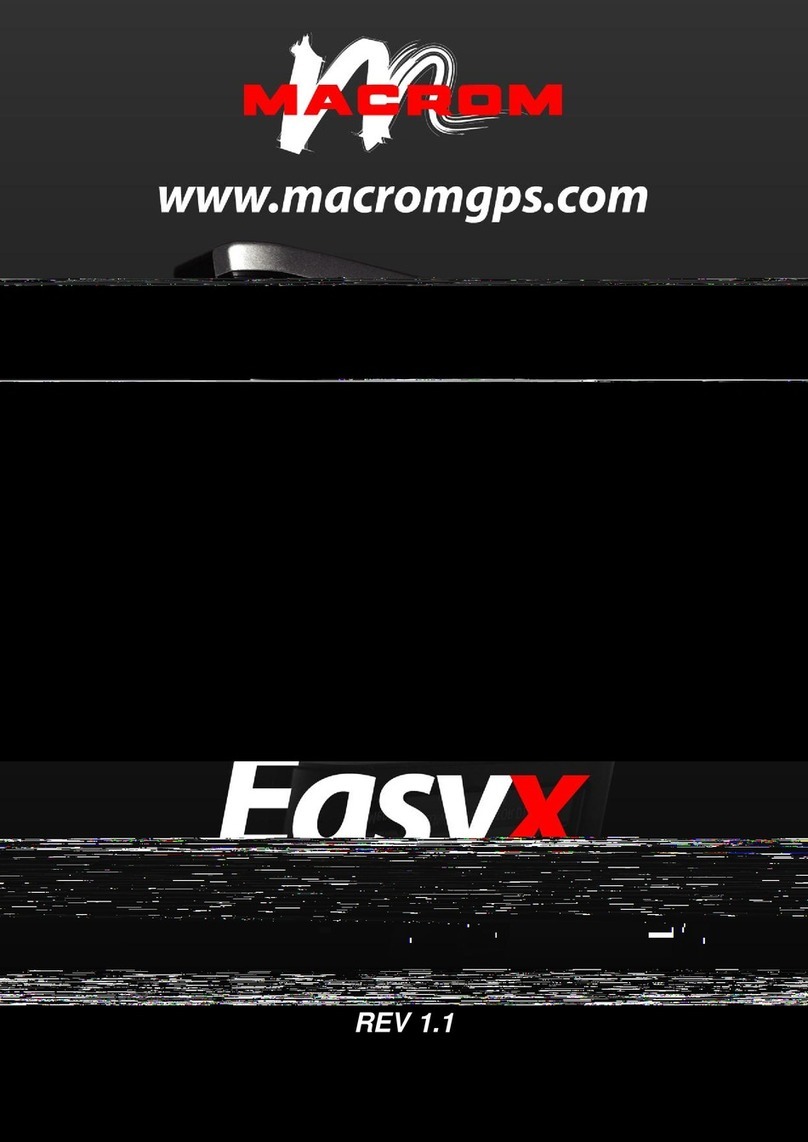- 3 -
Contents
Safety Precautions ....................................1-2
Warning......................................................... 2
Product overview.......................................... 3
Front Panel............................................... 3
Basic Opertion .............................................. 4
Power On/Off ............................................ 4
Volume Adjusting ..................................... 4
Mute .......................................................... 4
Playing sources selection ........................ 4
Setting Date/Time......................................... 4
Date .......................................................... 4
Clock mode............................................... 4
Time .......................................................... 4
Audio control ................................................ 5
Equalizer preset ....................................... 5
Equalizer parameters .............................. 5
Adjst Fad/Bal ............................................ 5
FM/AM Radio mode...................................... 6
Radio overview.......................................... 6
Selection .................................................. 6
Band selection.......................................... 6
Tune ......................................................... 6
Preset station ........................................... 7
Tuning sensitivity...................................... 7
RDS ........................................................... 7
RDS setting............................................... 7
Radio Data System ................................... 8
AF function................................................ 8
EON........................................................... 8
TA function................................................ 8
CT (clock Time)......................................... 8
PTY function.............................................. 8
DAB Radio mode .......................................... 9
DAB overview............................................ 9
Intro........................................................... 9
Auto store ................................................. 9
Manual store............................................. 9
Delete service........................................... 9
Recall service ........................................... 9
PTY search................................................ 9
L-Band ...................................................... 9
Service Link .............................................. 9
CarPlay ....................................................... 10
Play with CarPlay ................................... 10
Call out/ receive Call.............................. 10
Map ......................................................... 10
Message.................................................. 10
Siri........................................................... 10
iPod ............................................................. 11
Play with iPod ......................................... 11
Android Auto............................................... 11
Installation procedure................. 11-12-13
Play with Android.................................... 14
Map ......................................................... 14
Call out/ receive Call.............................. 14
BAck to Android Auto ............................ 14
Play music .............................................. 14
Talk with Google..................................... 14
Back to unit menu .................................. 14
Playback mode ........................................... 15
Touch screen controls ........................... 15
Controlling playback .............................. 15
Connect USB .......................................... 15
Remove USB........................................... 15
Play/Pause.............................................. 16
Search content ....................................... 16
Repeat..................................................... 16
Bluetooth mode.......................................... 17
Device...................................................... 17
Connecting device .................................. 17
Function.................................................. 18
Make a Call............................................. 18
Alphabetic search................................... 18
Streaming Audio..................................... 18
Setting..................................................... 18
Settings....................................................... 19
General ................................................... 19
Video........................................................ 19
Volume.................................................... 19
Time ........................................................ 19
System .................................................... 20
Various ........................................................ 20
Additional devices................................... 20
Reset....................................................... 20
Steering Whell Control........................... 20
Specifications ............................................. 21
Troubleshooting ......................................... 22
Wire Connetions ......................................... 23
Declaration of Conformity.......................... 25