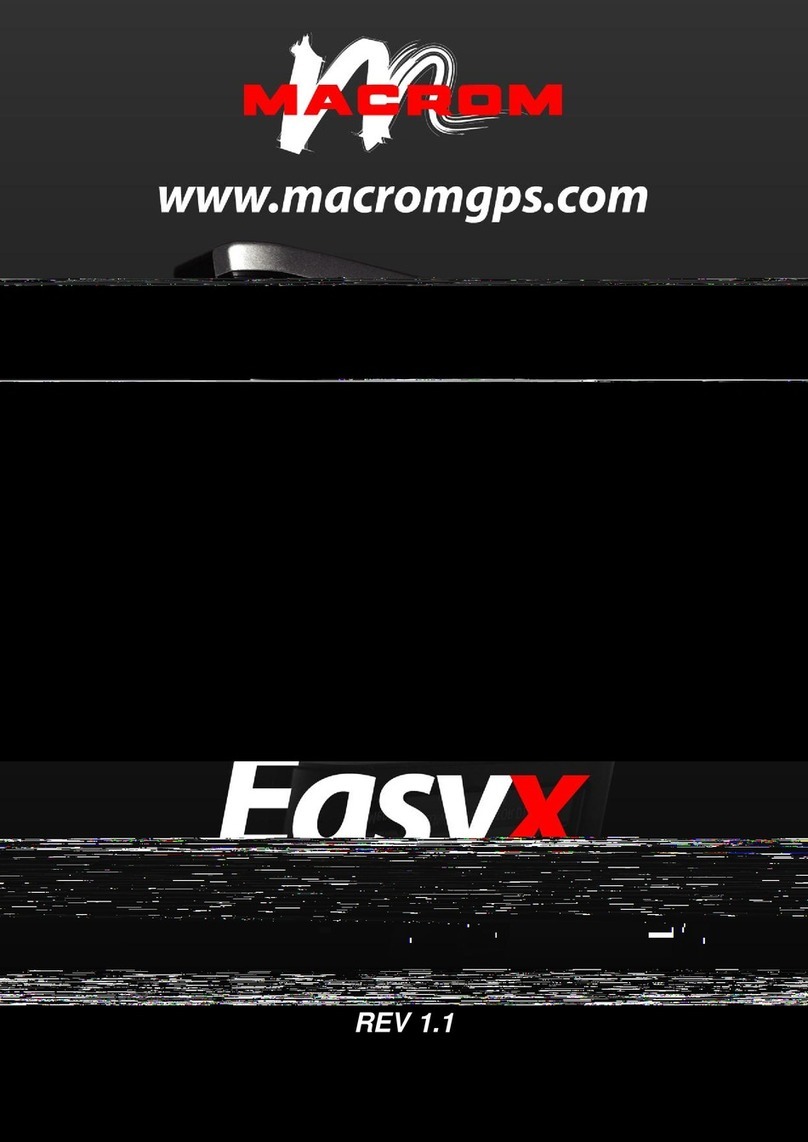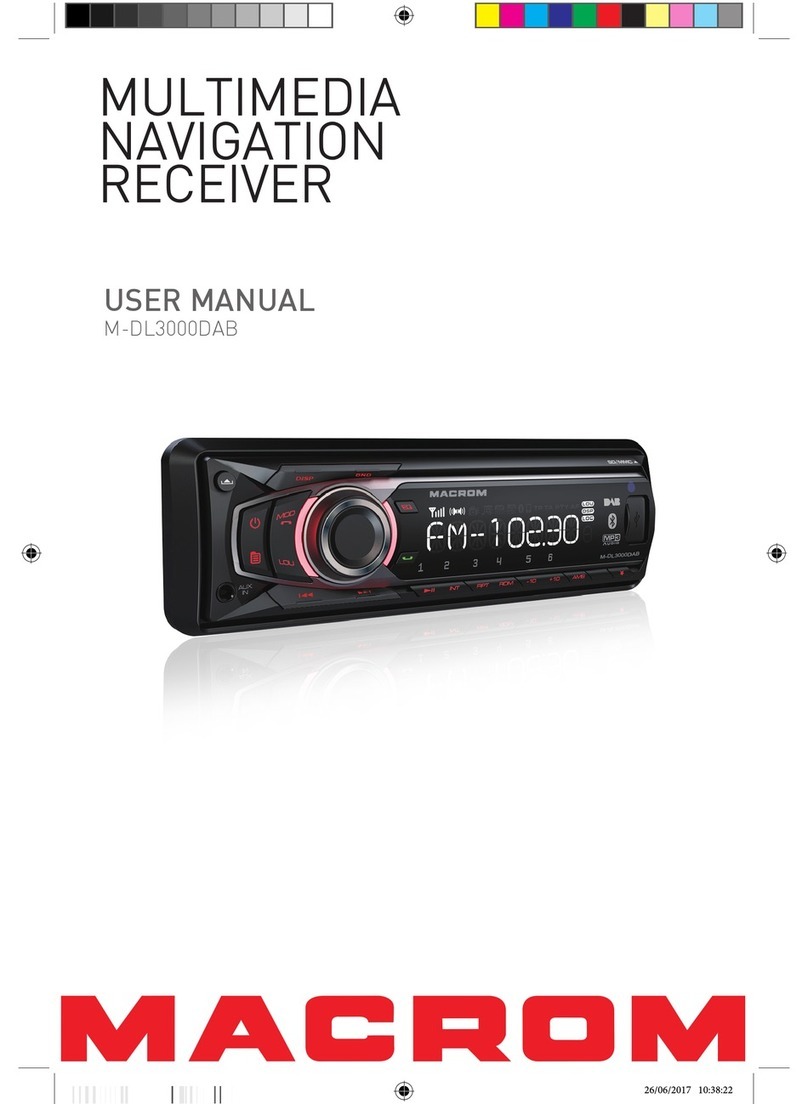- 2 -
Contents
Safety Precautions ....................................1-2
Produc overview ........................................... 3
Remote cotrol............................................... 3
Basic Operations .......................................... 4
Detect parking brake................................ 4
Mute .......................................................... 4
Power On / Off .......................................... 4
Audible Beep Confirmation...................... 4
Playing Source Selection ......................... 4
EQ Menu.................................................... 5
Adjust EQ Parameters.............................. 5
Adjust FAD BAL ....................................... 5
Radio Mode................................................... 6
Tuner TFT Display .................................... 6
Select Radio as Playing Source ............... 6
Select One Radio Band............................. 6
Tune the radio........................................... 6
Preset Station........................................... 7
Local Seeking ........................................... 7
RDS ( Radio Data System )....................... 7
AF Function............................................... 7
TA Function............................................... 7
CT (Clock Time) ........................................ 7
PTY Function............................................. 7
Playback Mode ............................................. 8
Load a Disc ............................................... 8
Eject a Disc ............................................... 8
Touch Screen Controls ............................ 8
Controlling Playback................................ 8
Connect a USB/SD Device........................ 8
Remove a USB/SD Device........................ 8
Play/Pause................................................ 8
Previous/Next ........................................... 8
DVD movie playback................................. 9
Audio Playback Information.......... 9-10-11
Bluetooth Mode .......................................... 12
Pair the Bluetooth-enabled Devices...... 12
Disconnect Bluetooth Device................. 12
Make a Call............................................. 12
Receive a Call ......................................... 13
Adjust Bluetooth Settings ...................... 13
Bluetooth Music Function...................... 13
Settings....................................................... 14
General .................................................. 14
Audio ....................................................... 14
Time ........................................................ 14
Language ................................................ 15
Video........................................................ 15
Volume.................................................... 15
Calibration .............................................. 16
SWC Programmind ................................ 16
Other Modes ............................................... 17
Auxiliary input......................................... 17
Reset....................................................... 17
Replace a Fuse....................................... 17
Specifications ............................................. 18
Region Code ........................................... 19
Cautions when using Discs.................... 19
Troubleshooting ......................................... 20
Wire Connections ....................................... 21