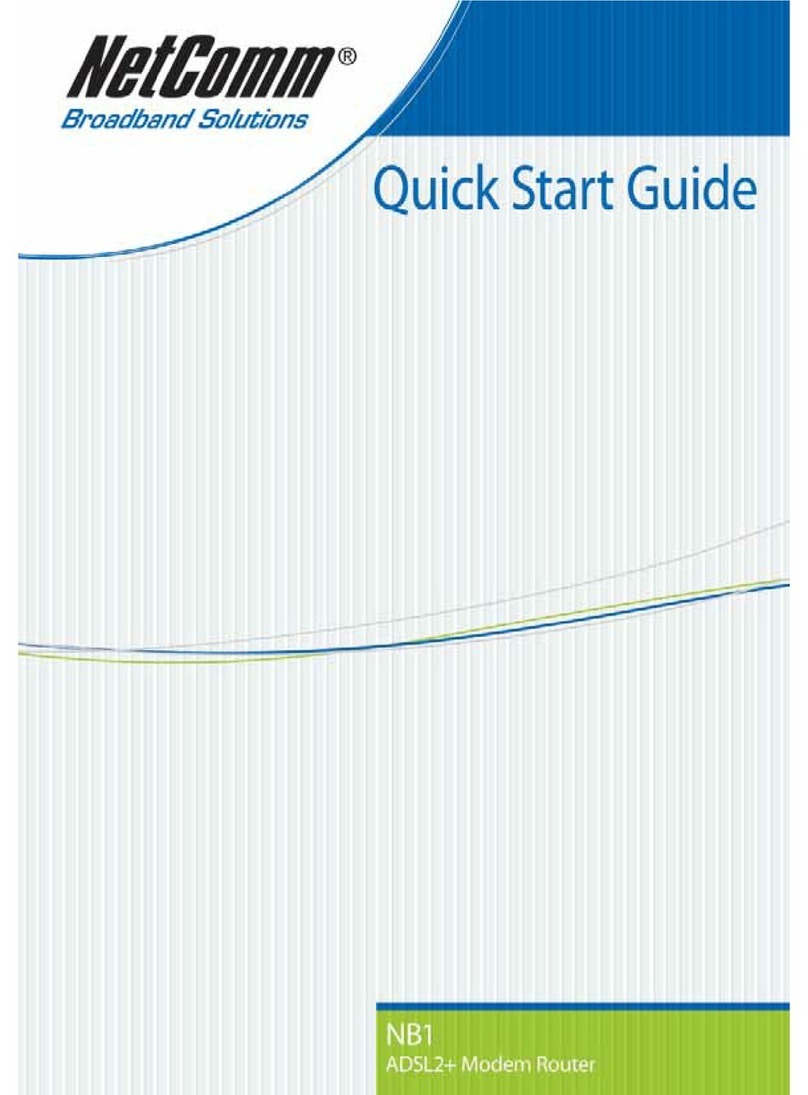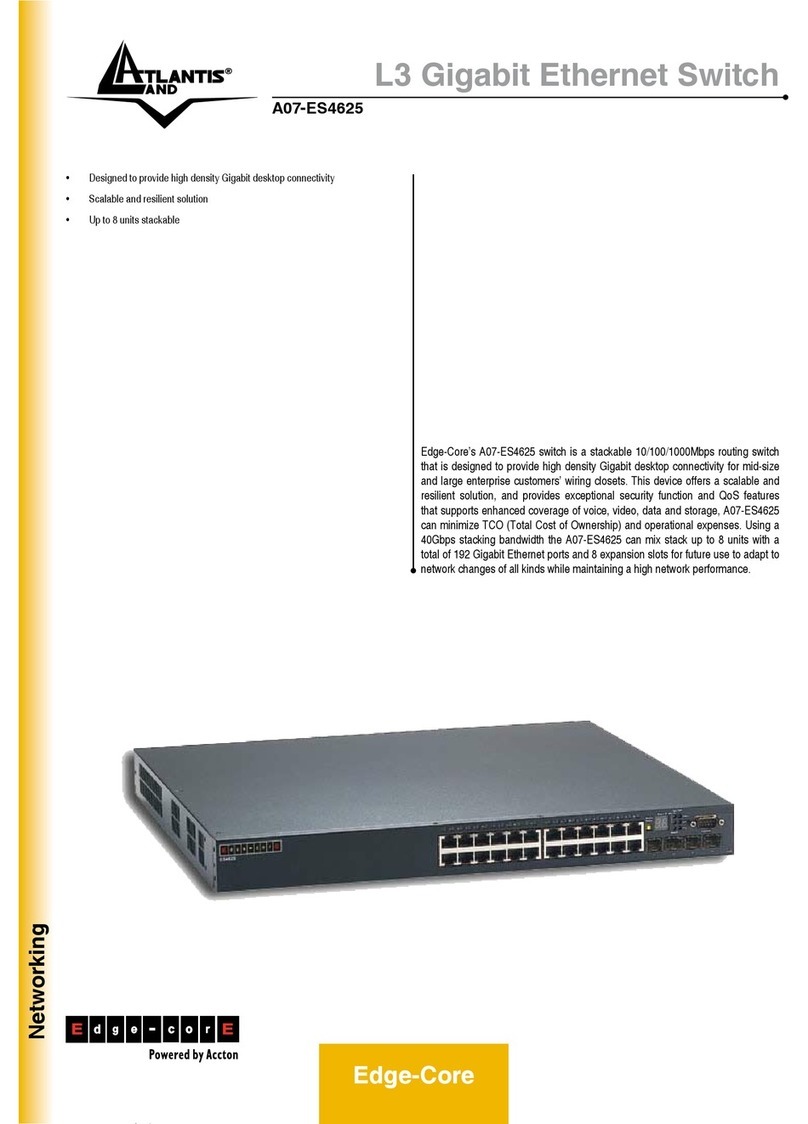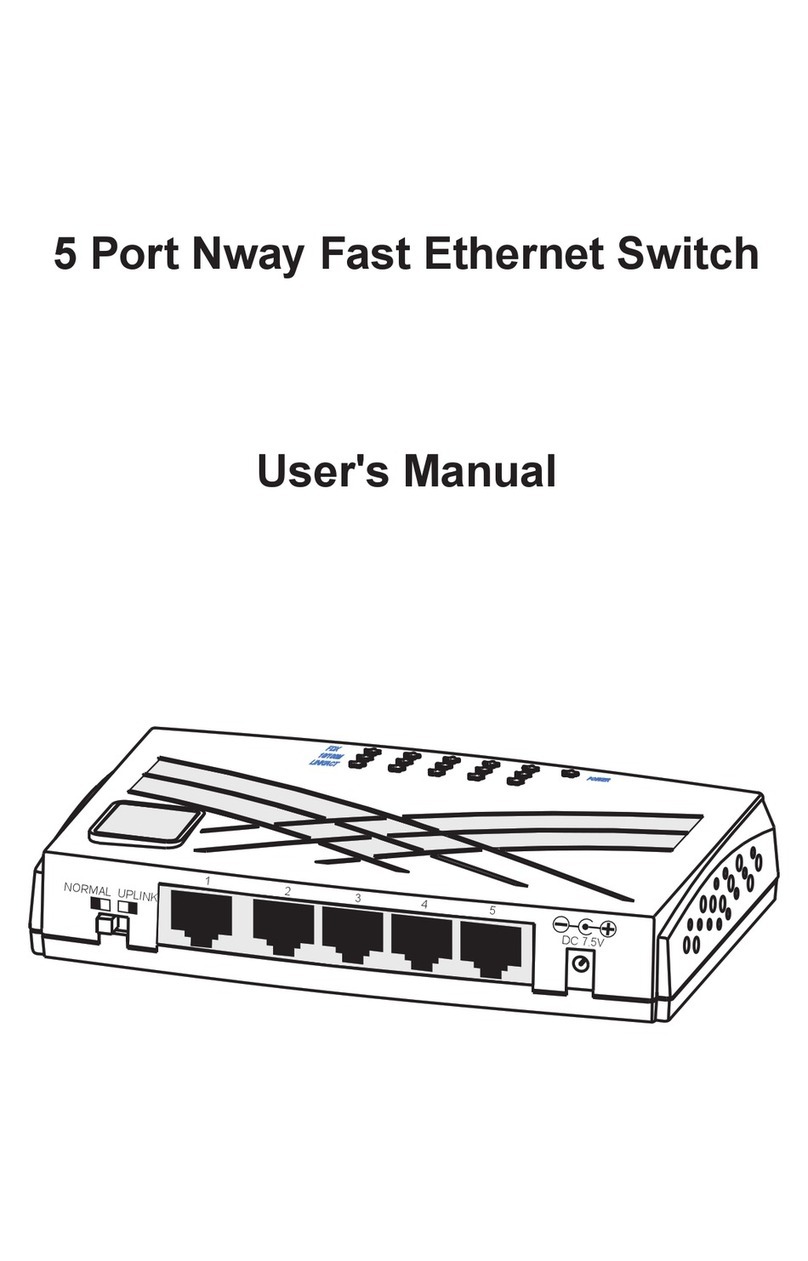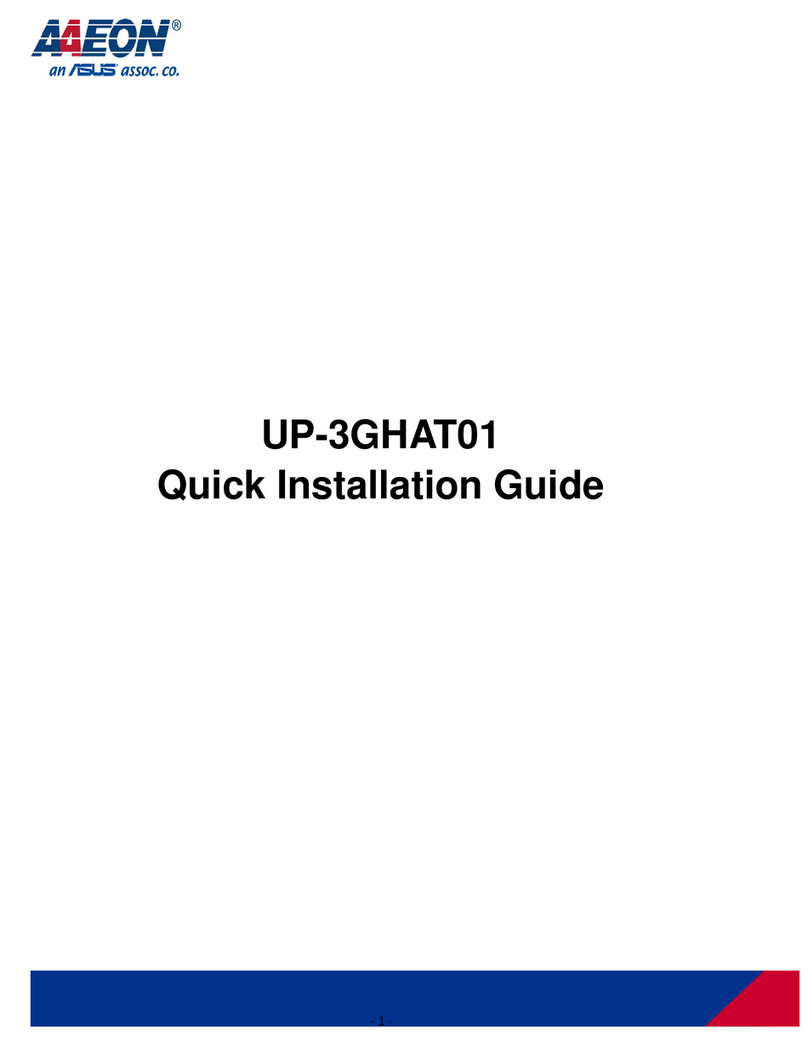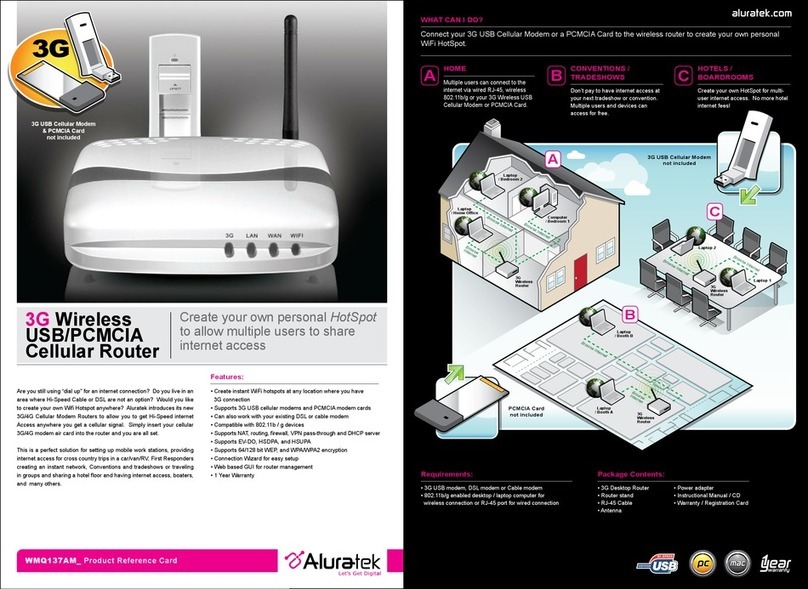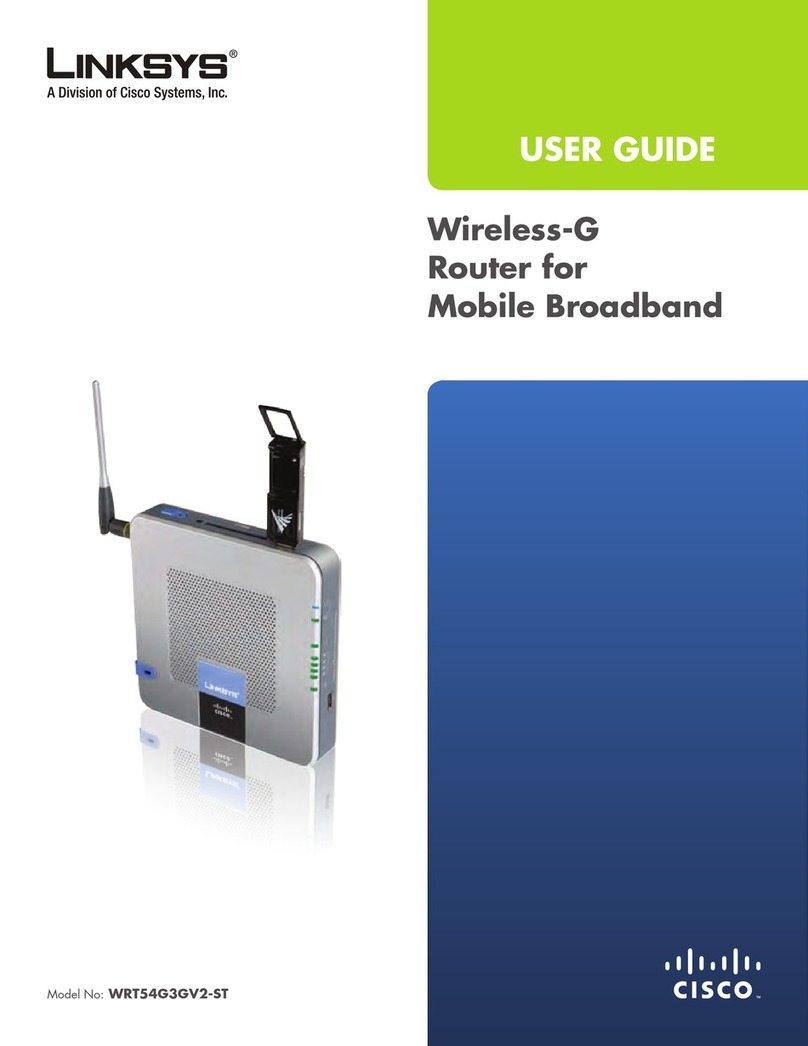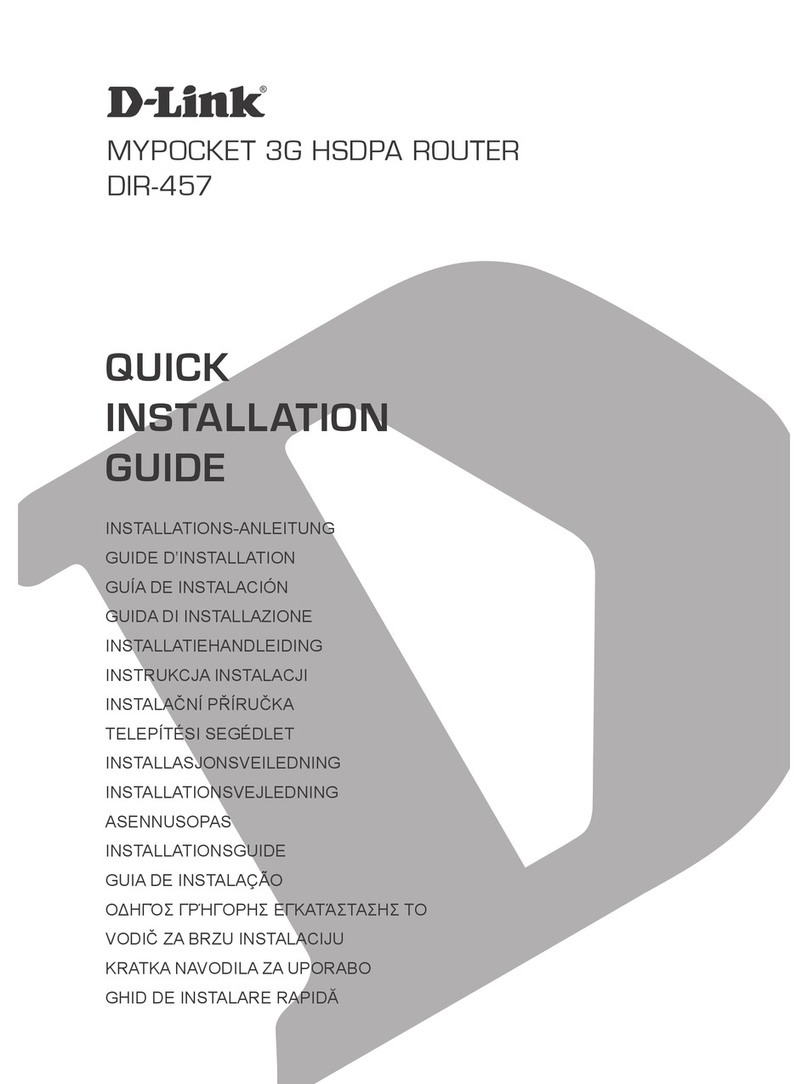Macsense PalmRouter PR-100 User manual

PR-100 PalmRouter
Quick Start Guide
INTRODUCTION
Congratulations on purchasing the Macsense PalmRouter, the 4-Port
Internet Sharing Router. Welcome to the Macsense/Xsense Product
Family.
The PalmRouter is essentially two products in one. A high-speed Switch to
share files and printers at 10/100mbps speeds. A broadband Router to
share your internet access with your entire network.
This Quick Start Guide will walk you through the setup of the computer and
router so you’ll be surfing the Net in no time.
We’re glad you decided to join the Macsense/Xsense Product Family.
BEFORE YOU START
Package Contents:
?PalmRouter unit (PR-100)
?User Manual and Registration Card
Setup Requirements:System and Other Requirements
?DSL/Cable Modem Broadband Internet connection
?10Mbps or 10/100Mbps Ethernet connection to support TCP/IP
?Windows 95/98/Me/NT/XP/2000
?Mac OS 7.5.3 or later versions
?Netscape Navigator 4.0 or Microsoft Internet Explorer 4.0, or later
HARDWARE SETUP
Important Note: For initial setup of PalmRouter, complete
steps with only one computer. Then connect additional
computers after verifying connectivity. Copy your ISP settings for quick
reference and safe guarding for future setup and configuration needs.
1. Verify your Internet connection is working properly. If not, resolve this
issue with your ISP.
2. Connect the modem to the PalmRouter WAN port using a CAT-5
standard Ethernet cable. The WAN LNK LED is solid green when a
proper connection is made.
3. Connect one computer to a Palmouter LAN port such as port #1.
Ensure the LAN LNK LED lights up. See User Manual for meaning of
LEDs.
4. Connect the power supply to the PalmRouter.
1
32 DYNAMIC SETUP
The PalmRouter is setup for a dynamic connection by
default. However, it is suggested to obtain the proper DNS
addresses from your ISP and enter them both in the One Page Setup
page of the PalmRouter and in the TCP/IP control panel of the computer.
DNS addresses are important because before you can connect to a URL
(www.yahoo.com), DNS Servers must resolve the URL address to an IP
address that routers can work with on the Internet. Inputting these values
into both the PalmRouter and computer can help speed this up.
PalmRouter DNS Configuration
1. Connect to the One Page Setup screen.
2. Enter your DNS addresses into the DNS 1, 2 and 3 fields. Leave
field 3 blank if you only have two DNS numbers.
3. Click “Apply” to save changes.
Macintosh DNS Configuration
1. Open your TCP/IP Control Panel.
2. Choose User Mode… under the Edit menu.
3. Select Advanced in the menu and hit OK.
4. Enter your ISP’s proper DNS addresses in the Name Server field.
5. Close the window, Save and Restart.
PC DNS Configuration
1. Open your Network control Panel.
2. Choose the TCP/IP option for your NIC card and click Properties.
3. Click the DNS tab.
4. Choose Enable DNS and enter a unique Host Name.
5. Enter the DNS addresses in the DNS Server Search Order and
clickAdd.
6. Click OK, then OK again and restart the computer when prompted.
After the Domain Name Server addresses have been inputted into both
the TCP/IP control panel and the DNS fields on the One Page Setup, you
can open your browser to establish a connection to the Internet.
TCP/IPSETUP
Windows 95/98/ME TCP/IP Configuration
1. Double-click the Control Panel icon in My Computer.
2. Double-click the Network icon. The network interface card (installed
on your computer) appears along with the network protocol on the
Configuration list.
3. Double-click TCP/IP protocol on the list for your NIC card. If TCP/IP
does not appear, install TCP/IP according to the User Manual.
4. After double-clicking the installed TCP/IP protocol, click the TCP/IP
Properties window. To automatically assign computer’s TCP/IP, the
PalmRouter’s DHCP server must perform the following functions:
a. Click the IP Address tab from the TCP/IP Properties window.
b. Select the item Obtain IP address automatically to allow the
built-in DHCP server of the PalmRouter to assign an IP address.
c. Click OK, OK and Restart to allow the settings to take effect.
Mac OS TCP/IP Configuration
1. Open the TCP/IP control panel.
2. In the Connect via menu select
the Ethernet interface installed
on your computer.
3. In the Configure pull-down menu,
select Using DHCP Server to
allow the built-in DHCP server of
the PalmRouter to assign an
IP address.
4. Close the TCP/IP window and
save the changes.
Mac TCP/IP Control Panel
PC TCP/IP Configuration box

PPPoE SETUP
The PPPoE section on the One Page Setup takes the place
of your ISP’s proprietary software such as MacPoet,
WinPoet and Enternet 300. Please disable or remove their software as it
will cause problems with the PalmRouter. Major PPPoE ISPs include
PacBell, Bell Atlantic, Earthlink/Mindspring, Southwestern Bell, Bell South
and Bell Sympatico (Canada).
PPPoE Configuration Steps:
1. Click PPPoE to enable this protocol for your connection.
2. Enter the username assigned by your ISP.
(i.e. ELN/[email protected])
3. Enter the password assigned by your ISP. Enter the service name
only if required. Most ISPs do not use a service name.
4. Enable Connect-on-Demand.
5. Hit Apply to save these changes.
6. Use your browser to establish an Internet connection to a website.
See the FAQ on our website for additional instructions if needed.
Note: With PPPoE connections, we advise inputting your ISP’s DNS
addresses into both the DNS fields on the One Page Setup and your
computer’s TCP/IP network control panel.
*Some ISPs vary with their authentication information. Be sure to verify
your username and password.
TROUBLESHOOTING
This chapter provides solutions to problems that may occur
during the installation and operation of the PalmRouter.
Check the following symptoms and their possible causes before contact-
ing Xsense Tech Support.
The WAN or LAN LED LNK light is off.
1. Verify that all RJ-45 connectors are plugged in firmly. If the LED
does not light up, try a second cable that has been verified to
work properly.
2. Try both a Standard and Crossover CAT-5 Ethernet cable.
3. Be sure that the power adapter is plugged into an electrical outlet.
Can’t connect to PalmRouter via web browser.
1. Verify that the IP address “192.168.1.1” has been correctly
entered in the URL field.
2. Ensure that the network cable connection and LAN LED indicator
are correct on the PalmRouter.
3. Check the TCP/IP setup on your client computer. Under Windows,
check these settings in the Network Control Panel. For the Mac, these
settings are located in the TCP/IP control panel. The client should get
an IP address of “192.168.1.x” (where “x” is from 2 to 252.)
Can’t connect the PalmRouter to the Internet.
1. Check whether your ISP requires the use of the MAC address for
the router. Some Cablemodem ISPs register the MAC address of the
NIC card so as to limit only that computer to have Internet access.
Contact your provider with the correct PalmRouter’s Public IP MAC
address if it is necessary. A FAQ has been provided on our
website to assist in this particular step.
2. If using a Static IP address account provided by your ISP, verify that
this information is correctly entered on the One Page Setup.
3. Check cabling among all devices. Try a second known-good cable.
My computer won’t obtain a proper IP Address from the PalmRouter.
1. Verify your cable connections are working properly and the LEDs
are lit indicating a solid connection.
2. Be sure the DHCP Server is enabled in the PalmRouter settings.
3. Restart the computer to refresh your TCP/IP settings.
Performing a full reset on the Palmrouter.
1. Remove all cables from the PalmRouter including the power supply.
2. Depress the uplink switch so its in the down postion.
3. Use a regular ethernet cable to connect Port 1 with Port 4.
4. Re-insert the power supply and wait for 5 seconds or until the Self Test
light goes off. Now the PalmRouter PR-100 is reset to factory defaults.
4 5
67
STATIC SETUP
If your connection is Static, your ISP has provided you with
the necessary values for IP Address, Subnet Mask, Default
Gateway/Router Address and Domain Name Server addresses.
These would have been configured in the TCP/IP control panel for your
computer to connect to the Internet directly through the modem.
To make changes to the Public IP Address fields, configure your TCP/IP
Control Panel and connect to the One Page Setup to complete the
following:
1. Select Specify an IP Address.
2. Enter the Static IP address provided by your ISP in the field located
immediately to the right of Specify an IP Address.
3. Enter the Public Subnet Mask provided by your ISP.
4. In the Default Gateway IP Address field, enter the information
provided by your ISP. Note that it may refer to “Gateway / Router IP
Address.” Also, note that this number is not the same as the IP
Address value that you have entered in step 2.
5. Enter the DNS information provided by your ISP in the Domain Name
Server fields. It should provide at least two unique DNS numbers.
6. Click “Apply” to save your changes.
7. Use your browser to establish an Internet connection to a website.
Note: If you experience any troubles, please refer to our Troubleshooting
section.
Suggestions
Altough we have tried to encompass the major types of ISP
setups, there will be those that are different or installs that
experience troublespots. For these, we recommend following the more
inclusive User Manual. Also, we have provided FAQs on our website to
further help with more popular issues.
Some wise suggestions:
•Always verify that your ISP connection is working before trying to
setup the PalmRouter.
•Copy down your TCP/IP and ISP settings for future reference.
•If you can’t reach the One Page Setup, try a Manual IP setting on
the computer. If that doesn’t work, try a second computer with a
new cable altogether. Resetting the PalmRouter at this point is
also advisable.
•Verify that all of the LAN and WAN LED lights are lit
properly ensuring a good cable connection.
•When contacting Technical Support, it will speed up the process
to have all available information about ISP, computer (Mac or PC),
operating system, issue and what you’ve tried.
•Check out our Knowledge Base for common questions and
issues. Most customers find solutions provided here.
Contact Information
Macsense/Xsense Connectivity, Inc.
442 Littlefield Avenue
S. San Francisco, CA 94080
Technical Support
9AM - 4:30PM PST
Monday - Friday
(800) 642-8860
www.macsense-usa.com
Table of contents
Other Macsense Network Router manuals
Popular Network Router manuals by other brands

Edimax
Edimax AR-7287WnA user manual
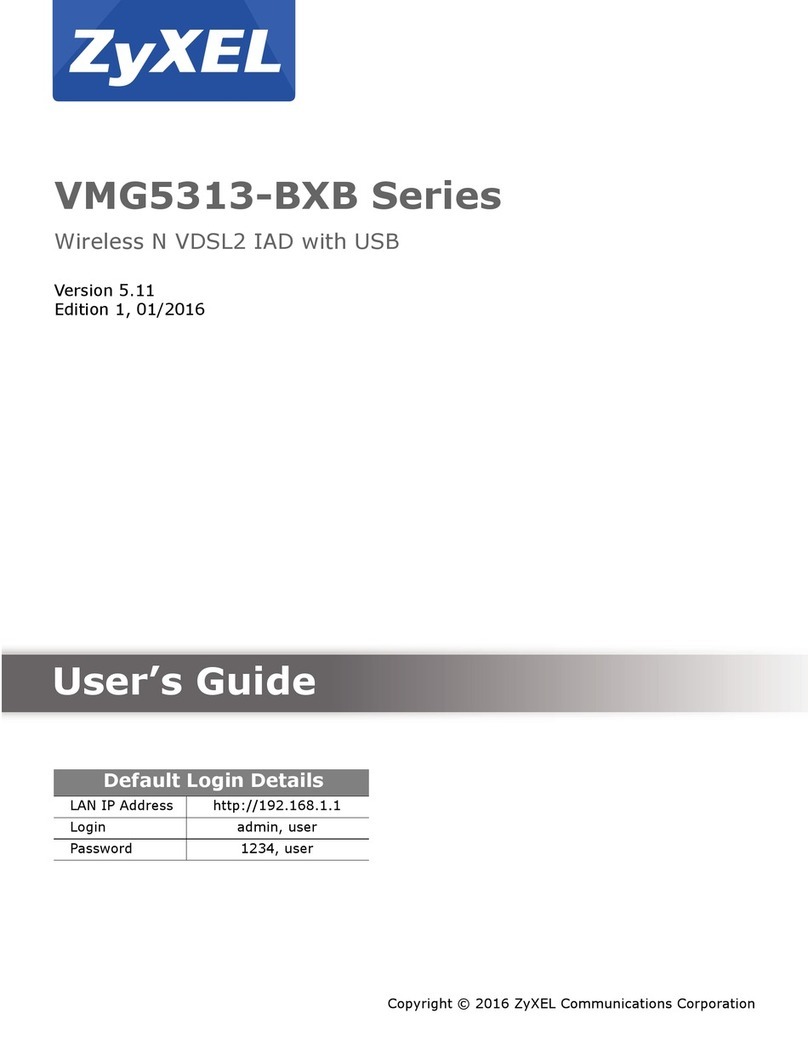
ZyXEL Communications
ZyXEL Communications VMG5313-BXB SERIES user guide
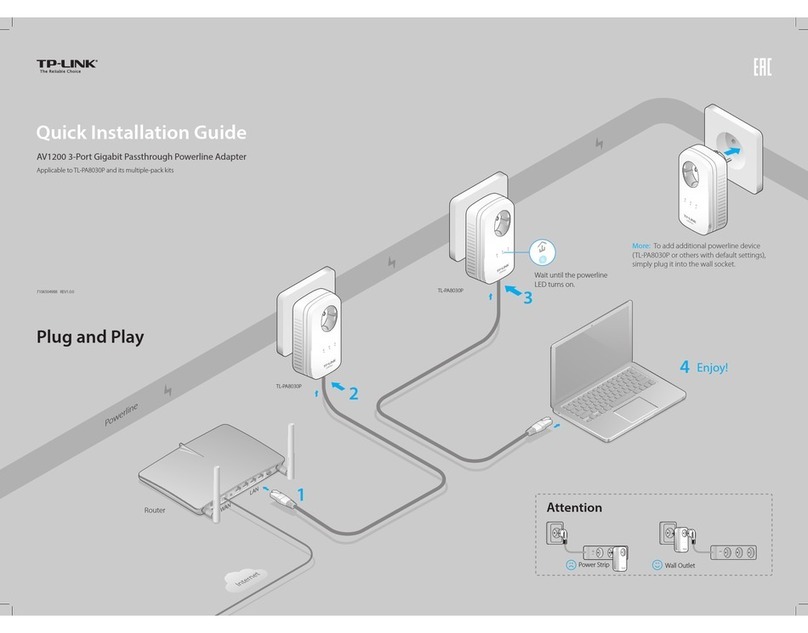
TP-Link
TP-Link TL-PA8030P Quick installation guide

Siemens
Siemens RUGGEDCOM RSG2100PF installation guide
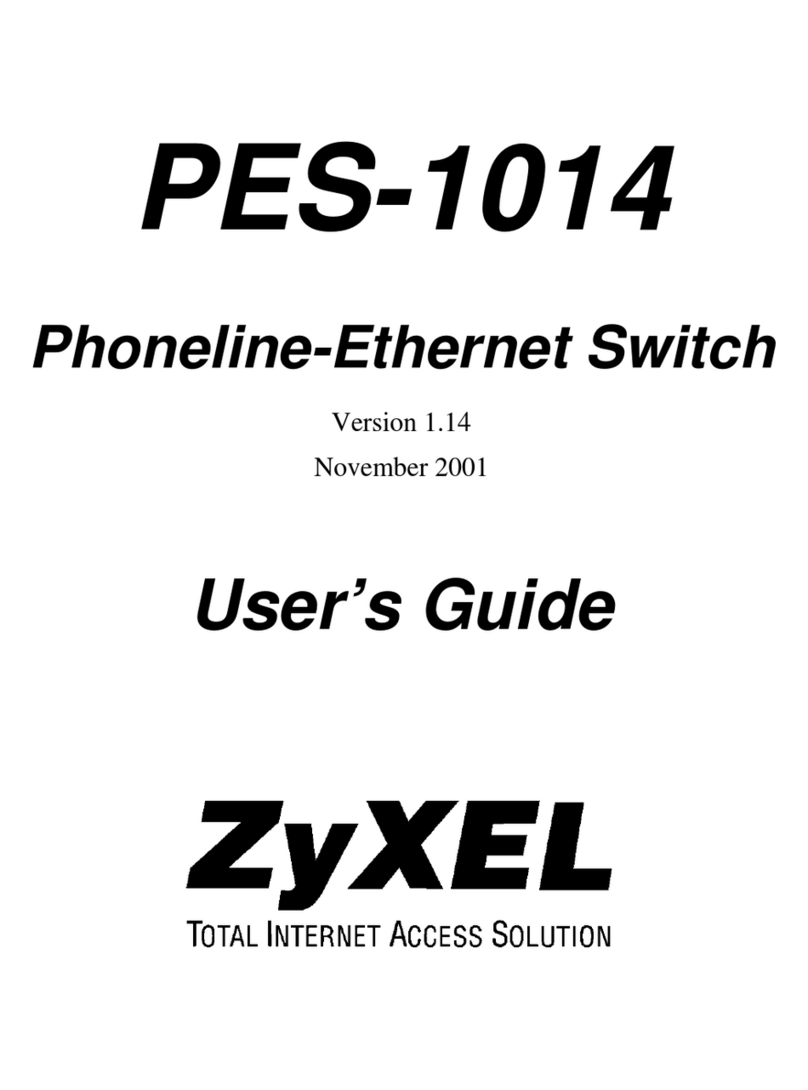
ZyXEL Communications
ZyXEL Communications PES-1014 user guide
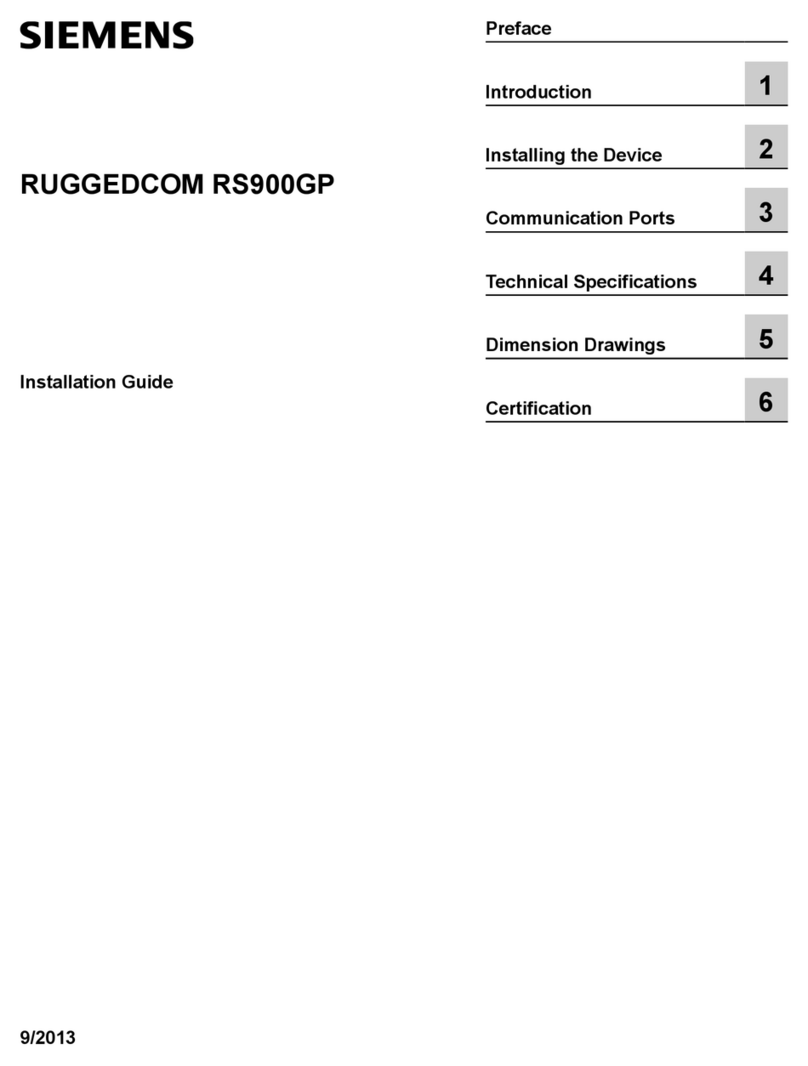
Siemens
Siemens RUGGEDCOM RS900GP installation guide