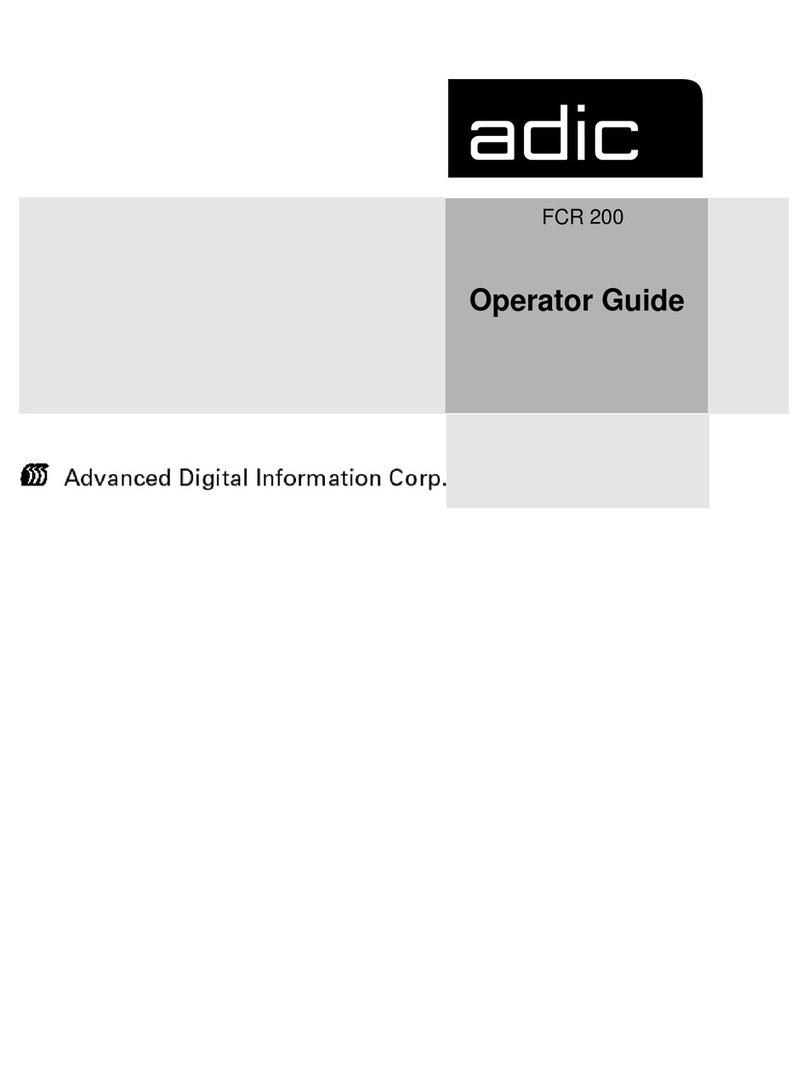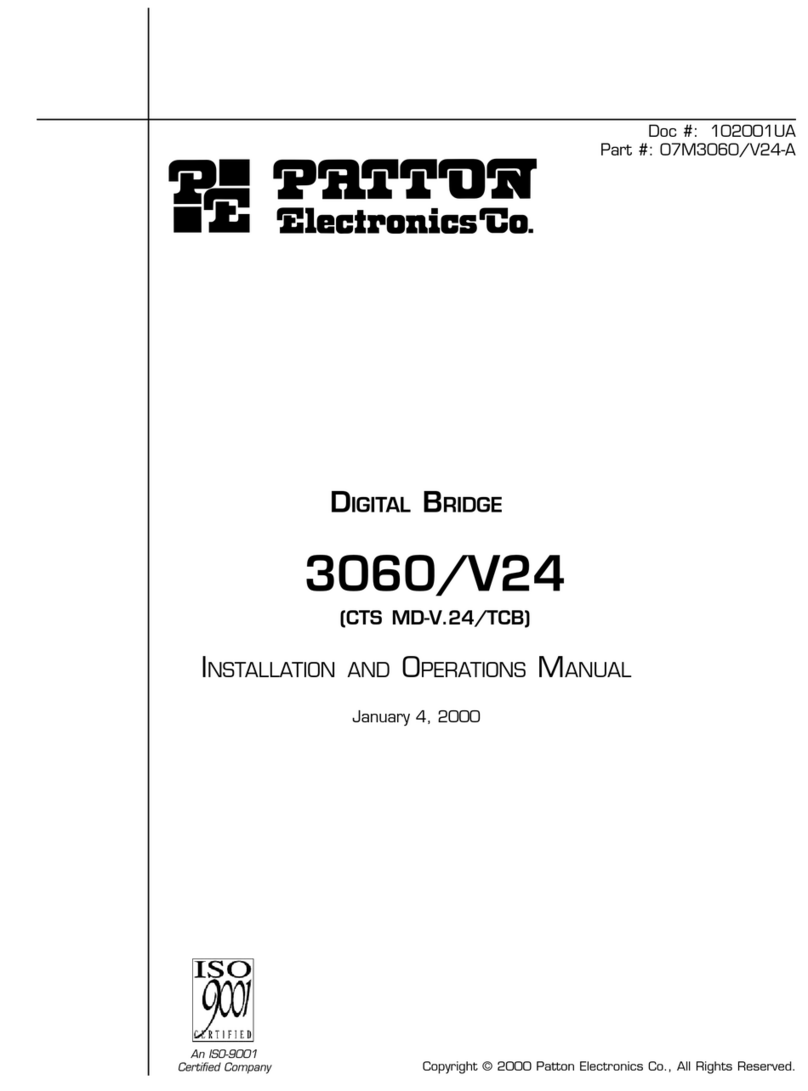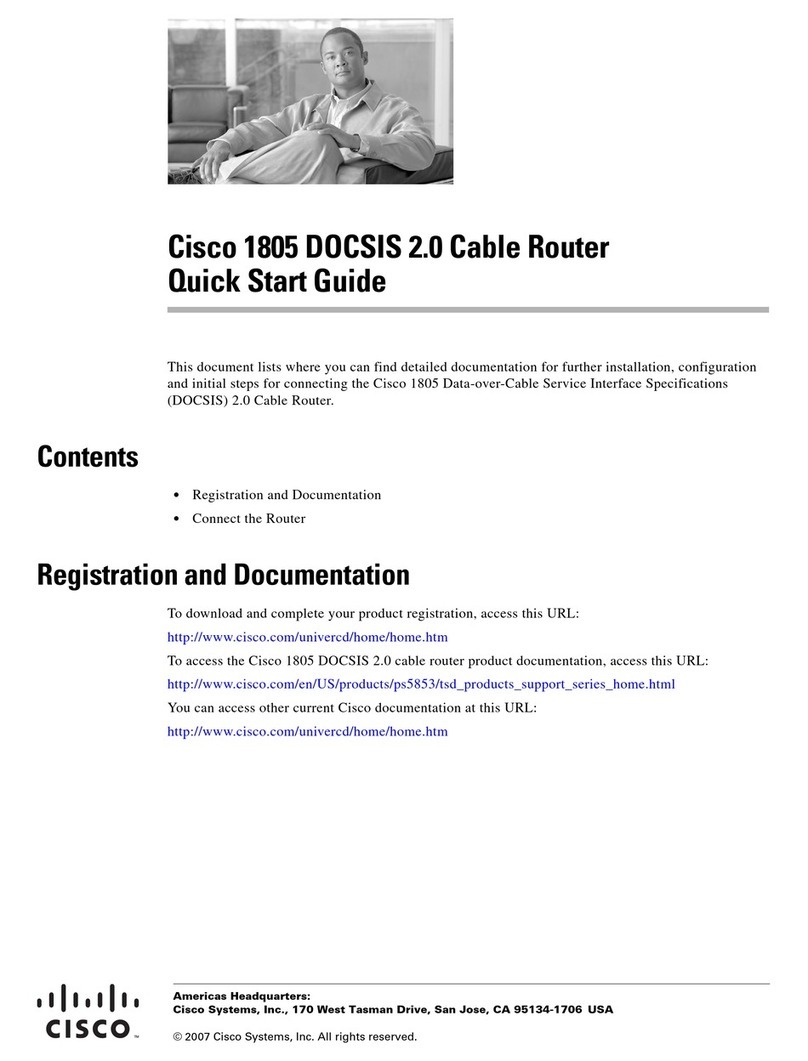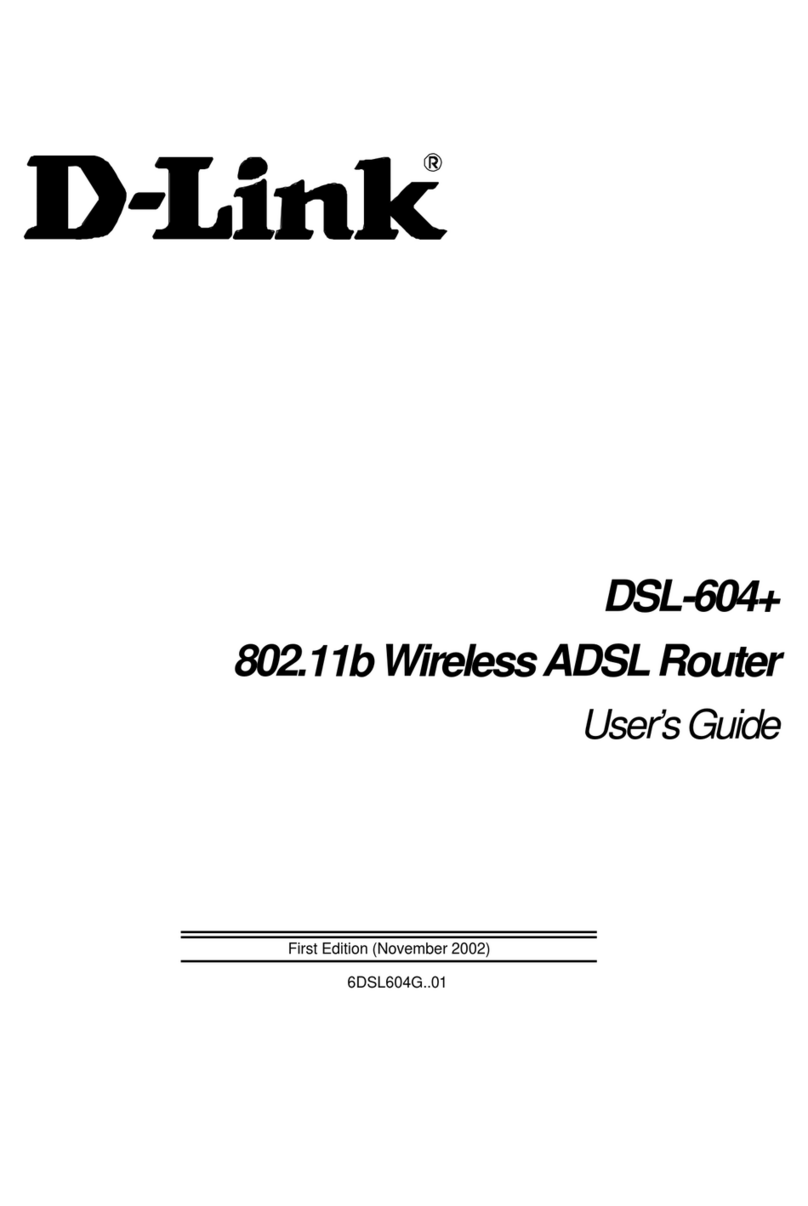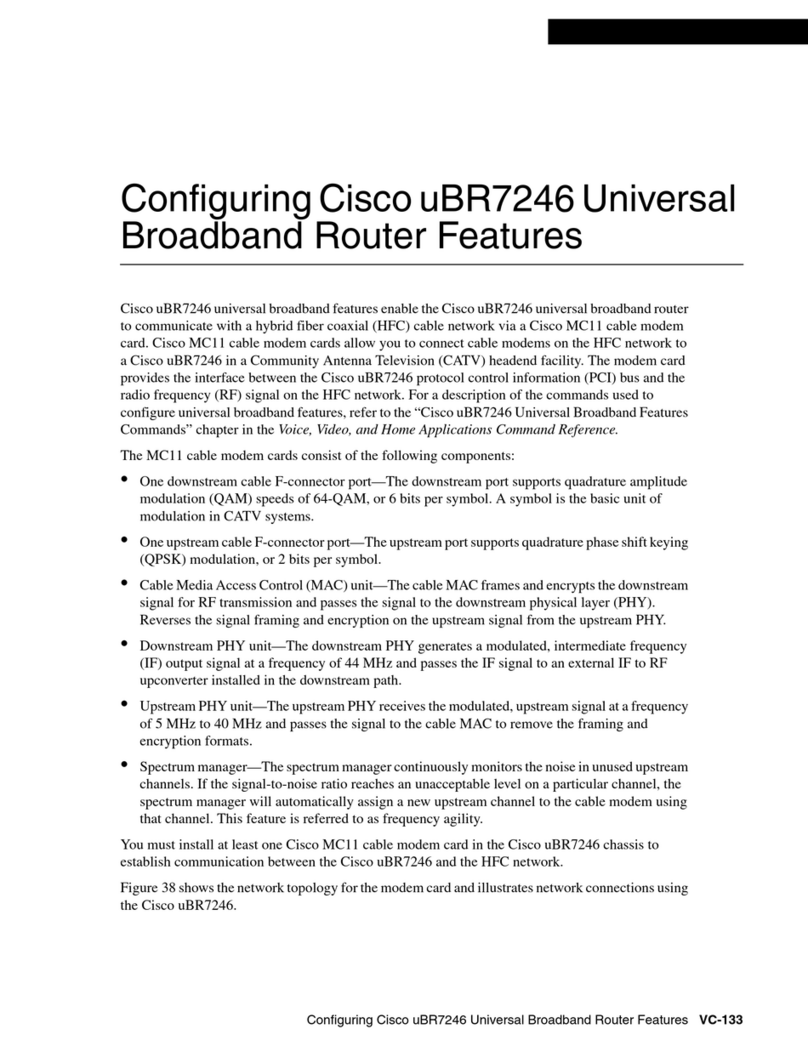Macsense WSR-5000 User manual

Xsense XRouter Aero (WSR-5000)
Quick Start Guide
INTRODUCTION
Congratulations on purchasing the Xsense XRouter Aero, the 4-port
Internet Sharing Wireless Router. Welcome to the
Macsense/Xsense Product Family.
The XRouter Aero is essentially three products in one. A high-speed
Switch to share files and printers at 10/100Mbps speeds. A
broadband Router to share your Internet access with your entire
network. And an wireless Access Point to roam cable-free
through-out the office or home.
This Quick Start Guide will walk you through the setup of the
computer and Router so you’ll be surfing the Net in no time.
BEFORE YOU START
Package Contents:
One XRouter Aero unit. (Model Number WSR-5000)
One Stacking Bracket.
One Power Adapter.
One User Manual and Registration Card.
One Category-5 UTP Ethernet cable with RJ-45 connectors.
Setup Requirements:
ISP account with DSL/Cable Modem Broadband Internet
connection
10Mbps or 10/100Mbps Ethernet connection to support TCP/IP
Windows 95/98/Me/NT4/2000 or that of later versions
Mac OS 7.5.3 or later versions
Netscape Navigator 4.7 or Microsoft Internet Explorer 5.0, or
later versions of the web browsers.
Before you start, you should know if your connection is Dynamic,
Static, or PPPoE. If you are new to the broadband connection, you
need to request the following essential info from you ISP. If you
already have a broadband connection in place, most of these info
can be found in the TCP/IP control panel of the computer that is
presently connected to the DSL/Cable modem. You should take
down these values before continuing.
1. Fixed IP Address (if Static)
2. Subnet Mask (if Static)
3. Default Gateway (if Static)
4. DNS (domain name server) 1 and 2 (preferred)
5. Username and Password (if PPPoE)
6. Hostname (optional)
HARDWARE SETUP
Important Note: For initial setup of XRouter Aero, complete steps
with only one computer. Then connect additional computers after
verifying connectivity. Copy your ISP settings for quick reference and
safe guarding for future setup and configuration needs.
1. Before connecting the XRouter Aero, verify that your existing
Internet connection is working properly. If not, resolve this
issue with your ISP.
2. Connect the modem to the XRouter WAN port using a CAT-5
standard Ethernet cable. The WAN Link LED is solid green
when a proper connection is made.
3. Connect one computer to an XRouter LAN port such as port
#1. Ensure the LAN Link LED lights up. See User Manual for
meaning of LEDs.
4. Connect the power supply to the XRouter.
Diagram of XRouter Aero back panel showing correct connections.
TCP/IP SETUP
Windows 95/98/ME TCP/IP Configuration
1. Double-click the Control Panel icon in My Computer.
2. Double-click the Network icon. The network interface card
(installed on your computer) appears along with the network
protocol on the Configuration list.
3. Double-click TCP/IP protocol on the list for your NIC card. If
TCP/IP does not appear, install TCP/IP according to the User
Manual.
4. After double-clicking the installed TCP/IP protocol, click the
TCP/IP Properties window. To automatically assign computer’s
TCP/IP, the XRouter Aero’s DHCP server must perform the
following functions:
a. Click the IP Address tab from the TCP/IP Properties
window.
b. Select the item Obtain IP address automatically to
allow the built-in DHCP server of the XRouter Aero to
assign an IP address.
c. Click OK and Restart to allow the settings to take effect.
Mac OS TCP/IP Configuration
1. Open the TCP/IP control panel from the Apple manual.
2. In the Connect via menu select the Ethernet interface installed
on your computer.
3. In the Configure pull-down menu, select Using DHCP Server
to allow the built-in DHCP server of the XRouter Aero to assign
an IP address.
4. Close the TCP/IP window and save the changes.
CONFIG XROUTER AERO
To access the web-based config pages of the XRouter Aero:
1. Launch your web browser.
5. In the URL field, type the XRouter Aero's default IP address
(192.168.1.1) and hit Enter/Return on the keyboard. There
must be no Proxy settings configured in your browser
preferences.
6. The Username and Password window will then appear. Leave
the Username field blank and type “admin” (small case) as the
default password for the
XRouter Aero. If it does not
appear, check your cable
connections and TCP/IP
settings. Also, see the
Troubleshooting Section.
7. Click OK. The One Page
Setup web page should now appear.
8. According to the type of broadband connection that you have
(dynamic, static, or PPPoE), go to the appropriate section
below.
DYNAMIC SETUP
The XRouter Aero is setup for a dynamic connection by default,
meaning your ISP will provide XRouter Aero the entire TCP/IP it
requires. However, it is suggested to obtain the proper DNS
addresses from your ISP and enter them both in the One Page
Setup page of the XRouter and in the TCP/IP control panel of the
computer.
DNS addresses are important because before you can connect to a
URL (www.yahoo.com), DNS Servers must resolve the URL address
to an IP address that routers can work with on the Internet. Inputting
these values into both the XRouter and each computer can help
speed up the lookup process.
XRouter DNS Configuration
1. Connect to the One Page Setup screen.
2. Enter your DNS addresses into the DNS 1, 2 and 3 fields.
Leave field 3 blank if you only have two DNS numbers.
3. Click “Apply” to save changes.

Macintosh DNS Configuration
1. Open your TCP/IP Control Panel.
2. Choose User Mode… under the Edit menu.
3. Select Advanced in the menu and hit OK.
4. Enter your ISP’s proper DNS addresses in the Name Server
field.
5. Close the window, Save and Restart.
PC DNS Configuration
1. Open your Network control Panel.
2. Choose the TCP/IP option for your NIC card and click
Properties.
3. Click the DNS tab.
4. Choose Enable DNS and enter a unique Host Name.
5. Enter the DNS addresses in the DNS Server Search Order and
click Add.
6. Click OK, then OK again and restart the computer when
prompted.
After the Domain Name Server addresses have been inputted into
both the TCP/IP control panel and the DNS fields on the One Page
Setup, you can open your browser to establish a connection to the
Internet.
STATIC SETUP
If your connection is Static IP, your ISP has provided you with the
necessary values for IP Address, Subnet Mask, Default
Gateway/Router Address and Domain Name Server addresses.
These would have been configured in the TCP/IP control panel for
your computer to connect to the Internet directly through the
DSL/Cable modem.
To setup for static connection:
1. Go to the One Page Setup of the XRouter Aero config page.
2. Select Specify an IP Address.
3. Enter the Static IP address provided by your ISP in the field
located immediately to the right of Specify an IP Address.
4. Enter the Public Subnet Mask provided by your ISP.
5. In the Default Gateway IP Address field, enter the information
provided by your ISP. Note that it may refer to Gateway /
Router IP Address. Also, note that this number is not the same
as the IP Address value that you have entered in step 2.
6. Enter the DNS information provided by your ISP in the Domain
Name Server fields. It should provide at least two unique DNS
numbers.
7. Click Apply to save your changes.
8. Use your browser to establish an Internet connection to a
website.
Note: If you experience any troubles, please refer to our
Troubleshooting section.
PPPoE SETUP
The PPPoE section on the One Page Setup takes the place of your
ISP’s proprietary software such as MacPoET, WinPoet and EnterNet
300. Major PPPoE ISPs include PacBell, Bell Atlantic,
Earthlink/Mindspring, Southwestern Bell, Bell South and Bell
Sympatico (Canada).
PPPoE Configuration Steps:
1. Click PPPoE to enable this protocol for your connection.
2. Enter the username assigned by your ISP.
3. Enter the password assigned by your ISP. Enter the service
name only if required. Most ISPs do not use a service name.
4. Enable Connect-on-Demand.
5. Hit Apply to save
these changes.
6. Use your browser
to establish an
Internet
connection to a
website.
See the FAQ on our
website for additional
instructions if needed.
Note: With PPPoE connections, we advise inputting your ISP’s DNS
addresses into both the DNS fields on the One Page Setup and your
computer’s TCP/IP network control panel. Some ISPs vary with their
authentication information. Be sure to verify your username and
password.
TROUBLESHOOTING
This chapter provides solutions to problems that may occur during
the installation and operation of the XRouter Aero. Check the
following symptoms and their possible causes before contacting
Xsense Tech Support.
The WAN or LAN LED Link light is off.
1. Verify that all RJ-45 connectors are plugged in firmly. If the LED
does not light up, try a second cable that has been verified to
work properly.
2. Try both a Standard and Crossover CAT-5 Ethernet cable.
3. Be sure that the power adapter is plugged into an electrical
outlet.
Can’t connect to XRouter Aero via web browser.
1. Verify that the IP address “192.168.1.1” has been correctly
entered in the URL field.
2. Ensure that the network cable connection and LAN LED
indicator are correct on the XRouter Aero.
3. Check the TCP/IP setup on your client computer. Under
Windows, check these settings in the Network Control Panel.
For the Mac, these settings are located in the TCP/IP control
panel. The client should get an IP address of “192.168.1.x”
(where “x” is from 2 to 254.)
Can’t connect the XRouter Aero to the Internet.
1. Check whether your ISP requires the use of the MAC address
for the router. Some ISPs register the MAC address of the NIC
card so as to limit only that computer to have Internet access.
Contact your provider with the correct XRouter Aero’s Public IP
MAC address if it is necessary. A FAQ has been provided on
our website to assist in this particular step.
2. If using a Static IP address account provided by your ISP, verify
that this information is correctly entered on the One Page
Setup.
3. Check cabling among all devices. Try a second known-good
cable.
My computer won’t obtain a proper IP Address from the
XRouter.
4. Verify your cable connections are working properly and the
LEDs are lit indicating a solid connection.
5. Be sure the DHCP Server is enabled in the XRouter settings.
6. Restart the computer to refresh your TCP/IP settings.
Performing a full reset on the XRouter.
1. Disconnect all devices from XRouter except power adapter.
2. Hold the Reset Button on the back panel for a full 15 seconds.
Once the Ready/Test light flashes on and off, the XRouter will
reset to factory default.
Suggestions
Although we have tried to encompass the major types of ISP setups,
there will be those that are different or installs that experience
trouble spots. For these, we recommend following the more inclusive
User Manual. Also, we have provided FAQs on our website to further
help with more popular issues.
Some wise suggestions:
Always verify that your ISP connection is working before trying
to setup the XRouter Aero.
Copy down your TCP/IP and ISP settings for future reference.
If you can’t reach the One Page Setup, try a Manual IP setting
on the computer. If that doesn’t work, try a second computer
with a new cable altogether. Resetting the XRouter at this point
is also advisable.
Verify that all of the proper LAN and WAN LED lights are lit
properly ensuring a good cable connection.
When contacting Technical Support, it will speed up the
process to have all available information at hand.
Contact Information
Xsense Connectivity, Inc.
Dba Macsense Connectivity
3350 Scott Blvd. Bldg. #2
Santa Clara, CA 95054
Technical Support
9AM - 5PM PST
Monday – Friday
(800) 642-8860
(408) 844-0320
support@macsense.com
www.macsense.com
Revision A
180-00330-005
Other Macsense Network Router manuals