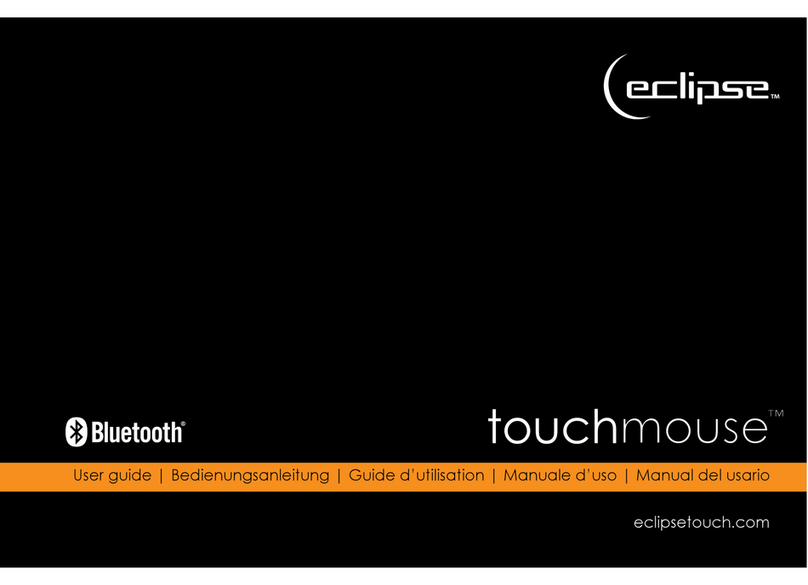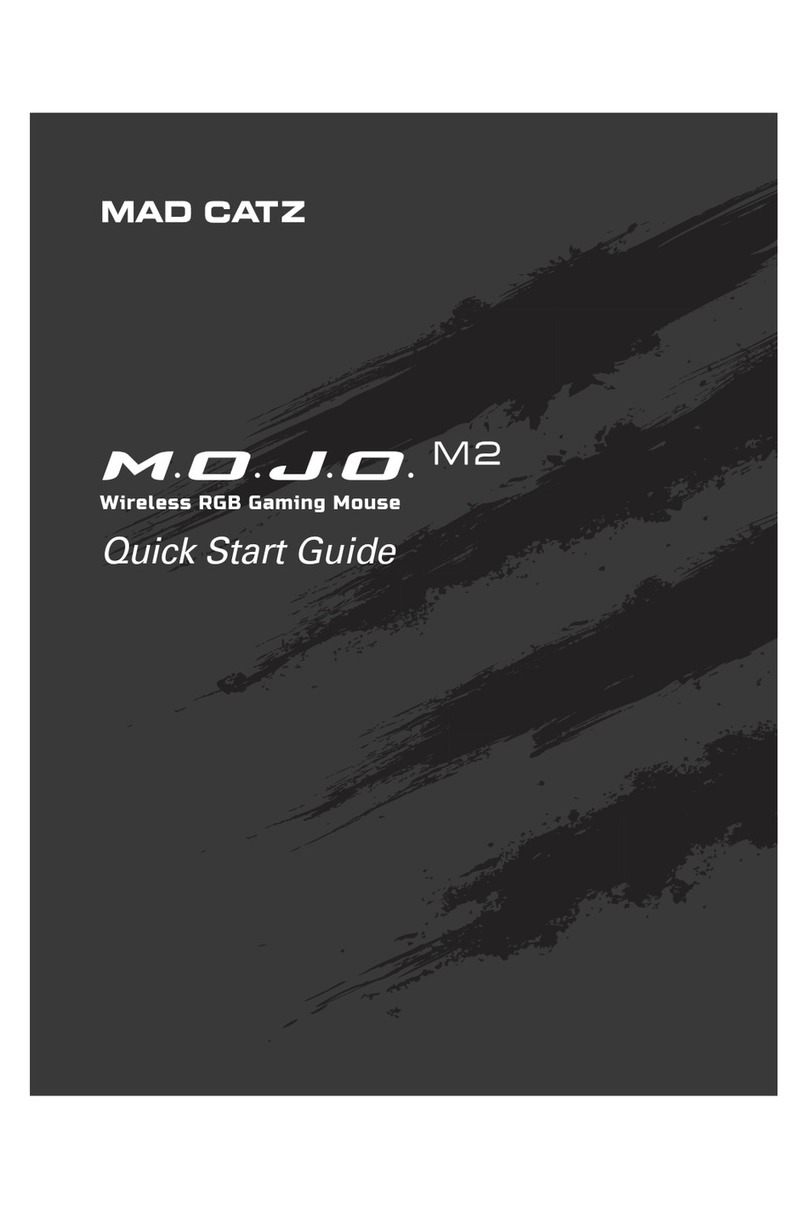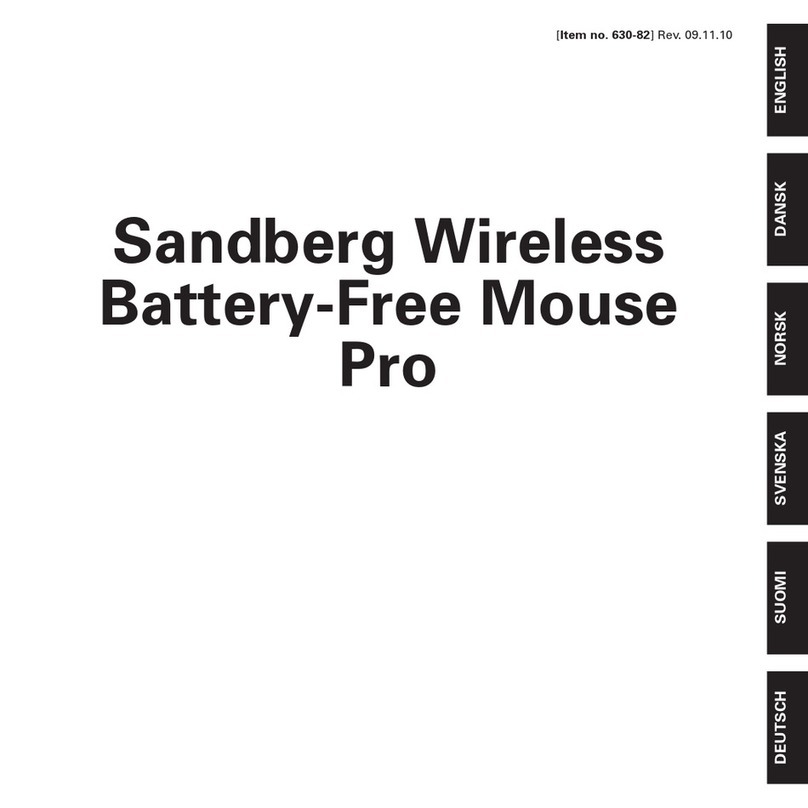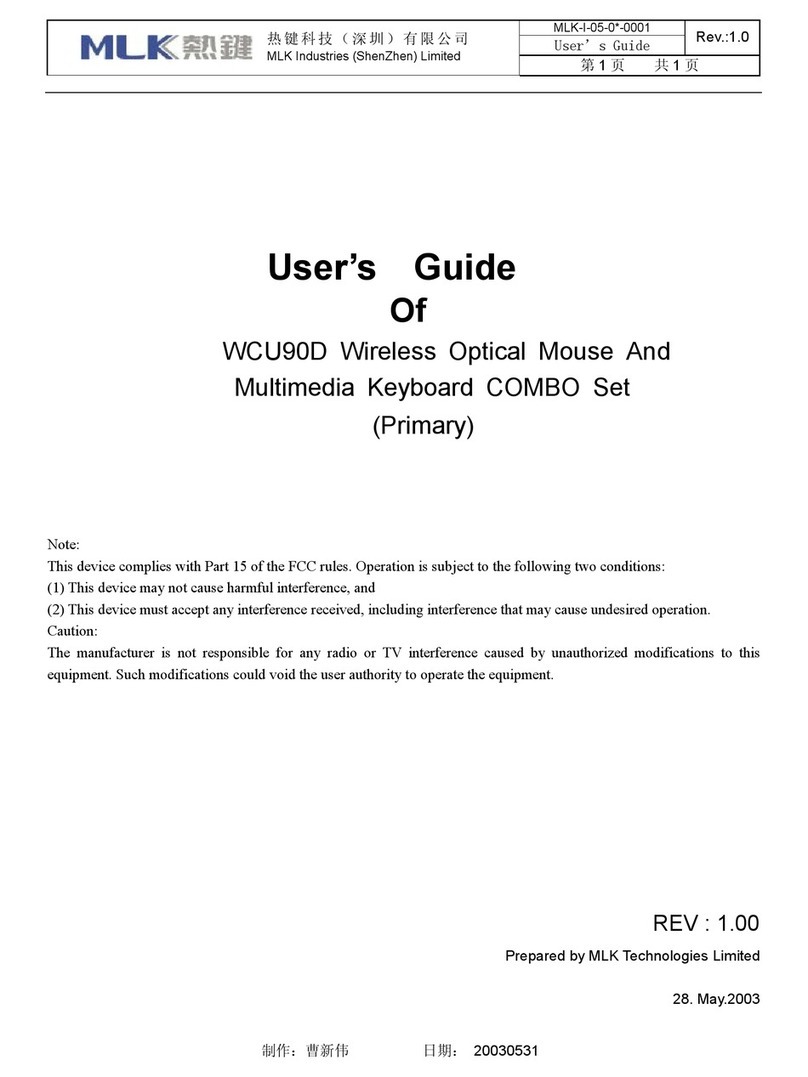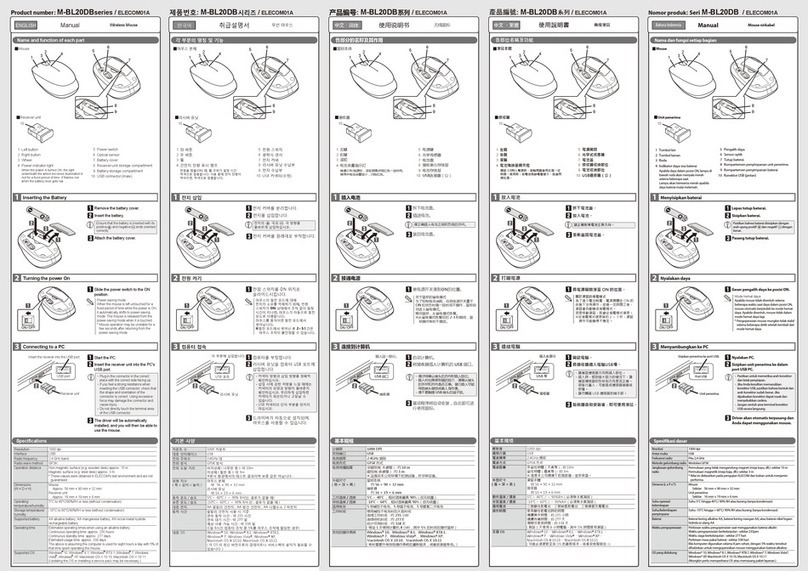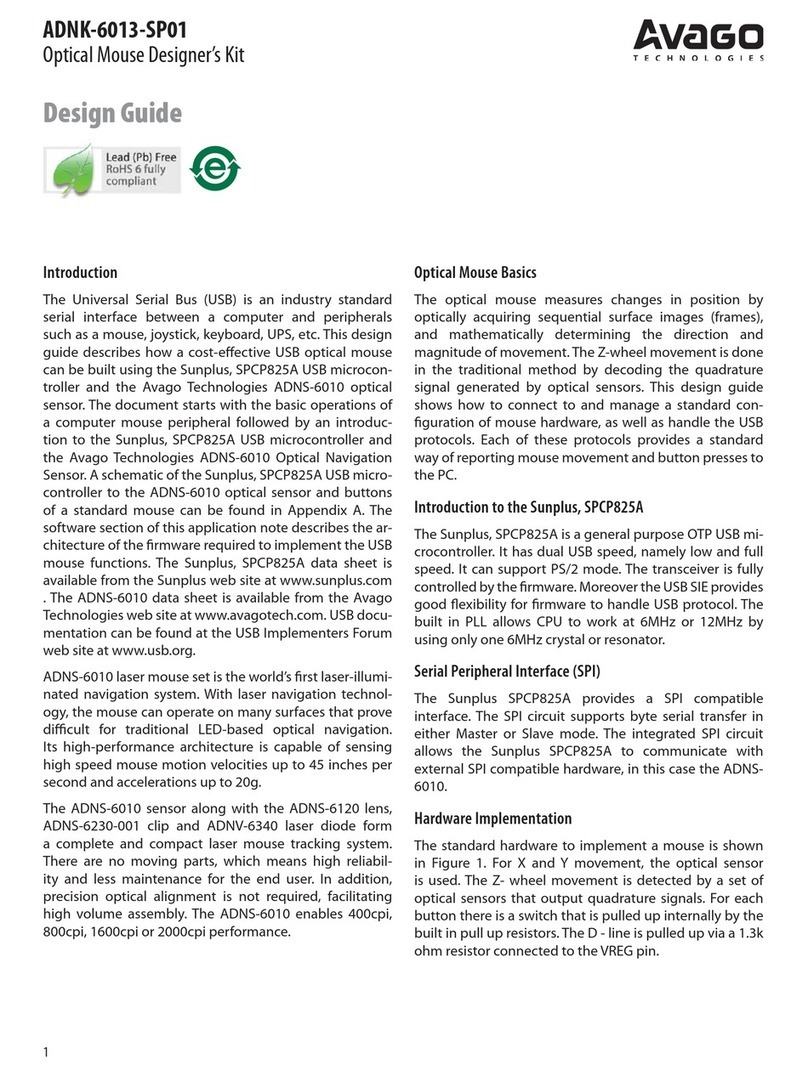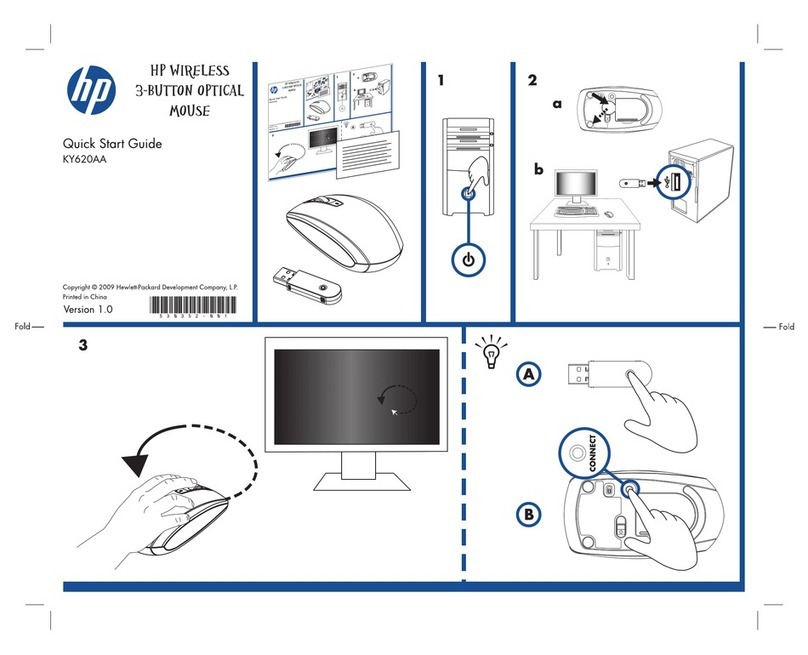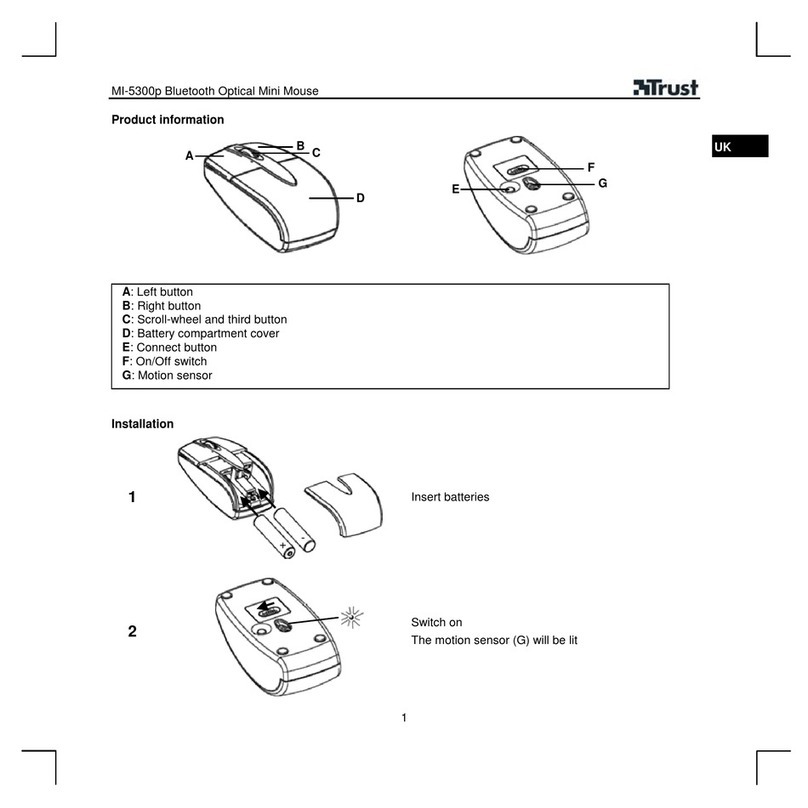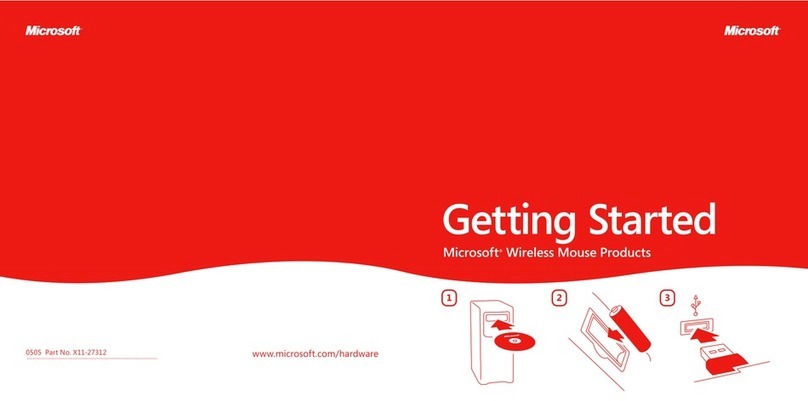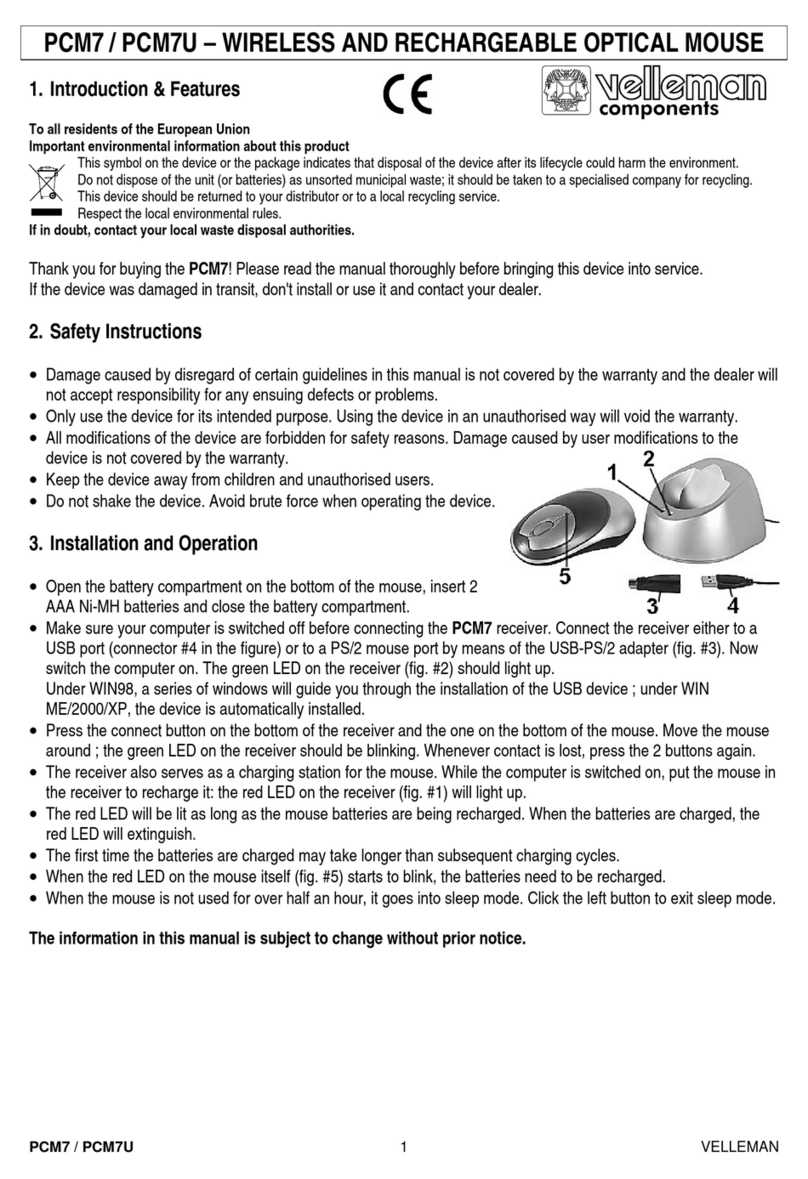Mad Catz R.A.T.M User manual

FOR POUR FÜR*
PC
MAC
®
multiplatform :: multi-plateforme
via Bluetooth
®
Smart technology
*Any device supporting mouse input over Bluetooth 4.0 :: *Jedes Gerät unterstützt Mauseingaben über Bluetooth 4.0 ::
* Toutes les entrées de la souris au-dessus de dispositif de support Bluetooth 4.0
:: WIRELESS MOBILE GAMING
:: KABELLOSE MOBILE GAMING-MAUS
:: SOURIS DE JEU MOBILE SANS FIL

.2
Configuring your Cyborg software
AA
.C
A
B
C
D
R.A.T.MWireless Mouse
Dongle
Pouch
2 x AAA Battery
R.A.T.MSouris Sans Fil
Dongle
Housse
2 piles AAA
A
B
C
D
R.A.T.MFunkmaus
Dongle
Hülle
2 Mikrobatterien
A
B
C
D
R.A.T.MMouse wireless
Adattatore
Borsa
2 batterie ministilo
A
B
C
D
R.A.T.MRatón inalámbrico
Llave electrónica
Bolsa
2 x batería AAA
A
B
C
D
R.A.T.M Trådlös mus
Dongle
Fodral
2 x AAA-batterier
A
B
C
D
R.A.T.MTrådløs mus
Dongle
Lomme
2 x AAA-batterier
A
B
C
D
R.A.T.MRato Sem Fios
Dongle
Bolsa
2x pilhas AAA
A
B
C
D
ENGLISH
DEUTSCH
FRANÇAIS
ITALIANO
ESPAÑOL
SWEDISH DANISH PORTUGUÊS
.D
5 21
5 21
.B
5 21
PACKAGE INCLUDES
.A

.3
R.A.T.MRato Sem Fios
Dongle
Bolsa
2x pilhas AAA
ENGLISH
Mouse Overview
Mouse Status LEDs
Setup Instructions
4
6
7
Présentation de la souris
Témoins lumineux (DEL)
Instructions d’installation
14
16
17
Mausübersicht
LED-Anzeigen
Installationsanleitung
9
11
12
Musöversikt
LED-indikatorer
Istallationsanvisningar
29
31
32
Panoramica del mouse
Spie LED di indicazione
Istruzioni di configurazione
19
21
22
Oversigt over mus
Lysdioder
Opsætningsvejledning
34
36
37
Descrição geral do rato
Indicadores LED
Instruções de configuração
24
26
27
Descrição geral do rato
Indicadores LED
Instruções de configuração
39
41
42
DEUTSCH
SWEDISH
FRANÇAIS
ITALIANO
DANISH
ESPAÑOL
PORTUGUÊS
CONTENTS
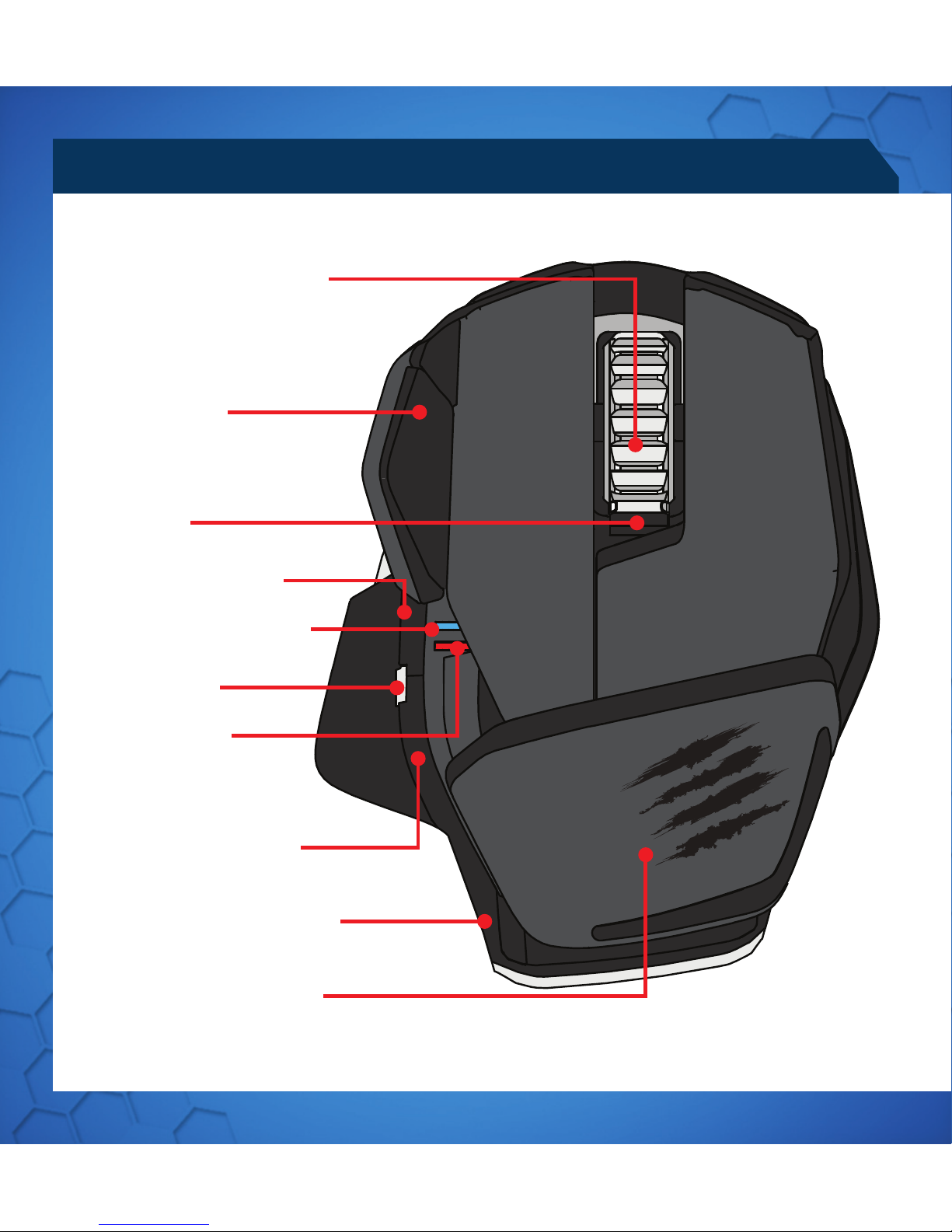
.4
MOUSE OVERVIEW
INTERNET BACKWARD
ADJUSTABLE PALM REST
INTERNET FORWARD
BLUETOOTH INDICATOR
DPI INDICATOR
5D™ BUTTON
BATTERY RELEASE BUTTON
MIDDLE MOUSE BUTTON
VERTICAL SCROLL
WING BUTTON
DPI CYCLE

.5
5 21
ON/ OFF
LASER
BATTERY COMPARTMENT
DONGLE STORAGE
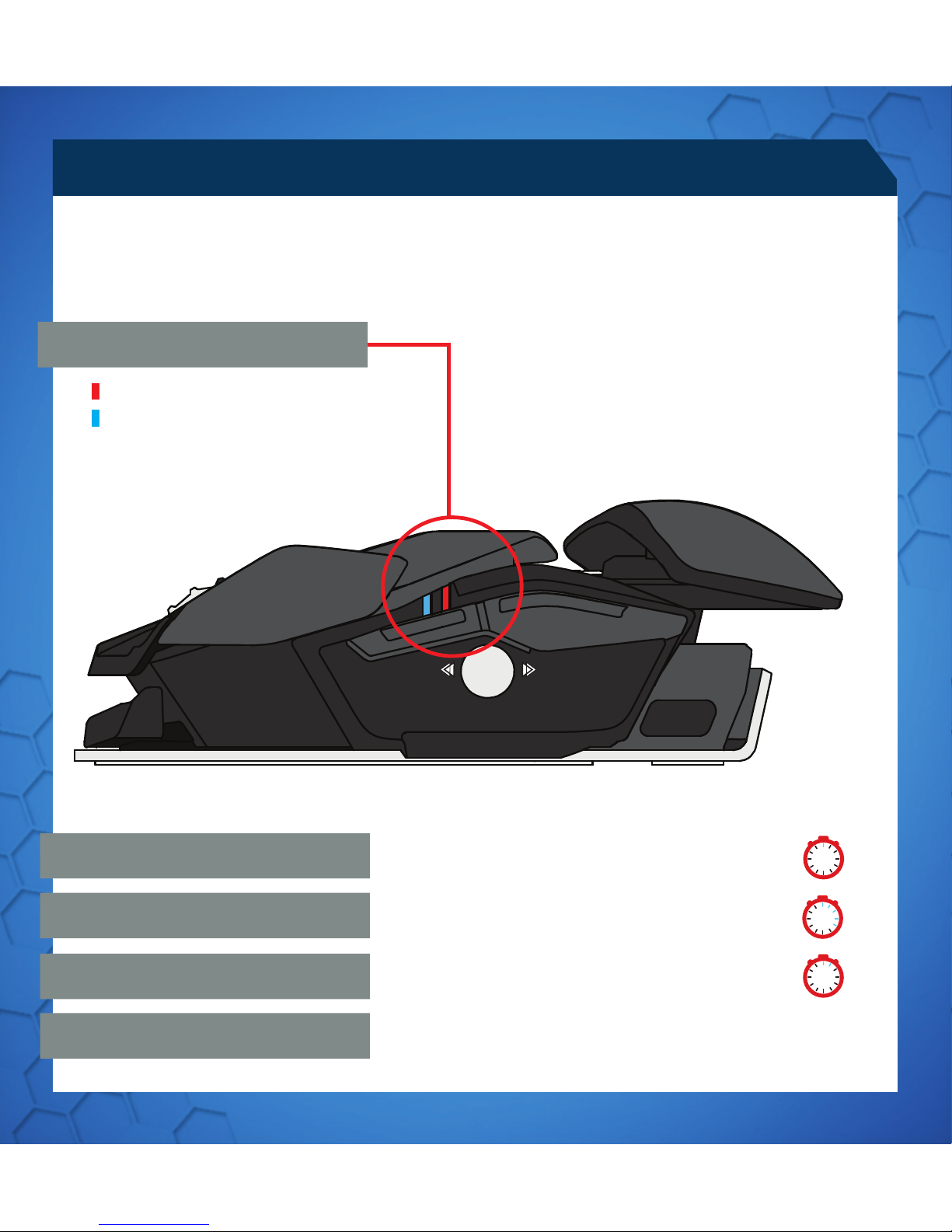
.6
Red LED - DPI indicator
Blue LED - Bluetooth indicator
MOUSE STATUS LEDS
Blue LED flashes once every second
Blue LED pulses every 5 seconds
(5%) - Blue LED pulses every 2 seconds
Red LED Low Brightness = DPI Setting 1
Red LED Full Brightness = DPI Setting 2
LED indication will remain active for one minute upon any change of status, after
which it will extinguish in order to conserve battery.
5 2
1
5
21
5
2
1
PAIRING MODE
BATTERY LOW
DPI LED
PAIRED AND OPERATING
LED COLOR INDICATORS

.7
SETUP INSTRUCTIONS
BLUETOOTH SMART TECHNOLOGY
CONNECTING TO DEVICES WITH BUILT-IN BLUETOOTH®SMART
TECHNOLOGY (DONGLE NOT REQUIRED)
1. Insert 2 x AAA batteries into the mouse
2. Plug the USB dongle into an available port
3. Turn the mouse ON
Bluetooth Smart is a new, power-efficient version of Bluetooth wireless technology
and is already being used in many devices. Check with your manufacturer to see if it is
Bluetooth Smart ready. Check with your device manufacturer for support for Bluetooth
Smart mice and then follow their instructions for pairing.
WINDOWS®8
1. Ensure the USB dongle is unplugged and power the R.A.T. Mon
2. Press and hold the 5D™ and Wing buttons for 5 seconds until the Blue LED starts
flashing
3. Move mouse to bottom right corner of the screen to open the Charms bar
4. Click Settings
5. Click Change PC Settings
6. Click Devices
7. Click Add a device
8. Select R.A.T. M
CONNECTING THE MOUSE USING THE DONGLE
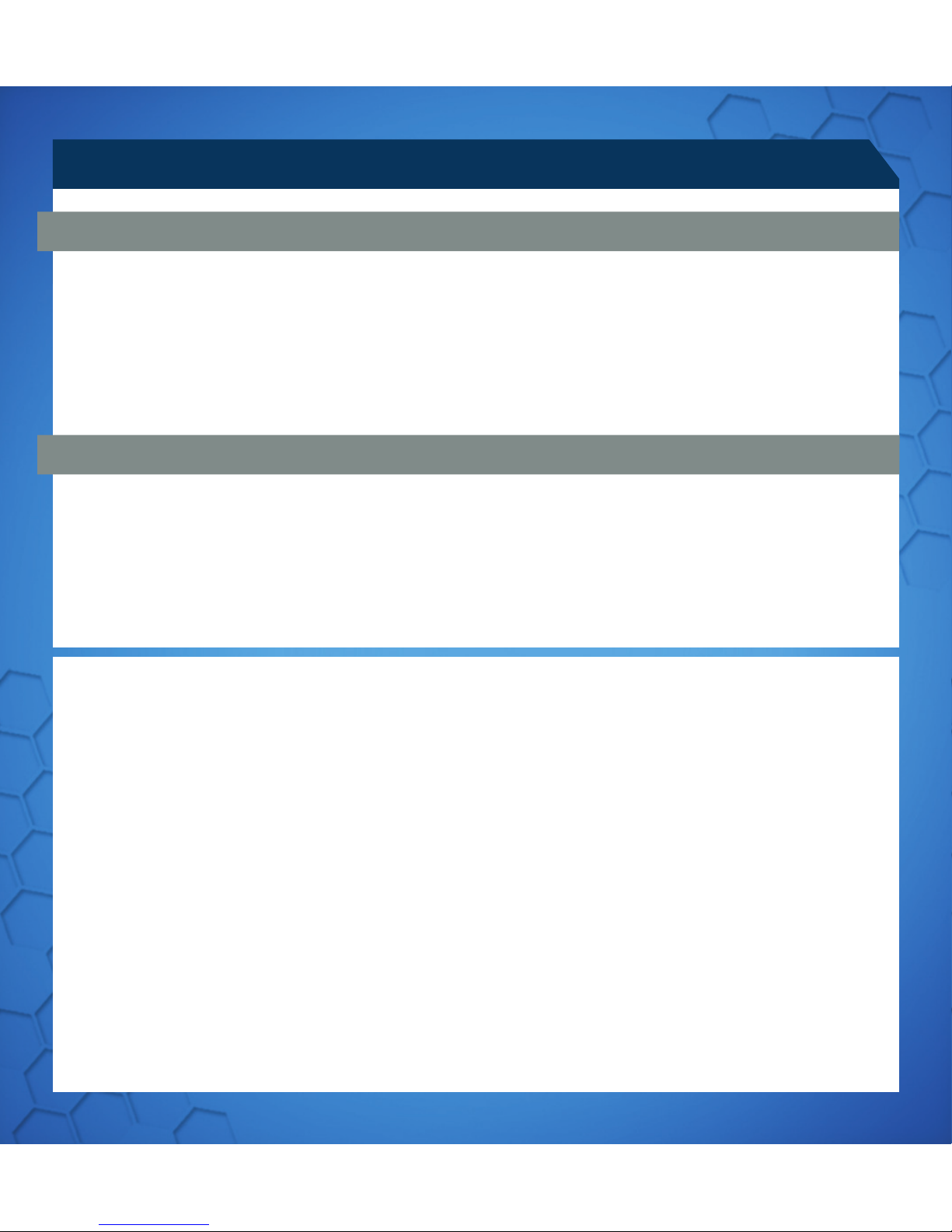
.8
SETUP INSTRUCTIONS
1. Go to www.madcatz.com/downloads to download and install the Mad Catz
software application
2. Use the drag-and-drop interface to customize your mouse
3. Go to the Support section of the software for full programming instructions
SOFTWARE FOR WINDOWS AND MAC
SOFTWARE INSTALLATION
•
If your R.A.T. Mdoes not appear to be working with your device then, with it powered
on, press and hold the Wing and 5D™ buttons for 5 seconds until the Blue LED starts
flashing. If you wish to connect to the USB dongle then ensure that it is connected
to your computer. If you wish to connect to another device then follow the Bluetooth
pairing procedure for that device to rediscover the R.A.T .M
TROUBLESHOOTING
• Information for Customers in the United States
• FCC & IC Warning
• This device complies with part 15 of the FCC Rules and Industry Canada licence-exempt RSS standard (s).
Operation is subject to the following two conditions: (1) This device may not cause harmful interference, and (2)
this device must accept any interference received, including interference that may cause undesired operation.
• Any Changes or modifications not expressly approved by the party responsible for compliance could void
the user’s authority to operate the equipment.
•
• FCC Radiation Exposure Statement:
• This equipment complies with FCC radiation exposure limits set forth for an uncontrolled environment.
• This transmitter must not be co-located or operating in conjunction with any other antenna or transmitter.
•
• IC RF Exposure Statement:
• The device meets the exemption from the routine evaluation limits in section 2.5 of RSS 102 and compliance
with RSS-102 RF exposure, users can obtain Canadian information on RF exposure and compliance.
•
• Under Industry Canada regulations, this radio transmitter may only operate using an antenna of a type and
maximum (or lesser) gain approved for the transmitter by Industry Canada. To reduce potential radio inter-
ference to other users, the antenna type and its gain should be so chosen that, the equivalent isotropically
radiated power (e.i.r.p.) is not more than that necessary for successful communication.

.9
1. Go to www.madcatz.com/downloads to download and install the Mad Catz
software application
2. Use the drag-and-drop interface to customize your mouse
3. Go to the Support section of the software for full programming instructions
MAUSÜBERSICHT
INTERNET ZURÜCK
ANPASSBARE HANDBALLENAUFLAGE
INTERNET WEITER
BLUETOOTH-ANZEIGE
DPI-ANZEIGE
5D™-TASTE
BATTERIEFREIGABETASTE
MITTLERE MAUSTASTE
VERTIKALER BILDLAUF
FLÜGELTASTE
DPI-ZYKLUS
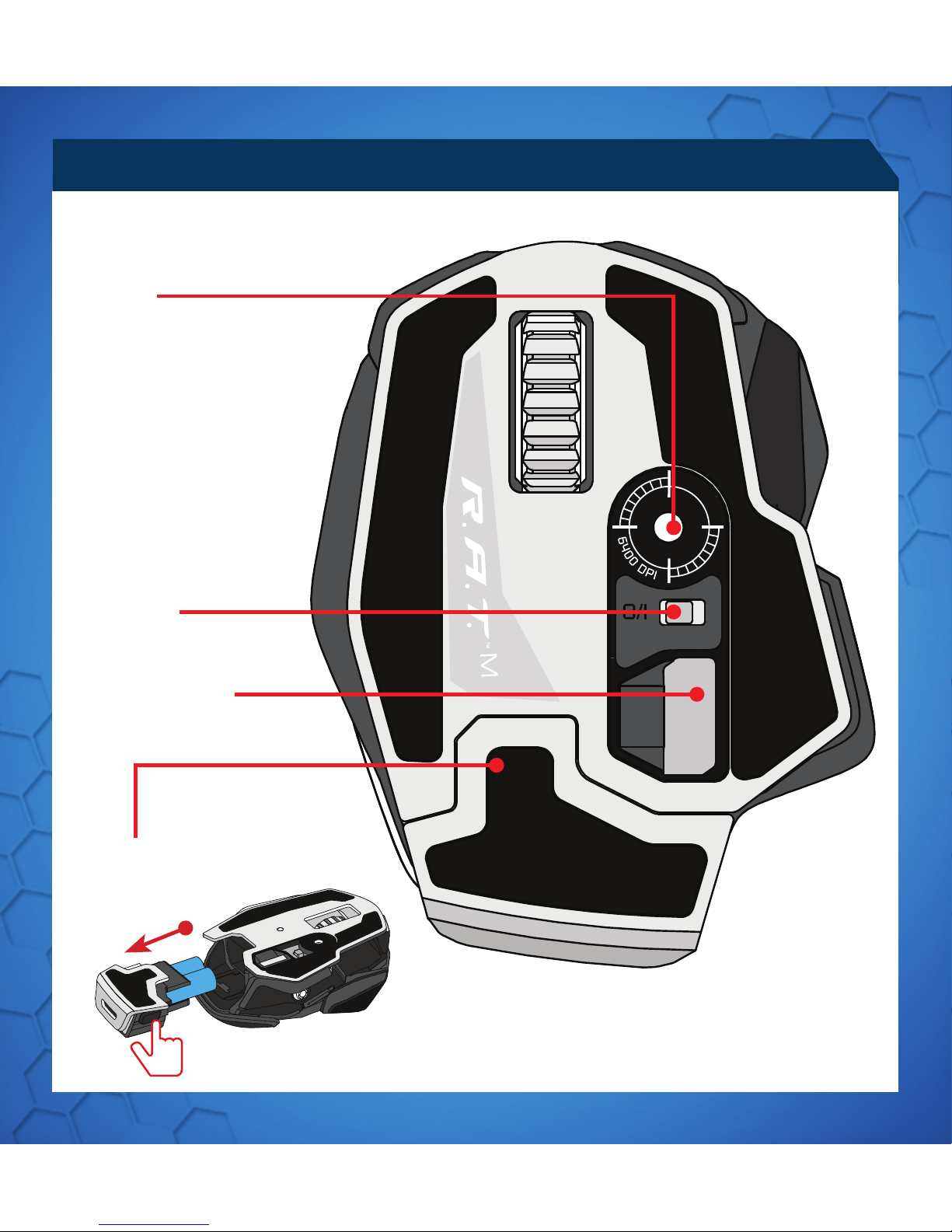
.10
EIN/AUS
LASER
BATTERIEFACH
DONGLE-FACH
MAUSÜBERSICHT
5 21
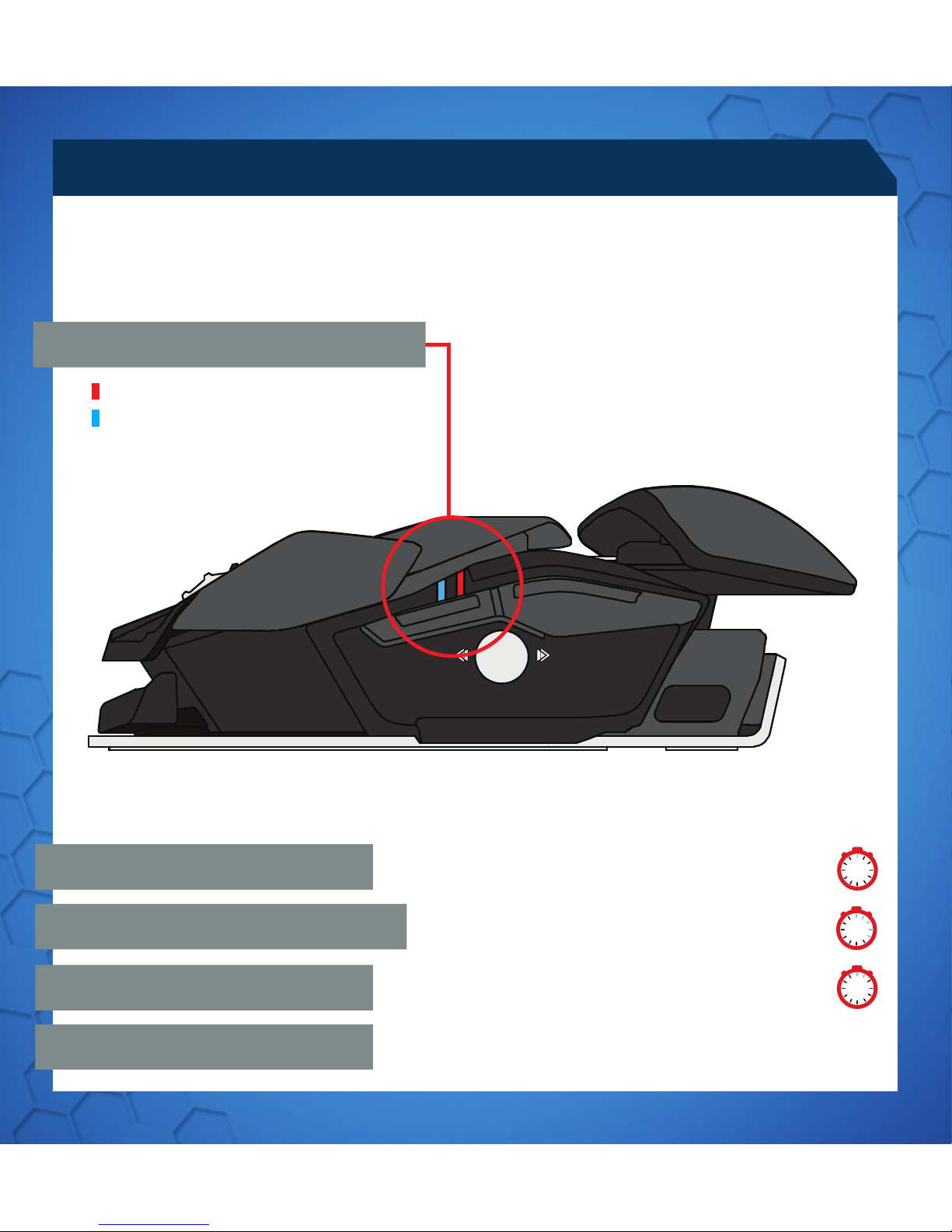
.11
“
Rote LED – DPI-Anzeige
Blaue LED – Bluetooth-Anzeige
LED-ANZEIGEN
Blaue LED blinkt einmal pro Sekunde
Blaue LED blinkt alle 5 Sekunden
(5 %) - Blaue LED blinkt alle 2 Sekunden
Rote LED geringe Helligkeit = DPI-Einstellung 1
Volle Helligkeit = DPI-Einstellung 2
Die LED-Anzeige bleibt bei jeder Statusänderung eine Minute lang eingeschaltet.
Anschließend erlischt sie, um Energie zu sparen.
5 2
1
5
21
5
2
1
KOPPLUNGSMODUS
GERINGER BATTERIESTAND
DPI-LED
GEKOPPELT UND IN BETRIEB
LED-FARBANZEIGEN

.12
INSTALLATIONSANLEITUNG
BLUETOOTH SMART-TECHNOLOGIE
VERBINDUNG MIT GERÄTEN MIT INTEGRIERTER BLUETOOTH®
SMART-TECHNOLOGIE (KEIN DONGLE ERFORDERLICH)
1. Legen Sie zwei Mikrobatterien in die Maus ein
2. Schließen Sie den USB-Dongle an einen freien Anschluss an
3. Schalten Sie die Maus ein
Bluetooth Smart ist eine neue energiesparende Version der Bluetooth-Funktechnologie,
die bereits in vielen Geräten genutzt wird. Prüfen Sie, ob Ihr Gerätehersteller
Bluetooth Smart unterstützt. Überprüfen Sie beim Hersteller Ihres Geräts Unterstützung
für Bluetooth Smart-Mäusen und dann folgen Sie den Anweisungen für das Pairing.
WINDOWS® 8
1. Stellen Sie sicher, dass der USB-Dongle getrennt ist, und schalten Sie R.A.T. Mein
2. Halten Sie die Flügeltaste- und 5D™-Tasten 5 Sekunden lang gedrückt, bis die blaue
LED blinkt
3. Bewegen Sie die Maus in die untere rechte Ecke des Bildschirms, um die Charms-
Leiste zu öffnen
4. Klicken Sie auf „Einstellungen“
5. Klicken Sie auf „PC-Einstellungen ändern“
6. Klicken Sie auf „Geräte“
7. Klicken Sie auf „Gerät hinzufügen“
8. Wählen Sie R.A.T. Maus
VERBINDUNG DER MAUS MIT DEM DONGLE

.13
INSTALLATIONSANLEITUNG
1. Besuchen Sie www.madcatz.com/downloads, um die Mad Catz-Softwareanwendung
herunterzuladen und zu installieren
2. Passen Sie Ihre Maus über die Drag-and-Drop-Oberfläche an
3. Eine vollständige Programmieranleitungen finden Sie im Supportbereich der
Software
SOFTWARE FÜR WINDOWS UND MAC
SOFTWAREDOWNLOAD
•
Wenn R.A.T. Mmit Ihrem Gerät anscheinend nicht funktioniert, während es einge-
schaltet ist, halten Sie die Flügeltaste- und 5D™ Tasten 5 Sekunden lang gedrückt,
bis die blaue LED blinkt. Wenn Sie eine Verbindung mit dem USB-Dongle herstellen
möchten, stellen Sie sicher, dass er an den Computer angeschlossen ist. Wenn
Sie eine Verbindung mit einem anderen Gerät herstellen möchten, führen Sie das
Bluetooth-Kopplungsverfahren für das jeweilige Gerät aus, damit R.A.T. Merneut
gesucht wird.
PROBLEMBEHANDLUNG
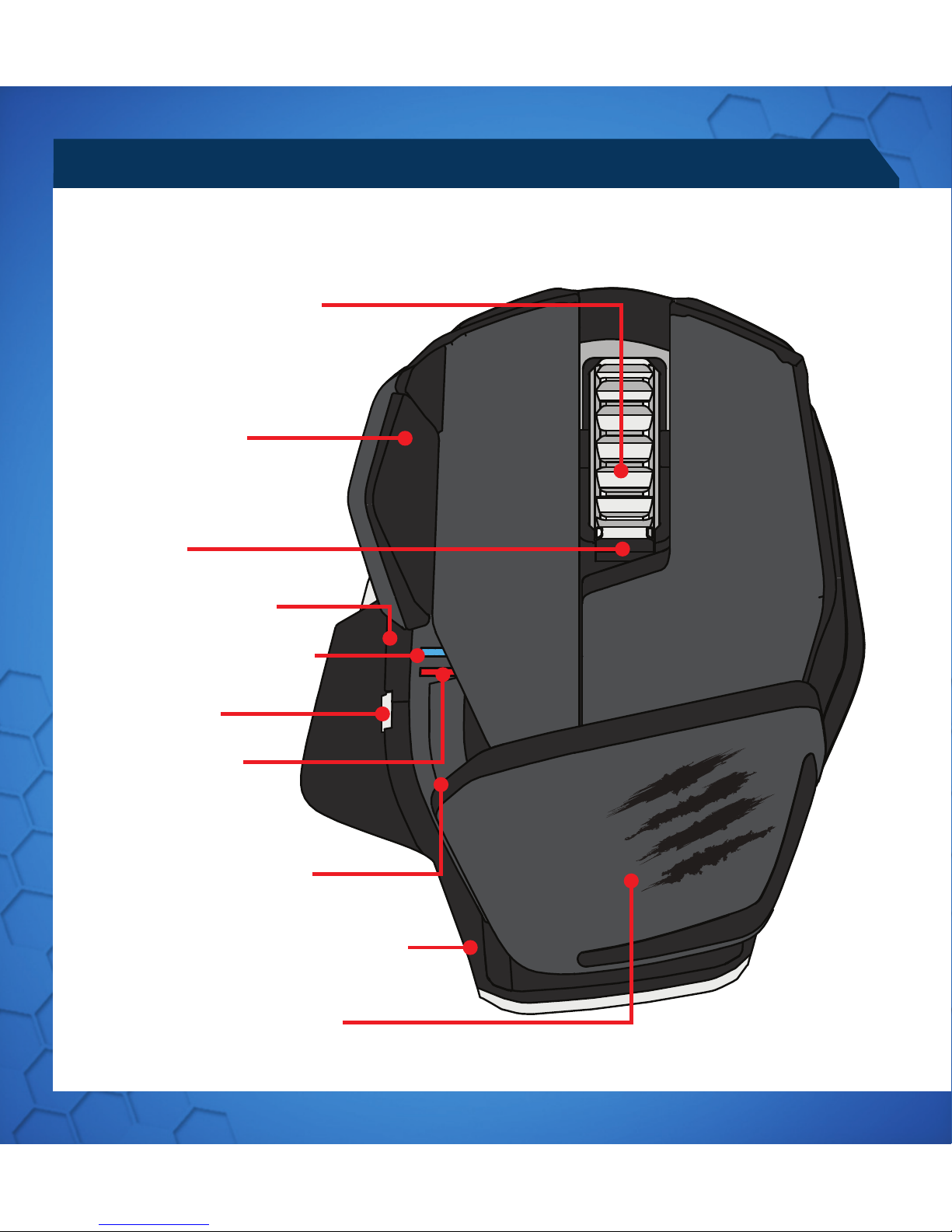
.14
PRÉSENTATION DE LA SOURIS
INTERNET (PRÉCÉDENT)
REPOSE-PAUME RÉGLABLE
INTERNET (SUIVANT)
INDICATEUR BLUETOOTH
INDICATEUR DPI
BOUTON 5D™
BOUTON DE LIBÉRATION DE PILES
MOLETTE DE LA SOURIS
DÉFILEMENT VERTICAL
BOUTON À AILES
CYCLE DPI

.15
MARCHE/ARRÊT
LASER
COMPARTIMENT DES PILES
RANGEMENT DE DONGLE
5 21

.16
Témoin rouge - Indicateur DPI
Témoin bleu - Indicateur Bluetooth
TÉMOINS LUMINEUX (DEL)
Le témoin bleu clignote toutes les secondes
Le témoin bleu clignote
toutes les 5 secondes
(5 %) - Le témoin bleu clignote toutes les 2
secondes
Témoin rouge Faible luminosité = Réglage DPI 1
Luminosité totale = Réglage DPI 2
Un témoin lumineux reste allumé pendant 1 minute en cas de changement d’état,
après quoi il s’éteint pour économiser les piles.
5 2
1
5
21
5
2
1
MODE DE COUPLAGE
PILES FAIBLES
TÉMOIN DPI
COUPLAGE EFFECTUÉ ET FONCTIONNEMENT
TÉMOINS LUMINEUX COULEUR
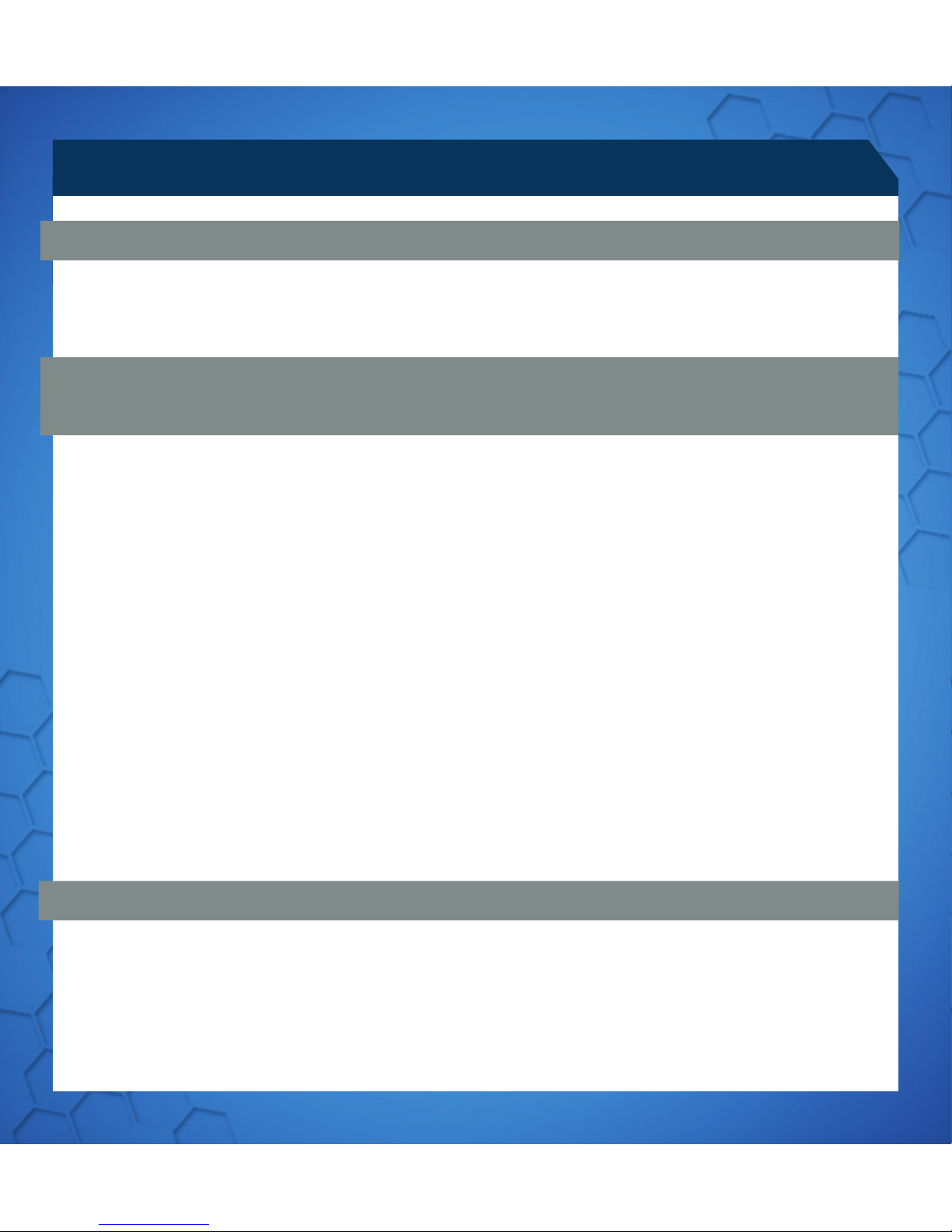
.17
INSTRUCTIONS D’INSTALLATION
TECHNOLOGIE BLUETOOTH SMART
CONNEXION AUX APPAREILS INTÉGRANT LA TECHNOLOGIE BLUETOOTH®
SMART (DONGLE NON REQUIS)
1. Installez les 2 piles AAA dans la souris
2. Branchez le dongle USB sur le port disponible
3. Activez la souris
Bluetooth Smart est une nouvelle version économe en énergie de la technologie sans fil
Bluetooth déjà utilisée dans de nombreux appareils. Renseignez-vous auprès du fab-
ricant de votre périphérique pour savoir si celui-ci est compatible avec la technologie
Bluetooth Smart. Renseignez-vous auprès du fabricant de votre périphérique pour
obtenir des souris Bluetooth Smart et puis suivez les instructions pour le jumelage.
WINDOWS® 8
1. Assurez-vous que le dongle USB est débranché, puis allumez le R.A.T.M
2. Puis maintenez les boutons Bouton 5D™ et Bouton à ailes enfoncés pendant 5
secondes jusqu’à ce que le voyant bleu se mette à clignoter
3. Déplacez la souris dans l’angle inférieur droit de l’écran pour ouvrir la barre des icônes
4. Cliquez sur Settings (Paramètres)
5. Cliquez sur Change PC Settings (Modifier les par amètres du PC)
6. Cliquez sur Devices (Périphériques)
7. Cliquez sur Add a device (Ajouter un périphérique)
8. Sélectionnez R.A.T.M
CONNEXION DE LA SOURIS AVEC LE DONGLE
1. Accédez à l’adresse www.madcatz.com/downloads pour télécharger et installer
l’application logicielle de Mad Catz
2. Utilisez l’interface glisser-déposer pour personnaliser votre souris
3. Accédez à la section Support du logiciel pour obtenir les instructions de program
mation complètes
LOGICIEL POUR WINDOWS ET MAC
TÉLÉCHARGEMENT LOGICIEL

.18
INSTRUCTIONS D’INSTALLATION
•
Si votre R.A.T.Mne semble pas fonctionner avec votre appareil, allumez-le, puis main-
tenez les boutons Bouton à ailes et Bouton 5D™ enfoncés pendant 5 secondes jusqu’à
ce que le voyant bleu se mette à clignoter. Si vous souhaitez établir la liaison avec le
dongle USB, assurez-vous qu’il est bien branché sur votre ordinateur. Si vous souhaitez
établir la liaison avec un autre appareil, suivez la procédure d’appariement Bluetooth
pour que cet appareil relance la découverte de R.A.T.M
RÉSOLUTION DES PROBLÈMES
• Avertissement de la FCC & IC (Industry Canada)
• Cet appareil répond aux exigences de la section 15 de la réglementation FCC et aux normes RSS sans
licence d’Industry Canada. Son fonctionnement est soumis aux deux conditions suivantes : (1) Ce
périphérique ne doit pas provoquer d’interférences nuisibles et (2) il doit accepter toute interférence
reçue, y compris les interférences susceptibles de causer un dysfonctionnement.
• Tout changement ou toute modification n’ayant pas été expressément approuvé(e) par l’entité respon-
sable de la conformité peut annuler le droit de l’utilisateur à se servir de cet équipement.
•
• Déclaration de la FCC relative à l’exposition au rayonnement électromagnétique :
• Ce matériel est conforme aux exigences de la FCC relatives aux limites d’exposition au rayonnement
établies dans le cadre d’un environnement non contrôlé.
• Cet émetteur ne doit pas être combiné à ou fonctionner simultanément avec une autre antenne ou un
autre émetteur.
•
• Déclaration d’IC relativement aux radiofréquences :
• Cet appareil répond aux exigences lui permettant d’être exempté des limites de l’évaluation de routine
exposées à la section 2.5 de la norme RSS 102 et est conforme aux limites d’exposition aux RF établies
par la norme RSS-102. Les utilisateurs peuvent obtenir des informations du gouvernement canadien
relatives à l’exposition aux RF et à la conformité.
•
• Conformément à la réglementation d’Industry Canada, cet émetteur radio doit uniquement fonctionner
• à l’aide d’une antenne dont le type et le gain maximum (ou moindre) ont été jugés aptes au
• fonctionnement avec l’émetteur par Industry Canada. Pour réduire le risque d’interférence radio pour
• les autres utilisateurs, le type d’antenne et son gain doivent être choisis de façon à ce que la puissance
• isotrope rayonnée équivalente (PIRE) ne dépasse pas celle nécessaire pour une bonne communication.

.19
PANORAMICA DEL MOUSE
INTERNET INDIETRO
POGGIAPOLSI REGOLABILE
INTERNET AVANTI
INDICATORE BLUETOOTH
INDICATORE DPI
PULSANTE 5D™
PULSANTE DI SBLOCCO
BATTERIA
PULSANTE CENTRALE DEL MOUSE
SCORRIMENTO VERTICALE
PULSANTE LATERALE
CICLO DPI

.20
ON/ OFF
LASER
VANO BATTERIA
COMPARTIMENTO
ADATTATORE
PANORAMICA DEL MOUSE
5 21
Table of contents
Languages:
Other Mad Catz Mouse manuals