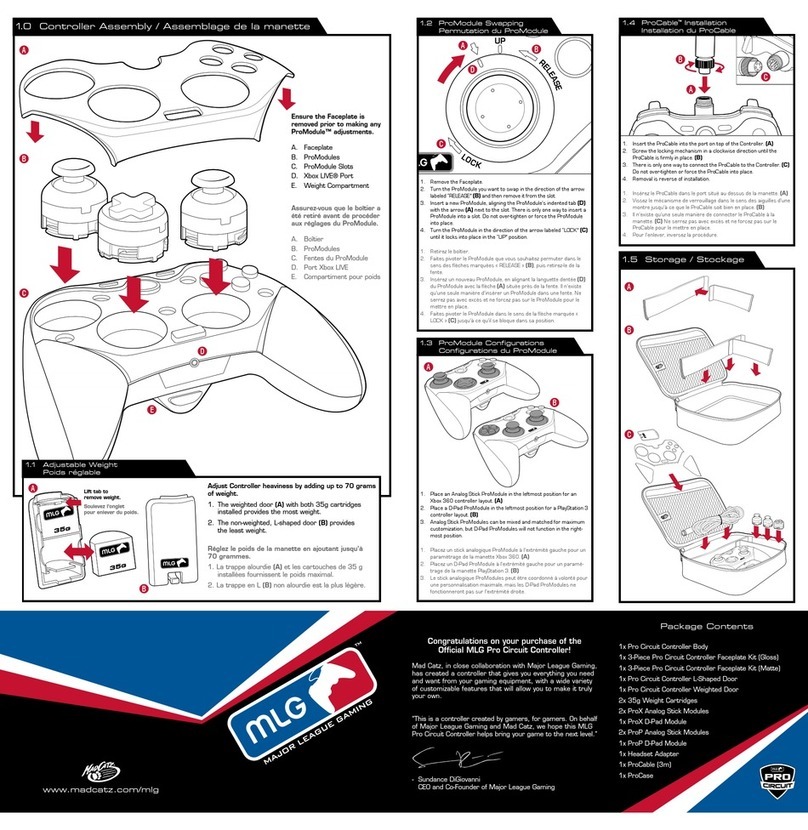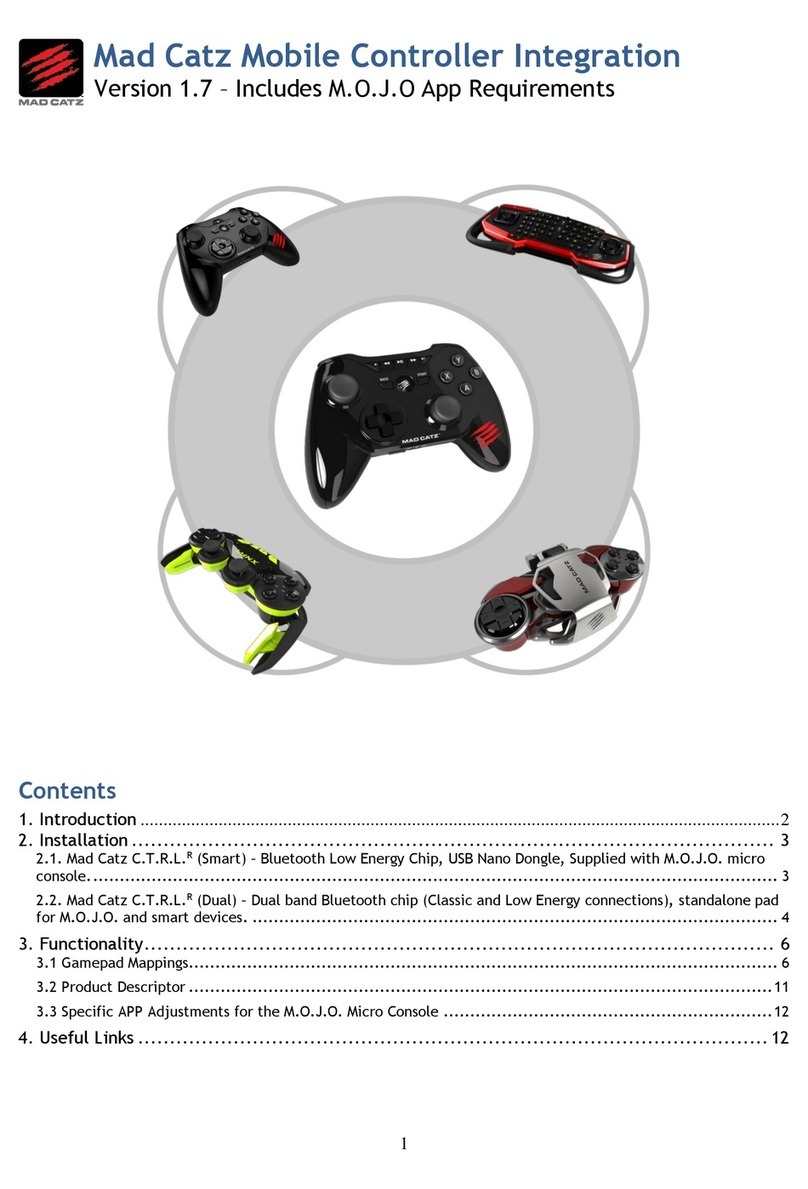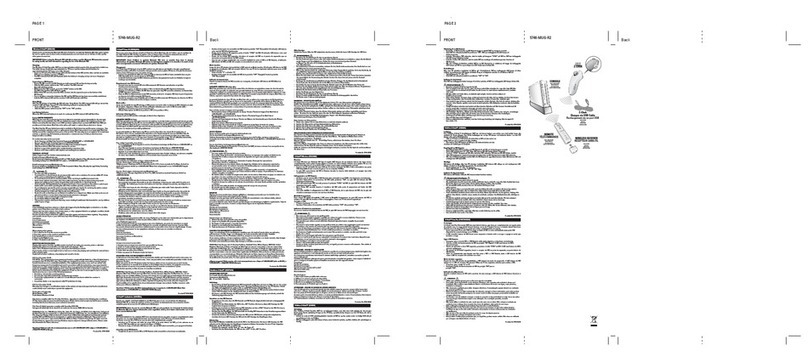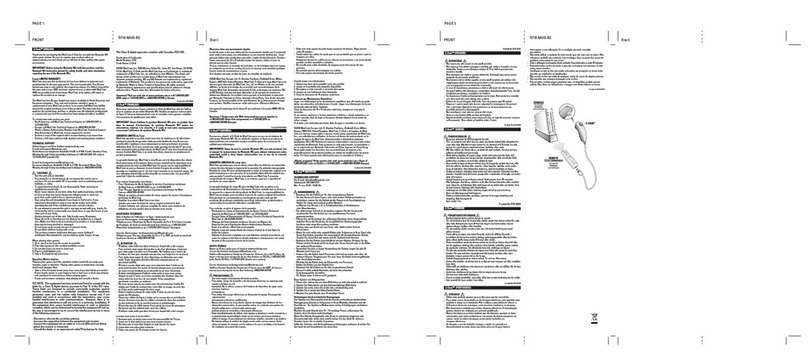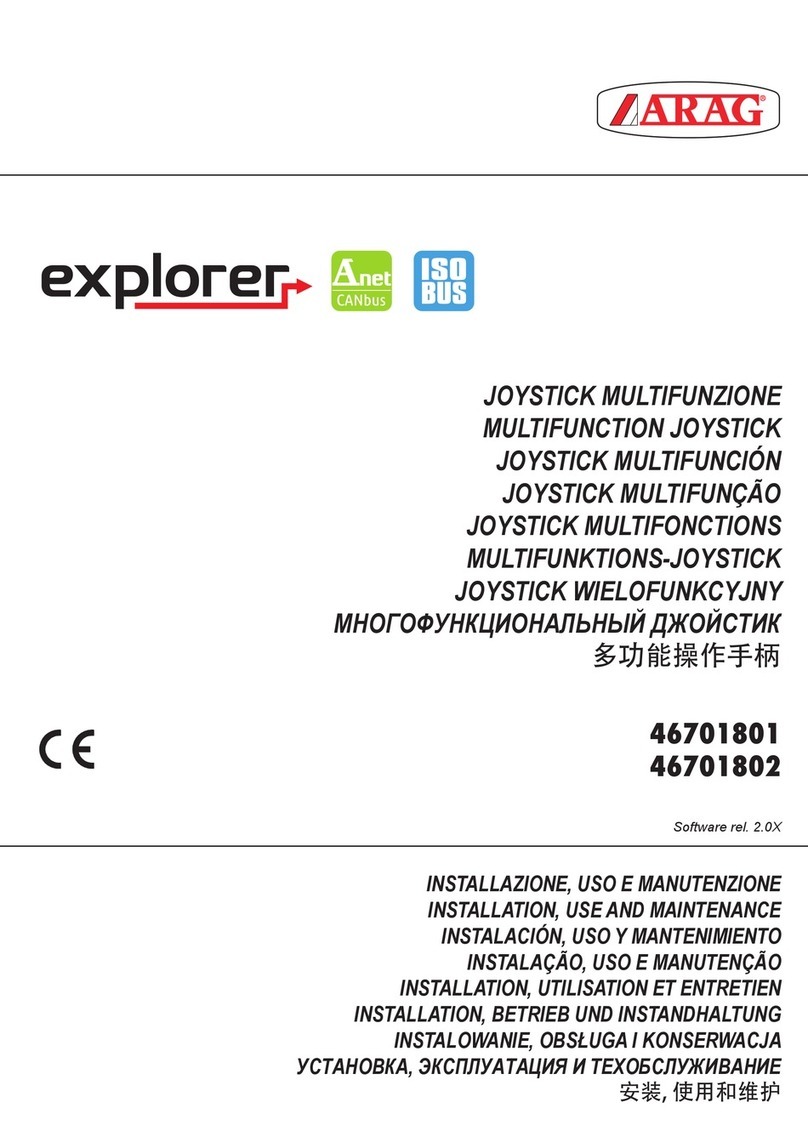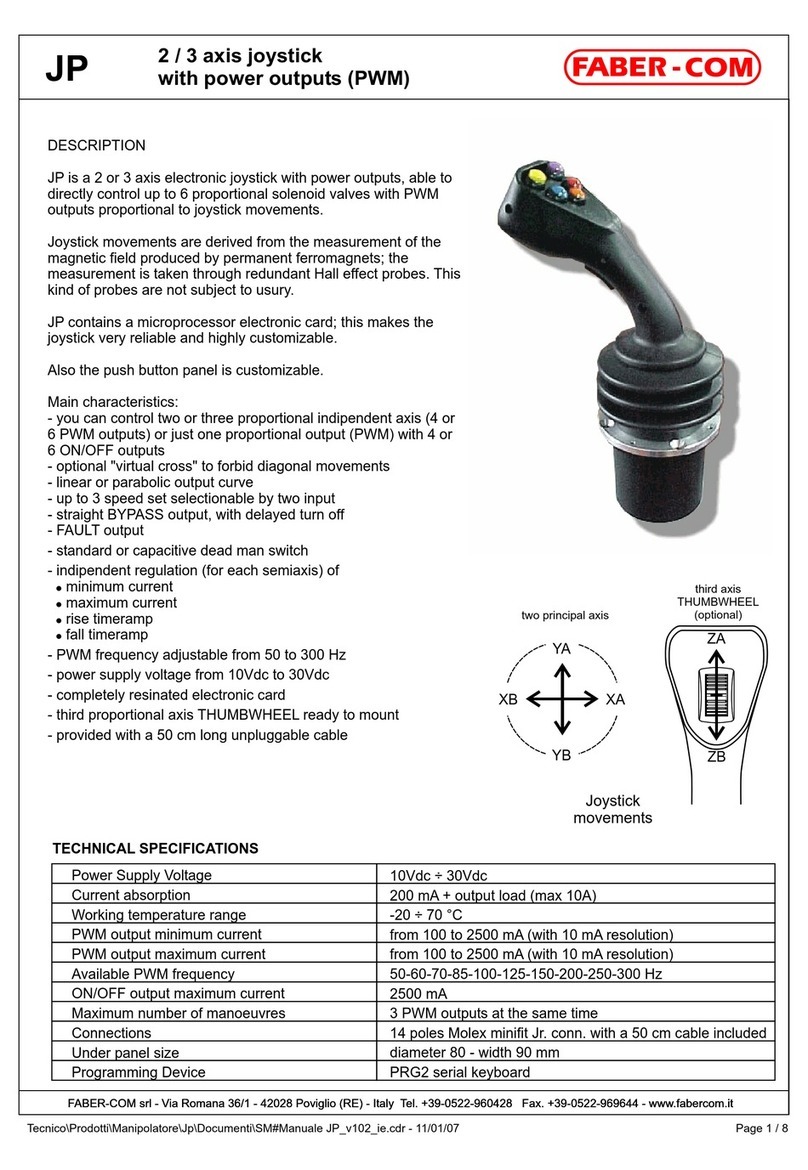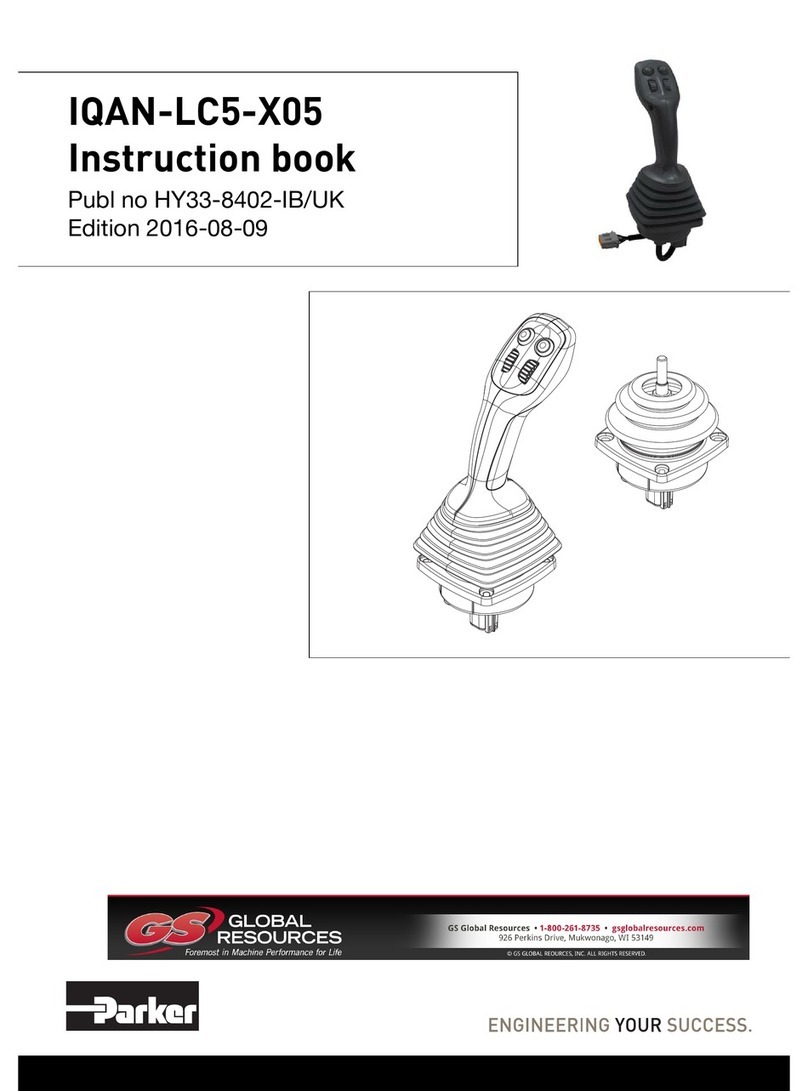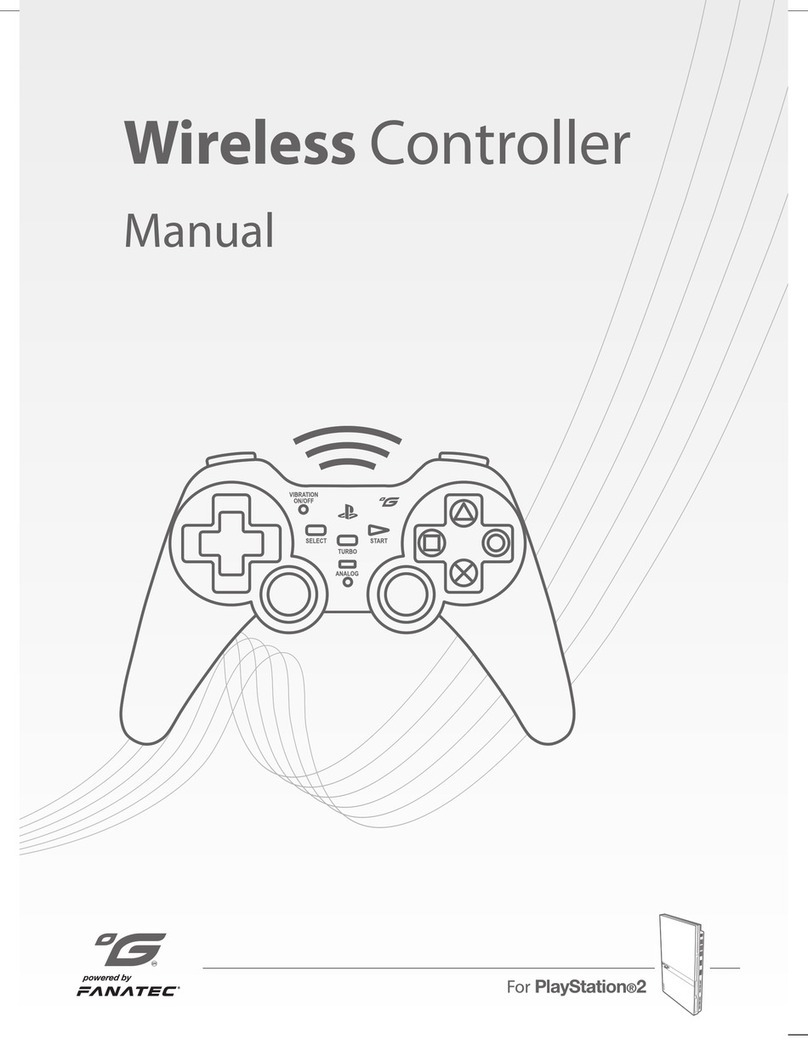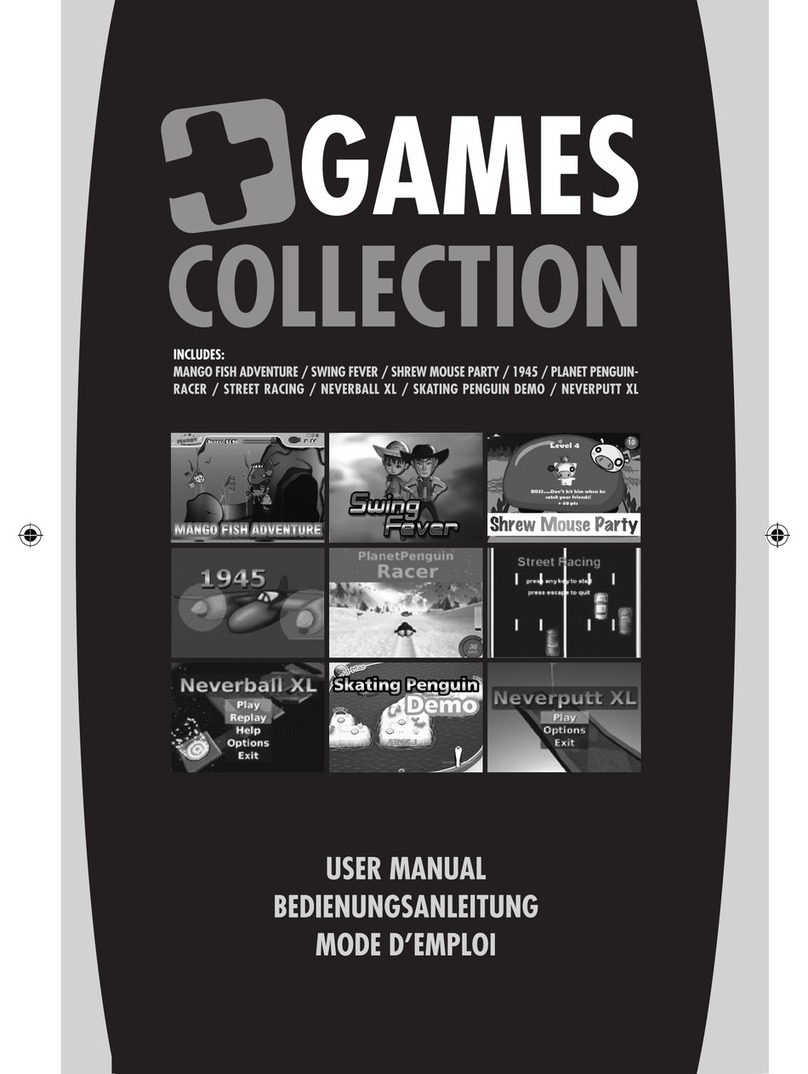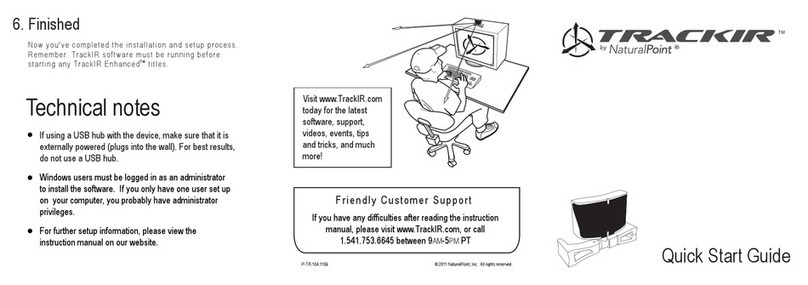ENGLISHENGLISH
7 8
TECHNICAL SUPPORT
Mad Catz provides technical support for all of its products in a variety of ways.
Online - Check the Mad Catz Home Page at www.madcatz.com. There you will
find up-to-the- minute solutions, tips, and information about all of our products.
Our comprehensive Tech Support area offers answers to nearly every question.
E-mail - You can send e-mail to our Support Technicians at
business day.
Telephone - Technical Support is available from 8 A.M. to 4 P.M. pacific standard
time, Monday through Friday (excluding holidays) at 1.800.659.2287 (U.S. only) or
1.619.258.6920 (outside U.S.).
Fax - Technical Support is available via fax at 1.619.258.6929.
WARRANTY
When you purchase from Mad Catz, you purchase quality. We put our products
through comprehensive tests to ensure the highest reliability and compatibility.
You will probably never encounter a problem with our products, but if you should
experience any difficulties, Mad Catz offers a five (5) year replacement warranty
on this product. Mad Catz warrants to the original consumer purchaser that this
product is free from defects in either material or workmanship. If a defect covered
by this warranty occurs, Mad Catz, at its option, will repair or replace the product
at no charge. Mad Catz’ products are tested to withstand normal wear and tear, but
are not indestructible and can be damaged if misused. The Mad Catz warranty does
not cover normal wear and tear or abusive use. This warranty does not apply to
products used for any industrial, professional or commercial purpose. This warranty
does not apply to products that have been damaged by abuse, misuse, modification
or tampering or by any other cause not relating to either materials or workmanship.
If a replacement is necessary and your product is no longer available, a comparable
product may be substituted at Mad Catz’ sole discretion. The Mad Catz limited
lifetime warranty is available to North American customers only, including Canada,
Mexico and the United States.
To activate your five (5) year warranty, you must:
• Register your Mad Catz product on the web at www.madcatz.com
To obtain warranty service, you must:
• Call Mad Catz Technical Support at 1.800.659.2287 (USA only) or 1.619.683.9830
(outside USA)
• Obtain a Return Authorization Number from Mad Catz Technical Support
• Return the product to Mad Catz with the postage prepaid and insured. Mad
Catz will not be responsible for any loss or damage during shipment. Mad Catz
will pay the full return shipping (see return address below)
• Enclose a copy of the original sales receipt showing a purchase date
• Enclose a full return address along with daytime and evening phone numbers
Be sure to package the product so that it will not become damaged in shipping.
We recommend placing the original box inside another box packed with packaging
material. Mad Catz, Inc. will not be responsible for any damage or loss to the
All returns should be addressed to:
Mad Catz, Inc.
ATTN: WARRANTY
7480 Mission Valley Rd
Suite 101
San Diego, CA
92108-4406
Please allow for 4 to 6 weeks for processing. In the event of a problem, we will
contact you at one of the phone numbers provided.
©2000 Mad Catz, Inc. P.O. Box 14778, El Cajon, CA 92022 USA. Mad Catz, the Mad Catz logo and Dual Force are registered
trademarks of Mad Catz, Inc., its subsidiaries and affiliates. PlayStation and PS one are registered trademarks or trademarks
of Sony Computer Entertainment, Inc. (SCEI). This product is not sponsored, endorsed or approved by SCEI. Made in China.
Printed in Hong Kong. All rights reserved. Features, appearance and specifications may be subject to change without
notice. International and domestic patents pending. Please retain this information for future reference. Mad Catz stands behind
its products 100%.
Questions? Visit our web site at www.madcatz.com or call 1.800.659.2287 (USA only) or 1.619.258.6920.
Product No. 8226 07/01