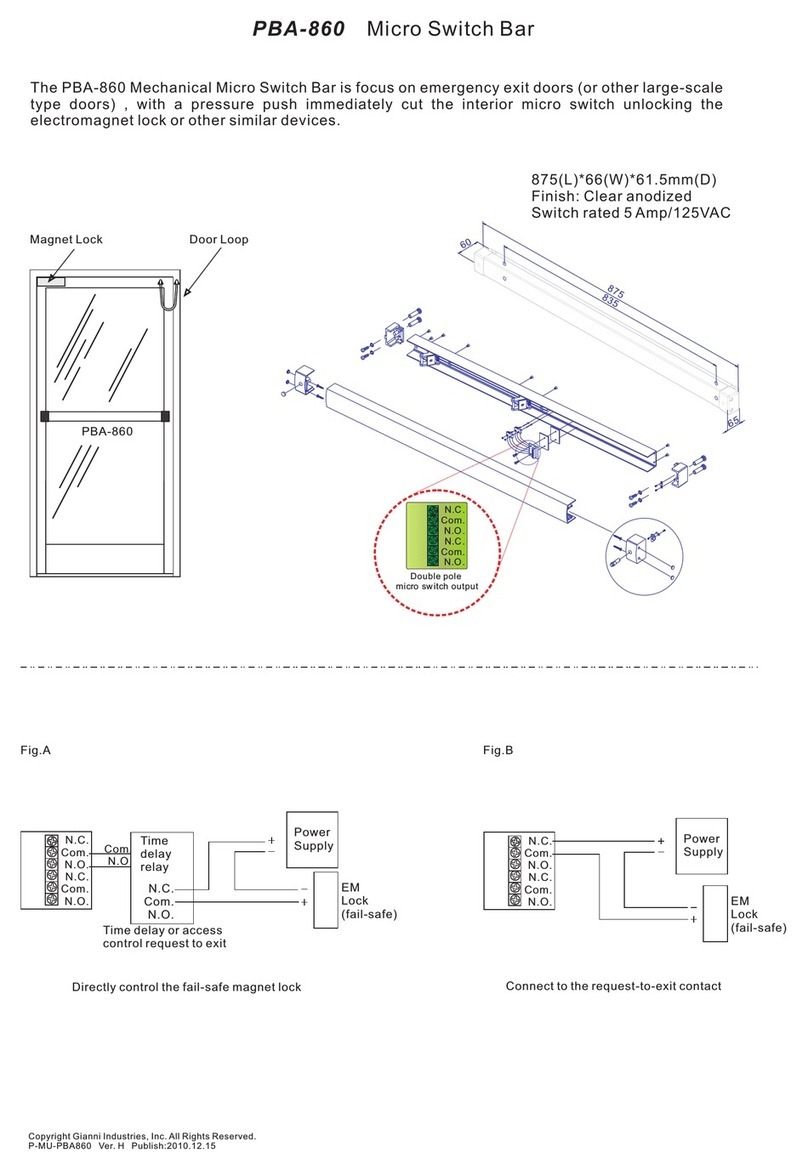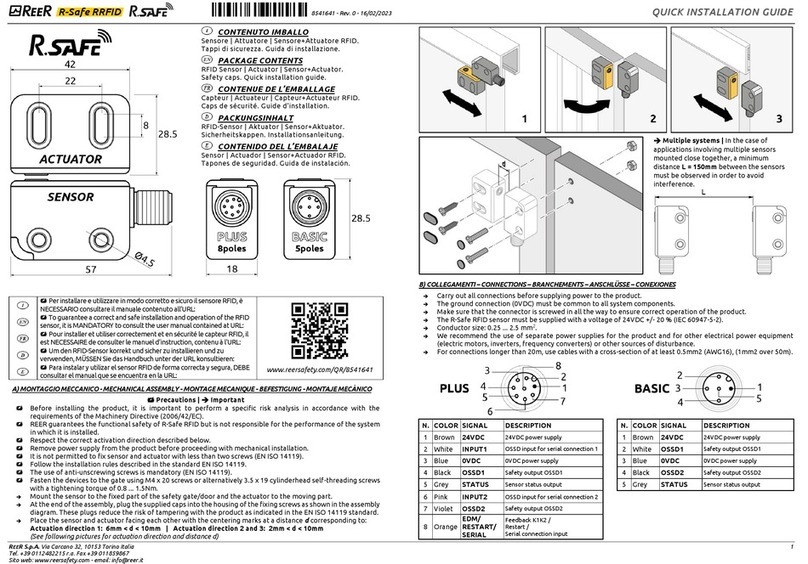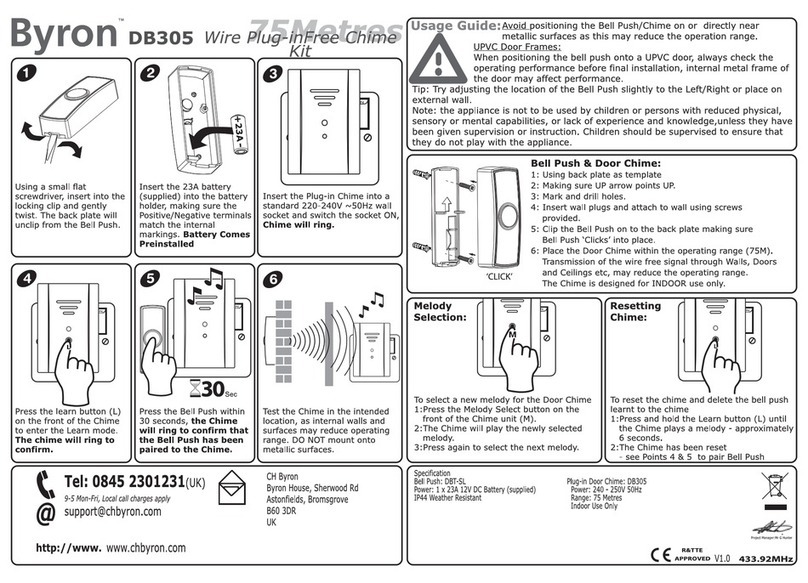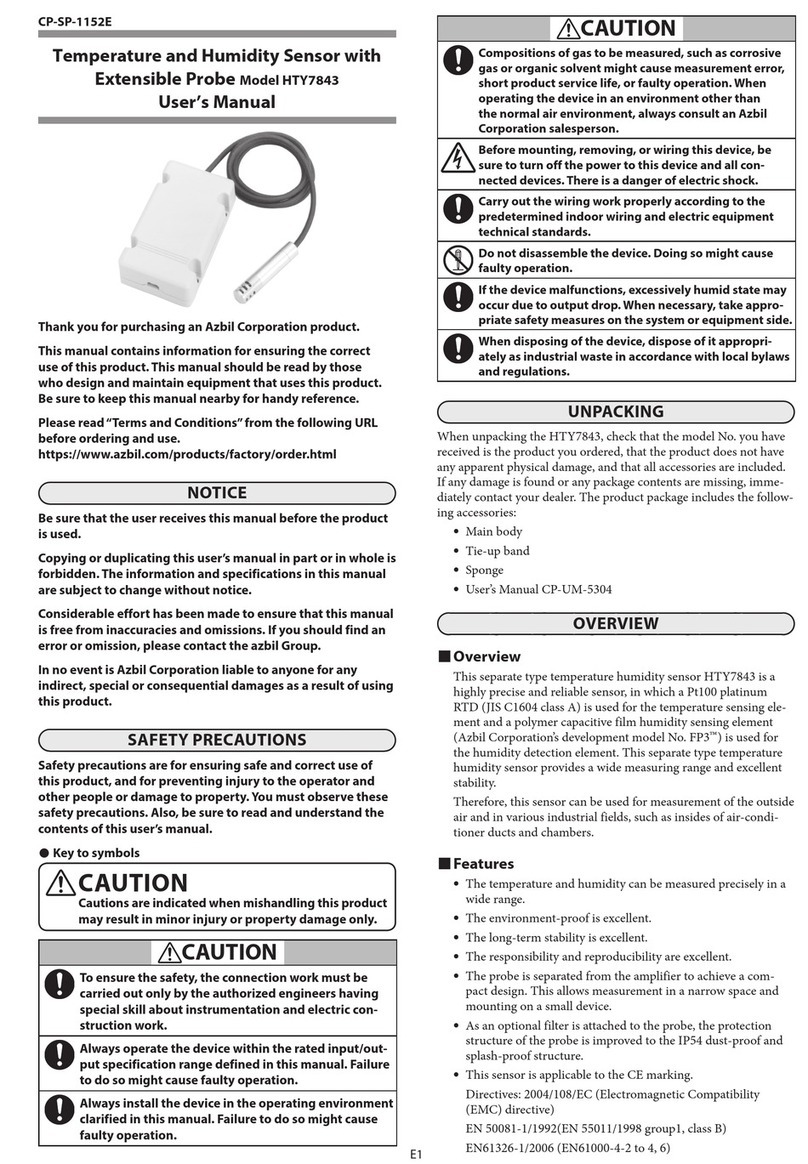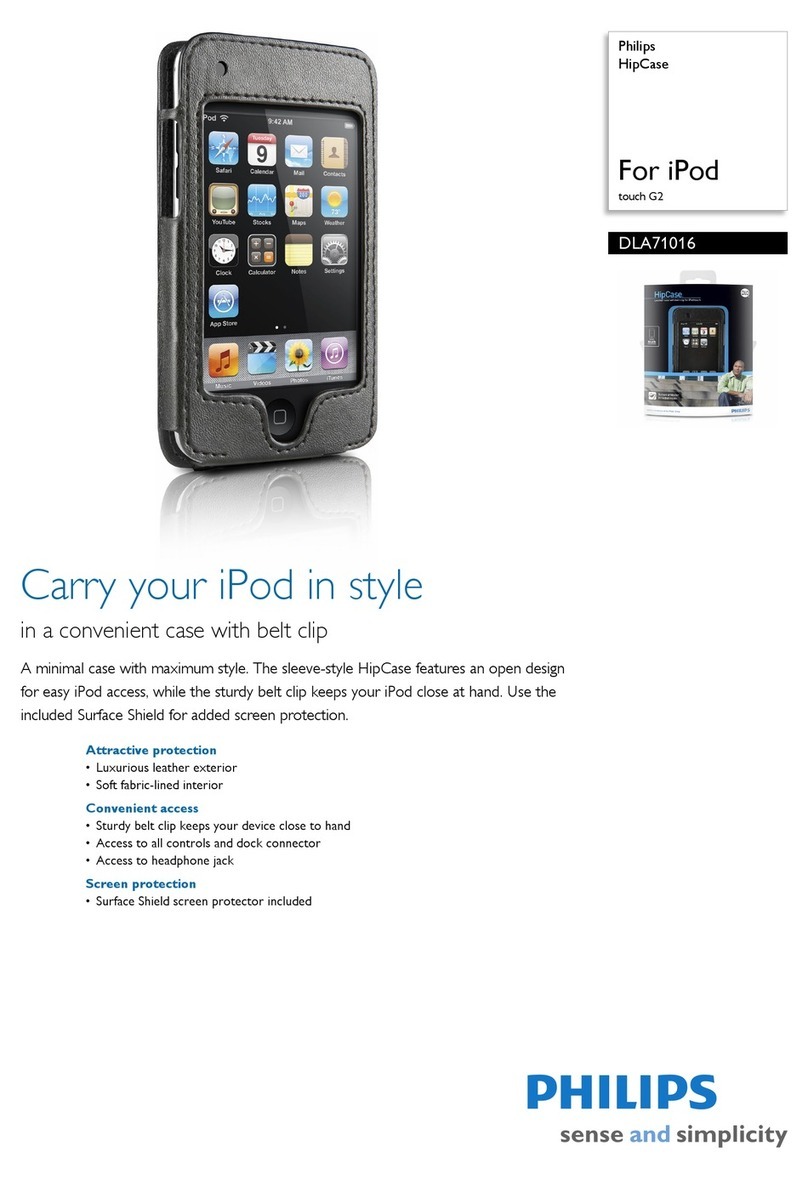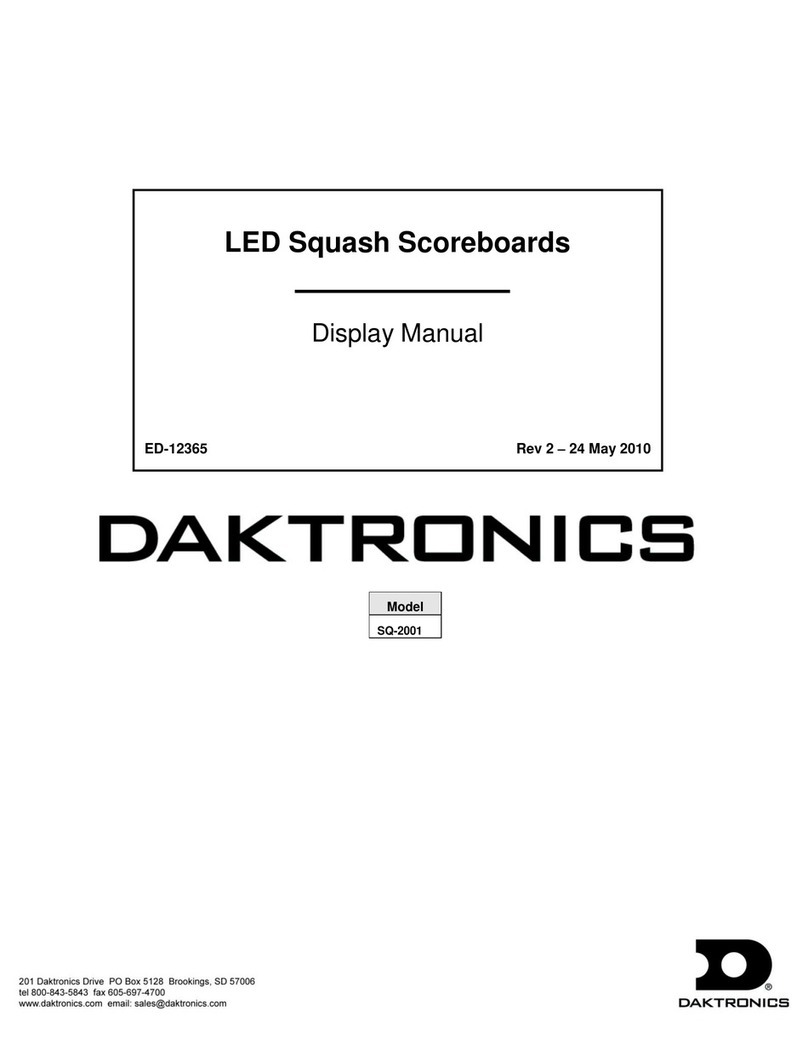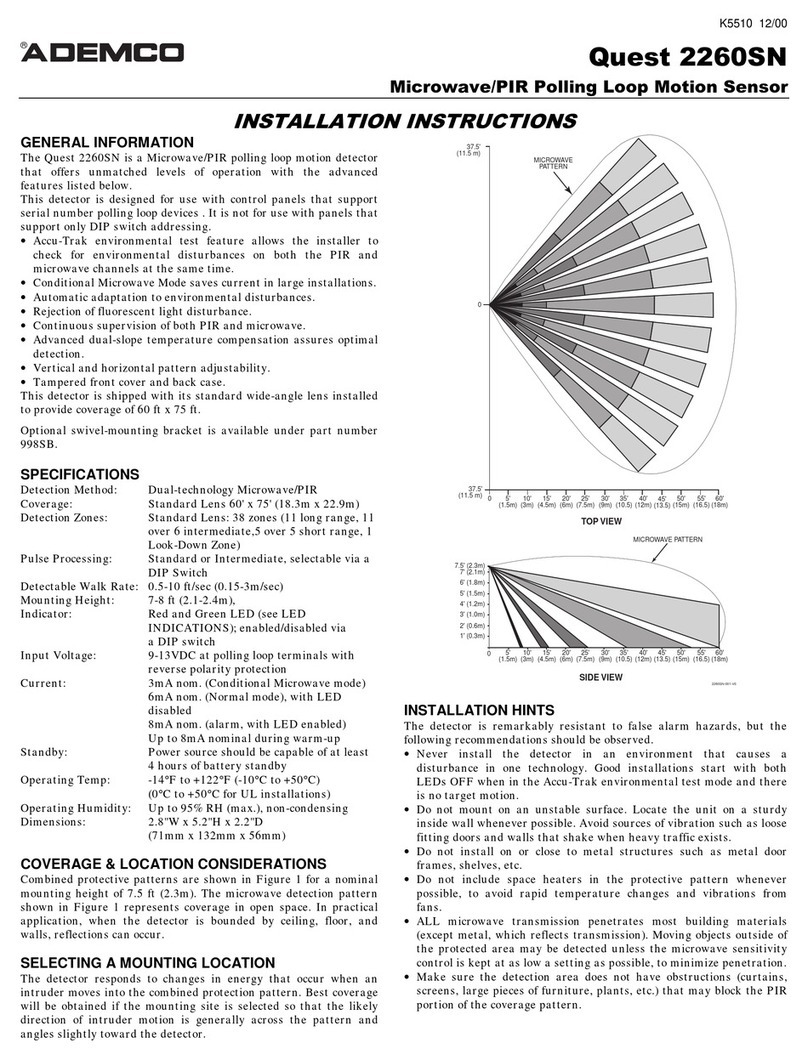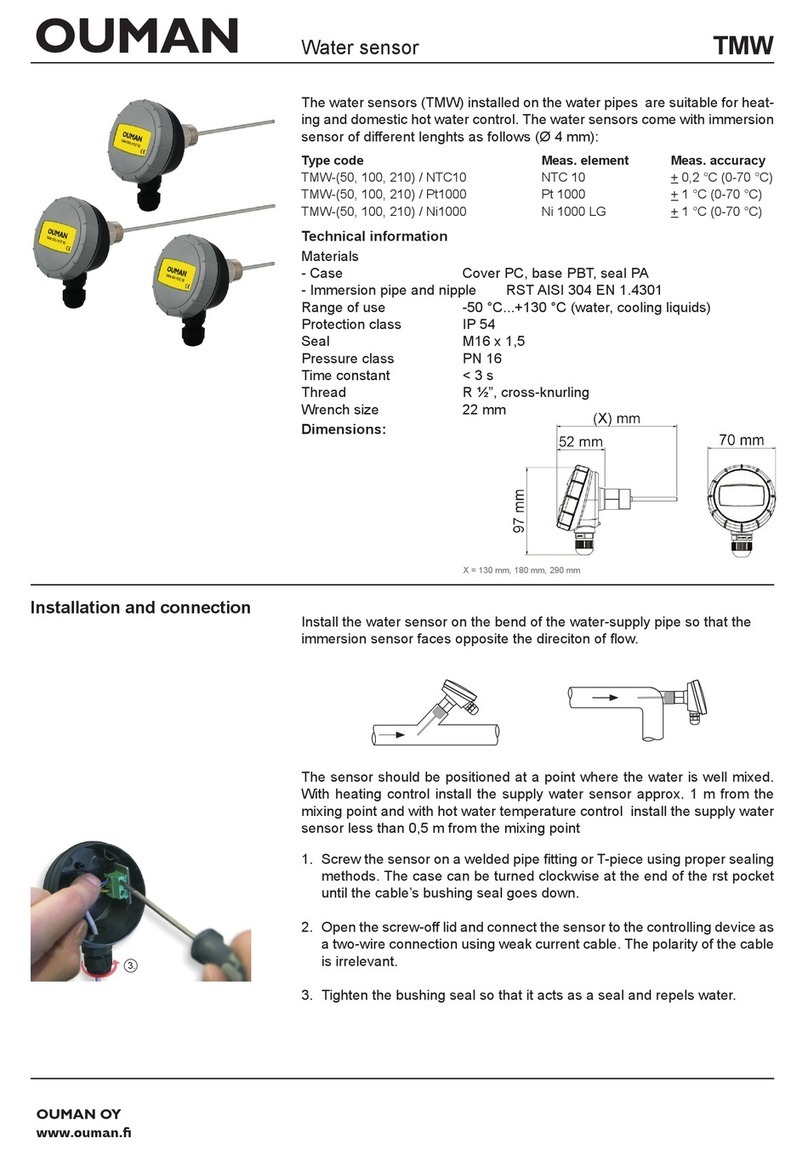MADRIX USB light sensor User manual

Key Features
This sensor measures the ambient light level.
Incoming values are directly translated into DMX data in the
MADRIX®Software as well as percent.
The small unit can simply be connected to any USB 2.0 port.
Example of use: Master
Thank you for purchasing MADRIX® USB light sensor!
Please read this guide carefully and thoroughly before using MADRIX®USB light sensor.
Make sure that you fully understand all information.
Technical Specifications
Power Supply DC 5 V, 500 mA, Power over USB
Power Consumption < 50 mA during normal operation
USB USB 2.0, type A plug, Plug and Play,
2 m cable
Dimensions (L x W x H) 44 mm x 30 mm x 23 mm
Weight 59 g
Operating Temp. -20 °C to 80 °C
Storage Temp. -20 °C to 80 °C
Relative Humidity 5 % to 95 %, non-condensing
(Operating / Storage)
IP Rating IP57
Certificates CE, RoHS
Package Contents
1x MADRIX®USB light sensor
1x Quick start guide / technical manual
MADRIX®USB light sensor –
Quick Start Guide & Technical Manual
7th Edition – August 2018
Please note: Check the package contents and the
condition of the interface after unpacking! Contact your
supplier if something is missing or damaged. Do not use
the device if it seems to be damaged!
Copyright Information And Disclaimer
© 2018 inoage GmbH. All rights reserved.
Information is subject to change at any time and without prior notice.
Errors and omissions excepted. Reproduction, adaptation, or translation
without prior written permission is prohibited. inoage GmbH does not grant
guarantee on validity for a particular reason, the marketability, or other
properties of the product. There is no way to assert a claim to inoage
GmbH, neither in the legal way nor in other ways. inoage GmbH is not
responsible for damages, including all disadvantages that are not just limited
to the loss of sales, but that are caused due to the use of the product,
due to the loss of serviceability of the product, due to misuse, happenings,
circumstances, or actions that inoage GmbH does not have influence on,
no matter if the damages as well as consequential damages are direct or
indirect; whether they are special damages or others, nor if the damage is
caused by the owner of the warranty or a third person.
Limited Warranty
Two years of limited manufacturer’s warranty are granted
to the purchaser of this product. Warranty applies to
constructional fault, material defect, or incorrect assembly
the manufacturer has caused or is to be held responsible
for. Warranty will be void if the interface is opened, modified,
damaged through inappropriate handling and wrong usage,
damaged through overvoltage, or damaged through any
other cause.
End-Of-Life
This electrical device and its accessories need
to be disposed of properly. Do not throw the
device into normal trash or household waste.
Please recycle packaging material whenever possible.
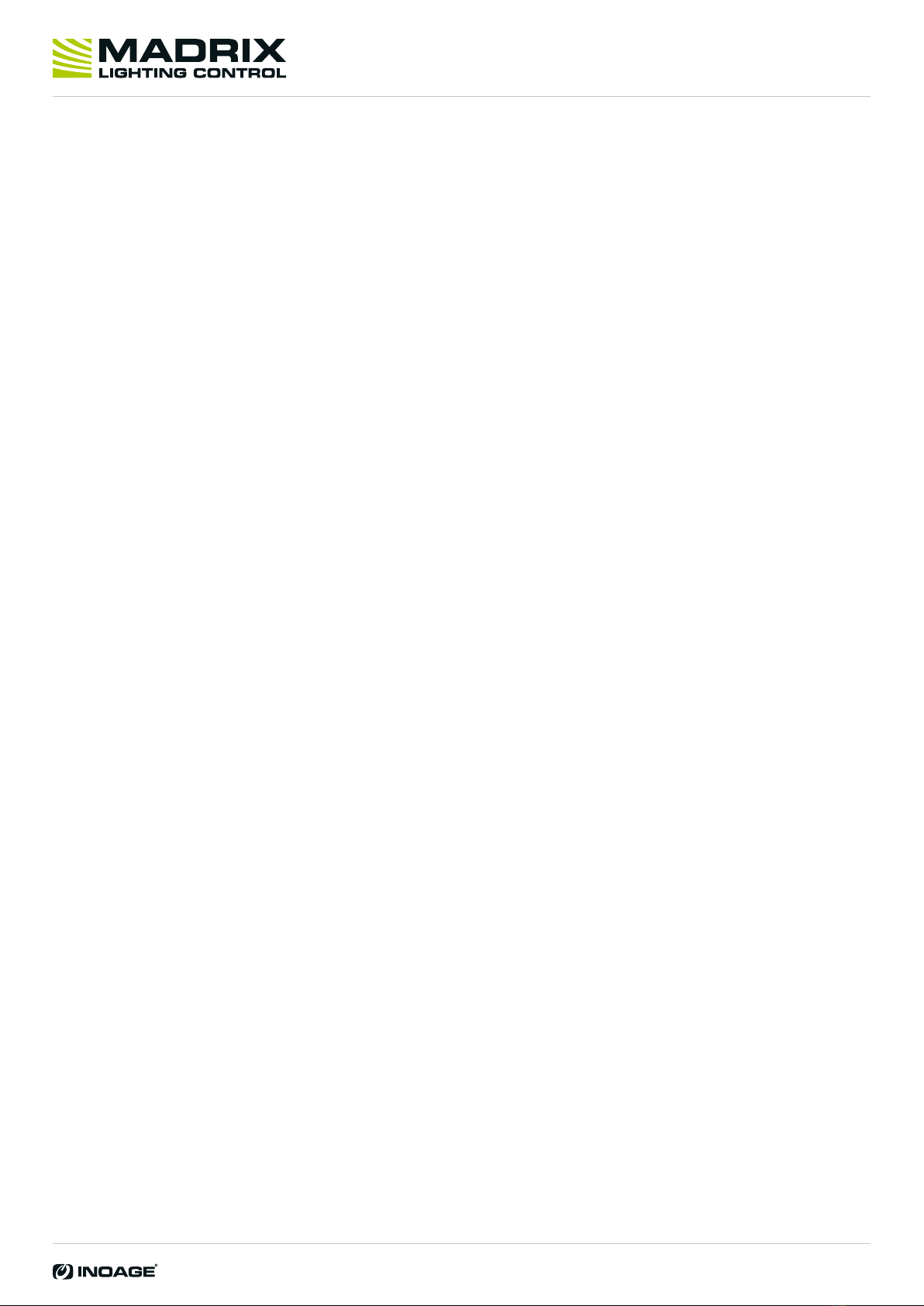
1] Connect your device.
2] Enable drivers in the MADRIX®Software.
3] Enable your device.
4] Set up DMX Input.
5] Choose how to use incoming data.
1] Connect Your Device
Connect your MADRIX®I/O device to a free USB 2.0 port of
your computer.
Make sure that Windows recognizes the device.
Windows will automatically install the drivers for the device.
2] Enable Drivers In The MADRIX®Software
Go to the menu
‘Preferences’ > ‘Options...’ > ‘Devices USB’.
Activate ‘MADRIX I/O’.
[The option is activated by default.]
Click ‘Apply’ and ‘OK’.
3] Enable Your Device
Go to ‘Preferences’ > ‘Device Manager...’ > ‘DMX Devices’.
Click on the Search button (loupe icon) if your device is not
shown in the list.
Select your device in the list and select ‘Enable’ in the section
‘Settings’. Click ‘Apply’. Now, in the list the ‘State’ will switch
to ‘On’ [indicated by green light].
It is not recommended to change the ‘Frame Time (ms)’ of your
device. It is highly recommended to use the default settings.
4] Set Up DMX Input
Go to the menu
‘Preferences’ > ‘Device Manager...’ > ‘DMX Input’.
Select one entry in the list [e.g., ‘Universe 1’] and go to the
section ‘Device’. Choose your device under ‘DMX-IN Device‘.
The MADRIX®Software now receives data from your device.
5] Choose How To Use Incoming Data
Now, you have several options to choose from:
A] You can activate ‘Remote’ and choose a protocol in the
section ‘Remote Control’. This will allow you to control the
MADRIX®Software remotely using your controller.
B] You can use incoming data in a Script or Macro.
C] You can activate ‘Trigger’ and choose the trigger
functionality in the section ‘Trigger’.
D] You can monitor incoming DMX data. Select your device in
the list and click on the DMX Watcher (display icon).
Learn more below.
Close the Device Manager with ‘OK’.
Monitoring Incoming DMX Data
To effectively work with incoming DMX data from your device,
you can use the DMX Watcher to monitor incoming signals.
Open the DMX Watcher as explained above or go to the menu
‘Tools’ > ‘DMX Watcher...’.
Select ‘Input’.
Set up the correct ‘Universe‘. This is the same number as
you have chosen in the list under ‘Preferences’ > ‘Device
Manager...’ > ‘DMX Input’ [e.g., ‘Universe 1’].
More Information
The recommended Frame Time (ms) is 500.
Incoming data directly translates into DMX data in the MADRIX®Software.
Data is sent to DMX channel 1 – DMX channel 8 on your selected DMX universe.
DMX channel 1 represents the light level in percent. Valid values range from 0% to 100%.
DMX channel 2 represents the decimal place in percent. Valid values range from .0% to .99%.
DMX channel 3 represents the light level in DMX values. Valid values range from 0 to 255.
DMX channel 4 represents the decimal place in DMX values. Valid values range from 0 to 255.
DMX channel 5 represents the inverted light level in percent. Valid values range from 0% to 100%.
DMX channel 6 represents the inverted decimal place in percent. Valid values range from .0% to .99%.
DMX channel 7 represents the inverted light level in DMX values. Valid values range from 0 to 255.
DMX channel 8 represents the inverted decimal place in DMX values. Valid values range from 0 to 255.
Step-By-Step Configuration
Support
In case of further questions concerning handling of MADRIX®I/O or
technical problems, please read the MADRIX®Help And Manual first,
contact your dealer, or have a look at the website www.madrix.com
Imprint
inoage GmbH
Wiener Straße 56
01219 Dresden
Germany
Web www.madrix.com
E-mail [email protected]
Phone +49 351 862 6869 0
MADRIX®USB light sensor –
Quick Start Guide & Technical Manual
Other MADRIX Accessories manuals