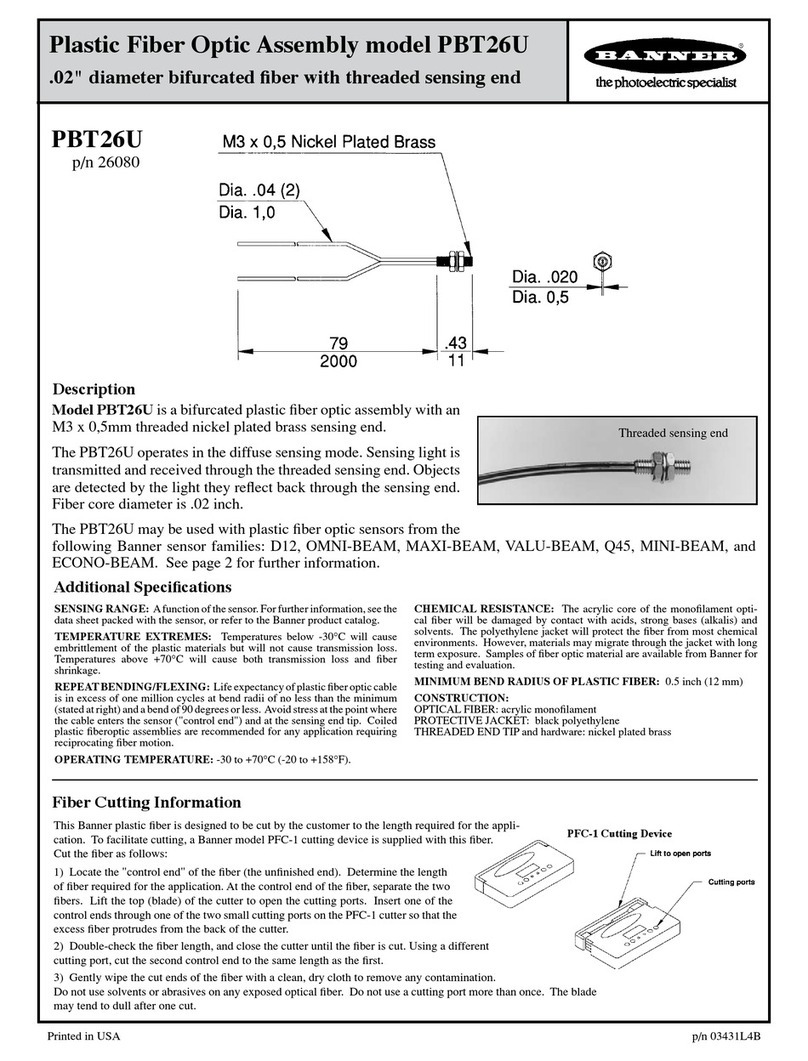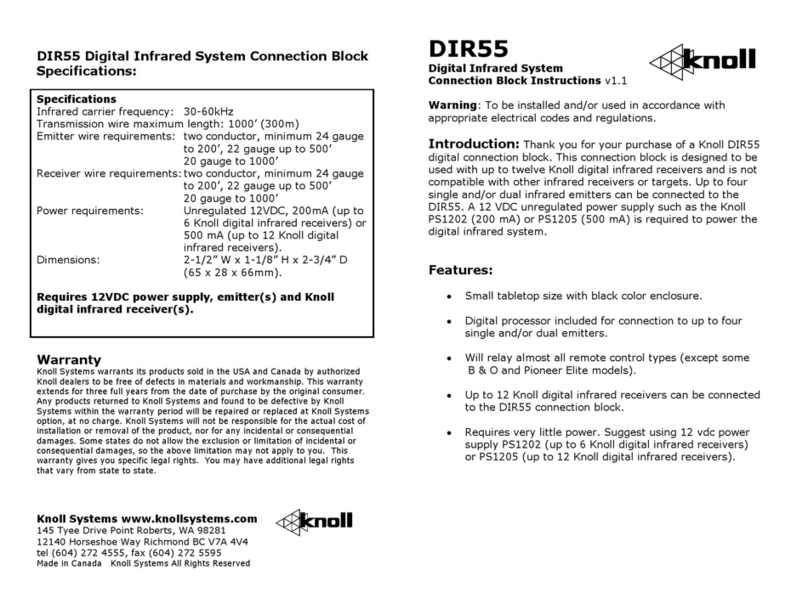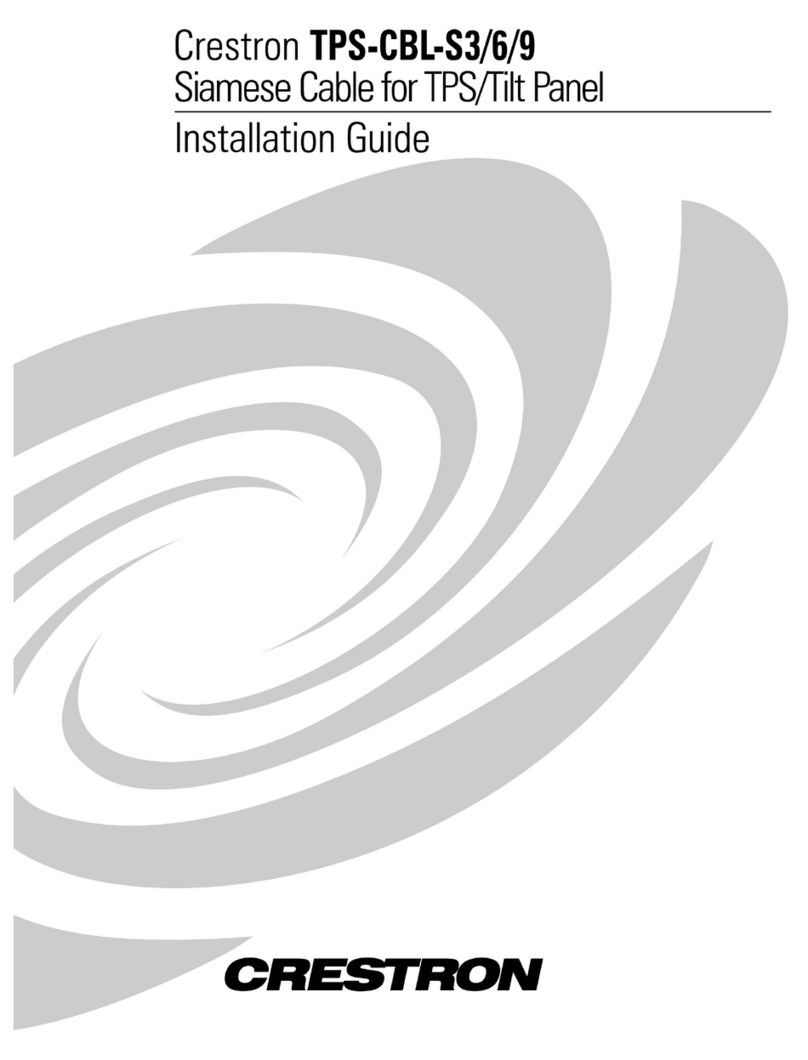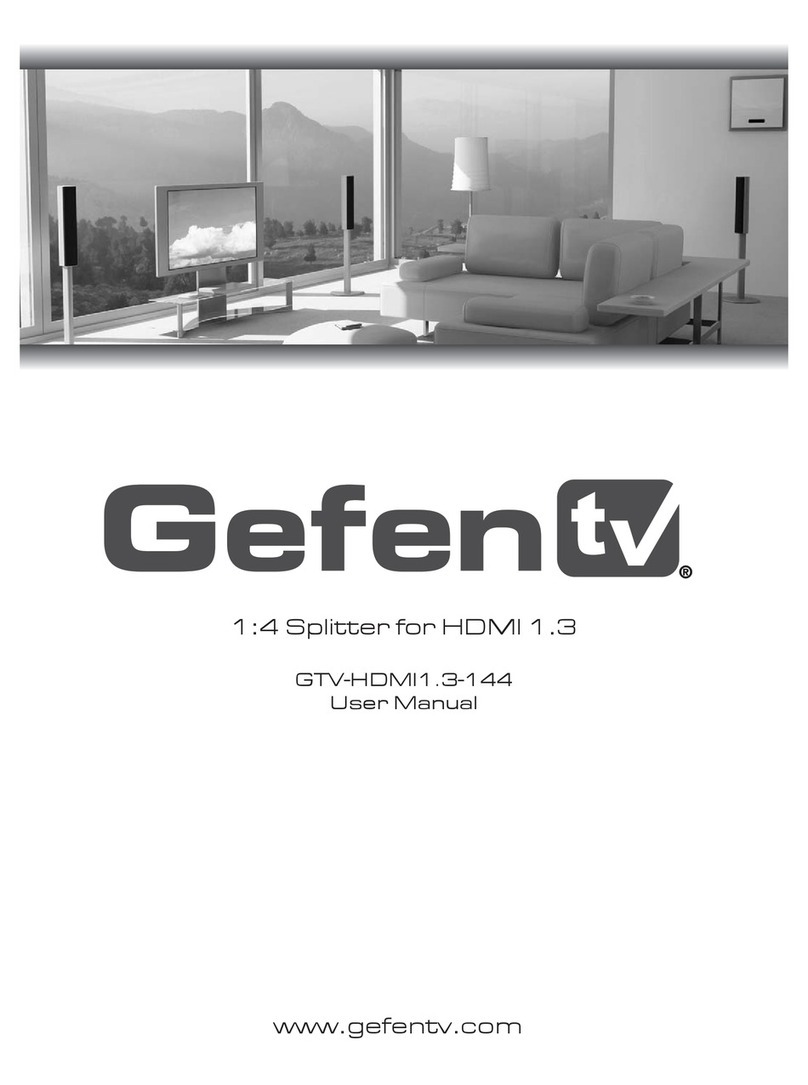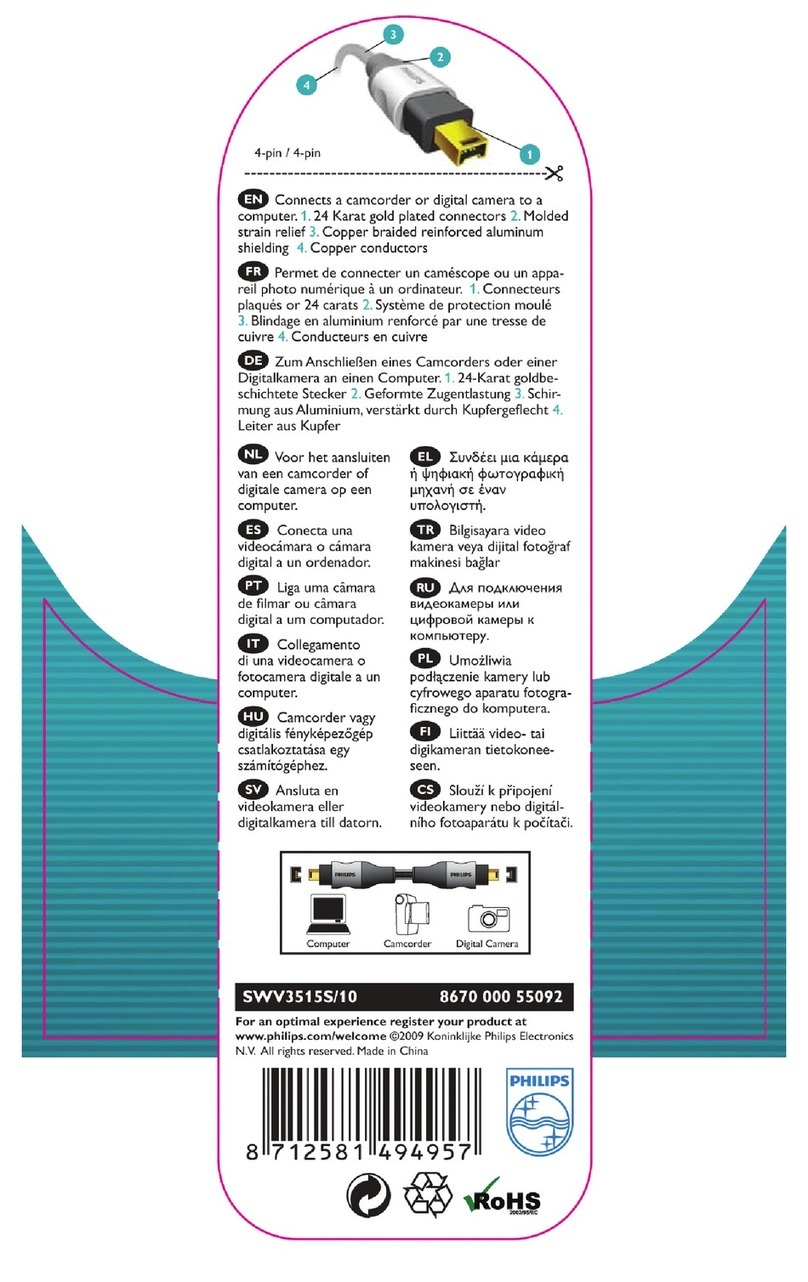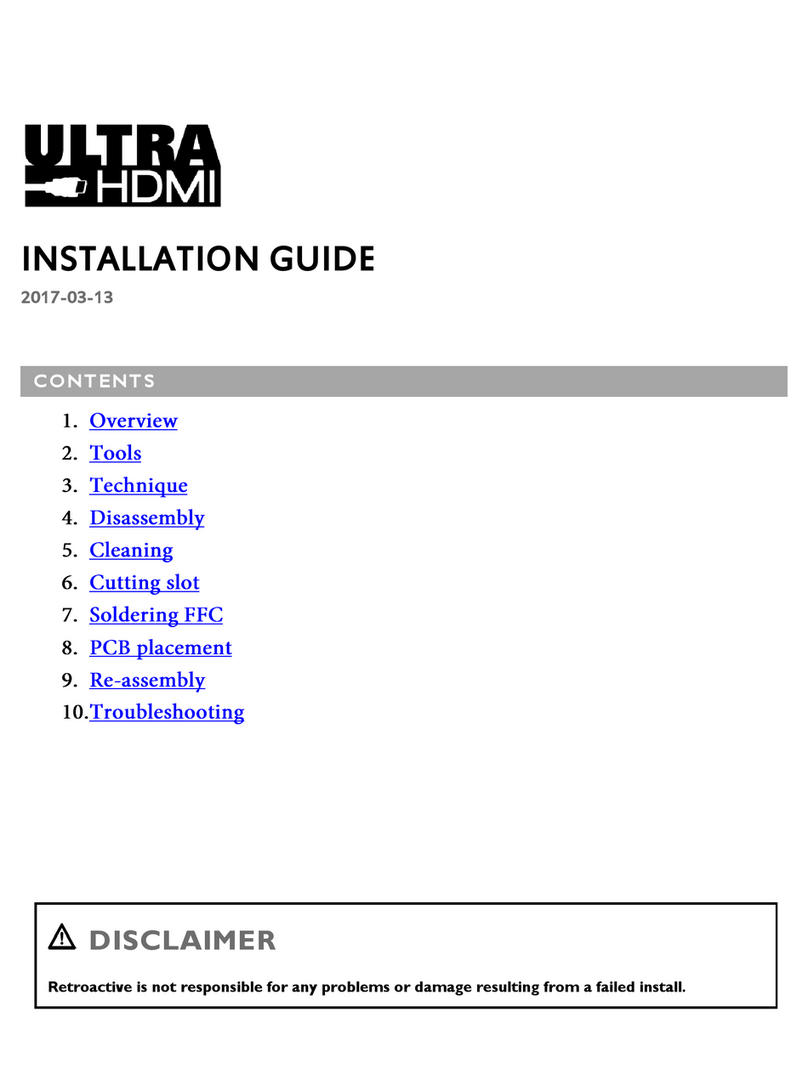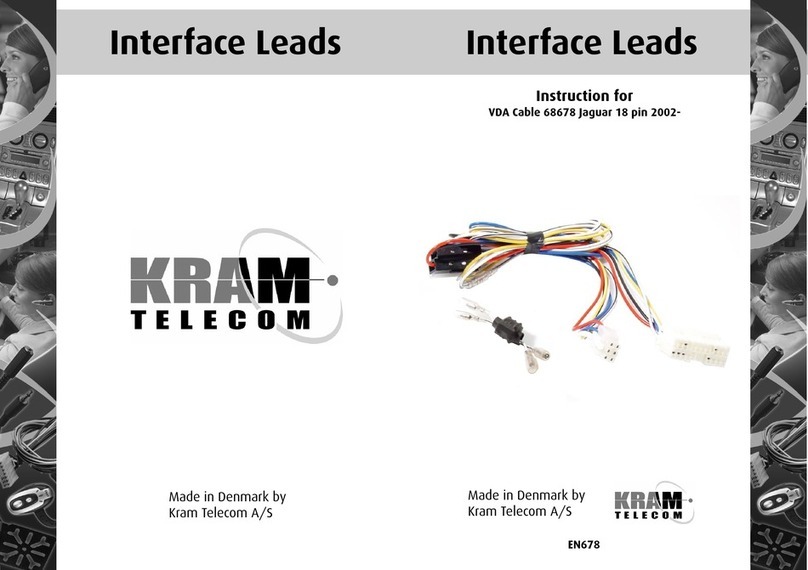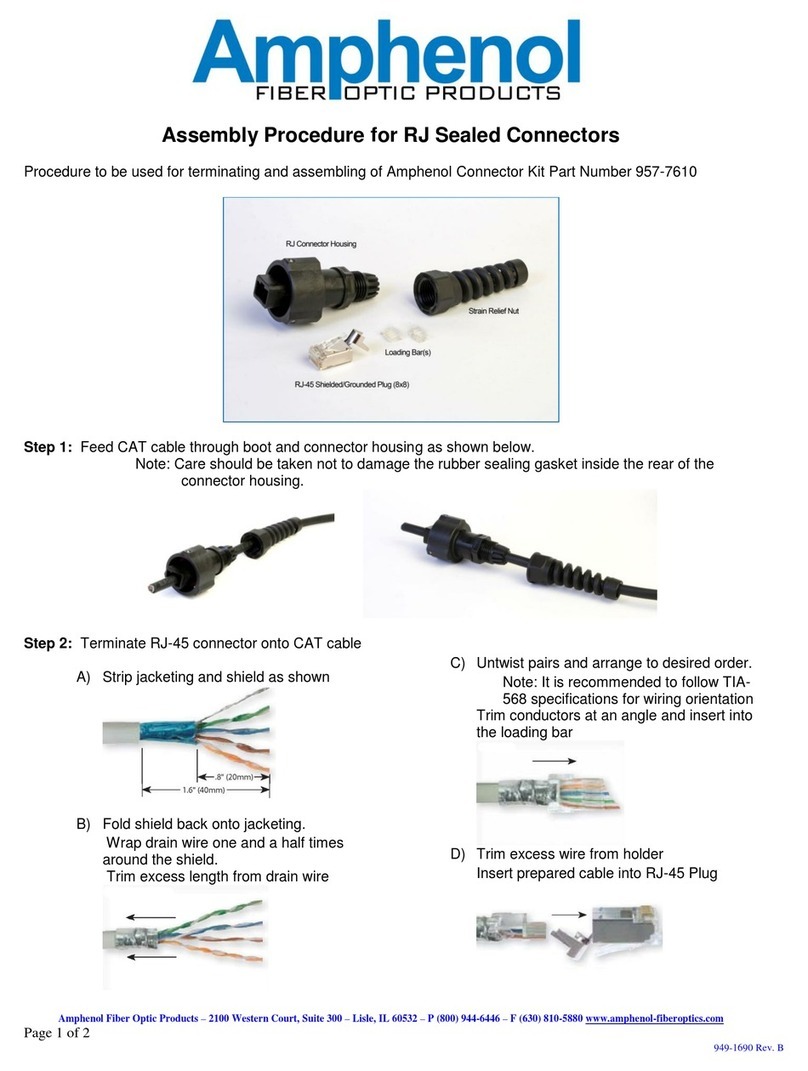MADRIX STELLA User manual

© 2022 inoage GmbH
MADRIX STELLA User Manual
Date: March 2022
[Hardware User Guide]

//2
Table Of Contents
www.madrix.com
Table Of Contents
Part 1 Overview 3
. . . . . . . . . . . . . . . . . . . . . . . . . . . . . . . . . . . . . . . . . . . . . . . . . . . . . . . . . . . . . . . . . . . 41 Introduction
. . . . . . . . . . . . . . . . . . . . . . . . . . . . . . . . . . . . . . . . . . . . . . . . . . . . . . . . . . . . . . . . . . . 52 Hardware Features
Part 2 Device Configuration 11
. . . . . . . . . . . . . . . . . . . . . . . . . . . . . . . . . . . . . . . . . . . . . . . . . . . . . . . . . . . . . . . . . . . 121 Web Configuration [Ethernet]
Part 3 Using MADRIX 5 Software 21
. . . . . . . . . . . . . . . . . . . . . . . . . . . . . . . . . . . . . . . . . . . . . . . . . . . . . . . . . . . . . . . . . . . 231 Output [Art-Net]
. . . . . . . . . . . . . . . . . . . . . . . . . . . . . . . . . . . . . . . . . . . . . . . . . . . . . . . . . . . . . . . . . . . 342 Output [sACN]
. . . . . . . . . . . . . . . . . . . . . . . . . . . . . . . . . . . . . . . . . . . . . . . . . . . . . . . . . . . . . . . . . . . 423 Output [USB]
. . . . . . . . . . . . . . . . . . . . . . . . . . . . . . . . . . . . . . . . . . . . . . . . . . . . . . . . . . . . . . . . . . . 474 Input [Art-Net]
. . . . . . . . . . . . . . . . . . . . . . . . . . . . . . . . . . . . . . . . . . . . . . . . . . . . . . . . . . . . . . . . . . . 605 Input [sACN]
. . . . . . . . . . . . . . . . . . . . . . . . . . . . . . . . . . . . . . . . . . . . . . . . . . . . . . . . . . . . . . . . . . . 706 Input [USB]
Part 4 Technical Support 80
. . . . . . . . . . . . . . . . . . . . . . . . . . . . . . . . . . . . . . . . . . . . . . . . . . . . . . . . . . . . . . . . . . . 811 Firmware Updates
Part 5 General 86
. . . . . . . . . . . . . . . . . . . . . . . . . . . . . . . . . . . . . . . . . . . . . . . . . . . . . . . . . . . . . . . . . . . 871 Glossary
. . . . . . . . . . . . . . . . . . . . . . . . . . . . . . . . . . . . . . . . . . . . . . . . . . . . . . . . . . . . . . . . . . . 922 PC Power Management
. . . . . . . . . . . . . . . . . . . . . . . . . . . . . . . . . . . . . . . . . . . . . . . . . . . . . . . . . . . . . . . . . . . 963 Tips [Microsoft Windows / Networks / USB]
. . . . . . . . . . . . . . . . . . . . . . . . . . . . . . . . . . . . . . . . . . . . . . . . . . . . . . . . . . . . . . . . . . . 1114 Web Links
Part 6 Legal 112
. . . . . . . . . . . . . . . . . . . . . . . . . . . . . . . . . . . . . . . . . . . . . . . . . . . . . . . . . . . . . . . . . . . 1131 Imprint And Copyright

1//PART
Overview

[Part 1] Overview
//4
www.madrix.com
MADRIX STELLA User Manual
1Overview
Topics Of This Chapter
§
Introduction
§
Hardware Features
1.1 Introduction
This topic includes:
§
MADRIX STELLA
MADRIX STELLA
MADRIX STELLA is a 2-port network node with RDM support for solid-state projects.
The MADRIX STELLA is a dedicated control interface for DMX512 and Art-Net or Streaming ACN that is designed for
high quality and practicability in permanent LED installations.

[Part 1] Overview
//5
www.madrix.com
MADRIX STELLA User Manual
1.2 Hardware Features
This topic includes:
§
Using A 3rd-Party Controller
§
Putting The Device Into Operation
§
LED Status Codes
§
Automatic HTP Merging
§
Remote Device Management [RDM]
§
Daisy-Chain Support
§
Reset To Factory Default Settings
§
Initiate Poll
Using A 3rd-Party Controller
MADRIX STELLA is a standard network node. Because of this, you can use the device with applications, consoles,
desks, or controllers that are compatible with Art-Net or Streaming ACN [sACN] to distribute network data via Ethernet
network.
Putting The Device Into Operation
1] Connecting Your LED Fixtures
See the MADRIX STELLA Technical Manual & Quick Start Guide on how to connect your LED fixtures to
MADRIX STELLA.
»help.madrix.com

[Part 1] Overview
//6
www.madrix.com
MADRIX STELLA User Manual
2] Connecting To Power And Data
See the MADRIX STELLA Technical Manual & Quick Start Guide on how to connect to power and data.
»help.madrix.com
3] Device Settings
Make sure to set the correct network data source and other settings according to the
controller/sender you want to use.
Learn more:
§
»Configuration Using A Web Browser
LED Status Codes
The following tables describe the LED status codes of the device.
STATUS
STATUS LED POWER
Powered off
Power not connected. > The device has no power.
Permanently green
Connected to power. > The power is on.
Blinking green
Bootloader activated. > Reset device / upload firmware.
STATUS
STATUS LED USB
Powered off
USB not connected.
Red +
blinking green
Communicating over USB.
> Sending or receiving data over USB. The USB port works.
Fading between
red +green
Connected to USB; Drivers installed correctly.
> No data is sent over USB.

[Part 1] Overview
//7
www.madrix.com
MADRIX STELLA User Manual
Orange
Connected to USB; No drivers installed.
> Reinstall software and drivers or try a different USB port.
STATUS
STATUS LED DMX 1
STATUS LED DMX 2
Powered off
No data is sent.
No data is sent.
Blinking green
Sending or receiving data.
> The DMX port works.
Sending or receiving data.
> The DMX port works.
STATUS
STATUS LEDS ETHERNET PORTS
Green off
10 MBit/s connected.
Green on
100 MBit/s connected.
Orange on
Network connected.
Orange blinking
Sending or receiving data. > The Ethernet port works.
Automatic HTP Merging
Overview
§
MADRIX STELLA features automatic HTP merging from 2 Ethernet sources.
[Usually, the first source will be MADRIX 5. The second source could be a console, for example.]
§
Data from both source will be merged together and sent out as 1 signal. This happens across all 8 output ports
and by using the HTP principle.
§
HTP - Is the acronym for Highest Takes Precedence. Data from both sources will be compared for each
individual channel. The higher value wins per channel.
§
Sources can be:
- 1x Art-Net + 1x Art-Net
- 1x Art-Net + 1x sACN
- 1x sACN + 1x sACN

[Part 1] Overview
//8
www.madrix.com
MADRIX STELLA User Manual
§
Example: We are using an LED fixture with a total of 5 control channels [3 color channels and 2 movement
channels]. MADRIX 5 should provide the color data for channels 1 to 3 and the console should provide the
movement data for channels 4 and 5. Using the MADRIX 5 Fixture Editor, we could create a corresponding fixture
where channel 4 and 5 are set up as Fixed channel using always a value of 0. On the other hand, the console
will always send a value of 0for the first 3 channels of each fixture. This will ensure that the data from the
console will always provide the higher value on channels 4 and 5, while MADRIX 5 provides the color data. Due
to the automatic HTP merging of the device, the LED fixture will receive correct data from both sources as
desired.
Configuration And Recommendations When Merging Art-Net
1] Correctly set up and enable Art-Net for each source.
2] Make sure to activate ArtSync for Art-Net in MADRIX 5 . Learn more »Sync Mode
3] Make sure that MADRIX 5 has a different IP address in the same IP address range compared to the second
source.
4] Always use Unicast Mode in MADRIX 5 to directly send data to the correct IP addresses of your MADRIX
STELLA devices.
[It is not recommend to have any of the two sources or any other source in the network to send data via Broadcast
Mode.]
Remote Device Management [RDM]
In order to use it, call up the built-in web configuration [see below] and go to DMX Output Settings > Enable
RDM for ports DMX 1 and/or DMX 2
Make sure to disable RDM on the specific port, when using STELLA for input [DMX-IN].
RDM is fully supported over Art-Net, including ArtRdm, all other required packets, and full and continued discovery of
RDM devices.
Thanks to STELLA's Packet Multitasking, RDM and Art-Net can be sent and received at the same time and during live
operation with a min. frame rate of 22 FPS, an expected average of 34 FPS, and a max. frame rate of 44 FPS,
depending on the number of RDM packets.

[Part 1] Overview
//9
www.madrix.com
MADRIX STELLA User Manual
Daisy-Chain Support
STELLA features 2 separate Ethernet network ports. Either one is fully functionally for IN and OUT and can be used for
the data connection without using a separate network switch or router.
We recommend to connect a maximum of 40 units after one another in a row, when using Art-Net in Unicast Mode or
Streaming ACN Multicast at a max. data rate of 50 FPS / 20 ms without any additional devices in the network.
In the MADRIX 5 Software, we highly recommend to activate ArtSync for excellent image quality [see below].
Reset To Factory Default Settings
In rare cases, you might need to do a reset to factory default settings, for example to reset to the device to its default
IP address as shown on the side of the device:
Reset Via Reset Button
§
1] Disconnect all connections from the device [power, data, DMX].
§
2] Use a suitable tool to press the reset button [between DMX 1 and 2].
§
3] Continue to press the reset button and supply power again over 'Power' or USB.
§
4] Continue to press the reset button and wait until all status LEDs of the device flash repeatedly or wait 10
seconds.
[Simply repeat these steps should the process fail.]
Reset Via Ethernet [Web Configuration]
§
1] Connect MADRIX STELLA to power.
[Please see safety instructions in the MADRIX STELLA Technical Manual & Quick Start Guide]

[Part 1] Overview
//10
www.madrix.com
MADRIX STELLA User Manual
§
2] Connect MADRIX STELLA and your computer to the same Ethernet network.
§
3] Assign correct network settings for your computer in the operating system.
[Recommended default settings: IP address 10.0.0.1 / Subnet mask 255.0.0.0]
§
4] Open your web browser and enter the IP address of MADRIX STELLA. The built-in web configuration tool will
be launched.
[You can find the default IP address on the side of the device.]
§
5] Click Reset
Learn more »Web Configuration [Ethernet]
Technical support might ask you to perform the following special command in rare cases:
Load Bootloader Only
§
1] Disconnect all connections from the device [power, data, DMX].
§
2] Use a suitable tool to press the reset button [between DMX 1 and 2].
§
3] Continue to press the reset button and supply power again over 'Power' or USB.
§
4] Continue to press the reset button for 2 seconds.
§
5] If successful, the status LED Power is blinking green.
Initiate Poll
During normal operation, quickly pressing the Reset button sends an Art-Net PollReply and a MADRIX PollReply for
device discovery to the network.

2//PART
Device Configuration

[Part 2] Device Configuration
//12
www.madrix.com
MADRIX STELLA User Manual
2Device Configuration
This topic includes:
§
Overview
§
Topics Of This Chapter
Overview
§
Web Configuration: The built-in web configuration is the main way of configuring your devices. By using a
standard web browser, you gain quick access to all device settings.
Topics Of This Chapter
§
Web Configuration [Ethernet]
2.1 Web Configuration [Ethernet]
This topic includes:
§
Configuration Using A Web Browser
Configuration Using A Web Browser
When connected to Ethernet network, you can easily configure MADRIX STELLA using the built-in web configuration
page.
You have 2 options to access the web interface. Both, STELLA and your computer, need to be in the same network.
A] Using a standard web browser:
§
Connect MADRIX STELLA and your computer to the same network.

[Part 2] Device Configuration
//13
www.madrix.com
MADRIX STELLA User Manual
§
Assign correct network settings for your PC in the Windows operating system.
[Recommended default settings: IP address 10.0.0.1 / Subnet mask 255.0.0.0]
[Please note: Your devices and the sender, such as the PC that runs MADRIX 5, need to have the same subnet
mask!]
§
Open your web browser and enter the IP address of MADRIX STELLA.
[You can find the default IP address on the back side of the device.]
§
The web configuration page will be launched. Now, you have access to various information and settings.
B] Using the MADRIX 5 Software:
§
Connect MADRIX STELLA and your computer to the same network.
§
Assign correct network settings for your PC in the Windows operating system.
[Recommended default settings: IP address 10.0.0.1 / Subnet mask 255.0.0.0]
[Please note: Your devices and the sender, such as the PC that runs MADRIX 5, need to have the same subnet
mask!]
§
Go to the menu Tools > MADRIX Device Configuration...
[Keyboard shortcut: Ctrl+Alt+L]
§
Select your MADRIX STELLA device in the list.
§
Click
§
Your default web browser will open and the web configuration page will be launched. Now, you have access to
various information and settings.
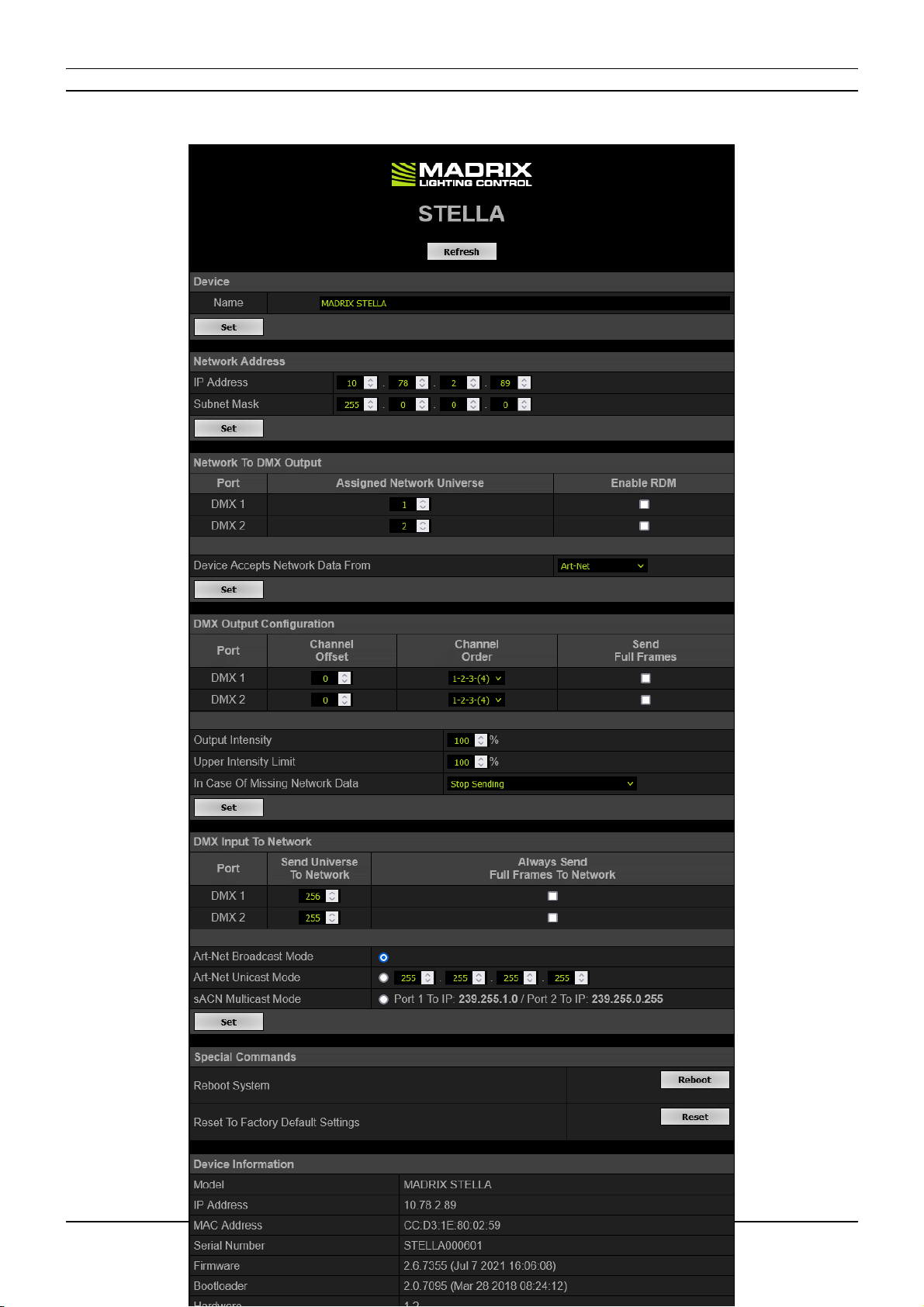
[Part 2] Device Configuration
//14
www.madrix.com
MADRIX STELLA User Manual

[Part 2] Device Configuration
//15
www.madrix.com
MADRIX STELLA User Manual
MADRIX STELLA automatically switches to input when receiving data [DMX-IN]. Since this happens
automatically, there is no need and no option to manually switch from output to input.
Please confirm any changes with Set
Device
Name - You can change the description of the device by entering a name.
Confirm with Set
Network Address
You can change the basic network device settings.
Confirm with Set
§
IP Address
§
Subnet Mask
[Please note: Your devices and the sender, such as the PC that runs MADRIX 5,
need to have the same subnet mask!]
Network To DMX
Output
This section shows the network settings when using the DMX ports for output [DMX 1
and DMX 2].
Confirm with Set
Assigned Network Universe - Defines the universe on which data is sent.
§
By default, universe 1 and 2 assigned to DMX 1 and DMX 2.
§
If you are broadcasting data for a large number of Universes [using Broadcast
Mode instead of using Unicast Mode] with MADRIX 5 or a 3rd-party controller for
example, you can assign different DMX universes to each STELLA device with
these settings. Each MADRIX STELLA will then only receive data from the specific
Art-Net universe and send it to its specified output port.
Example: You can set up that STELLA #1 only listens to Art-Net universe 1 and 2,
while STELLA #2 listens to Art-Net universe 3 and 4, and STELLA #3 listens to
Art-Net universe 5 and 6, and so on.
§
Universes are shown in hexadecimal notation and Art-Net Net switch / sub-net
switch notation in the Network Universe tooltips.

[Part 2] Device Configuration
//16
www.madrix.com
MADRIX STELLA User Manual
Enable RDM - Allows the device to receive and send Remote Device Management
data on the specific port.
§
Disable RDM on the specific port, when using STELLA for DMX-IN.
§
Only enable RDM if you wish to use it. Otherwise, disable RDM to avoid
any potential issues.
Device Accepts Network Data From - Defines the data source for the device.
Choose from the following options:
§
Art-Net
§
Streaming ACN
§
Art-Net And sACN
DMX Output
Configuration
This section shows the settings for the DMX ports when used for output [DMX 1 and
DMX 2].
Confirm with Set
Channel Offset - Allows you to shift the received DMX universe [512 DMX
channels] per port if required.
§
This will modify the output.
§
+1 To +511 - Adding a positive channel offset will shift the received channels
to higher channel numbers.
- Example: Received channel #1 will be shifted to channel #11 by using a channel
offset of 10.
- That means that new channels are added to the data [in front of the received
data block, with DMX value 0], while any channels that now would be higher than
512 will be removed.
- Example, continued: Channels 1 to 10 are newly added, while channels 503 to
512 are removed.
§
-1 To -511 - Adding a negative channel offset will shift the received channels
to lower channel numbers.
- Example: Received channel #512 will be shifted to channel #412 by using a
channel offset of -100.

[Part 2] Device Configuration
//17
www.madrix.com
MADRIX STELLA User Manual
- That means that the first channels will be removed. The frame will be shorter.
- Example, continued: Channels 1 to 100 are now removed and the frame has
412 channels in total.
§
Example: Your fixture should start with DMX channel 7.
- In the ideal case, you would set its DMX start address to 7.
- If your fixture somehow is set to channel 6, you could increase its start address
by +1.
- Or you could shift the data that is sent by your device by -1 in order to change
the data from channel #7 to channel #6.
[If you cannot change the fixture's settings or you cannot reach it anymore, for
example.]
§
Please note: According to the DMX512 standard, a minimum of 21 channels will
always be sent.
§
A Channel Offset can have several advantages, such as splitting a single universe
onto multiple output ports.
- For example, your sender can only send on one universe and you wish to output
it on two ports.
On DMX 1, you would like to send the first 150 channels and on DMX 2, you
would like to send channels 151 to 300.
Then, you can set both to the same universe and set a Channel offset of 150 for
DMX 2.
Channel Order - Allows you to change the order of [color] channels for the output.
§
For example, if you receive channels 1-2-3 [i.e. RGB, for example], the setting 1-
2-3-(4) will send it out as R-G-B. In contrast, the setting 3-2-1 would send B-G-R.
[Please only change this setting when needed and when using simple, standard
fixtures with RGB or RGBW, for example.]
Send Full Frames - Activates that always 512 channels will be sent out.
§
512 channels are sent per frame even if the data that is received by the device
includes less than 512 channels for this port and universe.

[Part 2] Device Configuration
//18
www.madrix.com
MADRIX STELLA User Manual
§
The device automatically sends values of 0 on channels that are not used.
Output Intensity - Sets the brightness level of the output towards the LEDs by
functioning as a dimmer.
§
For example, when the device receives a DMX value of 255 on a channel, this
would be dimmed to 127 when the Output Intensity is set to 50 %.
§
The minimum value is 1 %. The default value is 100 %.
§
Can be used alone or at the same time as Upper Intensity Limit. First, the device
applies the Output Intensity. Second, the Upper Intensity Limit is applied.
Upper Intensity Limit - Sets the maximum brightness level that can be sent.
§
The minimum value is 1 %. The default value is 100 %.
§
Can be used alone or at the same time as Output Intensity. First, the device
applies the Output Intensity. Second, the Upper Intensity Limit is applied.
In Case Of Missing Network Data - Allows you to specify the output settings
should the device not receive data for a specified DMX universe [in both cases, when
having never received data in the first place or when the data is not being received
anymore and a timeout is reached]. Choose from the following options:
§
Send The Last Received Frame Continually
[If no data is received at startup, black frames will be sent.]
§
Send Black Frames Continually
[If no data is received at startup, black frames will be sent.]
§
Stop Sending After Sending A Black Frame
[If no data is received at startup, black frames will be sent.]
§
Stop Sending
[If no data is received at startup, there is also no output.]
DMX Input To
Network
This section allows you to specify settings for DMX input, which is sent out to the
network from the device.
Confirm with Set

[Part 2] Device Configuration
//19
www.madrix.com
MADRIX STELLA User Manual
When data is received, MADRIX STELLA will automatically forward it to Ethernet
network.
The device automatically switches to input when receiving data via the DMX
ports [DMX-IN]. Since this happens automatically, there is no need and no
option to manually switch fromoutput to input.
If both output and input are sent to the device, the device will activate the output.
Send Universe To Network - STELLA can receive 512 channels per port. This
setting defines on which universe those 512 channels are sent.
§
By default, 256 is set for DMX 1 and 255 is set for DMX 2.
§
Valid values range from 1 to 32768.
Always Send Full Frames To Network - Activates that always 512 channels will
be sent out.
§
512 channels are sent per frame even if the data that is received by STELLA
includes less than 512 channels for this port and universe.
§
STELLA automatically sends values of 0 on channels that are not used.
§
Art-Net Broadcast Mode - Sends Art-Net data to all IP addresses in the
network.
§
Art-Net Unicast Mode - Sends Art-Net data only to one recipient, e.g. your
MADRIX computer. Enter the IP address of your receiver here.
§
sACN Multicast Mode - Sends Streaming ACN data to IP address
239.255.1.0 for port 1 and to IP address 239.255.0.255 for port 2.
Special Commands
Reboot - Reboot System - Restarts the device completely. [The website will
automatically be reloaded after a few seconds.]
Reset - Reset To Factory Default Settings - Restores the original settings of
the device. [Since this may change back the IP address to the original setting, the

[Part 2] Device Configuration
//20
www.madrix.com
MADRIX STELLA User Manual
website will automatically be reloaded after a few seconds and you will automatically
be redirected to the correct website and IP address.]
Device Information
This section displays various details about the device, including:
§
Model [The device type.]
§
IP Address [The current IP address.]
§
MAC Address [A permanent, unique address.]
§
Serial Number
§
Firmware [The current firmware version.]
§
Bootloader [The current bootloader version.]
§
Hardware [The hardware model.]
§
Voltage [The current voltage for Input.]
§
Temperature [The current ambient temperature.]
§
Ethernet [The current status of the network connection.]
Other manuals for STELLA
4
This manual suits for next models
1
Table of contents
Other MADRIX Cables And Connectors manuals