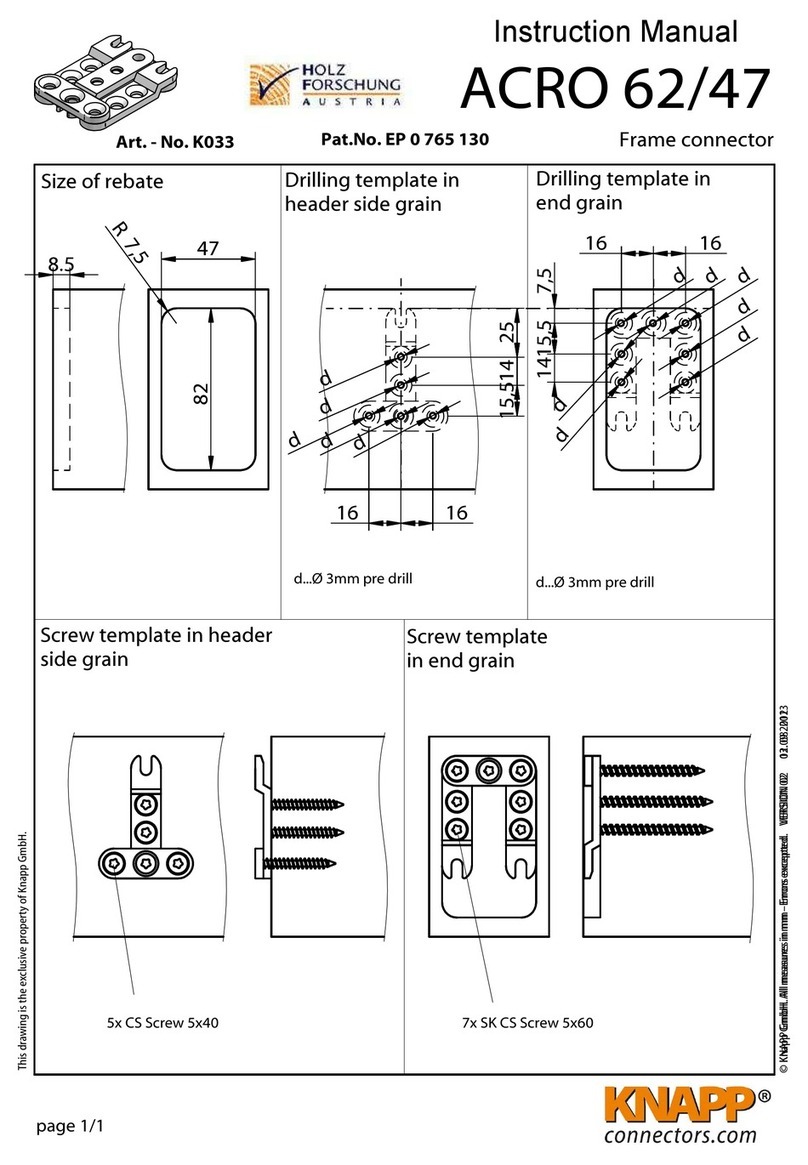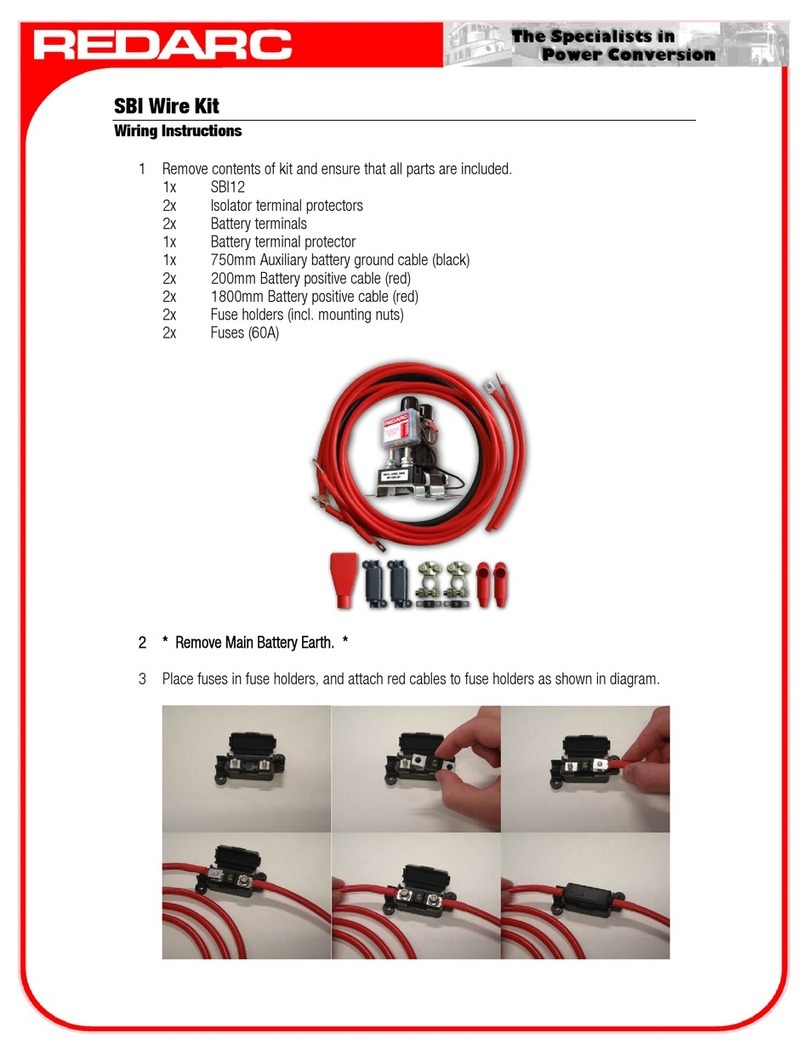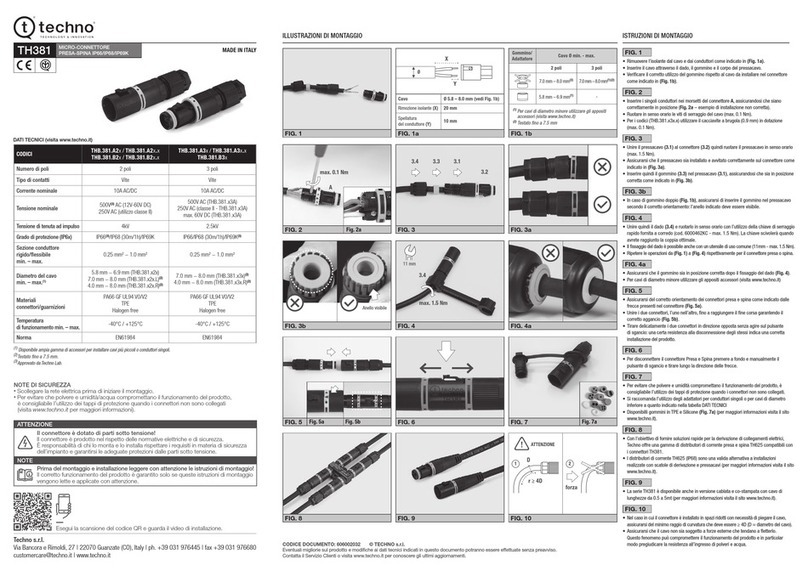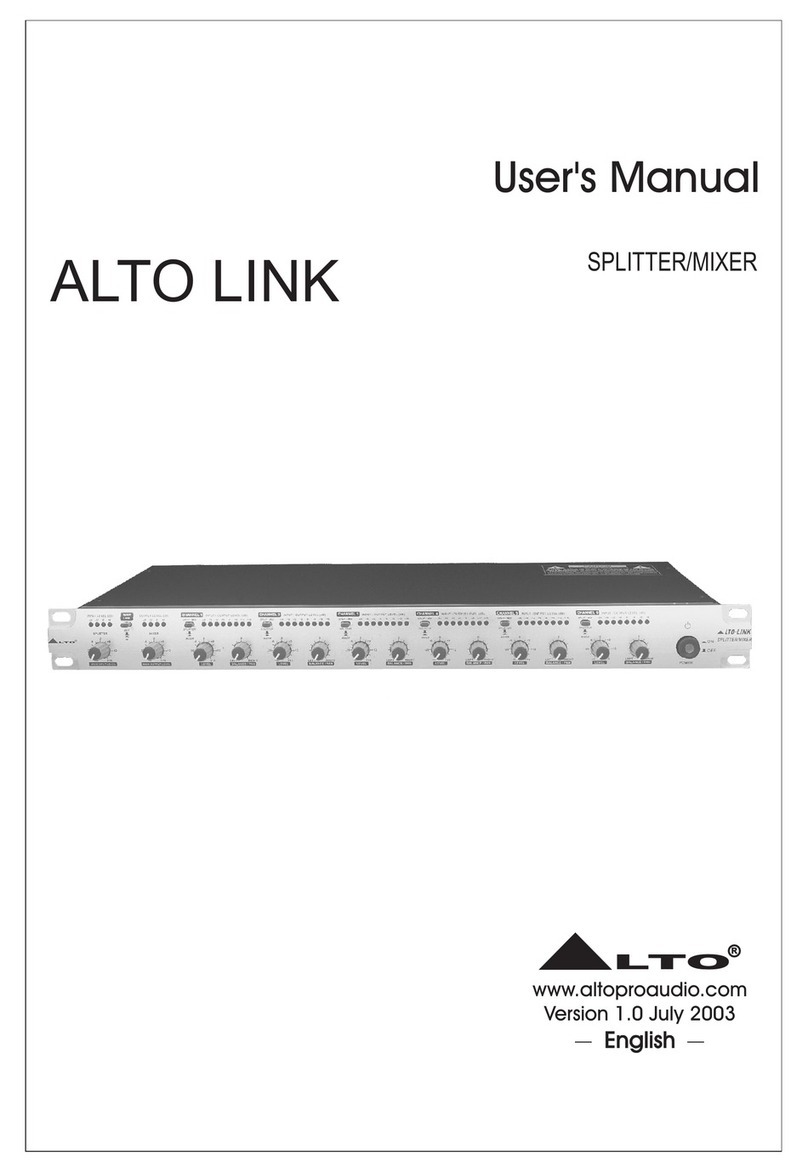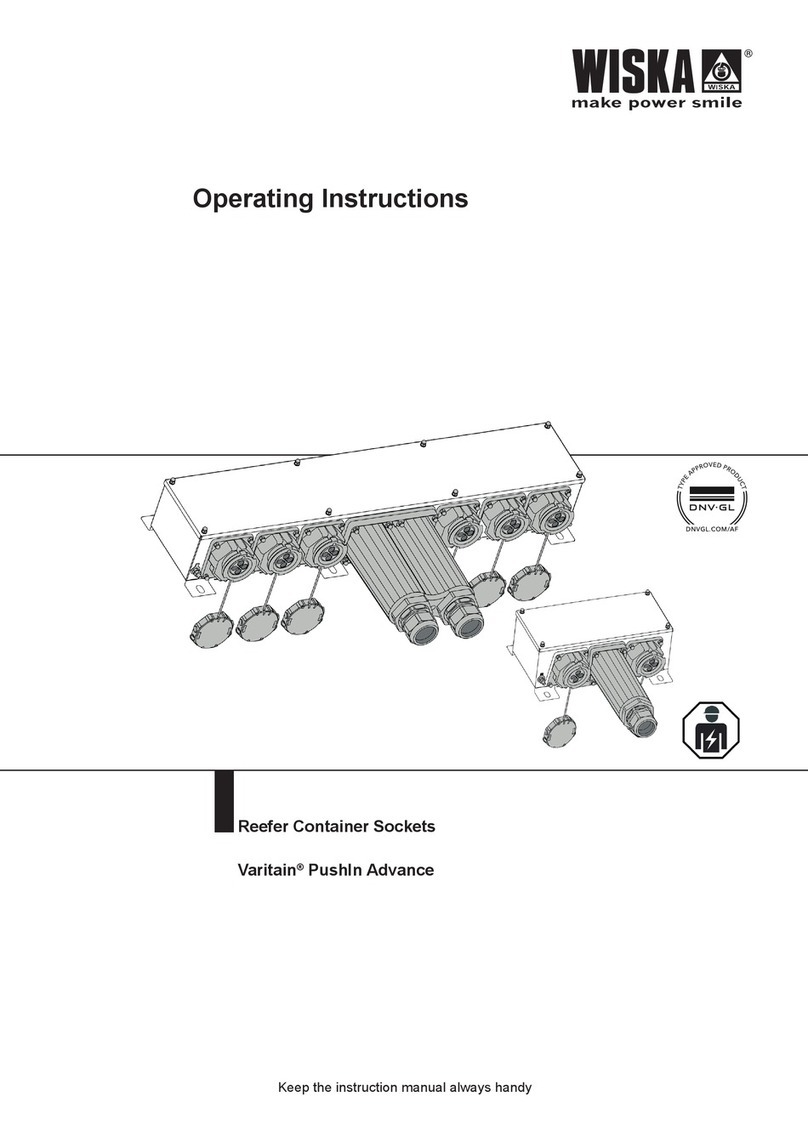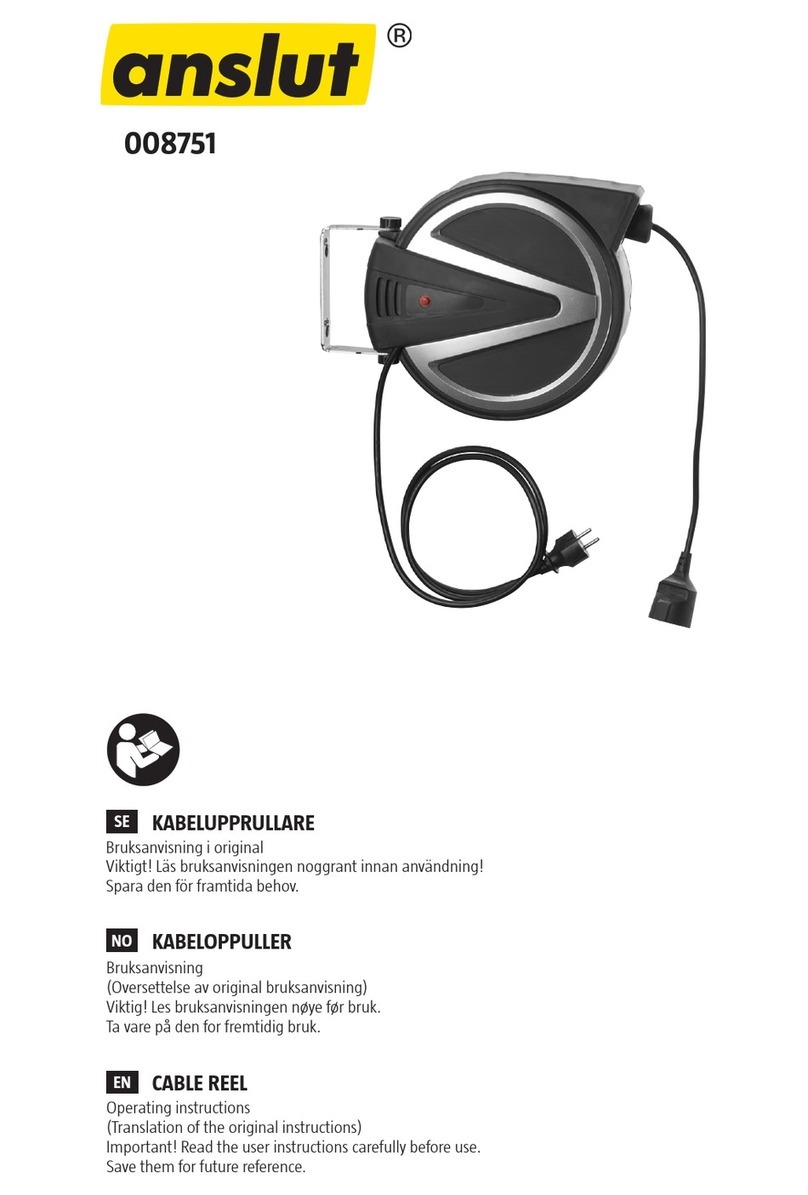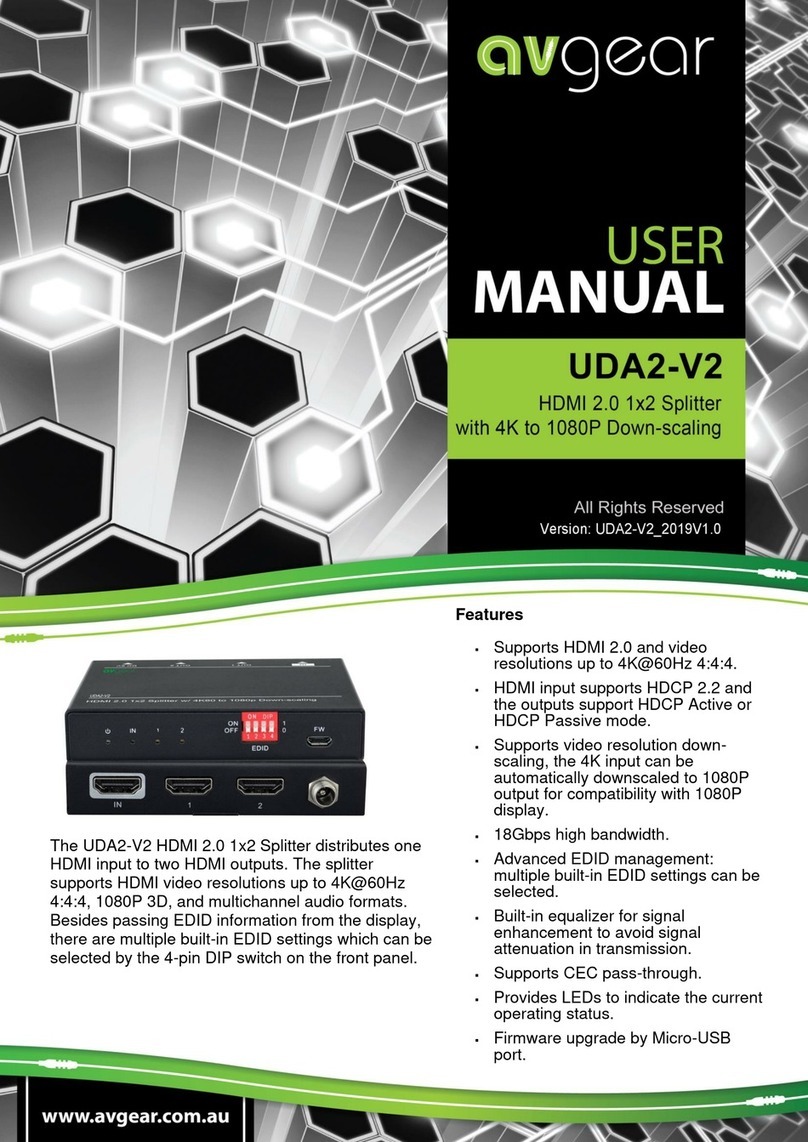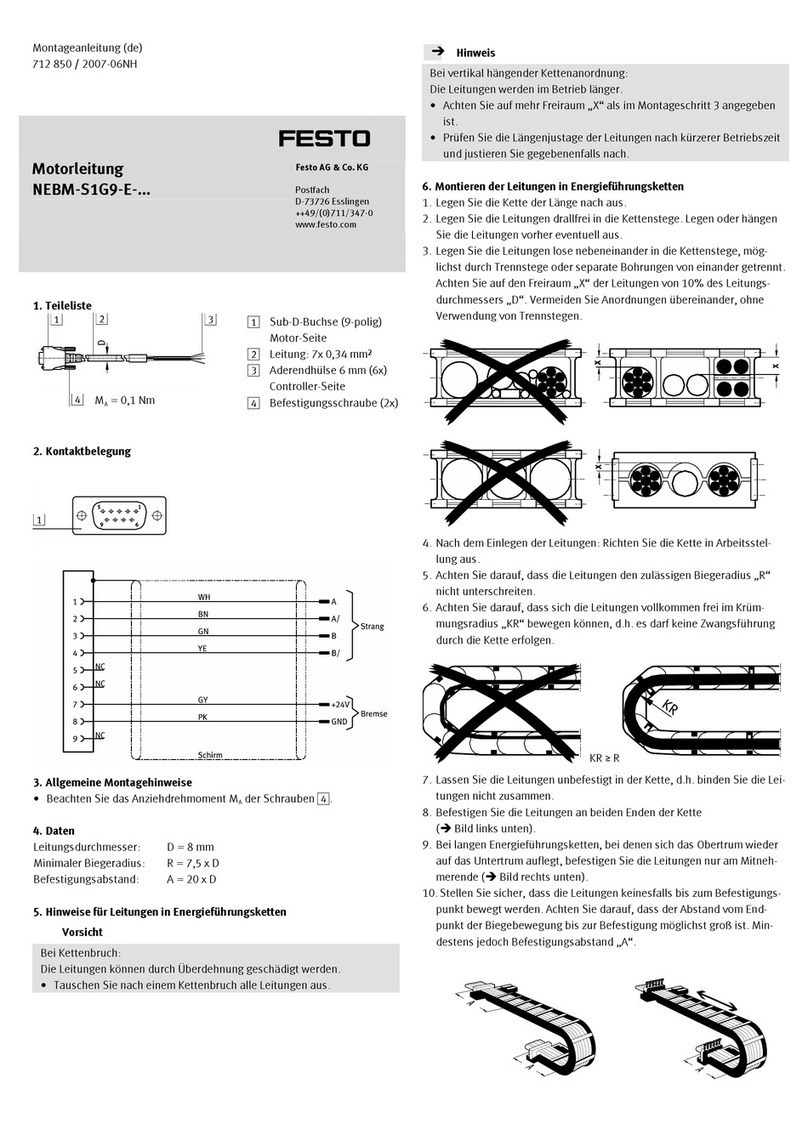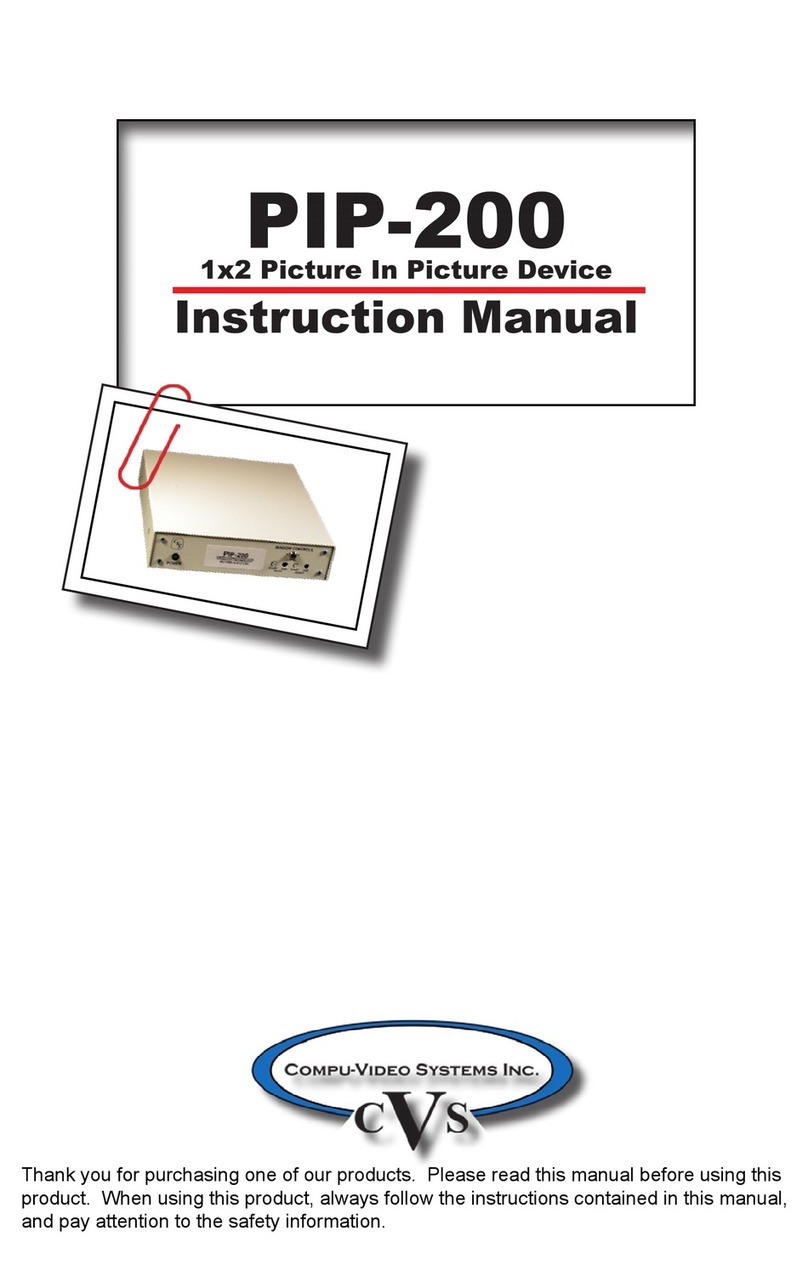MADRIX ORION User manual

© 2022 inoage GmbH
MADRIX ORION User Manual
Date: March 2022
[Hardware User Guide]

//2
Table Of Contents
www.madrix.com
Table Of Contents
Part 1 Overview 3
. . . . . . . . . . . . . . . . . . . . . . . . . . . . . . . . . . . . . . . . . . . . . . . . . . . . . . . . . . . . . . . . . . . 41 Introduction
. . . . . . . . . . . . . . . . . . . . . . . . . . . . . . . . . . . . . . . . . . . . . . . . . . . . . . . . . . . . . . . . . . . 42 Hardware Features
Part 2 Device Configuration 9
. . . . . . . . . . . . . . . . . . . . . . . . . . . . . . . . . . . . . . . . . . . . . . . . . . . . . . . . . . . . . . . . . . . 101 Web Configuration [Ethernet]
Part 3 MADRIX 5 Software 20
. . . . . . . . . . . . . . . . . . . . . . . . . . . . . . . . . . . . . . . . . . . . . . . . . . . . . . . . . . . . . . . . . . . 221 Input [Art-Net]
. . . . . . . . . . . . . . . . . . . . . . . . . . . . . . . . . . . . . . . . . . . . . . . . . . . . . . . . . . . . . . . . . . . 352 Input [sACN]
. . . . . . . . . . . . . . . . . . . . . . . . . . . . . . . . . . . . . . . . . . . . . . . . . . . . . . . . . . . . . . . . . . . 453 Input [USB]
Part 4 Technical Support 55
. . . . . . . . . . . . . . . . . . . . . . . . . . . . . . . . . . . . . . . . . . . . . . . . . . . . . . . . . . . . . . . . . . . 561 Firmware Updates
Part 5 General 60
. . . . . . . . . . . . . . . . . . . . . . . . . . . . . . . . . . . . . . . . . . . . . . . . . . . . . . . . . . . . . . . . . . . 611 Glossary
. . . . . . . . . . . . . . . . . . . . . . . . . . . . . . . . . . . . . . . . . . . . . . . . . . . . . . . . . . . . . . . . . . . 662 PC Power Management
. . . . . . . . . . . . . . . . . . . . . . . . . . . . . . . . . . . . . . . . . . . . . . . . . . . . . . . . . . . . . . . . . . . 703 Tips [Microsoft Windows / Networks / USB]
. . . . . . . . . . . . . . . . . . . . . . . . . . . . . . . . . . . . . . . . . . . . . . . . . . . . . . . . . . . . . . . . . . . 854 Web Links
Part 6 Legal 86
. . . . . . . . . . . . . . . . . . . . . . . . . . . . . . . . . . . . . . . . . . . . . . . . . . . . . . . . . . . . . . . . . . . 871 Imprint And Copyright

1//PART
Overview

[Part 1] Overview
//4
www.madrix.com
MADRIX ORIONUser Manual
1Overview
Topics Of This Chapter
§
Introduction
§
Hardware Features
1.1 Introduction
This topic includes:
§
MADRIX ORION
MADRIX ORION
MADRIX ORION adds a whole new level of interaction and control to your project.
The MADRIX ORION is specifically designed as a general-purpose input device for analog input and Ethernet-based
output for remote control and interactivity.
1.2 Hardware Features
This topic includes:
§
Important Note

[Part 1] Overview
//5
www.madrix.com
MADRIX ORIONUser Manual
§
Using A 3rd-Party Controller
§
LED Status Codes
§
Daisy-Chain Support
§
Reset To Factory Default Settings
§
Initiate Poll
Important Note
§
Make sure to read the provided MADRIX ORIONTechnical Manual & Quick Start Guide first!
Find it in your product box or download it from »help.madrix.com
Using A 3rd-Party Controller
MADRIX ORION is a standard network node for Art-Net or Streaming ACN. Because of this, you can use the device with
applications, consoles, desks, or controllers that are compatible with Art-Net or Streaming ACN to receive data via
Ethernet network.

[Part 1] Overview
//6
www.madrix.com
MADRIX ORIONUser Manual
LED Status Codes
The following tables describe the LED status codes of the device.
STATUS
STATUS LED POWER
Powered off
Power not connected. > The device has no power.
Permanently green
Connected to power. > The power is on.
Blinking green
Bootloader activated. > Reset device / upload firmware.
STATUS
STATUS LED USB
Powered off
USB not connected.
Red +
blinking green
Communicating over USB.
> Sending or receiving data over USB. The USB port works.
Fading between
red +green
Connected to USB; Drivers installed correctly.
> No data is sent over USB.
Orange
Connected to USB; No drivers installed.
> Reinstall software and drivers or try a different USB port.
STATUS
STATUS LED PORT 1
STATUS LED PORT 2
Powered off
No data is sent.
No data is sent.
Blinking green
Receiving data / changes.
> The input port works.
Receiving data / changes.
> The input port works.
STATUS
STATUS LEDS ETHERNET PORTS
Green off
10 MBit/s connected.
Green on
100 MBit/s connected.
Orange on
Network connected.
Orange blinking
Sending or receiving data. > The Ethernet port works.

[Part 1] Overview
//7
www.madrix.com
MADRIX ORIONUser Manual
Daisy-Chain Support
The device features 2 separate Ethernet network ports. Either one is fully functionally for IN and OUT and can be used
for the data connection without using a separate network switch or router.
Please note:
§
It is recommended to connect a maximum of 8 units after one another in a row.
§
It is important to set up the correct network universe where each device should send data to.
§
If all devices should send to the same universe, it is important to set up the correct DMX channels for each port
and device.
§
ORION always sends data on the configured universe and channels unless the ports are deactivated.
Make sure that several devices do not send data on the same DMX channels!
§
Make sure to receive data in unicast mode in your receiver.
Reset To Factory Default Settings
Reset Via Reset Button
§
1] Disconnect all connections from the device [power, data, input].
§
2] Use a suitable tool to press the reset button [between Port 1 and Port 2].
§
3] Continue to press the reset button and supply power again over 'Power' or over USB.
§
4] Continue to press the reset button and wait until all status LEDs of the device flash repeatedly or wait 10
seconds.
[Simply repeat these steps should the process fail.]

[Part 1] Overview
//8
www.madrix.com
MADRIX ORIONUser Manual
Reset Via Ethernet [Web Configuration]
§
1] Connect MADRIX ORION to power.
[Please see safety instructions in the MADRIX ORION Technical Manual & Quick Start Guide!]
§
2] Connect MADRIX ORION and your computer to the same Ethernet network.
§
3] Assign correct network settings for your computer in the operating system.
[Recommended default settings: IP address 10.0.0.1 / Subnet mask 255.0.0.0]
§
4] Open your web browser and enter the IP address of MADRIX ORION. The built-in web configuration tool will be
launched.
[You can find the default IP address on the side of the device.]
§
5] Click Reset
Learn more »Web Configuration [Ethernet]
Initiate Poll
During normal operation, quickly pressing the Reset button sends an Art-Net PollReply and a MADRIX PollReply for
device discovery to the network.

2//PART
Device Configuration
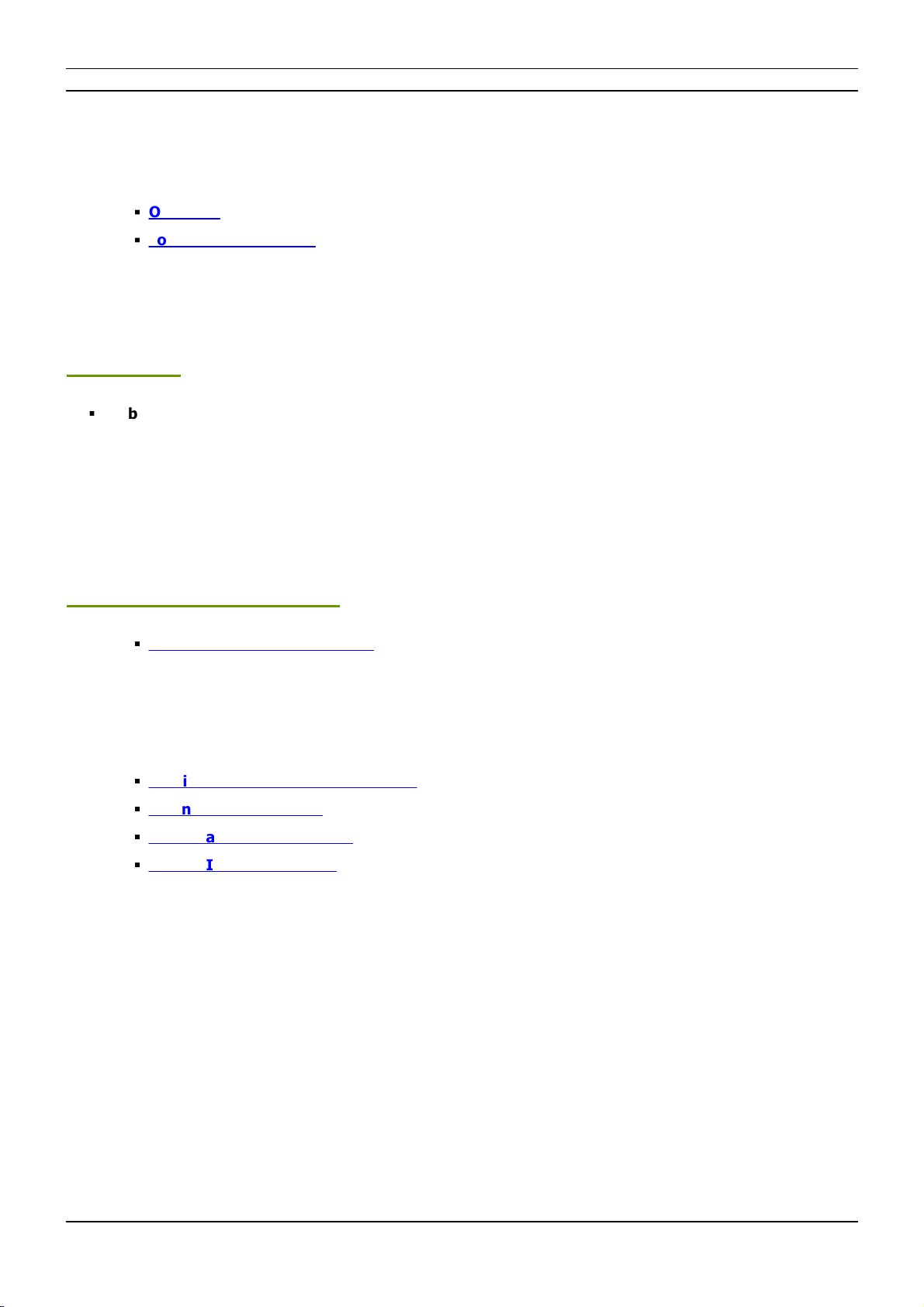
[Part 2] Device Configuration
//10
www.madrix.com
MADRIX ORIONUser Manual
2Device Configuration
This topic includes:
§
Overview
§
Topics Of This Chapter
Overview
§
Web Configuration: The built-in web configuration is the main way of configuring your devices. By using a
standard web browser, you gain quick access to all device settings.
Topics Of This Chapter
§
Web Configuration [Ethernet]
2.1 Web Configuration [Ethernet]
This topic includes:
§
Configuration Using A Web Browser
§
Pin Input Configuration
§
DMX Channel Configuration
§
Analog Input To Network

[Part 2] Device Configuration
//11
www.madrix.com
MADRIX ORIONUser Manual
Configuration Using A Web Browser
When connected to Ethernet network, you can easily configure MADRIX ORION using the built-in web configuration
interface.
You have 2 options to access the web interface. Both, ORION and your computer, need to be in the same network.
A] Using a standard web browser:
§
Connect MADRIX ORION and your computer to the same network.
§
Assign correct network settings for your PC in the Windows operating system.
[Recommended default settings: IP address 10.0.0.1 / Subnet mask 255.0.0.0]
[Please note: Your devices and the sender, such as the PC that runs MADRIX 5, need to have the same subnet
mask!]
§
Open your web browser and enter the IP address of MADRIX ORION.
[You can find the default IP address on the back side of the device.]
§
The web configuration page will be launched. Now, you have access to various information and settings.
B] Using the MADRIX 5 Software:
§
Connect MADRIX ORION and your computer to the same network.
§
Assign correct network settings for your PC in the Windows operating system.
[Recommended default settings: IP address 10.0.0.1 / Subnet mask 255.0.0.0]
§
Go to the menu Tools > MADRIX Device Configuration...
[Keyboard shortcut: Ctrl+Alt+L]
§
Select your MADRIX ORION device in the list.
§
Click
§
Your default web browser will open and the web configuration page will be launched. Now, you have access to
various information and settings.

[Part 2] Device Configuration
//12
www.madrix.com
MADRIX ORIONUser Manual

[Part 2] Device Configuration
//13
www.madrix.com
MADRIX ORIONUser Manual
Device
Name - You can change the description of the device by entering a name.
Confirm with Set
Network Address
You can change the basic network device settings.
Confirm with Set
§
IP Address
§
Subnet Mask
[Please note: Your devices and the sender, such as the PC that runs MADRIX 5,
need to have the same subnet mask!]
Pin Input
Configuration
This section is an important part of the configuration.
Please see below.
DMX Channel
Configuration
This section is an important part of the configuration.
Please see below.
Analog Input To
Network
This section is an important part of the configuration.
Please see below.
Special Commands
Reboot - Reboot System - Restarts the device completely. [The website will
automatically be reloaded after a few seconds.]
Reset - Reset To Factory Default Settings - Restores the original settings of
the device. [Since this may change back the IP address to the original setting, the
website will automatically be reloaded after a few seconds and you will automatically
be redirected to the correct website and IP address.]
Device Information
This section displays various details about the device, including:
§
Model [The device type.]
§
IP Address [The current IP address.]
§
MAC Address [A permanent, unique address.]
§
Serial Number
§
Firmware [The current firmware version.]
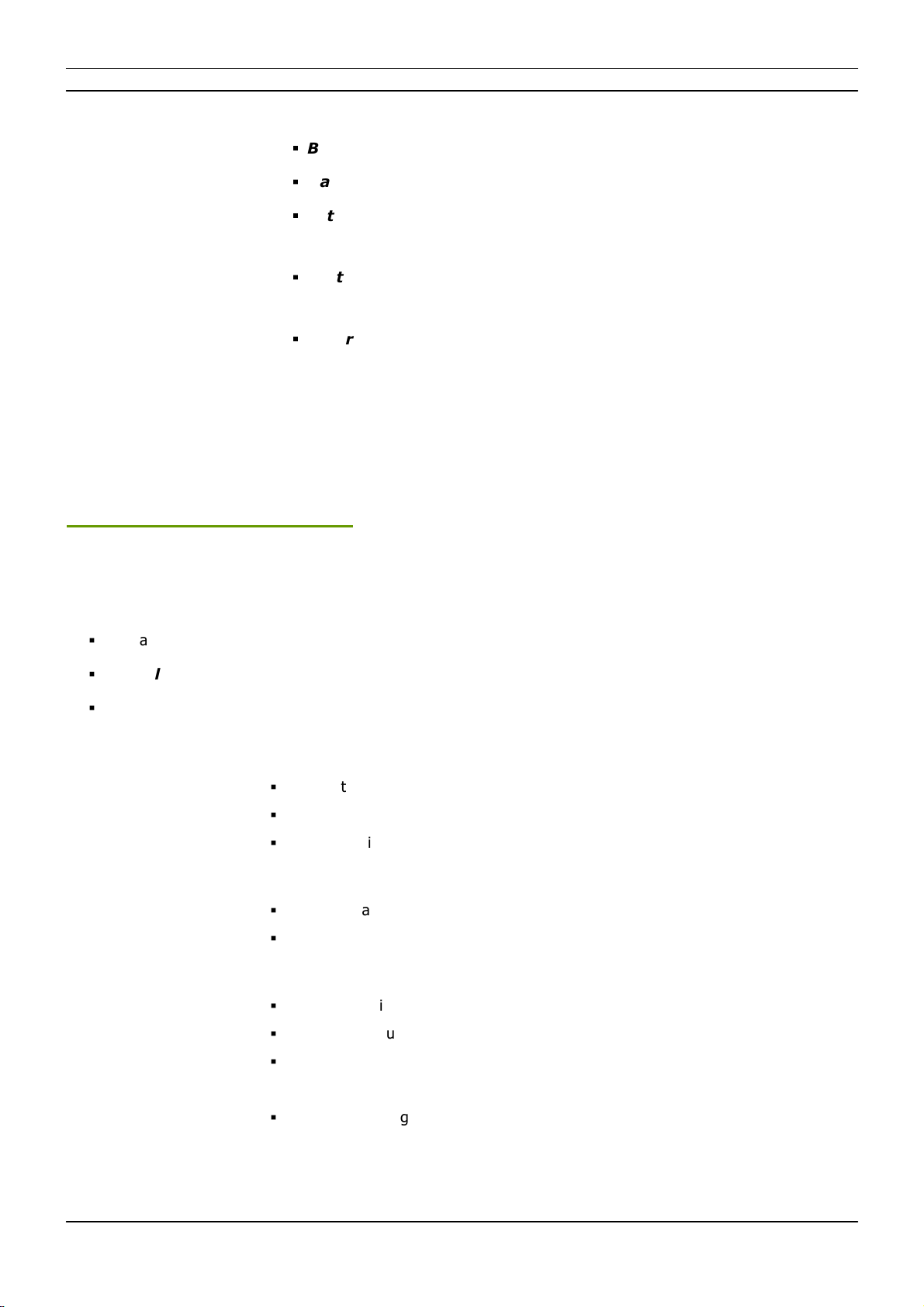
[Part 2] Device Configuration
//14
www.madrix.com
MADRIX ORIONUser Manual
§
Bootloader [The current bootloader version.]
§
Hardware [The hardware revision.]
§
External Voltages [The current voltage for External Power, Port 1 (V+), and
Port 2 (V+).]
§
System Temperature [The current ambient temperature inside the device
case.]
§
Ethernet [The current status of the two Ethernet ports.]
Pin Input Configuration
This section is an important part of the configuration. It allows you to specify how the input data is
parameterized.
§
You can change the settings for each of the 8 input pins individually [Pin 1 - Pin 8].
§
Pin Voltage - Shows how much volt is applied at the particular pin.
§
Measure Function - Defines how the input data is parameterized. Confirm with Set or restore the default
values with Defaults. Choose from different options:
Disabled
§
Deactivates the specified pin.
§
This also frees up DMX channels as well as processing resources.
§
The more pins are deactivated, the higher the measure frequency can be [12.5
FPS / Hz for 8 pins and up to 100 FPS / Hz for 1 pin].
Analog
(Between Limits)
§
Linearly measures the incoming voltage at the particular pin.
§
In addition, you can specify the lower and upper limit in which the device measures
the analog signal by setting them with help of the Current Limit Values
Digital
(Hysteresis
Threshold)
§
Measures the incoming voltage at the particular pin, but interprets it digitally.
§
The lower and upper limit, which are set by Limits, are used as thresholds.
§
Once the signal goes below or above those limits, the provided result changes to the
low or to the high value accordingly.
§
Low value and high value are directly set via From Value and To Value in the
DMX Channel Configuration

[Part 2] Device Configuration
//15
www.madrix.com
MADRIX ORIONUser Manual
Pin Voltage
§
Measures the incoming voltage at the particular pin.
§
In addition, you can specify the lower and upper limit in which the device measures
the analog signal by setting them with help of the Limits
§
The result will be provided as decimal value.
§
If you are using 8 bit with 1 DMX channel as Result Modifier in the DMX
Channel Configuration, the main value before the comma will be provided as
result (e.g. 3 Volt).
§
If you are using 16 bit with 2 DMX channels as Result Modifier in the DMX
Channel Configuration, both values, before and after the comma, will be
provided as result (e.g. 3.12 Volt).
External Voltage
(V+)
§
Measures the incoming voltage at Power.
§
In addition, you can specify the lower and upper limit in which the device measures
the analog signal by setting them with help of the Limits
§
The result will be provided as decimal value.
§
If you are using 8 bit with 1 DMX channel as Result Modifier in the DMX
Channel Configuration, the main value before the comma will be provided as
result (e.g. 3 Volt).
§
If you are using 16 bit with 2 DMX channels as Result Modifier in the DMX
Channel Configuration, both values, before and after the comma, will be
provided as result (e.g. 3.12 Volt).
Counter
(Hysteresis
Threshold)
§
Measures the incoming voltage at the particular pin, but interprets it digitally.
§
The lower and upper limit, which are set by Limits, are used as thresholds.
§
Once the signal goes below or above those limits, the provided result is increased by
1.
§
Low value and high value are directly set via From Value and To Value in the
DMX Channel Configuration
Count Per Second
(Slow)
§
Measures the incoming voltage at the particular pin, but interprets it digitally.
§
The lower and upper limit, which are set by Limits, are used as thresholds.
§
Once the signal goes below or above those limits, it is counted towards the provided
result per second.
§
Low value and high value are directly set via From Value and To Value in the
DMX Channel Configuration
§
Due to the processing, only signals that result in a maximum of 100 counts and are
thus slower than 50 FPS (< 50 Hz) can be measured.

[Part 2] Device Configuration
//16
www.madrix.com
MADRIX ORIONUser Manual
Count Per Second
(Fast)
§
Measures the incoming voltage at the particular pin, but interprets it digitally.
§
The lower and upper limit, which are set by Limits, are used as thresholds.
§
Once the signal goes below or above those limits, it is counted towards the provided
result per second.
§
Low value and high value are directly set via From Value and To Value in the
DMX Channel Configuration
§
The device exclusively monitors this particular pin for a quarter of a second. Thus,
very high counts can be possible. The count will then be multiplied by 4 and provided
as result in FPS /Hz.
Beats Per Minute
(BPM)
§
Measures the incoming voltage at the particular pin, but interprets it digitally.
§
The lower and upper limit, which are set by Limits, are used as thresholds.
§
Once the signal goes below or above those limits, it is counted towards the provided
result per second.
§
Low value and high value are directly set via From Value and To Value in the
DMX Channel Configuration
§
The the device monitors the time between low and high threshold counts and
recalculates them to FPS / Hz.
Signal Slope
Detections
§
Measures the incoming voltage at the particular pin, but interprets it digitally.
§
The lower and upper limit, which are set by Limits, are used as thresholds.
§
Once the signal goes below or above those limits, it is counted towards the provided
result per second.
§
Low value and high value are directly set via From Value and To Value in the
DMX Channel Configuration
§
The device monitors each low and high threshold count and sets the provided result
for 1 second to the To Value. Afterwards, the provided result will be set to the
From Value again.
§
Due to the processing, it makes it possible to reliably detect very short impulses.
Time Interval (Short)
§
Measures the incoming voltage at the particular pin, but interprets it digitally.
§
A 16-bit counter continuously counts up the milliseconds [ms].
§
The current value [time interval] is always being sent out on 2 DMX channels [0 to
255 coarse, 0 to 255 fine]. Fine is counted up first.
§
The lower and upper limit, which are set by Limits, are used as thresholds.
§
When triggered via the input pin and once the signal goes below the minimum limit,
it is being registered as a positive signal [flank]. That is why the minimum limit
should be > 0 V.

[Part 2] Device Configuration
//17
www.madrix.com
MADRIX ORIONUser Manual
§
If a positive signal [flank] is being registered, the counter is reset to 0.
§
If no flank is being registered, the counter counts to a maximum of 65536 [255,
255].
§
Time Interval (Short) counts 1/100s of a second and ends at 10.9 minutes.
§
When setting the Result Modifier to 8-bit instead of 16-bit, a maximum of 2.55
seconds is being counted.
Time Interval (Long)
§
Measures the incoming voltage at the particular pin, but interprets it digitally.
§
A 16-bit counter continuously counts up the milliseconds [ms].
§
The current value [time interval] is always being sent out on 2 DMX channels [0 to
255 coarse, 0 to 255 fine]. Fine is counted up first.
§
The lower and upper limit, which are set by Limits, are used as thresholds.
§
When triggered via the input pin and once the signal goes below the minimum limit,
it is being registered as a positive signal [flank]. That is why the minimum limit
should be > 0 V.
§
If a positive signal [flank] is being registered, the counter is reset to 0.
§
If no flank is being registered, the counter counts to a maximum of 65536 [255,
255].
§
Time Interval (Short) counts the seconds and ends at 18.2 hours.
§
When setting the Result Modifier to 8-bit instead of 16-bit, a maximum of 255
seconds is being counted.
§
Limits - Defines in which range the analog input signal is received. Confirm with Set or restore the default
values with Defaults. Choose from different options for the minimum value and maximum value:
- 0.0 Volt
- 1.0 Volt
- 2.0 Volt
- 3.0 Volt
- 4.0 Volt
- 5.0 Volt
- 6.0 Volt
- 7.0 Volt
-8.0 Volt
- 9.0 Volt
- 10.0 Volt
- 11.0 Volt

[Part 2] Device Configuration
//18
www.madrix.com
MADRIX ORIONUser Manual
- 12.0 Volt
- 10 % Of V+
- 25 % Of V+
- 50 % Of V+
- 75 % Of V+
- 90 % Of V+
- 100 % Of V+
DMX Channel Configuration
This section is an important part of the configuration. It allows you to specify how the input data is sent
out.
§
You can change the settings for each of the 8 input pins individually [Pin 1 - Pin 8].
§
DMX Channel - Defines on which channel the data is sent.
- For 8 Bit - This defines the channel for each individual pin.
- For 16 Bit - This defines the start channel. 2 channels are required per pin. Make sure to correctly set up all
other channels without overlapping channel assignments!
§
Result Modifier - Defines how the data is processed.
- 1 Channel (8 Bit)
- 1 Channel (8 Bit), Inverted
- 2 Channels (16 Bit)
- 2 Channels (16 Bit), Inverted
- 2 Channels (16 Bit), Swapped
- 2 Channels (16 Bit), Inverted, Swapped
§
From Value - Defines the DMX value range. This is the minimum value.
§
To Value - Defines the DMX value range. This is the maximum value.

[Part 2] Device Configuration
//19
www.madrix.com
MADRIX ORIONUser Manual
Analog Input To Network
This section is an important part of the configuration. It allows you to specify the network settings.
When data is received through the ports, MADRIX ORION will automatically forward it to Ethernet network.
§
Input Data > Send Universe To Network - ORION receives input data worth up to 16 DMX channels.
This setting specifies on which universe the data is sent into the network [Art-Net universe or Streaming ACN
universe.]
- By default, 256 is selected. Valid values range from 1 to 256.
§
Full Frames > Always Send Full Frames To Network - If activated, ORION will always send out 512
channels on the specified network universe.
- ORION automatically sends values of 0 on channels that are not used.
§
Art-Net Broadcast Mode - Activates Art-Net and broadcasts the data into the network.
§
Art-Net Unicast Mode - Activates Art-Net and only sends data to the specified IP address in order to reduce
network traffic and bandwidth.
- Make sure to set up the correct IP address where to send the data to.
§
sACN Multicast Mode - Activates Streaming ACN. This mode multicasts data to the fixed IP address
293.255.1.0 according to the sACN specifications.

3//PART
MADRIX 5 Software
Other manuals for ORION
2
Table of contents
Other MADRIX Cables And Connectors manuals