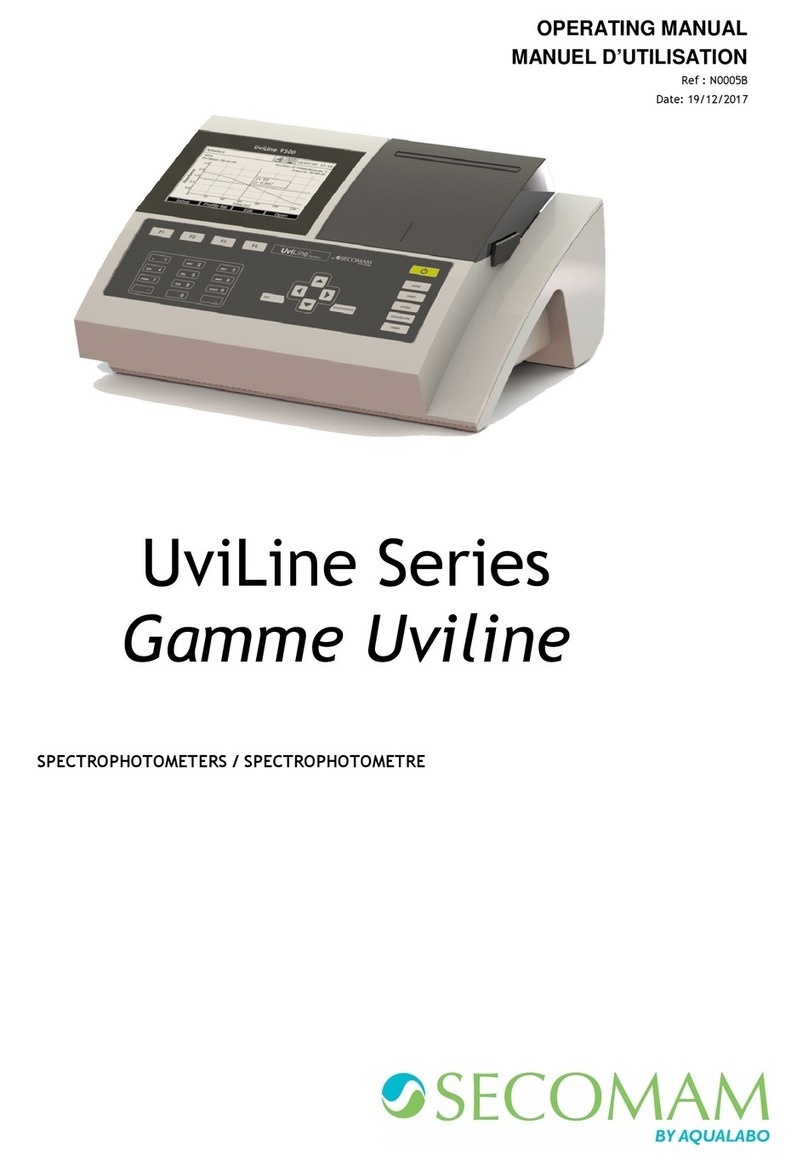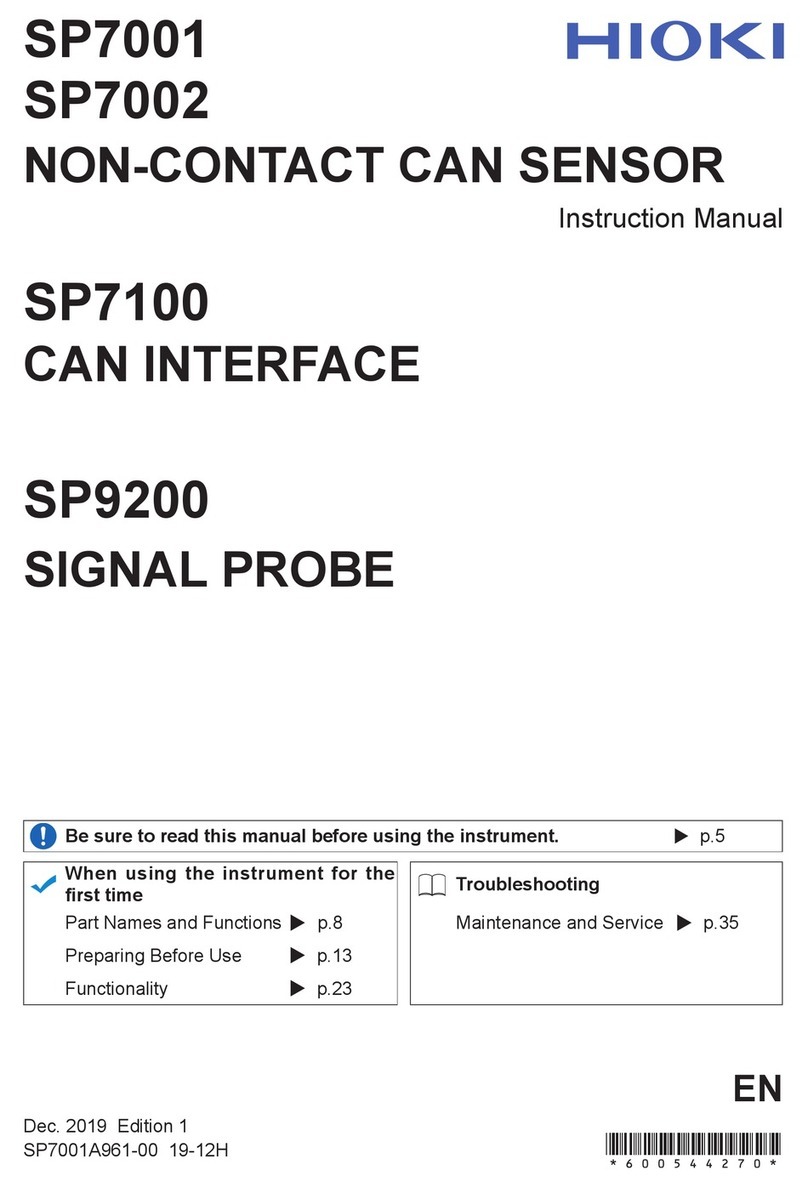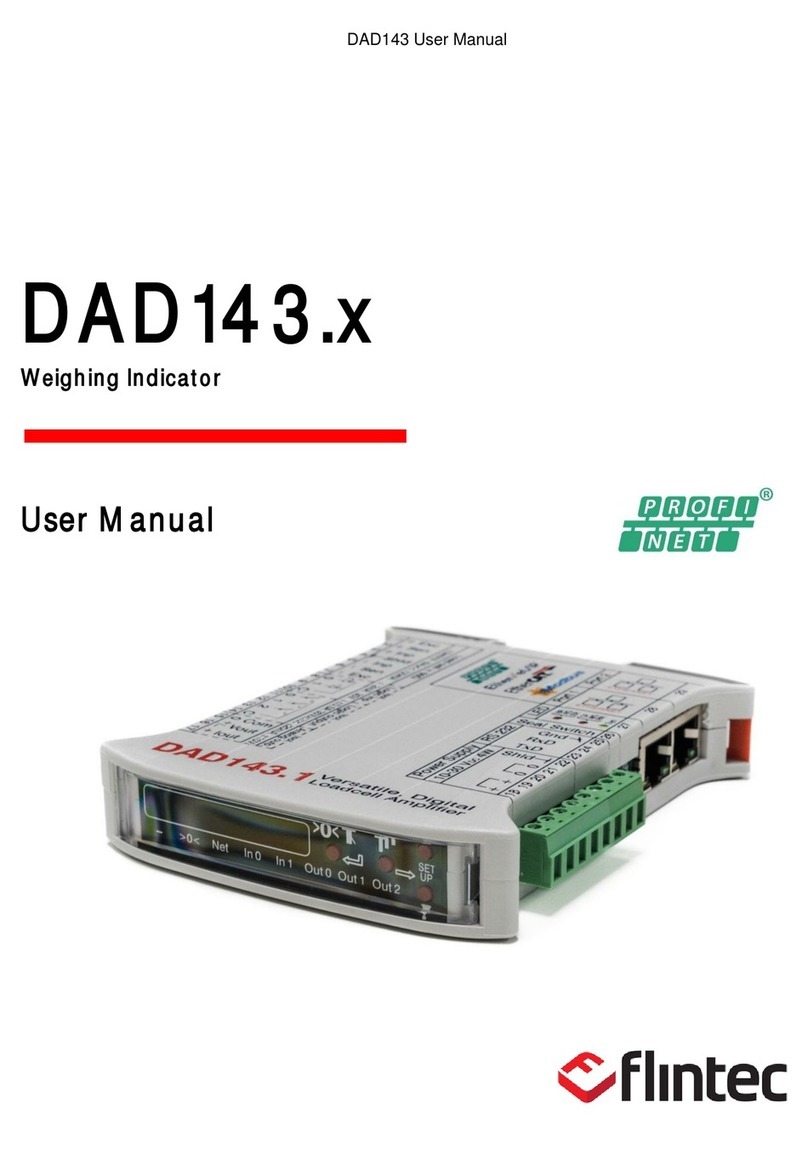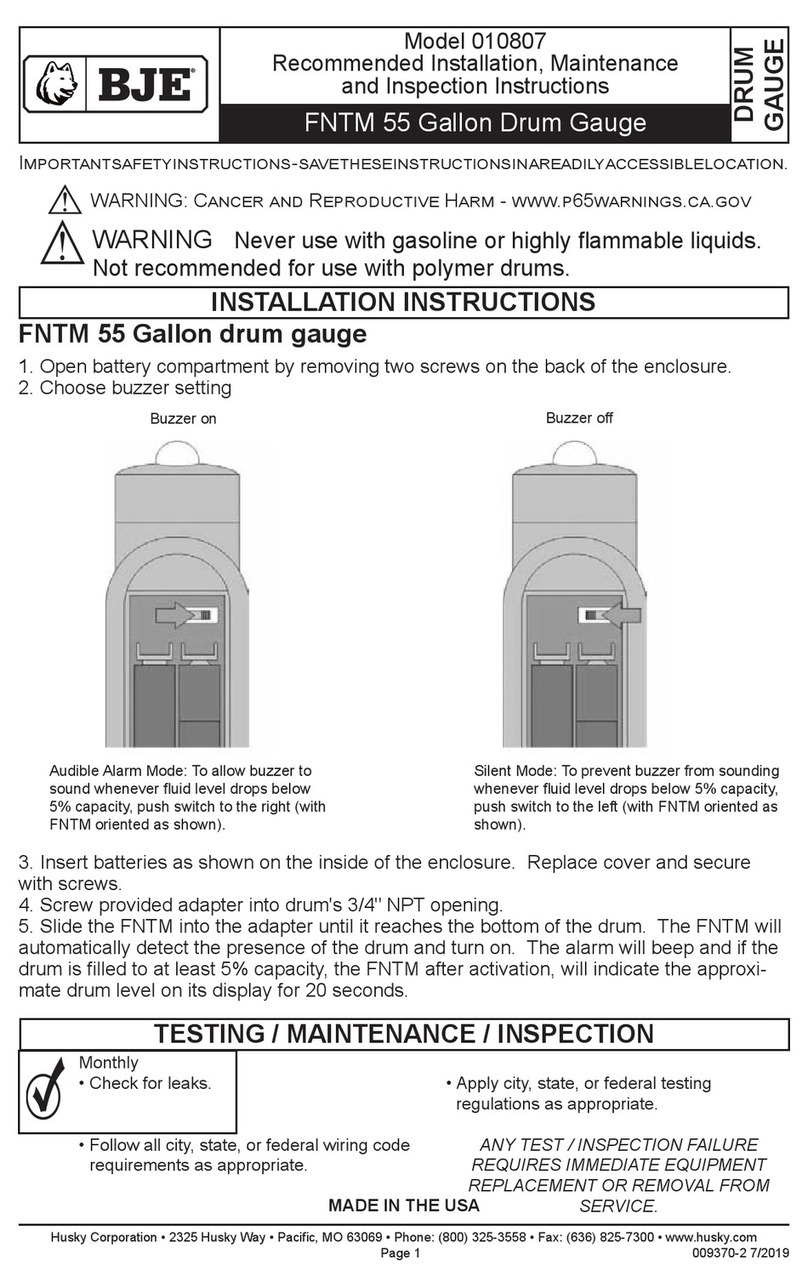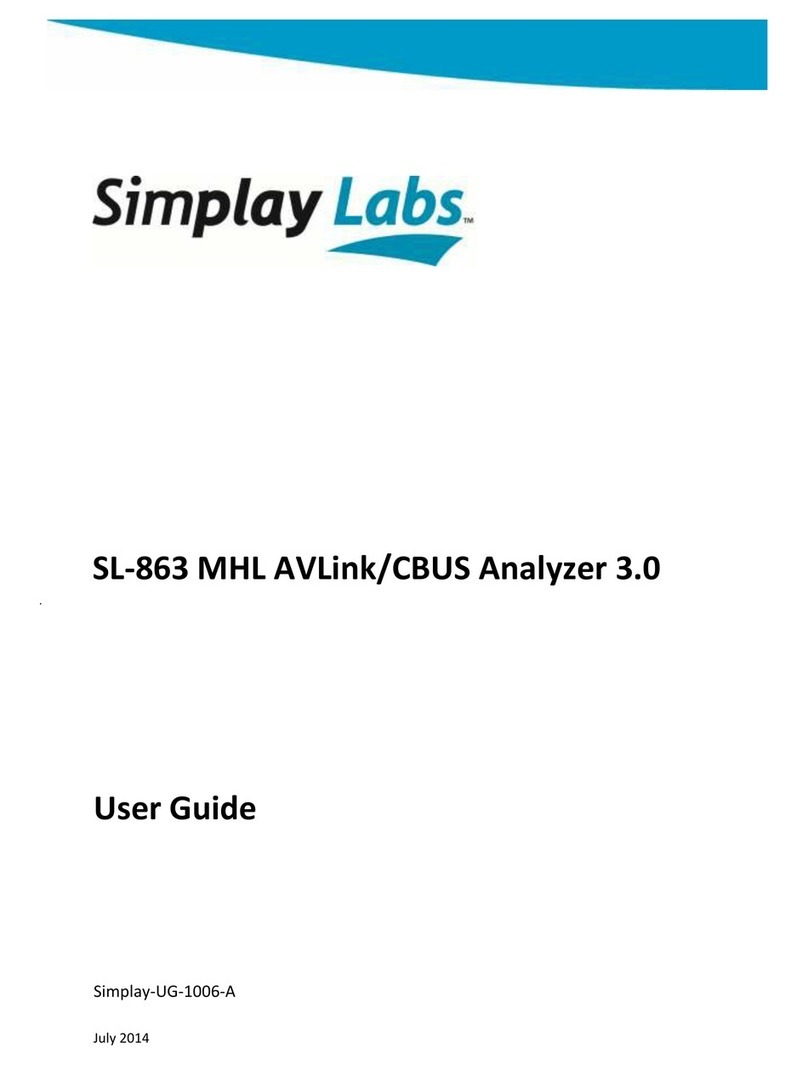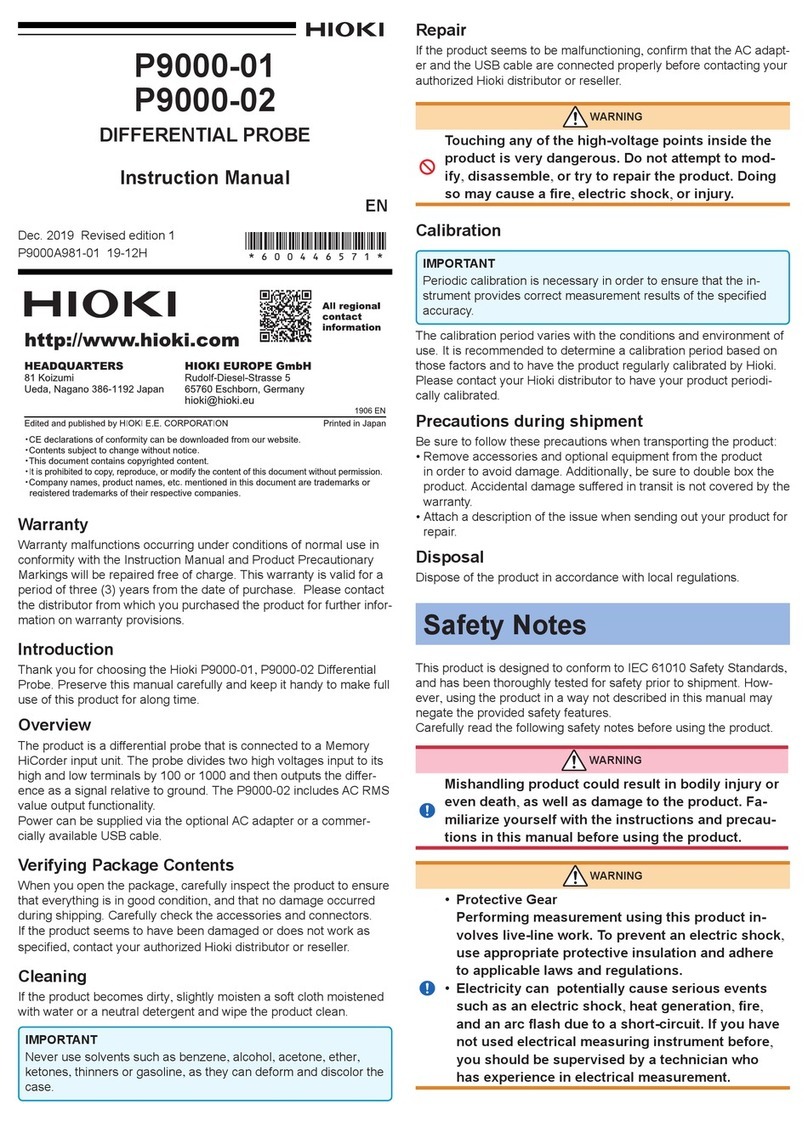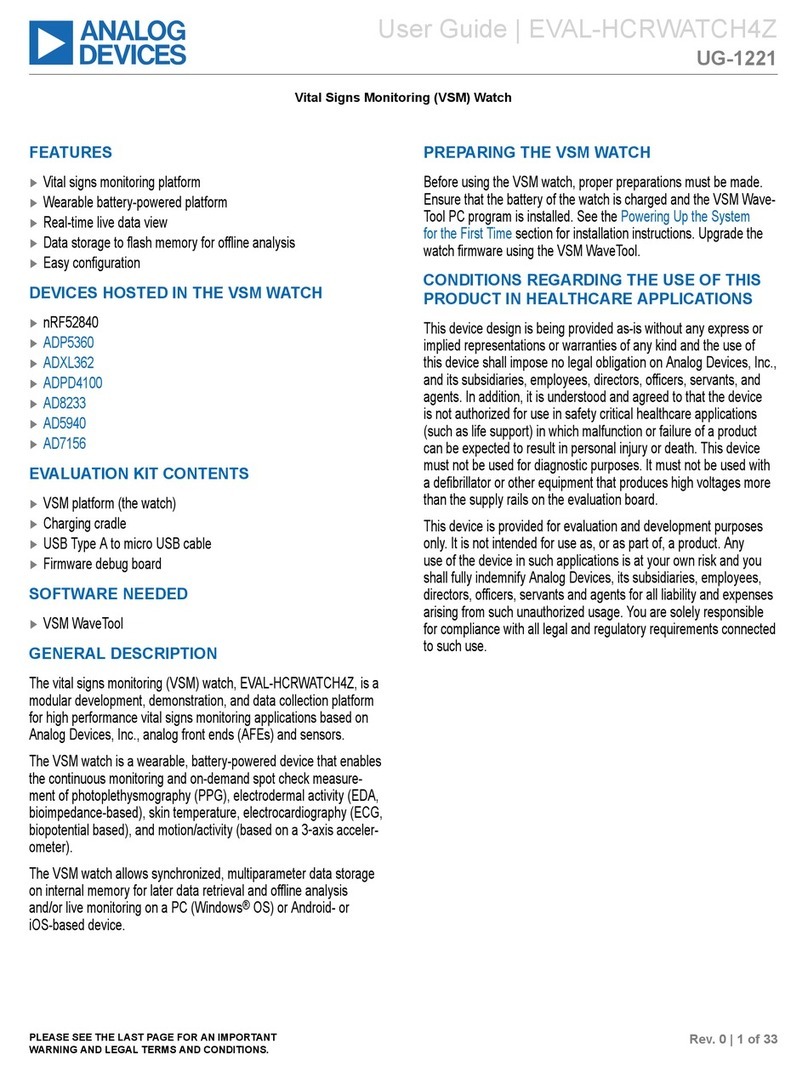Maevi DinRall 3-phase User manual

Energy Meter –Three Phase
Installation and Configuration

Table&of&Contents&
Three Phase Energy Meter Specifications ...................................................................................... 3
Electrical Contacts
................................................................................................................................ 3
LED Indicators ......................................................................................................................................... 4
Wiring Diagram for Three Phase Energy Meter ............................................................................. 5
Energy Meter Setup Guide ............................................................................................................ 6
Reset Energy Meter ...................................................................................................................... 8
A) Reset Energy Meter Connection ................................................................................................... 8
B) Reset Energy Meter (Flush Energy Counter) ..................................................................................... 8
Feature of Energy Meter ............................................................................................................... 9
Add Home ............................................................................................................................................. 10
Add Energy Meter to Home ................................................................................................................... 11
Set Monthly Budget .............................................................................................................................. 12
Set Billing Cycle Date ............................................................................................................................. 13

3
Three Phase Energy Meter Specifications
Electrical Contacts
Connector
Id
Description
1
L1
Phase L1
2
L2
Phase L2
3
L3
Phase L3
4
N
Neutral
5
NT
Night Tariff
6
CTB
Current Transformers Black Wire
LED1
L1
Relay On/Off
LED2
L2
Network Status
7
RN
Power Relay 100~240V/ac
8
RL+
Relay Latch +
9
RL-
Relay Latch -
10
CTR1
Current Transformers 1 Red Wire
11
CTR2
Current Transformers 2 Red Wire
12
CTR3
Current Transformers 3 Red Wire
Button/Reset
B
Machine Interface Button
Note: In used for installation
Not Used for Installation

3
!!!!!!!!LED!Indicators!
LED Status
What it means
LED1 On
Relay Switch On
LED1 Off
Relay Switch Off
LED1 Slow Blinking LED2 Off
Idle state, not associated with a network,
waits for Man/Machine interaction
LED1 Fast Blinking LED2 Off
Beacon state, not associated with a
network, in “ready to join” mode
LED1 On/Off
LED2 Fast Blinking
Normal operation, network associated,
collecting measurements, Relay Switch
On or Off
Both LED’s Off
Device is not operating
Both LED’s Blinking in different frequency
Identifying state, network associated,
collecting measurements, Relay Switch On
or Off
Both LED’s Blinking at the same time
Operating error, device needs restart
Button/Reset Button
LED1 Indicator
(ON/OFF)
LED2 Indicator
(STATUS)

5
Wiring Diagram for Three Phase Energy Meter

6
Energy Meter Setup Guide
Step:
1. Install the Energy Meter at your electrical distribution board (DB) per the above diagram.
2. Open Maevi App and go to "Energy Monitoring” tab.
3. Select "Add Device +" button at the top of the monitoring page to start the pairing process.
4. The Gateway will now start searching for new devices to be paired with.
5. Immediately during the searching process, single press the Reset button on the Energy Meter
to complete the process.
Tip: You can also press and hold the “Z” button on the gateway for 2 seconds until LED
indicator turns steady blue to permit joining device. Single press “Reset” button on the Energy
Meter to pair with the Gateway.
Pairing Device
Button

7
6. The Energy Meter is successfully paired with the Gateway when LED1 Indicator turns
solid and LED2 Indicator blinks.
7. Refresh the "Energy Monitoring" page by pull it down and release. The Energy Meter
should now appear in the app as unique serial number.
8. Click on the Energy Meter serial number to verify the setup and make sure the Energy
Meter is correctly installed. The Active Power value should be in positive (Refer to below
image).
Note: If any of the value is negative, switch the polarity of the respective clamp. Make sure the
arrow is always directing towards the load. (Do not proceed if you do not know what you are
doing and get help from a qualified electrician instead).
Active Power
Single Phase – Only phase A
Three Phase – Phase A,B,C

8
Reset Energy Meter
A) Reset Energy Meter Connection
Step:
1: Press and Hold "Reset" button until the status LED1 indicator blinks 6 times before
releasing it.
2: If successful, the status LED1 indicator will blink slow and status LED2 indicator will turn
off.
3: Add the Energy Meter again (Refer to Energy Meter Setup Guide Step 3-7)
B) Reset Energy Meter (Flush Energy Counter)
Step:
1: Press and Hold "Reset" button until the status LED1 indicator blinks 6 times before
releasing it.
2: Repeat Step 1, one more time.
3: If successful, the status LED1 indicator will blink fast and status LED2 indicator will turn off.

9
Feature of Energy Meter
Real-time
consumption
status vs budget
Energy Analysis
Button
Real-time
consumption
chart
Consumption
period
Real-time
consumption
chart
Energy Meter
details
Select date and
Energy Meter to
retrieve data for
analysis
Retrieved data
for analysis
Total Energy
Total Cost

10
Add Home Feature
To group the energy meter in respective home.
Select Add Home Enter house name and
Tap Add
DONE

11
Add Energy Meter to Home
!
Select Energy Meter Select Edit Button Select Home Button
Select Energy Meter Select Edit Button Select Home Button
Select Energy Meter Select Edit Button Select Home Button
Select Energy Meter Select Edit Button Select Home Button
Select Energy Meter Select Edit Button Select Home Button
Select House Tap Save

12
Set Monthly Budget
Select Edit Button Select Monthly
Budget
Settings Page
Enter your Monthly
Budget
Tap CONFIRM
Succesfully set Monthly
Budget

13
Set Billing Cycle Date
Select Billing cycle
start date
Select Edit Button Select Billing cycle
start date
Settings Page
Enter your billing cycle
start date. The date
can be found in your
electricity bill
Tap CONFIRM
Succesfully set Billing
cycle start date
Table of contents
Other Maevi Measuring Instrument manuals