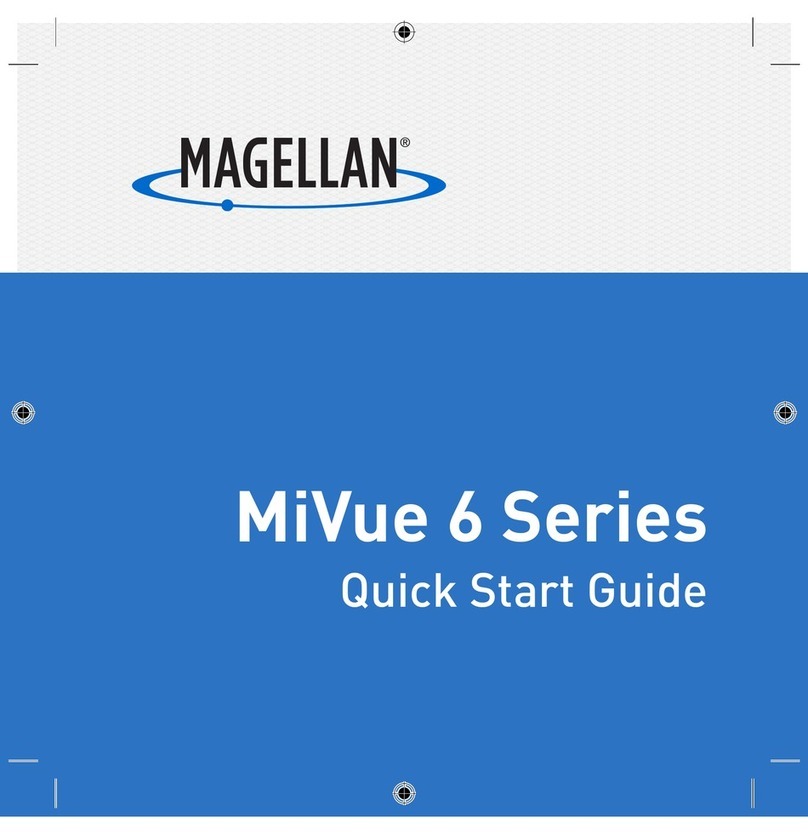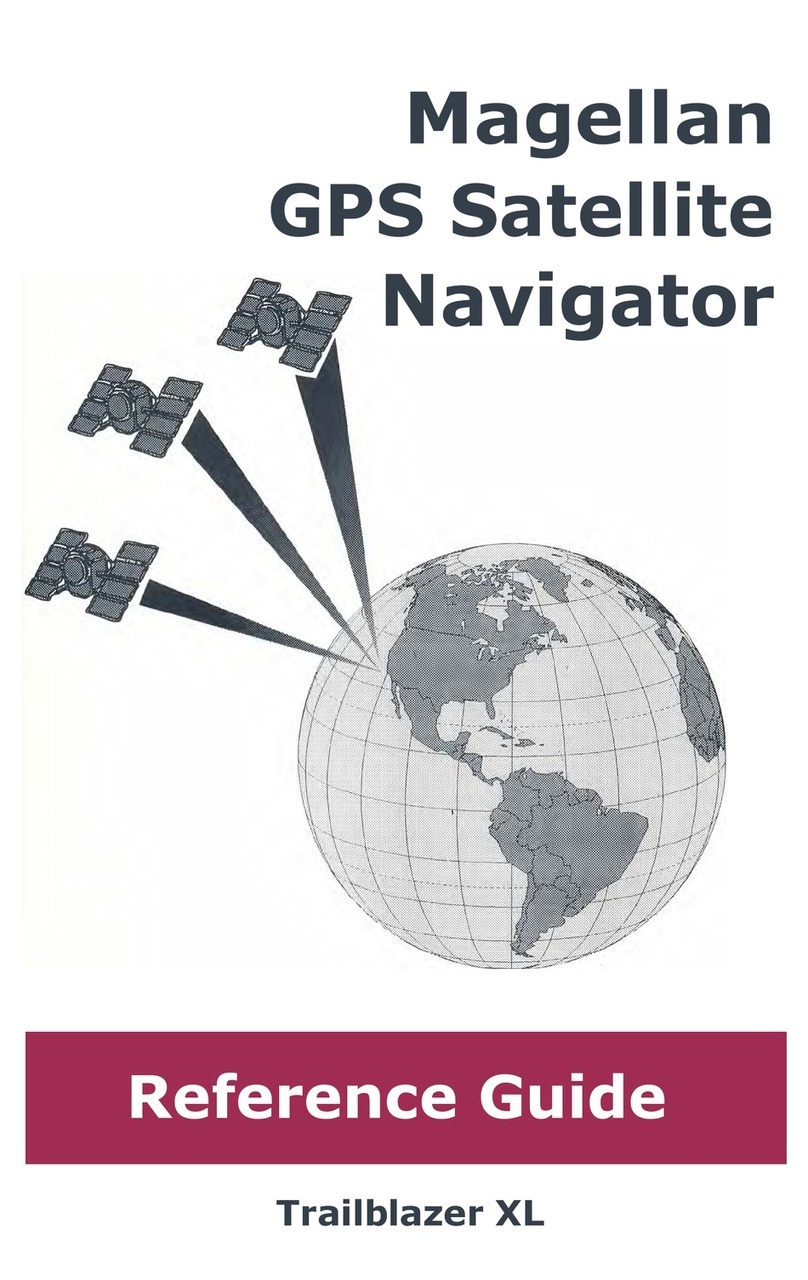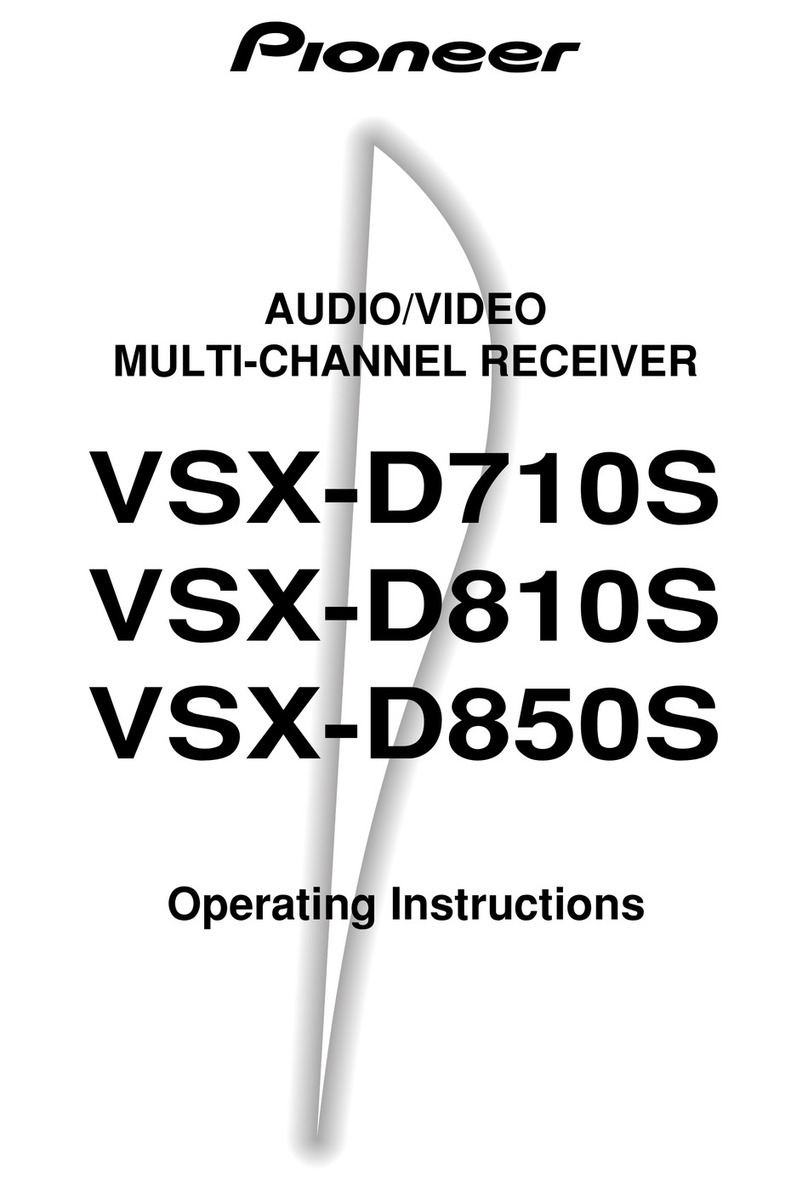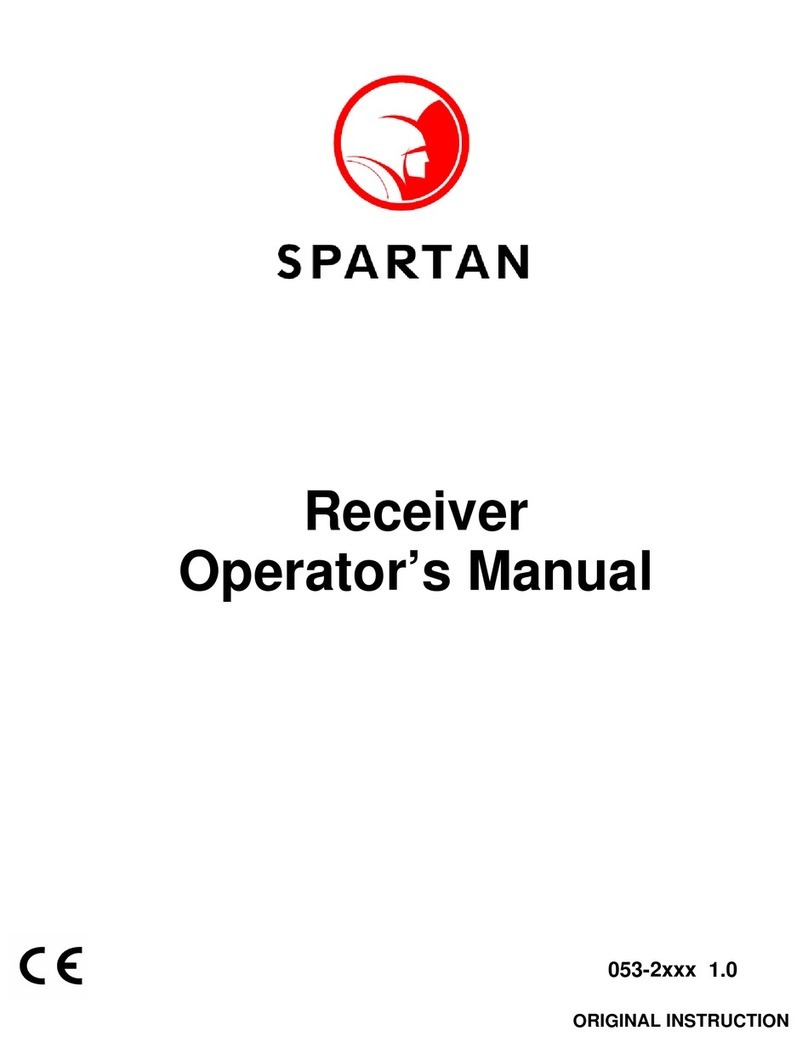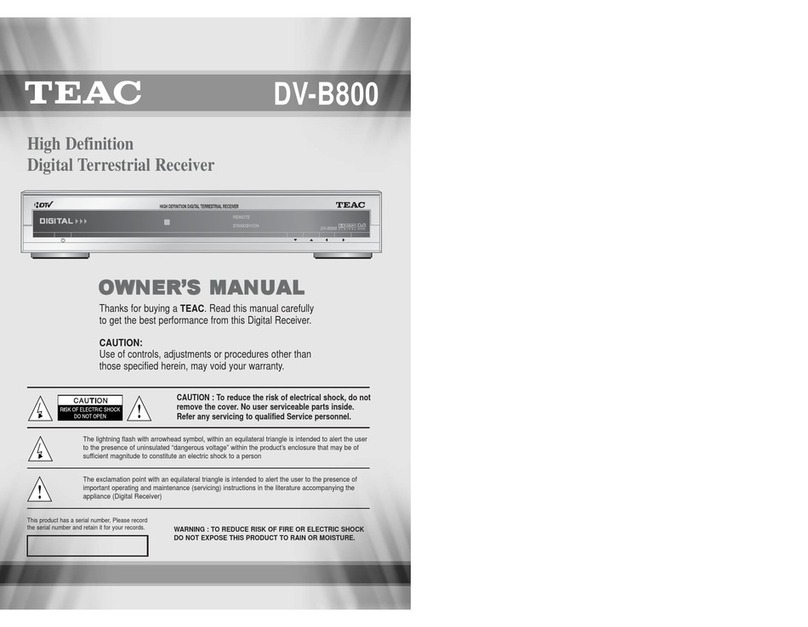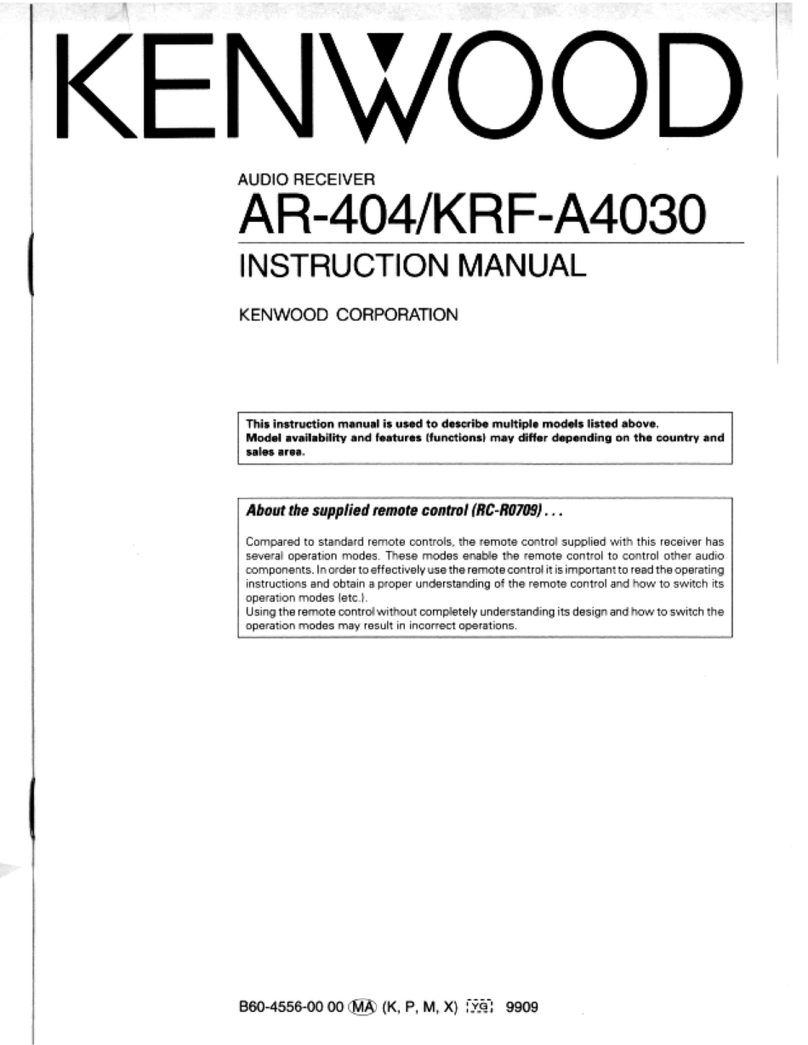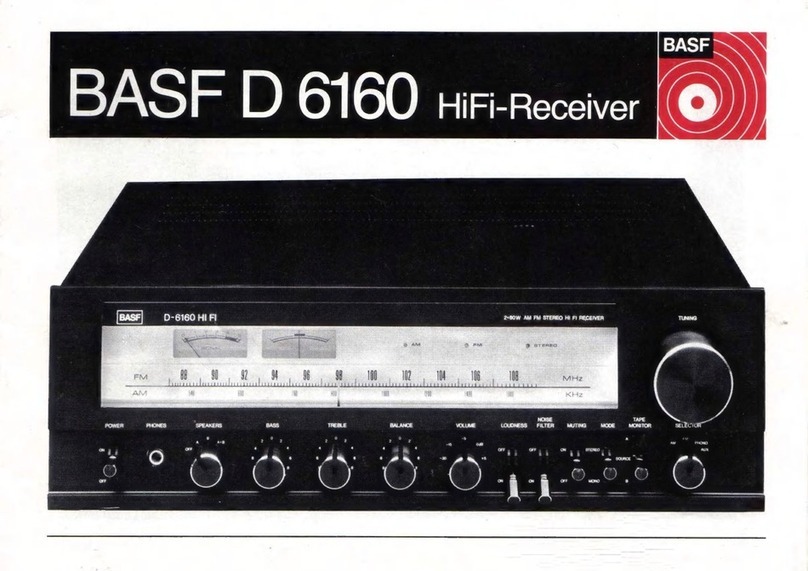Magellan N476 User manual

N476
User Manual

ii
www.magellangps.com
N476
User Manual
This page is not used.

N476
User Manual www.magellangps.com
iii
Safety Notice
IMPORTANT SAFETY WARNINGS
The N476 receiver is a vehicle-navigation aid designed to assist you in arriving at your selected
destinations. When using the N476 receiver, these safety rules must be followed to prevent accidents
that can result in injury or death to yourself or others:
Please check the applicable regulations in your state regarding windshield mounting. Certain states
prohibit the mounting of any items on your windshield. Go to www.magellanGPS.com for alternative
mounting solutions.
When driving, the need to view the display is minimal. Voice prompts will guide you to your
destination. The driver should enter data or program the N476 receiver only when the vehicle is
stationary. Only a vehicle passenger should enter data or program the N476 receiver while the
vehicle is moving. Do not become distracted by the receiver while driving, and always be fully aware
of all driving conditions.
It is your responsibility to comply with all traffic laws and to use the N476 and mounting options in
such a manner that the user is in compliance with applicable laws.
Roads, points of interest (POIs), business and service locations may change over time. As a result the
database may contain inaccuracy. Also, the database does not include, analyse, process, consider, or
reflect any of the following: legal restrictions (such as vehicle type, weight, height, width, load and
speed restrictions); road slope or gradient; bridge height, width, weight or other limits; population
density; neighborhood quality or safety; availability or proximity of police, emergency rescue, medical
or other assistance; construction work zones or hazards; road or lane closures; road, traffic or traffic
facilities’ safety or condition; weather conditions; pavement characteristics or conditions; special
events; traffic congestion. It is your responsibility to disregard any unsafe, hazardous or illegal route
suggestions.
Keep the N476 receiver safe from extreme temperature conditions. For example, do not leave it
exposed to direct sunlight for an extended period of time.
Take care when mounting the N476 receiver in your vehicle, whether using the windshield mount
or other mounts, that it does not obstruct the driver’s view of the road, interfere with the operation
of the vehicle’s safety devices such as air bags, or present a hazard to occupants of the vehicle should
the receiver be dislodged while driving. It is your responsibility to assess the risks associated with
damage to your vehicle or vehicle occupants as the result of your choices in mounting the N476
receiver.

N476 User Manual www.magellangps.com .. iv
Temperature
The maximum operating temperature is 140°F (60°C).
Battery
The battery in the N476 receiver is rechargeable and should not be removed. In the event that
it should need to be replaced, please contact Magellan Technical Support.
Charging the N476
An optional AC adapter is available as an accessory for your N476. Use of another type of AC
adapter can result in malfunction and/or possible fire hazard due to battery overheating.
Only use the car charger approved for/supplied with your N476 receiver. Use of another type
of car charger will result in fire or electric shock.
For safety reasons, the battery in your N476 receiver will stop charging when the ambient
temperature is less than 32°F (0°C) or more than 113°F (45°C).
It will take approximately 4 hours of charging the N476 receiver through the vehicle power
adapter or optional AC adapter to obtain a full battery charge. It is recommended that you
charge the battery initially for at least 2 hours.
Use only the charger approved for your N476 receiver.
Estimated usage of the N476 on battery power is approximately 2 hours.
Federal Communications Commission (FCC) Statement
15.21
You are cautioned that changes or modifications not expressly approved by the part
responsible for compliance could void the user’s authority to operate the equipment.
15.105(b) for Class B Device (usual)
This equipment has been tested and found to comply with the limits for a Class B digital device,
pursuant to part 15 of the FCC rules. These limits are designed to provide reasonable
protection against harmful interference in a residential installation. This equipment generates,
uses and can radiate radio frequency energy and, if not installed and used in accordance with
the instructions, may cause harmful interference to radio communications. However, there is
no guarantee that interference will not occur in a particular installation. If this equipment does
cause harmful interference to radio or television reception, which can be determined by turning
the equipment off and on, the user is encouraged to try to correct the interference by one or
more of the following measures:
-Reorient or relocate the receiving antenna.

N476 User Manual www.magellangps.com v
-Increase the separation between the equipment and receiver.
-Connect the equipment into an outlet on a circuit different from that to which the receiver is
connected.
-Consult the dealer or an experienced radio/TV technician for help.
This device complies with Part 15 of the FCC Rules. Operation is subject to the
following two conditions:
1) this device may not cause harmful interference, and
2) this device must accept any interference received, including interference that may cause
undesired operation of the device.
FCC RF Radiation Exposure Statement:
This equipment complies with FCC radiation exposure limits set forth for an uncontrolled
environment. End users must follow the specific operating instructions for satisfying RF
exposure compliance. This transmitter must not be co-located or operating in conjunction with
any other antenna or transmitter.
For body worn operation, this device has been tested and meets FCC RF Exposure guidelines
that position the EUT a minimum of 0 cm from the body.
SAR information: 1.176 W/kg (1g)
Canada, Industry Canada (IC) Notices
“This device complies with Industry Canada licence-exempt RSS standard(s). Operation is
subject to the following two conditions: (1) this device may not cause interference, and (2) this
devicemust accept any interference, including interference that may cause undesired
operation of the device."
Canada, avis d'Industry Canada (IC)
“Le présent appareil est conforme aux CNR d'Industrie Canada applicables aux appareils
radio exempts de licence. L'exploitation est autorisée aux deux conditions suivantes : (1)
l'appareil ne doit pas produire de brouillage, et (2) l'utilisateur de l'appareil doit accepter tout
brouillage radioélectrique subi, même si le brouillage est susceptible d'en compromettre le
fonctionnement."

N476 User Manual www.magellangps.com vi
IMPORTANT NOTE:
IC Radiation Exposure Statement:
This equipment complies with IC radiation exposure limits established for an uncontrolled
environment. End users must follow the specific operating instructions for satisfying RF
exposure compliance.
This transmitter must not be co-located or operated in conjunction with any other antenna or
transmitter.
One or more claims of the following patents may cover this product: U.S. patent No. 5,544,060,
U.S. patent No. 5,654,892, U.S. patent No. 5,832,408 and U.S. patent No. 5,987,375
The information provided in this document is subject to change without notice. Improvements
and enhancements to the product may occur without any formal notification. Check the
Magellan website (www.magellanGPS.com/support) for product updates and additional
information.
© 2014 MiTAC International Corporation. The Magellan logo, Magellan, and Quickspell
are registered trademarks of MiTAC International Corporation. SmartDetour and OneTouch
are trademarks of MiTAC International Corporation and are used under license by MiTAC
International Corporation. All rights reserved.
All other products and brand names are trademarks of their respective holders.
No part of this user manual may be reproduced or transmitted in any form or by any means,
electronic or mechanical, including photocopying and recording, for any purpose other than
the purchaser’s personal use, without the prior written permission of MiTAC International
Corporation.
MiTAC International Corporation assumes no responsibility or liability for any errors or
inaccuracies that may appear in the contents of this User Manual.
112-****-001A

N476
User Manual www.magellangps.com
1
Table of Contents
Safety Notice
IMPORTANT SAFETY WARNINGS iii
Table of Contents
Fundamentals
N476 Receiver 1
Map Screen 2
Elements of the Map Screen 2
Map Screen Header Bar 2
Map Screen Map Area 4
Map Screen Content Squares 5
Dashboard Screen 6
Map Screen Footer Bar 7
Starting Up 8
Power On, Suspend, Power Off 8
Turning the N476 Receiver On 8
Turning the N476 Receiver Off (Suspend Mode) 8
Turning the N476 Receiver Off (Shutdown) 8
Adjustments 8
Adjusting the Volume 8
Muting the Volume 8
Changing the Data Field 8
Types of Data Available 8
Changing Zoom Levels 9
Changing the Map Style 9
Viewing Current Location Details 10
Saving Current Location 11

2
www.magellangps.com
N476
User Manual
Keyboard
Keyboard Basics 13
Using the Keyboard to Enter an Address 13
About street names: 14
About City Names: 14
Searching for POIs 14
Searching near a location 15
Content
N476 Content 17
Syncing Content 17
Adding Content 17
Adding Content at the Device 17
Adding Content Through SmartGPS Eco 18
PhantomALERTS 18
Customizing the Alerts 18
Points of Interest Visibility 18
Setting POI Visibility on Map 18
My Places
My Places 19
Address Book 19
Accessing the Address Book 20
Adding a Place to the Address Book 20
Editing a Place Name in the Address Book 20
Deleting a Place from the Address Book 21
Adding a Contact to the Address Book 21
Editing a Contact Name 21
Editing Contact information 22
Deleting a Contact in the Address Book 23
Adding a Trip to the Address Book 23
Editing the Trip’s Name in the Address Book 24

N476
User Manual www.magellangps.com
3
Deleting a Trip in the Address Book 24
Wish List 24
Accessing the Wish List 24
Deleting a Location from the Wish List 24
Recent 25
Deleting Recent Destinations 25
OneTouch 25
Adding a OneTouch Button - Location 25
Deleting a OneTouch Button 25
Editing the Name of a OneTouch Button 25
Rearranging the OneTouch Buttons 26
Setting the Home Button 26
Routing
Map Screen While Routing 27
Maneuver Information 28
Maneuver Icons 28
Traffic Information 28
GO Screen 28
My Route 29
Creating and Revising Routes 30
Creating a Route from the Wish List 30
Creating a Route from Recent Places 30
Creating a Route from the OneTouch Menu 31
Creating a Route to a User-Entered Address 31
Creating a Route to a City Center 31
Creating a Route to an Intersection 31
Creating a Route to a POI (Point of Interest) 32
Creating a Multi Destination Route 33
Adding a Destination to a Route 33
Removing a Destination from a Multi Destination Route 33
Routing 34

4
www.magellangps.com
N476
User Manual
Selecting the Data Field on the Map Screen 34
Cancelling a Route 34
Pause/Resume a Route 34
Detouring Around Traffic 34
Detouring Around a Maneuver 34
Bluetooth
Using Bluetooth on the N476 35
Pairing Your Phone 35
When Answering a Call 35
When Making a Call 35
Instructions 36
Answering a Call 36
Hanging Up 37
Creating a Call with the Dial Pad. 37
Redialing 37
Making an Emergency 911 Call 37
Making an Call using Speed Dial 37
Adding to the Speed Dial list 38
Deleting a Number from the Speed Dial list 38
Changing the Order of the Names in the Speed Dial list 38
Making an Call using the Phone Book 38
Managing the Contacts Phone Book 39
Setting Bluetooth to Auto-connect to Smartphone 39
Setting Audible Maneuver Warning 39
Vehicle Profile
Accessing Vehicle Profile 41
Vehicle Mode 41
Set Vehicle Height 41
Set Vehicle Width 41
Set Vehicle Weight 41
Set Vehicle Total Length 41

N476
User Manual www.magellangps.com
5
Set Vehicle Type 41
Set Hazmat Type 41
Settings
Settings Menu 43
General Settings 44
Software Update 44
Language 44
Units 44
Auto Power Off 44
Screen Brightness 44
Dim on Battery Power 44
Storage Information 45
Product Information 45
End-User License Agreement 45
Acknowledgments 45
Navigation and Maps 45
PhantomALERT 45
Points of Interest Visibility 45
Enable Live Traffic 45
Auto-Zoom on Turns 45
Enable U-Turns 46
Avoid Toll Roads 46
Avoid Unpaved Roads 46
Night Mode 46
Visible Speed Warning 46
Speed Limit Warning Threshold 46
Location 47
Region 47
Set GPS Position 47
Sounds 47
Volume 47

2
Chapter
N476
User Manual www.magellangps.com
1
Fundamentals
N476 Receiver
AHome
Button
Press the Home button to return to the Map screen from
anywhere in the N476 receiver.
Tap to change between the Dashboard display, map with no
content squares, and map with content squares.
BPower
button,
charge
indicator
light
Press and hold to turn the device on or to completely shutdown.
Press momentarily to suspend or resume the device.
Light is ON when connected to external power.
CmicroSD
Card
(Optional) Used for additional map storage.
DHeadphone
Out
Connect external headphones
EUSB
connection
Connect to power source or personal computer
FA-V input. For optional backup camera.
A
B
C
E
DF

www.magellangps.com
2
N476
User Manual
Map Screen
The Map screen will be the screen most commonly used for driving and navigating to a destination.
The following will familiarize you with the icons and details of this screen.
Elements of the Map Screen
Map Screen Header Bar
ATime of Day Time is transmitted from the GPS satellites using an atomic clock as
reference. The N476 factors in the time zone for your location as well
as daylight savings time conditions to compute the local time displayed.
There are no settings for the time displayed.
BWi-Fi Signal Displays the current status of the Wi-Fi signal being received. Wi-Fi is used
to sync the device with SmartGPS Eco for content information.
Wi-Fi can be turned on or off as well as connecting to a network in
Settings.
Wi-Fi is turned on in Settings and is connected to a Wi-Fi network.
The number of bars displayed (0-4) indicate the received signal
strength of Wi-Fi.
Wi-Fi is turned on in Settings but is not connected to any Wi-Fi
network.
Wi-Fi is turned off in Settings.
Header
Bar
Map Area
Footer
Bar
A B C D E F G H

N476
User Manual 3
www.magellangps.com
CBluetooth
Status
Displays the current pairing status of the Bluetooth connection. When
paired to a phone, the N476 receiver can be used as a remote interface
for your phone.
Bluetooth is paired to a phone.
Bluetooth is not paired to a phone.
DSmartGPS-
Eco Status
The N476 receiver uses your SmartGPS Eco account (created when
registering the product) to sync content from SmartGPSEco to the
Magellan SmartRV receiver. Connection to SmartGPSEco can be from a
Wi-Fi network connection, a Bluetooth-paired phone or by connecting to a
PC utilizing the Magellan SmartGPSEco website.
Content is being synced from SmartGPSEco using Wi-Fi, Bluetooth
or Magellan Content Manager.
The Magellan N476 receiver is connected to SmartGPSEco and
the content is analyzed to determine if a sync is required.
The Magellan N476 receiver is connected to SmartGPSEco but
all the content is up-to-date or there is no Wi-Fi, Bluetooth or
Magellan Content Manager connection.
EPage Status When the Map screen display is in split screen the Page Status icon
indicates which set of squares are being displayed. Swipe across the four
displayed squared to change the viewed squares.
Page 1 squares are displayed.
Page 2 squares are displayed.
FTraffic Signal
Status
To receive traffic signals you must be in an area where traffic signals are
being transmitted and you must be using an approved vehicle power
adapter. When the N476 receiver is turned on, it may take a minute or
more before any traffic information is displayed.
Traffic information is being received.
No traffic information is being received.
GVehicle
Profile
When the RV icon is shown, routing will take vehicle profile into account,
such as weight, length, and width.
HBattery
Status
The battery status icon indicates the current battery charging condition.
The internal battery is fully charged.
The battery is connected to an external power source
and is charging.

www.magellangps.com
4
N476
User Manual
Map Screen Map Area
AZoom Level Tap the “+” (zoom in) or “-” (zoom out) to change the map scale.
Alternately, you can use the two finger ‘pinch or spread’ technique
commonly found in smartphones.
BVolume Tap the Volume button to reveal a slider bar for volume control. Set
the slider all the way to the bottom to mute the sound.
Speaker On. Volume set by slider bar.
Speaker Muted.
CCurrent
Location
Indicator
Displays the current location of the N476 receiver in relation to the
displayed map.
Tap on the Current Location Indicator to get information on your
current location.
When the indicator is Blue, GPS signals are being
received and the current location has been computed.
When the indicator is Red, GPS signals are not being
received and the current location cannot be computed.
DPOI Icons The N476 receiver uses various POI icons to graphically display
POIs for your surrounding area. Some of those are pointed out in
the graphic.
The POI graphic indicates the POI category.
To select which POI Icons are displayed, go to
‘Settings > Content > Points of Interest Visibility’.
C
D
E
A
B F

N476
User Manual 5
www.magellangps.com
ESpeed Limits While traveling on major roads the speed limit for the road you are
on is displayed. When you have exceeded the posted speed limit,
the speed limit icon will have a red warning halo.
The Speed Limit Warning Threshold for highways and other roads
can be set in ‘Settings > Navigation & Maps’.
Current posted speed limit.
Exceeding the posted speed limit by the threshold set in
Settings > Navigation & Maps.
FData Field Contains information about your speed, elevation, or certain other
items. See “Types of Data Available” on page 8.
Alert Icons There are two standard alerts that can be displayed on the screen
when they are present in your area, Red Light Cameras and Fixed
Speed Cameras.
Premium Alerts can be purchased for the N476 receiver from the
Magellan Store (www.magellangps.com/Shop).
Location of a red light camera.
Location of a fixed speed camera.
Map Screen Content Squares
There are eight different content squares available on the N476 . Tap the More Tiles arrow (on
the footer bar) to view all eight squares. While driving without a route active, the map usually
displays the split screen with four squares. (You can select which squares are shown but the
default is Gas, Traffic, and Yelp.) While navigating to a destination, only two squares are displayed.
These two squares are Alerts (Traffic and PhantomALERTS), Places (Yelp) and Fuel Prices. The

www.magellangps.com
6
N476
User Manual
squares displayed while navigating are not customizable. A brief explanation of the squares follows.
Fuel Prices Tap to view addition information on the gas station
displayed as well as creating a route to that gas
station.
The Fuel Prices square can be customized from
Settings > Content > Gas.
Traffic Alerts Tap to view information on the displayed delay.
Other traffic incidents can be viewed by flipping
through the squares.
If you are traveling on a route, the N476 receiver
will try to compute a detour around the traffic
incident. If a detour is available that will save time,
the Detour Traffic button will be enabled.
Yelp®Tap to view information on the displayed Yelp
square. Information for the location (as well as any
available special offers) is displayed.
A method for creating a route to the location is also
presented.
Weather Tap on the weather square to view the 5 day
forecast. Flip the square to view other cities.
Changing the cities that are displayed can be done
through “Settings > Content > Weather”.
Phantom-
ALERTS
Any basic phantomALERTS (red light cameras,
speed cameras) or premium phantomALERTS
(purchased from www.magellangps.com/shop)
you are approaching are displayed. Flip though
the square to view additional alerts when present.
Current
Location
Tap to bring up additional information on your
current location (Lat/Long, streets ahead and
behind you). A Save button is displayed allowing
you to save your current location into your address
book.
Browser Tap to access the web browser. (Requires internet
access from a Wi-Fi network.)
Dashboard Screen
When driving without any upcoming manuvers, the Dashboard screen will display.

N476
User Manual 7
www.magellangps.com
You can also use the Home button or Show More Tiles button to display the Dashboard screen.
It provides driving information and instructions without a map or content information.
If a route is active, upcoming manuvers are displayed on the Dashboard.
Map Screen Footer Bar
AMore Tiles From Dashboard, tap to show map.
With map showing, tap to show more tiles.
BGo To...
(Not routing)
Tap to use the keyboard and search a POI or address.
Searched items can be used as a destination or saved
to the address book.
BMy Route
(While a route is
active)
While routing, it is displayed in place of GoTo. Tap
to view information about the route and for tools to
delete, pause, or revise the route.
COneTouch™Access the OneTouch menu providing easy access to
saved destinations.
DAddress Book Tap to access your address book. It contains saved
addresses, contacts, trips, and recent destinations.
You can use any or those as a destination.
EPhone
(Bluetooth)
Tap to bring up phone functions and access to
Bluetooth settings.
FSettings Tap to access setting options for the N476 receiver.
GFewer tiles
/ show
Dashboard
Tap to show fewer tiles, then only the map, then to
show the Dashboard.
C D EA B F G

www.magellangps.com
8
N476
User Manual
Starting Up
Power On, Suspend, Power Off
Turning the N476 Receiver On
1. Press and hold the Power button for 2-3 seconds. The Magellan logo may not appear
until a few seconds after you release the button.
Turning the N476 Receiver Off (Suspend Mode)
If you suspend operation, the route and all information is held so you can quickly resume use.
1. Remove power or press and release the Power button.
A confirmation with countdown timer will appear.
Tap Cancel to continue operation, otherwise the unit will suspend operation.
2. To resume, press and release the power button.
Turning the N476 Receiver Off (Shutdown)
1. Press and hold the Power button for 2-3 seconds and release when the Shutting Down
message is displayed.
The receiver will power off. This clears any inputs in progress, but does not cancel an
active route.
Adjustments
Adjusting the Volume
1. Tap the Volume icon.
2. Move the Volume slider to the desired level.
Muting the Volume
1. Tap the Volume icon.
2. Move the Volume slider to the bottom of the scale.
Changing the Data Field
The data field is shown on the Map screen.
1. Tap on the data field.
2. Select the desired data type from the list displayed.
Types of Data Available
Not Routing Heading
Speed
Elevation
On Muted
Table of contents
Other Magellan Receiver manuals