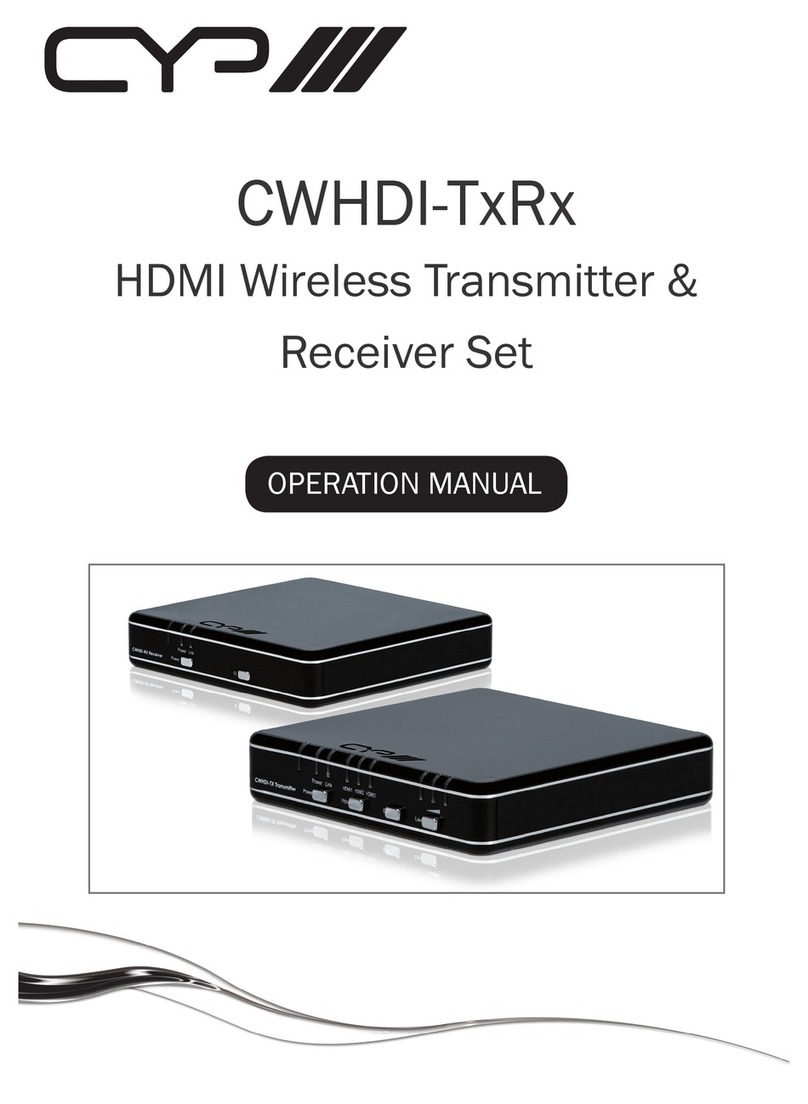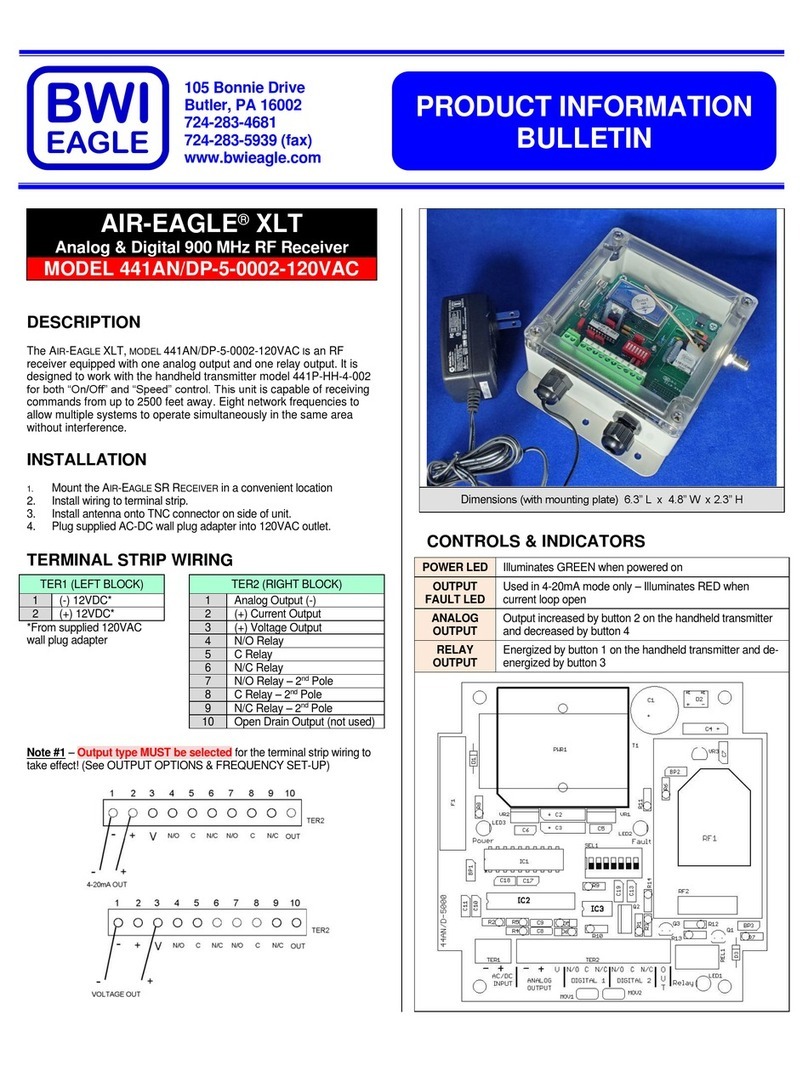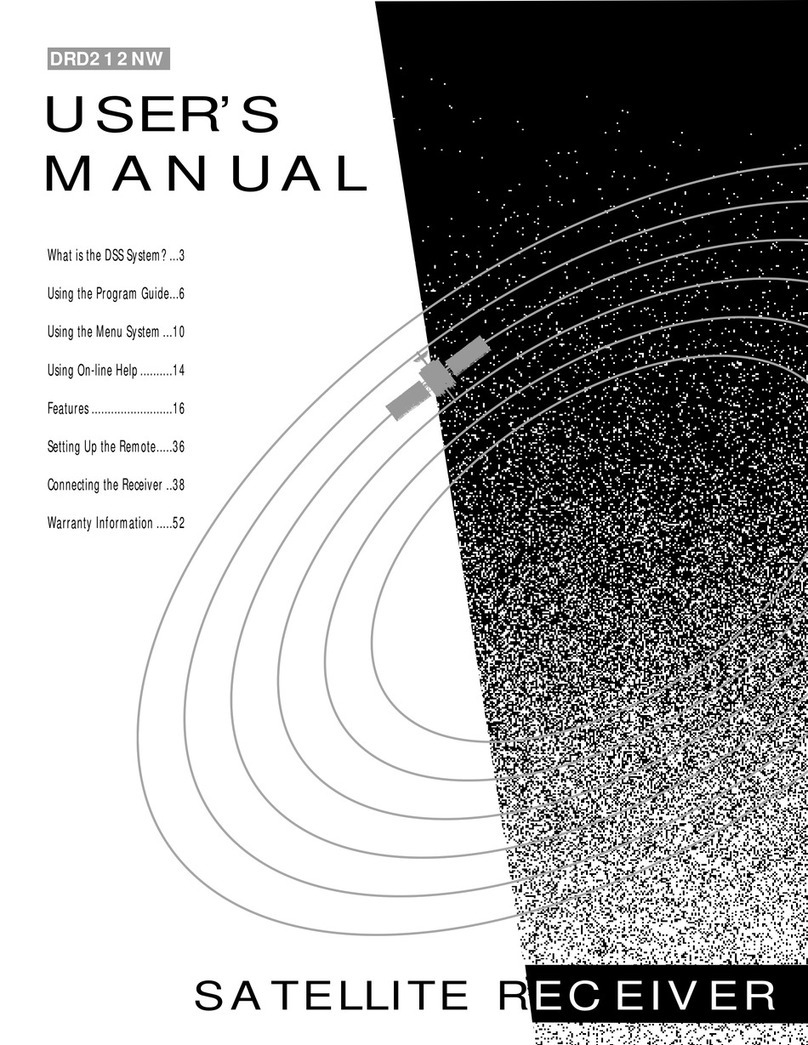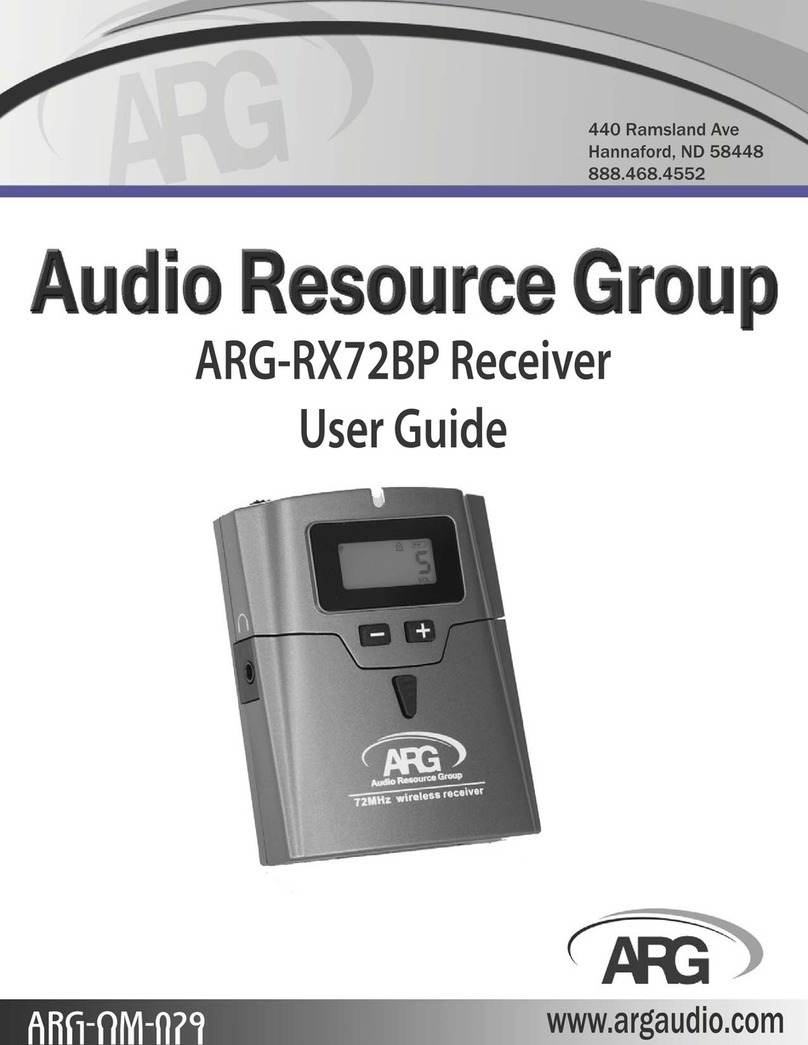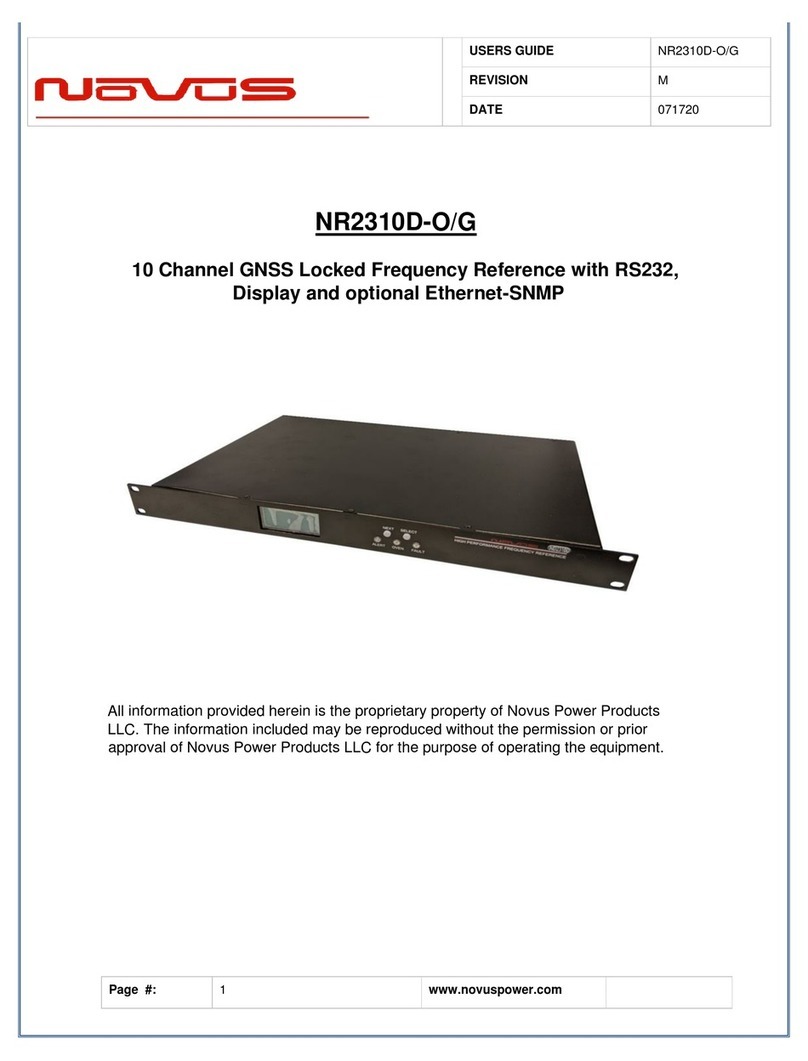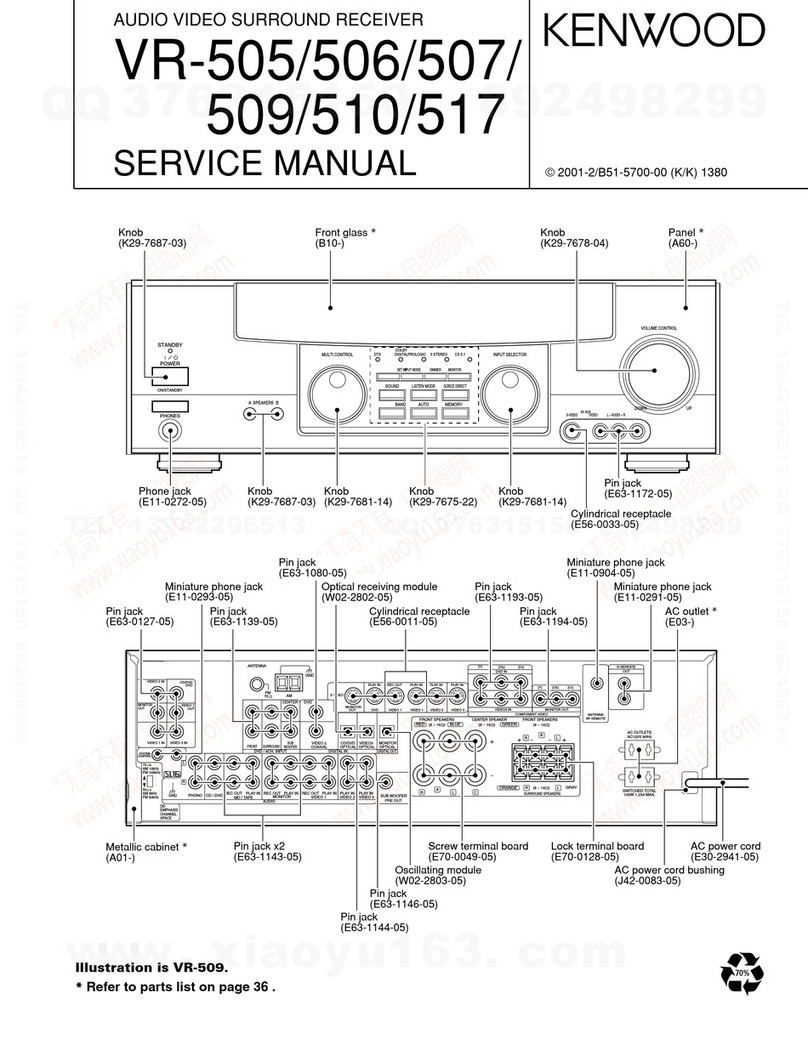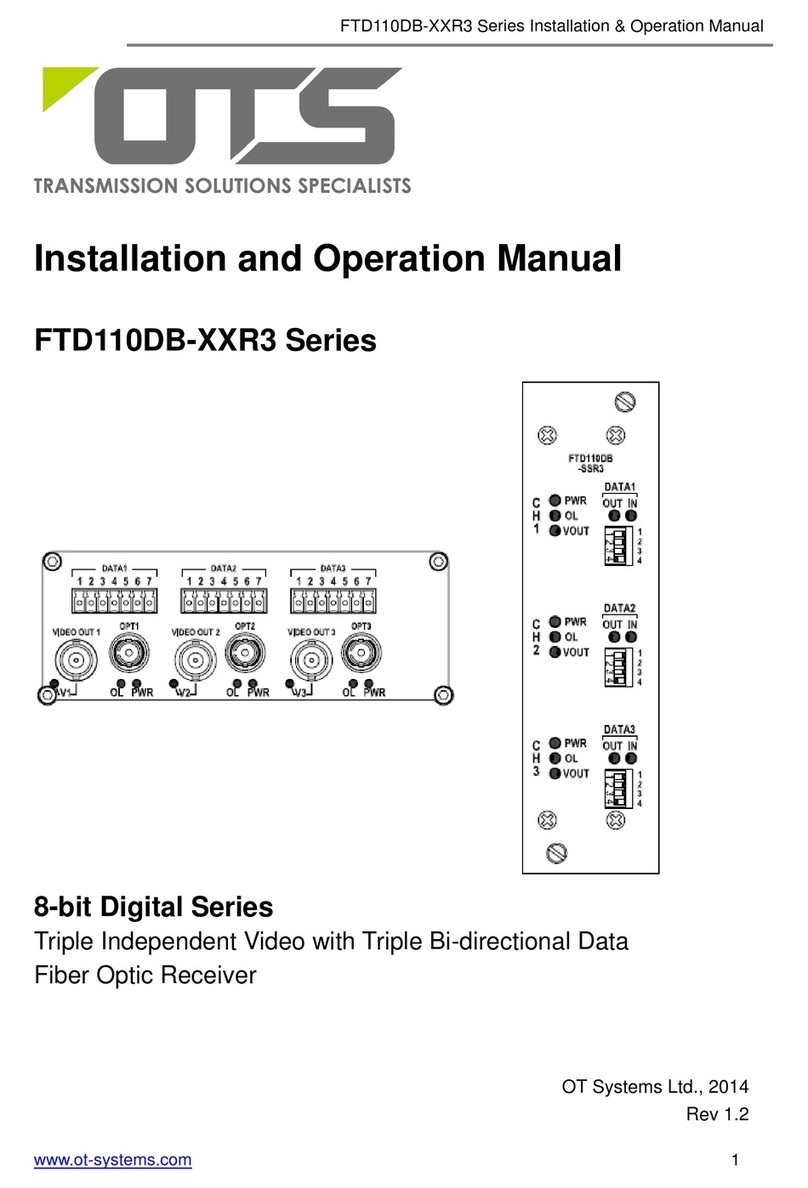CYP CH-2535TX User manual

CH-2535TX & CH-2535RX
HDMI/DP/VGA over HDBaseT Scaling Transmitter (PD)
& Receiver (PSE) with Control System
Operation Manual
Operation Manual


DISCLAIMERS
The information in this manual has been carefully checked and
is believed to be accurate. Cypress Technology assumes no
responsibility for any infringements of patents or other rights of third
parties which may result from its use.
Cypress Technology assumes no responsibility for any inaccuracies
that may be contained in this document. Cypress also makes no
commitment to update or to keep current the information contained
in this document.
Cypress Technology reserves the right to make improvements to this
document and/or product at any time and without notice.
COPYRIGHT NOTICE
No part of this document may be reproduced, transmitted,
transcribed, stored in a retrieval system, or any of its part translated
into any language or computer le, in any form or by any means—
electronic, mechanical, magnetic, optical, chemical, manual, or
otherwise—without express written permission and consent from
Cypress Technology.
© Copyright 2017 by Cypress Technology.
All Rights Reserved.
TRADEMARK ACKNOWLEDGMENTS
All products or service names mentioned in this document may be
trademarks of the companies with which they are associated.

SAFETY PRECAUTIONS
Please read all instructions before attempting to unpack, install or
operate this equipment and before connecting the power supply.
Please keep the following in mind as you unpack and install this
equipment:
• Always follow basic safety precautions to reduce the risk of re,
electrical shock and injury to persons.
• To prevent re or shock hazard, do not expose the unit to rain,
moisture or install this product near water.
• Never spill liquid of any kind on or into this product.
• Never push an object of any kind into this product through any
openings or empty slots in the unit, as you may damage parts
inside the unit.
• Do not attach the power supply cabling to building surfaces.
• Use only the supplied power supply unit (PSU). Do not use the PSU
if it is damaged.
• Do not allow anything to rest on the power cabling or allow any
weight to be placed upon it or any person walk on it.
• To protect the unit from overheating, do not block any vents or
openings in the unit housing that provide ventilation and allow for
sufcient space for air to circulate around the unit.
REVISION HISTORY
VERSION NO. DATE (DD/MM/YY) SUMMARY OF CHANGE
VS1 27/10/17 Preliminary release

CONTENTS
1. Introduction......................................................1
2. Applications.....................................................1
3. Package Contents ..........................................2
4. System Requirements......................................2
5. Features............................................................3
6. Operation Controls and Functions.................4
6.1 Transmitter's Top Panel ............................. 4
6.2 Transmitter's Front and Rear Panels......... 5
6.3 Receiver’s Top Panel ................................ 6
6.4 Receiver’s Front and Rear Panels ........... 7
6.5 OSD Menu.................................................. 9
6.6 IR Cable Pin Assignments ....................... 17
6.7 RS-232 Protocol........................................ 17
6.8 Telnet Control .......................................... 18
6.8.1 Telnet Access ................................. 18
6.8.2 Telnet/RS-232 Commands............. 19
6.9 WebGUI Control ...................................... 46
6.9.1 Device Discovery APP ................... 46
6.9.2 WebGUI Control Page .................. 47
7. Connection Diagram ....................................68
8. Specications ................................................69
8.1 Technical Specications ........................ 69
8.2 Video Specications............................... 72
8.2.1 Transmitter's Resolutions ................ 72
8.2.2 Receiver's Resolutions.................... 76
8.2.3 Color Sapce Conversions ............. 80
8.2.4 Cable Specications ..................... 80
8.3 Application Notes ................................... 81
9. Acronyms .......................................................82

1
1. INTRODUCTION
This new collaboration Transmitter and Receiver system is a convenient
turnkey solution for video selection and extension in conference
rooms, classrooms and showrooms. These units provide not only AV
conversion and extension but also an intelligent and easy way to
control devices throughout the entire venue. The three most common
input interfaces (HDMI, DisplayPort, and VGA) are supported by
the Transmitter, providing the ultimate in source compatibility and
exibility. The HDMI and DisplayPort inputs both support resolution/
timing up to a maximum of 4K@60Hz (4:4:4, 8-bit) which is converted,
as appropriate, for transmission over HDBaseT. The selected source
can be transmitted over Cat.6/7 cable up to 70m (at 4K@60Hz). The
Receiver can scale the HDBaseT video source, or local HDMI input, to
match the connected display’s resolution requirements.
The Transmitter also provides an interface for a remote control keypad,
or trigger interface, which can be easily installed within a podium or
within a table in a conference room or classroom. This interface can
allow the user to control a wide range of devices by activating single
commands or complex macros and sending commands out over the
local network. In order to provide a more robust selection of control
options, the Receiver also supports 2 relay connections, providing
instant control over projector screens, curtains, lights, etc. The unique
macro programmability allows for the implementation of multiple
command activations from a single button press. These units are
controllable via top panel controls (with OSD), WebGUI, Telnet, and
RS-232.
2. APPLICATIONS
• Conference room display
• Classroom display
• Showroom display

2
3. PACKAGE CONTENTS
Transmitter
• 1×HDMI/DP/VGA over HDBaseT Scaling Transmitter
• 1×IR Extender Cable
• 1×IR Blaster Cable
• 2×Terminal Blocks (5-pin)
• 1×Operation Manual
Receiver
• 1×HDMI over HDBaseT Scaling Receiver
• 1×IR Extender Cable
• 1×IR Blaster Cable
• 2×Terminal Blocks (2-pin)
• 1×Terminal Block (5-pin)
• 1×24V/2.7A DC Power Adaptor
• 1×Power Cord
• 1×Operation Manual
4. SYSTEM REQUIREMENTS
• HDMI and DisplayPort source equipment such as media players,
video game consoles or set-top boxes.
• VGA source equipment such as PCs, laptops or set-top boxes.
• HDMI receiving equipment such as HDTVs, monitors or audio
ampliers.
• Analog audio receiving equipment such as headphones, audio
ampliers or powered speakers.
• The use of “Premium High Speed HDMI” cables is highly
recommended.
• The use of industry standard Cat.6, Cat.6a or Cat.7 cable is highly
recommended.

3
5. FEATURES
• HDMI, DisplayPort, and VGA input support
• Input resolution support up to 4K@60Hz (4:4:4, 8-bit) via HDMI and
DisplayPort
• HDBaseT feature support: High-Denition (HD) Video and Audio,
100BaseT Ethernet, 48V PoH, and Bi-directional IR pass-through
• Receiver's scaled output supports resolutions up to 4K@60Hz (4:4:4,
8-bit) via HDMI
• Support pass-through of LPCM 2.0/5.1/7.1, Bitstream & HD Bitstream
audio formats
• External analog stereo audio embedding/de-embedding support
• Support for automatic input detection and automatic switching on
source loss
• Supports controlling a wide variety of conference room equipment
such as media players, projectors, projection screens, curtains, etc.
via Ethernet, RS-232, IR, or relay (method is device dependent)
• Support for IR code learning as well as IR broadcasting
• Supports Telnet for both client and server functionality
• Control system supports dening up to 16 devices to simplify control
and management of controlled devices within the system
• Integrated macro command lists support activating multiple events
from a single button press (up to 16 actions per macro)
• Battery backed up RTC (Real Time Clock) to control scheduled
macro execution and program event activation
• Supports extended keypad (trigger) control for easy, single button,
macro activation (optional equipment)
• Compatible with the wall plate control system, allowing for full
control of devices within the same Ethernet network (optional
equipment)
• Advanced EDID management options including Internal, External,
and User congurations
• Easy rmware updates in the eld via USB thumb drive or WebGUI
• Controllable via top-panel buttons (with OSD), WebGUI, Telnet, and
RS-232

4
6. OPERATION CONTROLS AND FUNCTIONS
6.1 Transmitter's Top Panel
70M
LANSERVICE RS-232TRIGGER IN IR OUTIR IN
IR IN
IR OUT
OUT
IN
GND GND
321
GND
3.3V
12
3
HDMI IN DP IN HDMI OUT CAT 5e/6/7 OUT
VGA IN
AUDIO IN
8
5V
65
4
GND
213
7
Multi-Format 4K UHD+ over HDBaseT Tx
LOCK
SOURCE VGA
IN
HDMI
IN
DP
IN
2
1
1SOURCE & LEDs: Press this button to sequentially switch through the
available inputs. The LED will illuminate GREEN to indicate which
source is currently selected. Live, but unselected, sources will be lit
RED.
This unit supports a total of 4 sources (3 on the Tx, 1 on the Rx).
The selection sequence is: Tx VGA→Tx HDMI→Tx DP→Rx HDMI→Tx
VGA→Etc. When the Rx’s HDMI input is selected, the Tx’s local
mirrored HDMI output will continue to display the last local input
that was selected.
2LOCK LED: This LED will be lit when the unit’s controls are in the
locked state.

5
6.2 Transmitter's Front and Rear Panels
70M
Multi-Format 4K UHD+ over HDBaseT Tx
LANSERVICE RS-232TRIGGER IN IR OUTIR IN
1 2 3 4 5 6
1TRIGGER IN: This 10 pin terminal block provides 8 trigger pins for
activating functions and macros within the unit. 5V and ground
pins are also provided for compatibility and use with the optional
Trigger Keypad unit.
2SERVICE: This slot is reserved for rmware update use only.
3RS-232: Connect to a PC, laptop or other serial control device to
send RS-232 commands to control the unit.
4LAN: Connect directly, or through a network switch, to your PC/
laptop to control the unit via Telnet/WebGUI and to extend the
network across the HDBaseT connection.
5IR IN: Connect to the provided IR Extender to extend the IR control
range of remotely located devices. Ensure that the remote being
used is within direct line-of-sight of the IR Extender.
6IR OUT: Connect to the provided IR Blaster to transmit IR signals to
devices within direct line-of-sight of the IR Blaster.
Note: The IR In/Out ports are multi-function and may be
recongured as IR Control, IR Emitter, and IR Learner in addition to
the basic IR Bypass functionality.
AUDIO IN
HDMI IN
DP IN
HDMI OUT
CAT 5e/6/7 OUT VGA IN
2 3 45 6
1
1CAT5e/6/7 OUT: Connect to a compatible HDBaseT Receiver with
a single Cat.5e/6/7 cable for transmission of all data signals.
2HDMI OUT: Connect to HDMI TVs, monitors or ampliers for digital
video and audio output.
Note: This HDMI output is bypass only and is independent from the

6
timing/color space transmitted over the HDBaseT output.
3DP IN: Connect to DisplayPort source equipment such as a PC or
laptop.
4HDMI IN: Connect to HDMI source equipment such as a media
player, game console or set-top box.
5VGA IN: Connect to VGA source equipment such as a PC or
laptop.
6AUDIO IN: Connect to the stereo analog output of a device such
as a CD player or PC.
6.3 Receiver’s Top Panel
CAT 5e/6/7 IN HDMI IN
70M
IR IN
IR OUT
OUT
IN
GND GND
321
GND
3.3V
12
3
DC 24V
LANSERVICE RS-232 IR OUTIR IN
2
1
RELAY OUT
AUDIO OUT
HDMI OUT
HDBaseT Rx & 4K UHD+ to HDMI Scaler
LOCK
MENUENTER+
-
SOURCE CAT 5e/6/7
IN
HDMI
IN
2 3 4 5 6
1
1SOURCE & LEDs: Press this button to sequentially switch through
the available inputs. The LED will illuminate GREEN to indicate the
selected source is currently live. When the selected source has no
signal it will be lit RED.
When connected to the compatible switching HDBaseT Tx this unit
supports a total of 4 sources (3 on the Tx, 1 on the Rx). The selection
sequence is: Tx VGA→Tx HDMI→Tx DP→Rx HDMI→Tx VGA→Etc.
When the Rx’s HDMI input is selected, the Tx’s local mirrored
HDMI output will continue to display the last local input that was

7
selected.
2MENU: Press to enter the OSD menu, or to back out from menu
items.
Note: Pressing “MENU” and “+” together will reset the output
resolution to XGA (1024×768@60Hz). Pressing “Menu” and “−”
together will reset the output resolution to 720p@60Hz.
3LOCK: Press and hold for 3 seconds to lock all button functions on
the top panel of both the Tx and Rx. Press and hold for 3 seconds
to release the lock function. The LED will be lit when the top panel
is in the locked state.
4 − (MINUS/DOWN): Press to move down or adjust selections within
OSD menus.
5+ (PLUS/UP): Press to move up or adjust selections within OSD
menus.
Note: Pressing and holding “−” or “+” will accelerate the scrolling
or parameter adjustment speed.
6ENTER: Press to conrm a selection within the OSD or to go deeper
into a menu item.
6.4 Receiver’s Front and Rear Panels
70M
HDBaseT Rx & 4K UHD+ to HDMI Scaler
2
1
LANSERVICE RS-232 IR OUTIR IN
RELAY OUT
1 2 3 4 5 6
1RELAY OUT 1~2: Connect to devices that support relay triggered
power activation, such as projector screens or blinds, to control
them via macro commands.
Note: The voltage/amp limit for these relay connections is 0 ~
30VDC/10A or 0 ~ 250VAC/10A.
2SERVICE: This slot is reserved for rmware update use only.
3RS-232: Connect to a Projector, Media Player or other serial
controllable device to directly control RS-232 devices using the
unit’s scheduling and macro functions.
Note: The operational mode of the RS-232 port (Control/Console)

8
can be changed in the OSD menu to allow RS-232 control of the
Receiver rather than control of remote devices.
4LAN: Connect directly, or through a network switch, to your PC/
laptop to control the unit via Telnet/WebGUI and to extend the
network across the HDBaseT connection.
Note: Control is only available when connected to a compatible
collaboration HDBaseT Transmitter.
5IR IN: Connect to the provided IR Extender to extend the IR control
range of remotely located devices. Ensure that the remote being
used is within direct line-of-sight of the IR Extender.
6IR OUT: Connect to the provided IR Blaster to transmit IR signals to
devices within direct line-of-sight of the IR Blaster.
Note: The IR In/Out ports are multi-function and may be
recongured as IR Control, IR Emitter, and IR Learner in addition to
the basic IR Bypass functionality.
DC 24VCAT 5e/6/7 INHDMI IN
AUDIO OUT HDMI OUT
4 5321
1AUDIO OUT: Connect to powered speakers or an amplier for
stereo analog audio output (balanced or unbalanced).
2HDMI OUT: Connect to HDMI TVs, monitors or ampliers for digital
video and audio output.
3HDMI IN: Connect to HDMI source equipment such as a media
player, game console or set-top box.
4CAT5e/6/7 IN: Connect to a compatible HDBaseT Transmitter with
a single Cat.5e/6/7 cable for transmission of all data signals.
5DC 24V: Plug the 24V DC power adapter into this port and connect
it to an AC wall outlet for power.

9
6.5 OSD Menu
LEVEL 1 LEVEL 2 LEVEL 3
Output Resolution 800×600@60
1024×768@60
1280×768@60
1360×768@60
1280×800@60
1440×900@60
1280×1024@60
1400×1050@60
1680×1050@60
1600×1200@60
1920×1200@60 RB
720×480p@60
720×576p@50
1280×720p@50
1280×720p@60
1920×1080i@50
1920×1080p@50
1920×1080i@60
1920×1080p@60
3840×2160p@24
3840×2160p@25
3840×2160p@30
3840×2160p@50 Y420
3840×2160p@60 Y420
3840×2160p@50
3840×2160p@60
Bypass

10
LEVEL 1 LEVEL 2 LEVEL 3
Output Color Format Format Auto
HDMI
DVI
Color Space Auto
YUV422
YUV444
RGB
Bypass
Color Depth Auto
16bit
12bit
10bit
8bit
Bypass
Output Image Adjust Brightness 0 ~ 100 (27)
Contrast 0 ~ 100 (66)
Saturation 0 ~ 100 (70)
Hue 0 ~ 100 (50)
Sharpness 0 ~ 100 (60)
Aspect Ratio Full
Auto
4:3
16:10
16:9
Under Scan No
95
90
85
80
Default Yes/No

11
LEVEL 1 LEVEL 2 LEVEL 3
Output Audio Control HDMI Audio Unmute
Mute
Ext Audio Unmute
Mute
Ext Volume 0 ~ 100 (80)
Input Informational Display
L/R Clock
Channel Num
HDMI Information Notify 5Sec Off
10Sec Off
15Sec Off
30Sec Off
Always
Never
Input Informational Display
Reso
Color
Output Informational Display
Reso
Color
EDID Control HDBT In Int FHD 2CH
Int FHD MCH
Int UHD 2CH
Int UHD MCH
Int UHD+ 2CH
Int UHD+ MCH
External1/2
User1/2/3/4

12
LEVEL 1 LEVEL 2 LEVEL 3
EDID Control HDMI In Int FHD 2CH
Int FHD MCH
Int UHD 2CH
Int UHD MCH
Int UHD+ 2CH
Int UHD+ MCH
External 1/2
User1/2/3/4
Vendor Informational Display
Name
MaxReso
MaxBaWth
MaxDepth
HDR Fmt
YCbCr
HDCP Control HDBT In Apple Mode
Refer Source
Refer Display
HDMI In Apple Mode
Refer Source
Refer Display
In Capable Informational Display
Out Capable
In Active
Out Active
Relay Control Relay Out1 On/Off
Relay Out2 On/Off

13
LEVEL 1 LEVEL 2 LEVEL 3
RS232 Control Local Console On/Off
Baud Rate 2400
4800
7200
9600
14400
19200
38400
57600
115200
Data Length 5bit
6bit
7bit
8bit
Parity None
Odd
Even
Stop Bit 1bit
2bit
OSD Setting Auto Off 5Sec
10Sec
15Sec
30Sec
60Sec
Never
Horizontal 0 ~ 100 (2)
Vertical 0 ~ 100 (3)
Transparency 0 ~ 7 (3)

14
LEVEL 1 LEVEL 2 LEVEL 3
OSD Setting Panel Size Auto
Normal
Large
Panel Color Gray
Red
Green
Blue
Font Color Blue
Black
White
Yellow
Cyan
Magenta
FreeRun Color Black
Red
Green
Blue
Default Yes/No
System Setting VID Informational Display
PID
SN
FW Version
FW Update Yes/No
Factory Reset Yes/No
Ethernet Information Mac Informational Display
Mode
IP
Mask
GWay

15
Notes:
• The OSD only provides controls for the collaboration Receiver’s
functions. To control the functions of both the collaboration
Transmitter and Receiver, please use the WebGUI or Telnet.
• Items in Bold are factory default settings. The individual functions will
be introduced in the following paragraphs.
► Output Resolution
Due to the possibility of selecting an output resolution or format
that is not supported by the connected display, after selecting a
new resolution the OSD will display a conrmation screen. If “YES”
is not selected on the conrmation screen within 12 seconds, the
output resolution will change back to the previous setting.
When the output resolution is set to “Bypass”, the scaler in the
Receiver will be disabled and the “Output Image Adjust” menu will
be disabled and greyed out. However, the “Output Color Format”
menu’s options can still be adjusted.
► Output Color Format
Format: If “Auto” is selected, and the sink’s EDID does not
correspond to the CEA-861 specications, this will be set to HDMI.
Color Space: The “YUV 4:2:0” color space can only be selected
when the output resolution is 4K@50Hz or 4K@60Hz. When the
Format is “DVI”, the color space selection will be grayed out and
automatically set to “RGB”.
Color Depth: When the Format is “DVI” or the color space is
“YUV 4:2:2”, the Color Depth section will be grayed out and
automatically set to “8-bit”.
► HDMI Information
Notify: When the input state changes, the OSD will automatically
display the currently detected input resolution for the selected
period of time.
When connected to a collaboration Transmitter the OSD Info
function will be replaced by the Transmitter’s OSD Banner and
controlled via the WebGUI's settings.
► EDID Control
Input EDID: When connected to a collaboration Transmitter,
the “HDBT Input EDID” section will be grayed out because the
This manual suits for next models
1
Table of contents
Other CYP Receiver manuals

CYP
CYP CH-514RXWPL User manual

CYP
CYP CSC-6012TX User manual

CYP
CYP CH-107 RX User manual

CYP
CYP CH-2538TXPLWPKD User manual

CYP
CYP PUV-1830RX-AVLC User manual

CYP
CYP AU-A300-HBT User manual

CYP
CYP IP-7050RX-TG User manual

CYP
CYP COH-TX1 User manual

CYP
CYP CH-507RXWP User manual

CYP
CYP PU-515PL-WPRX User manual

CYP
CYP CA-USBAT User manual

CYP
CYP PU-606PLBD-TX User manual

CYP
CYP COH-Tx User manual

CYP
CYP CA-USBAT User manual

CYP
CYP CDVI-301TX & RX User manual

CYP
CYP PUV-2606RX User manual

CYP
CYP PUV-3050RX-UA User manual

CYP
CYP 5Play PUV-1650TX User manual

CYP
CYP CH-1529RXV User manual

CYP
CYP AVX-101F-KIT User manual