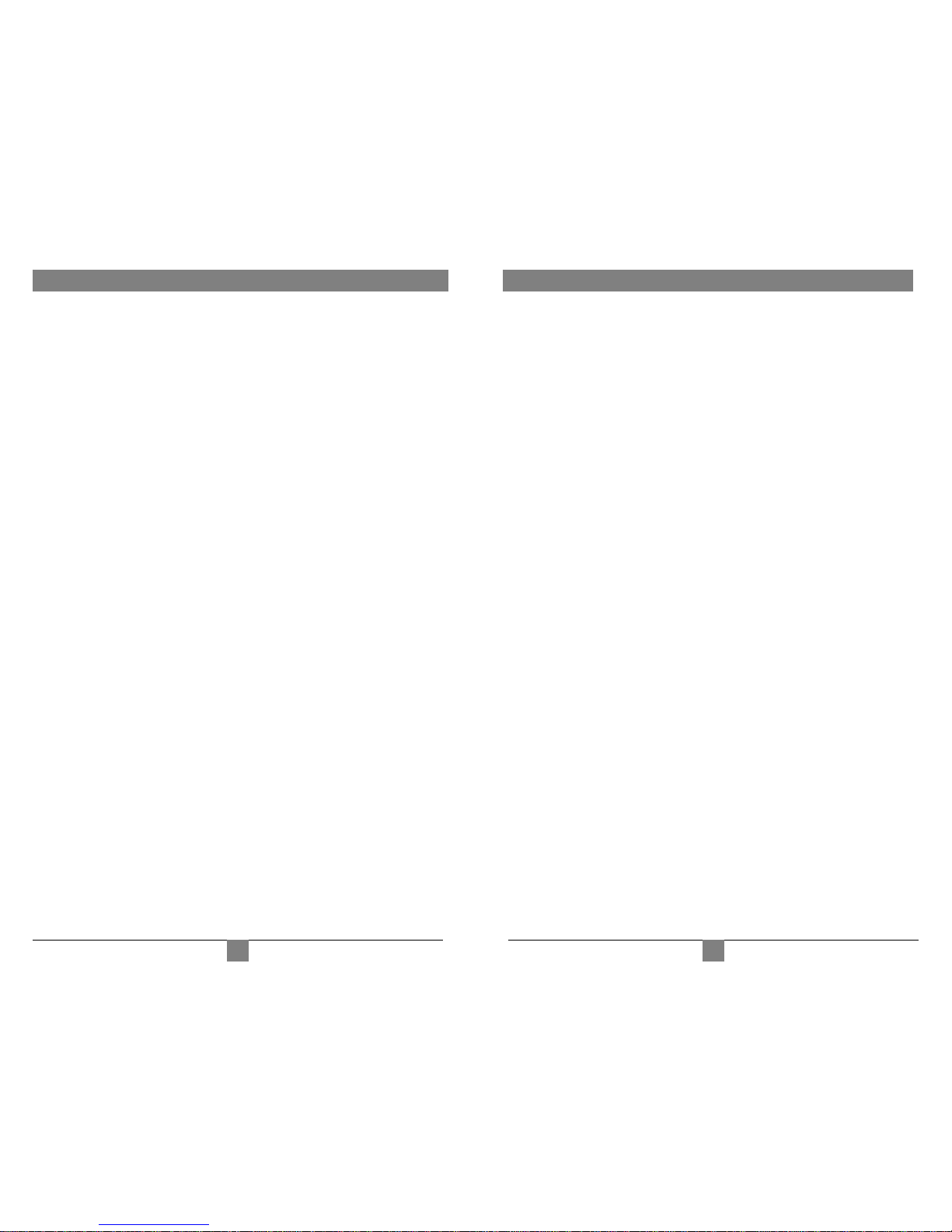MAGENTA 4 PLAY SERIES Contents
Chapter Page
1. Specifications...................................................................................................2
2. Introduction ........................................….........................................................3
2.1 Overview................................................................................….................3
2.2 Equipment You May Also Need..........................................................…....3
2.3 Compatible Cabling ........................................................................…...….3
3. Setup and Installation.......................................… ......................................….4
3.1 Cabling Considerations.................................................................................4
3.2 Making the Connections.....................................................................…......5
3.2.1 Connections and Setup in General .......................................……......5
3.2.2 Connections on the Transmitter and Receiver…..............………..…..5
4. Troubleshooting..............................................................................................6
4.1 Common Problems .....................................................................................6
Appendix A. Cabling Pinouts.........................................….....................................6
© 2007 by Magenta Research All rights reserved.
Magenta Research
128 Litchfield Rd
New Milford, CT. 06776 USA
This document and the Magenta Research products to which it relates, and the copyright in each, is the
property of Magenta Research. Neither the document nor the products may be reproduced by any
means, in whole or in part, without the prior written permission of Magenta Research. Magenta Research
makes no warranty or representation, either express or implied, with respect to this software or
documentation, including their quality, performance, merchantability, or fitness for a particular purpose.
As a result, this software or documentation are licensed "as is" and you, the licensee, are assuming the
entire risk as to their quality and performance.
In no event will Magenta Research be liable for direct, indirect, special, incidental, or consequential
damages arising out of the use of or inability to use the software or documentation.
Magenta Research and the Magenta Research logo are trademarks of Magenta Research.
All other brands, product names, and trademarks are the property of their respective owners
1
.
1. Specifications
Cable Required: Category 5, 5e, 6 screened twisted pair (ScTP)
Video Support: DVI Video modes
Maximum
Resolution and
Refresh Rate: 1080P, 1600x1200 (UXGA)
Bandwidth: 4.95 Gbps
Connectors: (2) DVI-D, (4) RJ-45, (1) DC power inlet
Temperature
Tolerance: Operating: 32 to 104°F (0 to 40°C);
Storage: -4 to +140°F (-20 to +60°C)
Humidity
Tolerance: Up to 80% noncondensing
Enclosure: Metal
Power: +5 VDC @ 1.25 A max, Consumption: 6.25 watts maximum
Size: 1.25 "H x 4.25"W x 4.25"D (3.2 x 10.8 x 10.8 cm)
Weight: 0.81 lb. (0.37 kg) - each
Recommended
maximum cable lengths:
Screened UTP (ScTP)
UXGA, 1080P 150 ft
720P, 1080I 300 ft
2. Introduction
2.1 Overview
The Magenta 4Play DVI video extenders extend 4 DVI signals over Category 5/5e/6 cable.
Screened Cat5/5e/6 (ScTP) should be used for best video quality and to minimize EMI interference
from external sources as well as interference from electrical noise on ground. Unshielded twisted
pair may produce undesirable results. Each display device requires a Magenta Cats’ I receiver
unit (sold separately) .
WARNING
This equipment is not intended for, nor does it support, distribution
through an Ethernet network. Do not connect these devices to any sort
of networking or telecommunications equipment!
2.2 Equipment You May Also Need
• DVI M-M cables
• HDMI to DVI cable adapter
• Screened CAT5 cable (ScTP)
2.3 Compatible Cabling
Magenta Research products are compatible with screened (ScTP) Cat5/5e/6 data cabling.
Note: The shielding on the cable MUST be connected at both ends using compatible
screened RJ45 plugs. Failure to connect the cable shield at either end may affect video
performance and allow signal interference. Contact cable manufacturer for appropriate
connectors and instructions.
CAT5/5e/6 cabling for the Magenta 4Play Series must be pinned to the TIA-EIA T568B wiring
specification (see appendix A) We also highly recommend that all CAT5/5e/6 cables be pre-
terminated and tested. Cables terminated on-site or in an existing infrastructure should be tested
before use to ensure compliance with the TIA-EIA T568B specification. Using incorrectly
terminated CAT5/5e/6 cables can damage the Magenta 4Play Series.
At the time of printing this manual, Magenta Research recommends Belden 1533 ScTP cable with
Tyco (AMP) 5-569550 RJ-45 connectors. Please follow cable termination guidelines to ensure the
shield is correctly connected on both ends of the cable.
Specifications
2