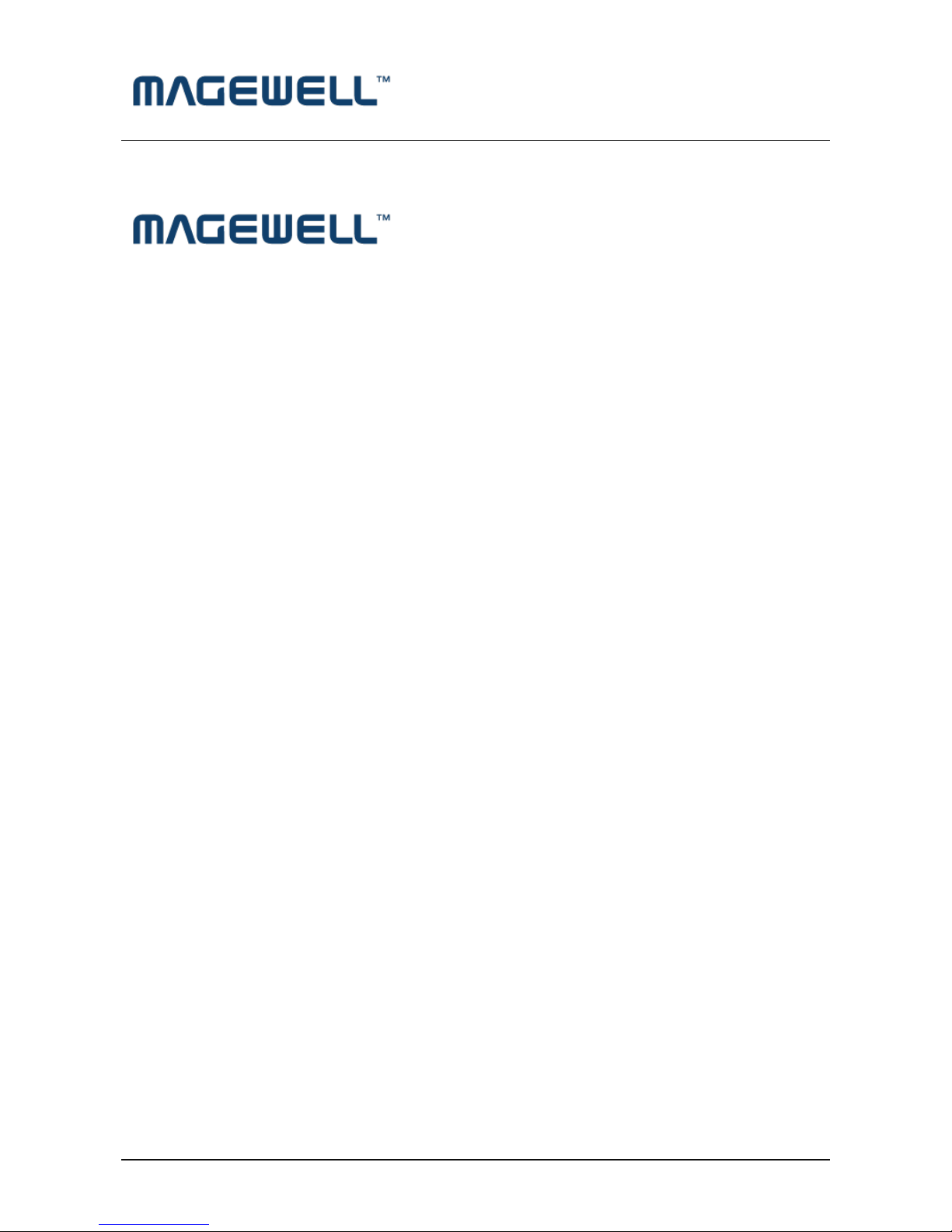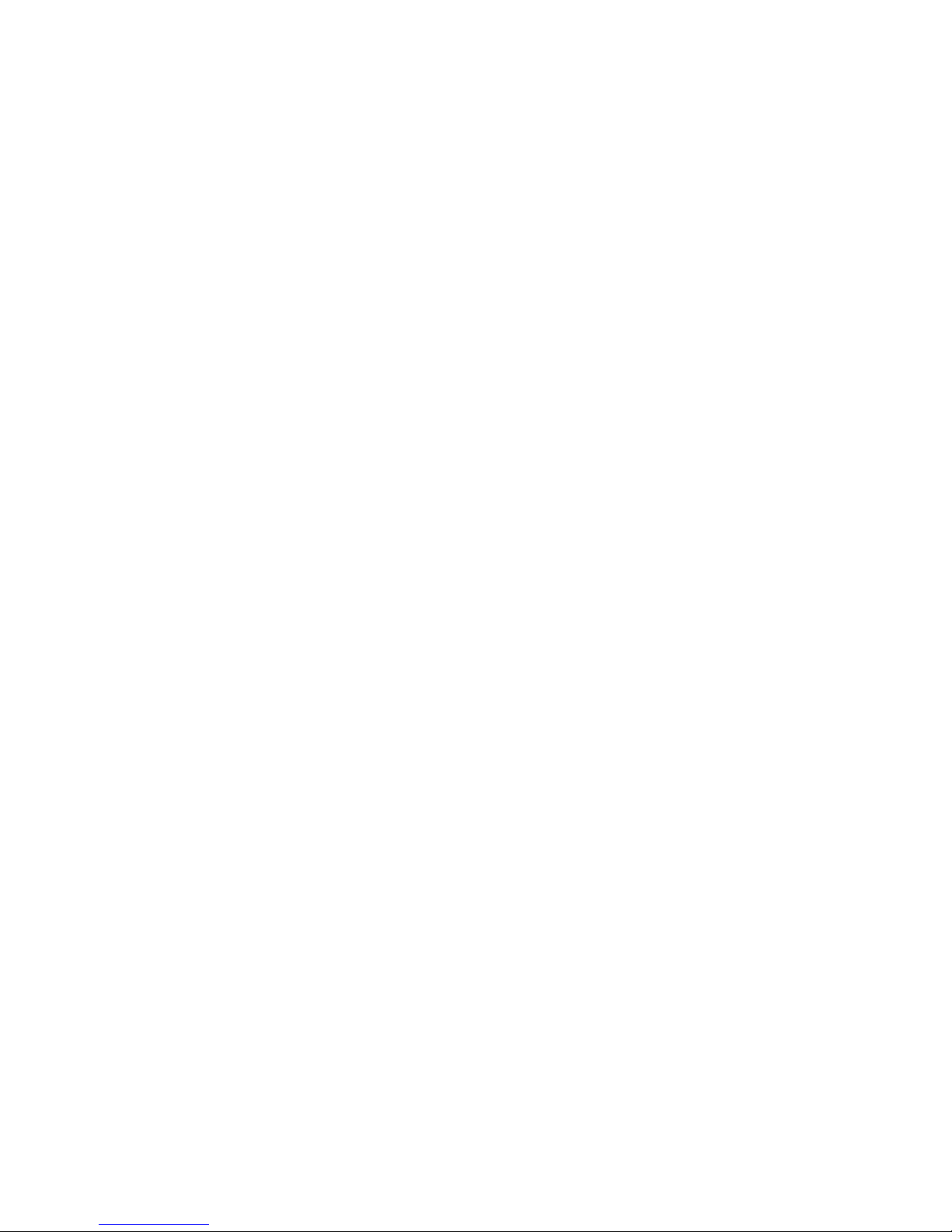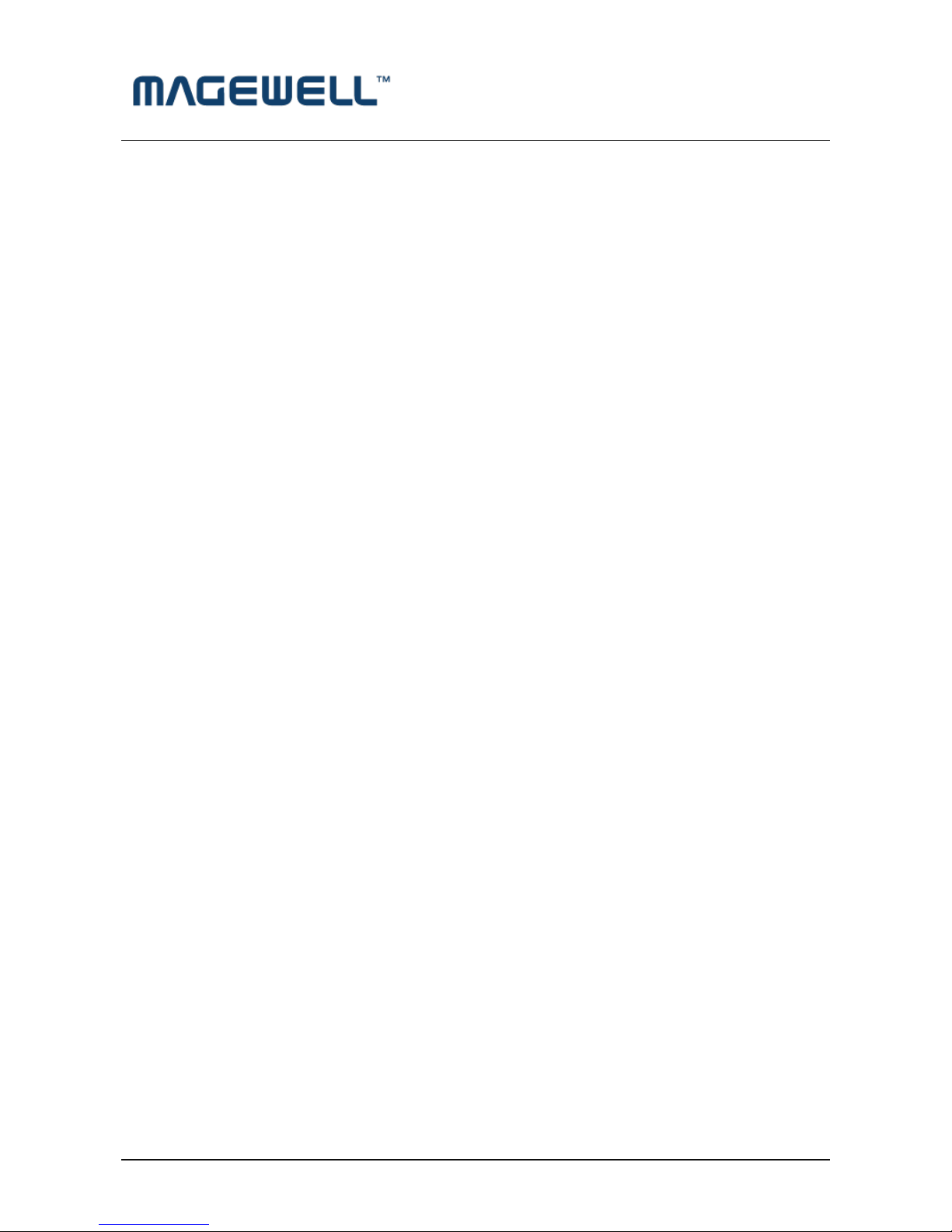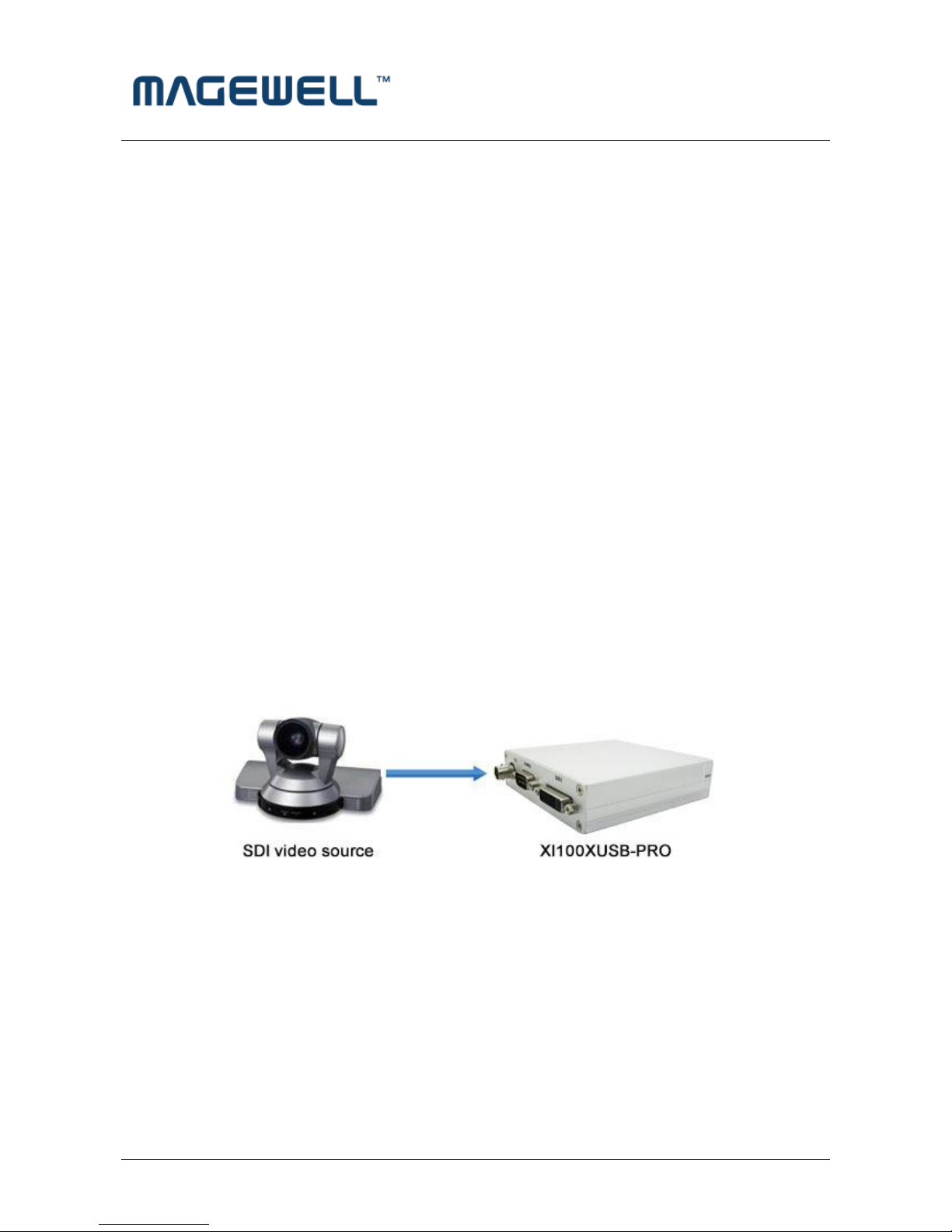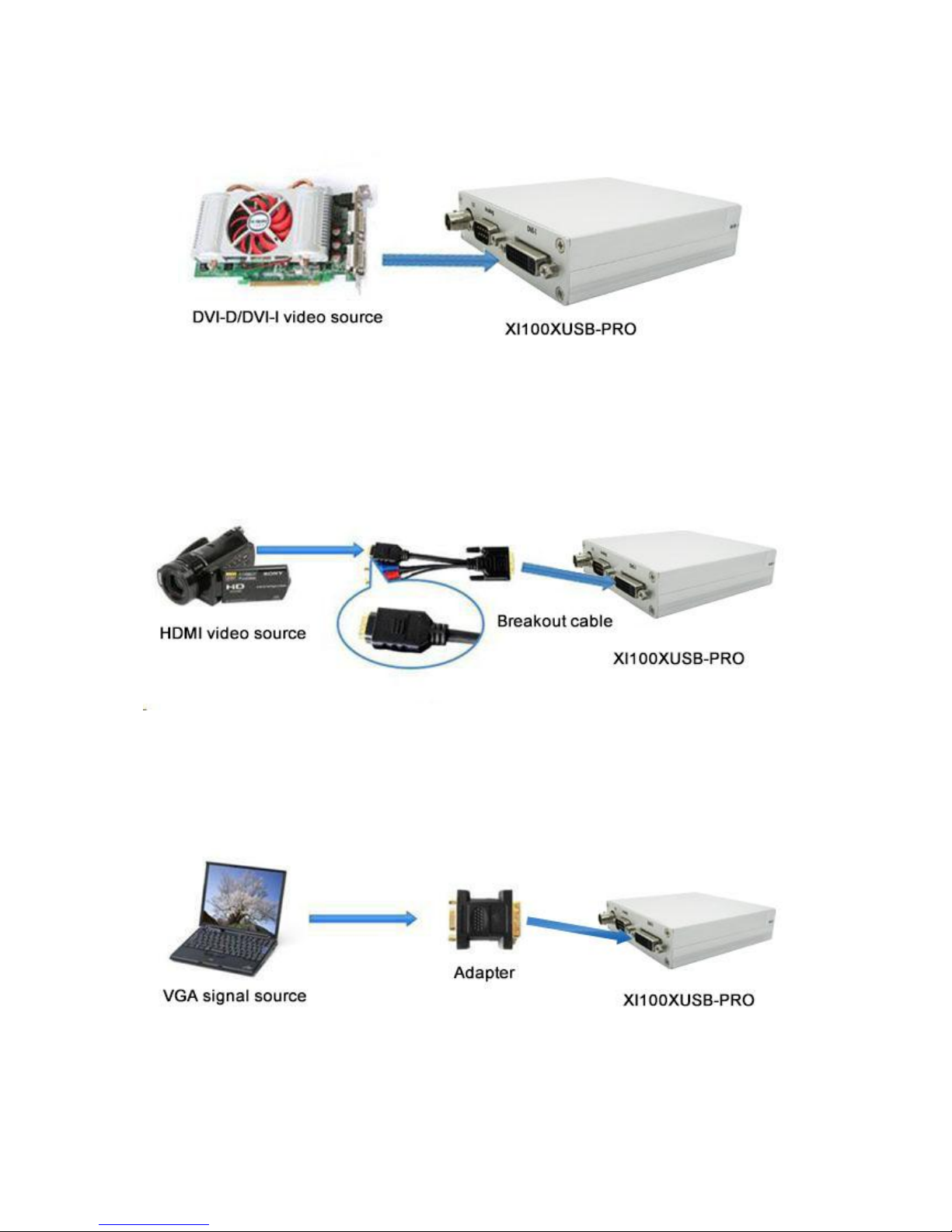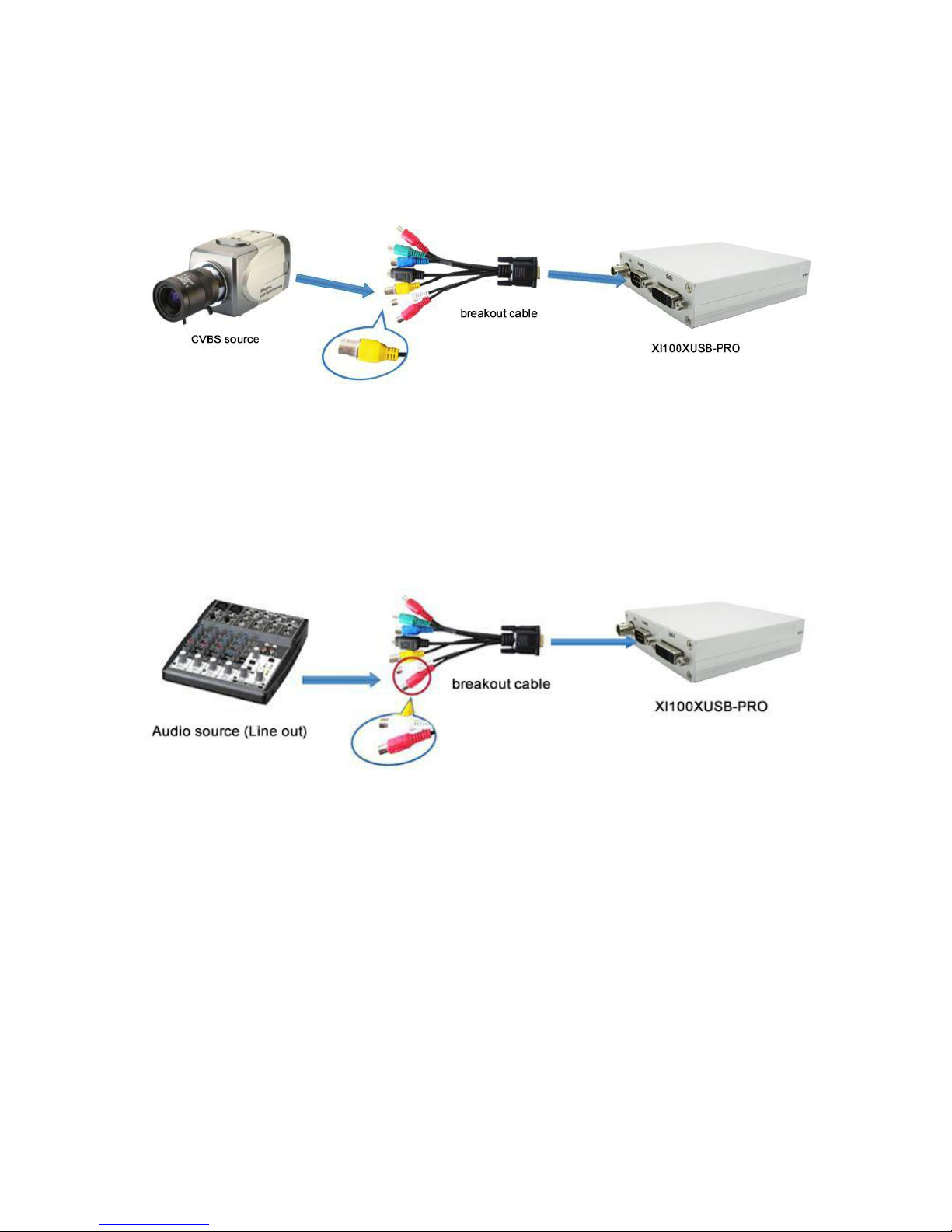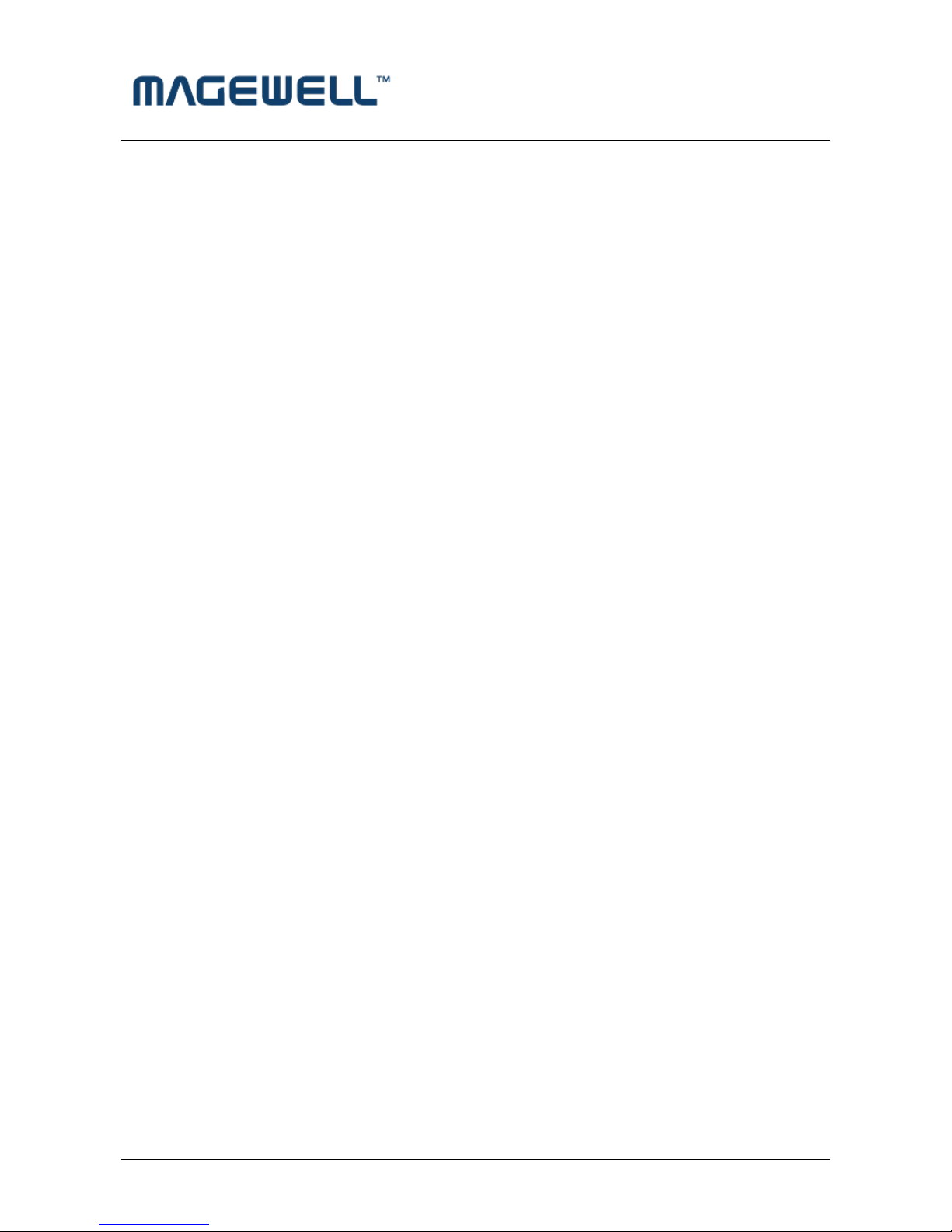http://www.magewell.com
ii Copyright © 2009-2010 All Rights Reserved. Nanjing Universal Networks Co.
Content
1Preface....................................................................................................................................................... 1
2Minimum Hardware Configuration ........................................................................................................... 1
3Recommended Hardware Configuration................................................................................................... 1
4System Requirements................................................................................................................................ 1
5Hardware and Driver Installation .............................................................................................................. 2
6Connection of Video Input......................................................................................................................... 2
6.1 SDI Signal ............................................................................................................................................ 2
6.2 DVI-D/DVI-I Signal .............................................................................................................................. 3
6.3 HDMI Signal........................................................................................................................................ 3
6.4 VGA Signal .......................................................................................................................................... 3
6.5 YpbPr Signal........................................................................................................................................ 4
6.6 CVBS signal ......................................................................................................................................... 4
6.7 S-Video signal ..................................................................................................................................... 5
7. Connection of Audio Signal ....................................................................................................................... 5
8Video Capture Device Instruction.............................................................................................................. 6
8.1 Display "Filter Properties Dialog Window" In Common Software ..................................................... 6
8.2 “Device” Instruction ........................................................................................................................... 6
8.3 "Advanced Settings" Instruction ........................................................................................................ 8
8.3.1 Input Signal..................................................................................................................................... 9
8.3.1.1 Input Interface................................................................................................................................ 9
8.3.1.2 Signal Status ................................................................................................................................... 9
8.3.2 Image Adjustment .......................................................................................................................... 9
8.3.3 Image Output................................................................................................................................ 10
8.4 "Color Adjustment" Instruction........................................................................................................ 11
9Video Formats Setting ............................................................................................................................. 12
9.1 Display "Filter Output Pin" In Common Software............................................................................ 12
9.2 “Out Format” Instruction ................................................................................................................. 12
10 Audio Capture Device Instruction ........................................................................................................... 13
10.1 Windows XP, Windows 2003............................................................................................................ 13