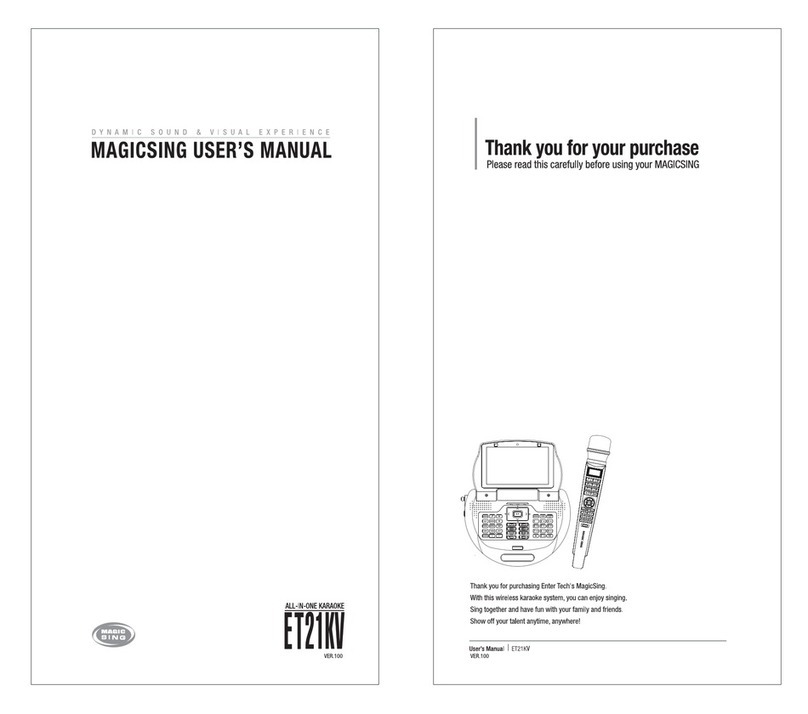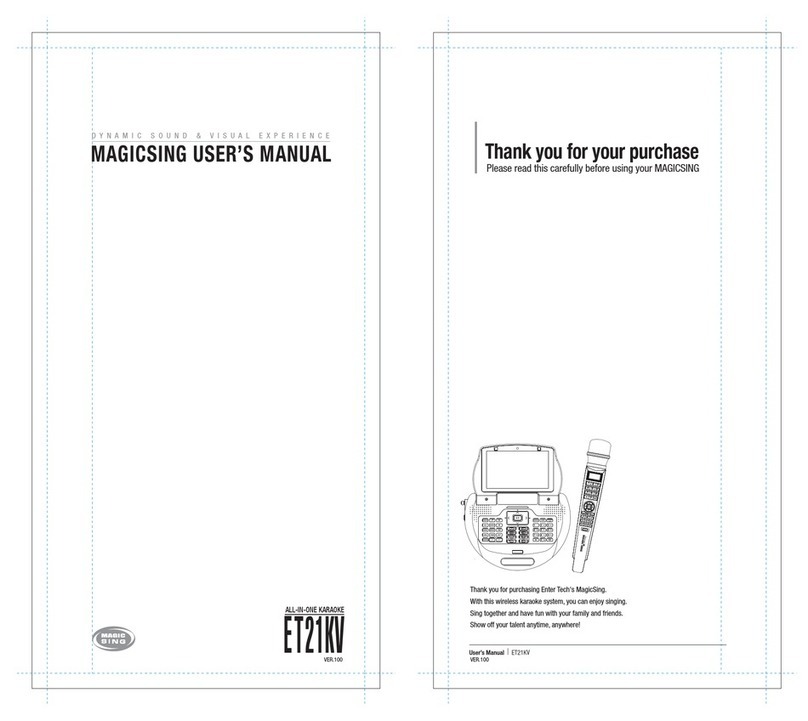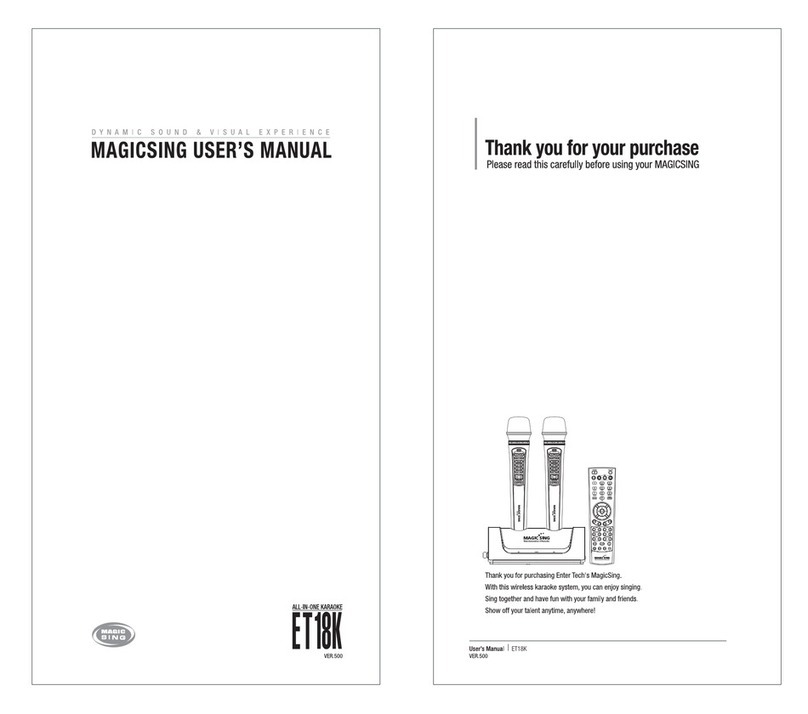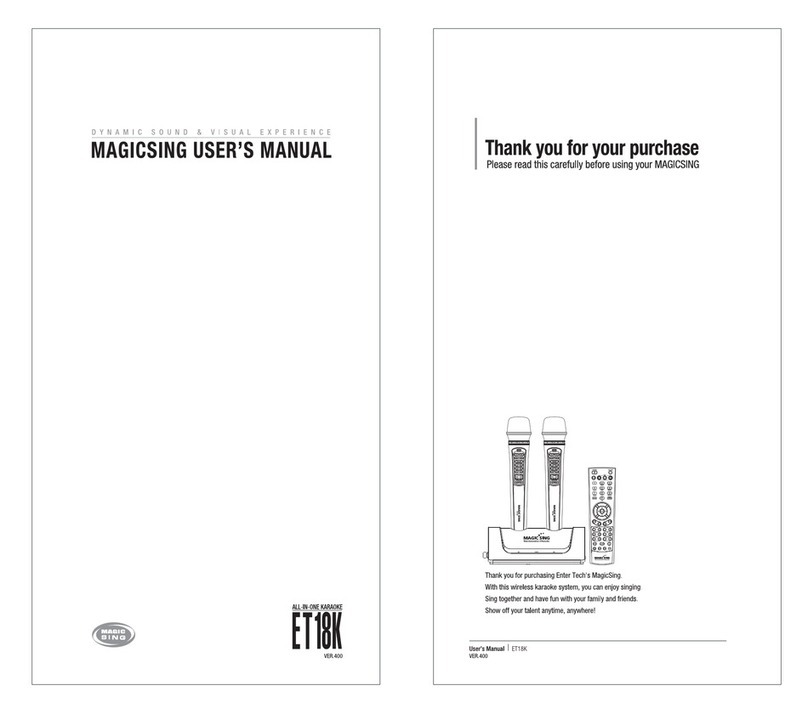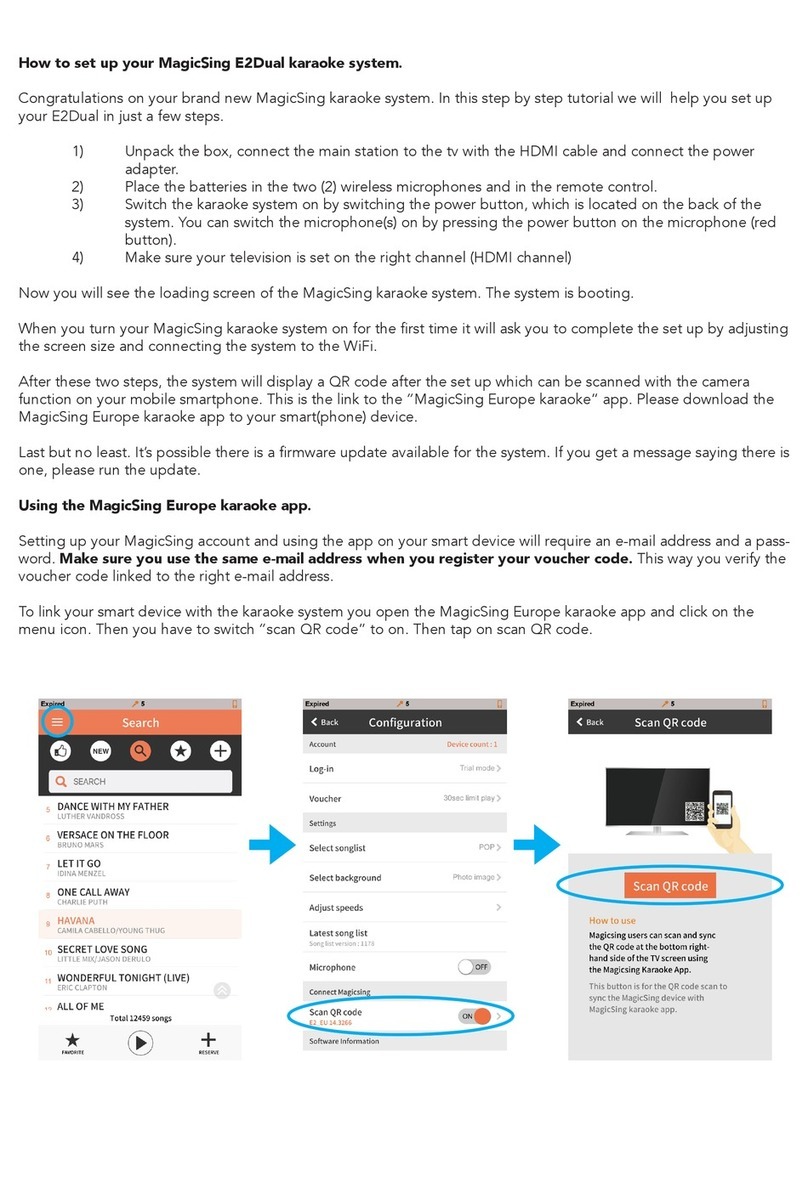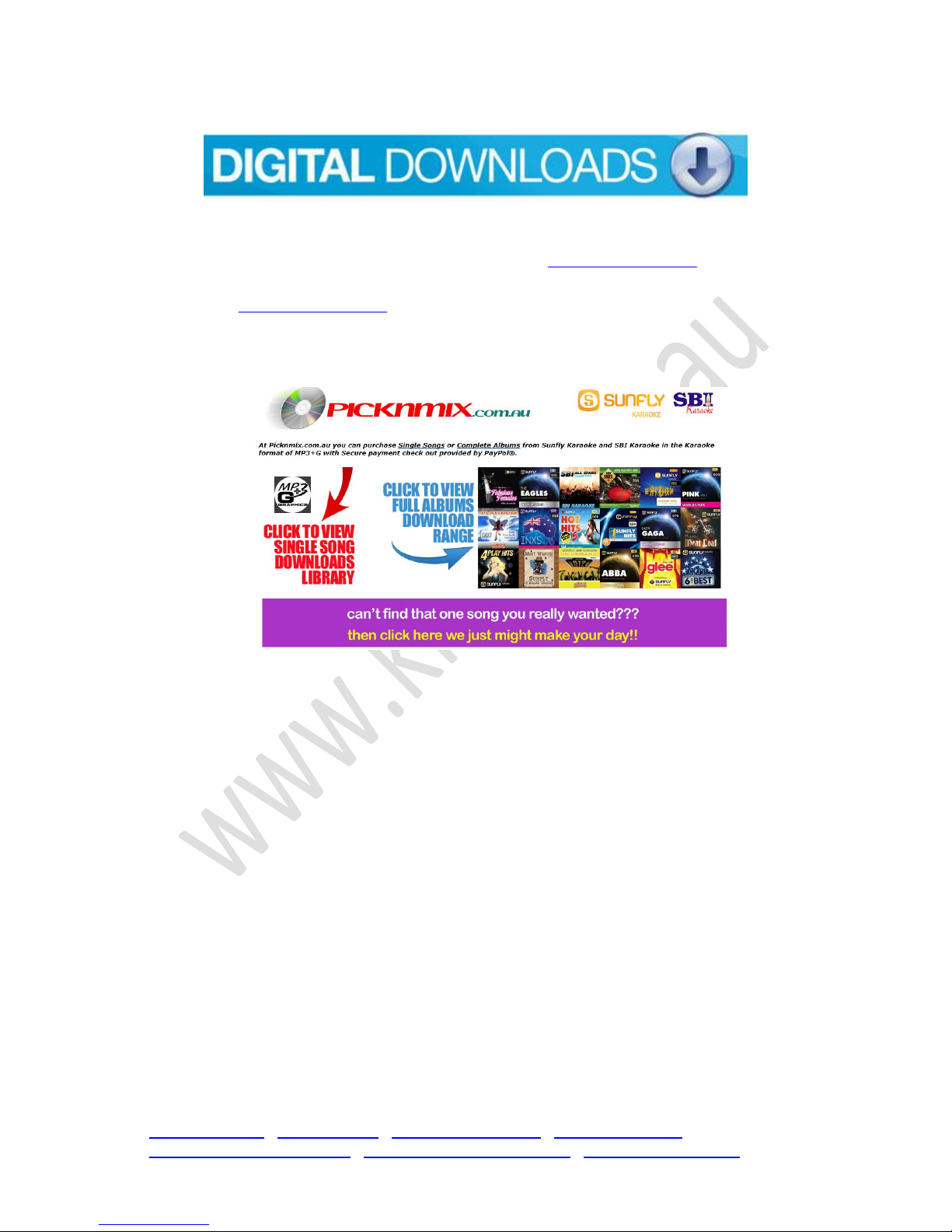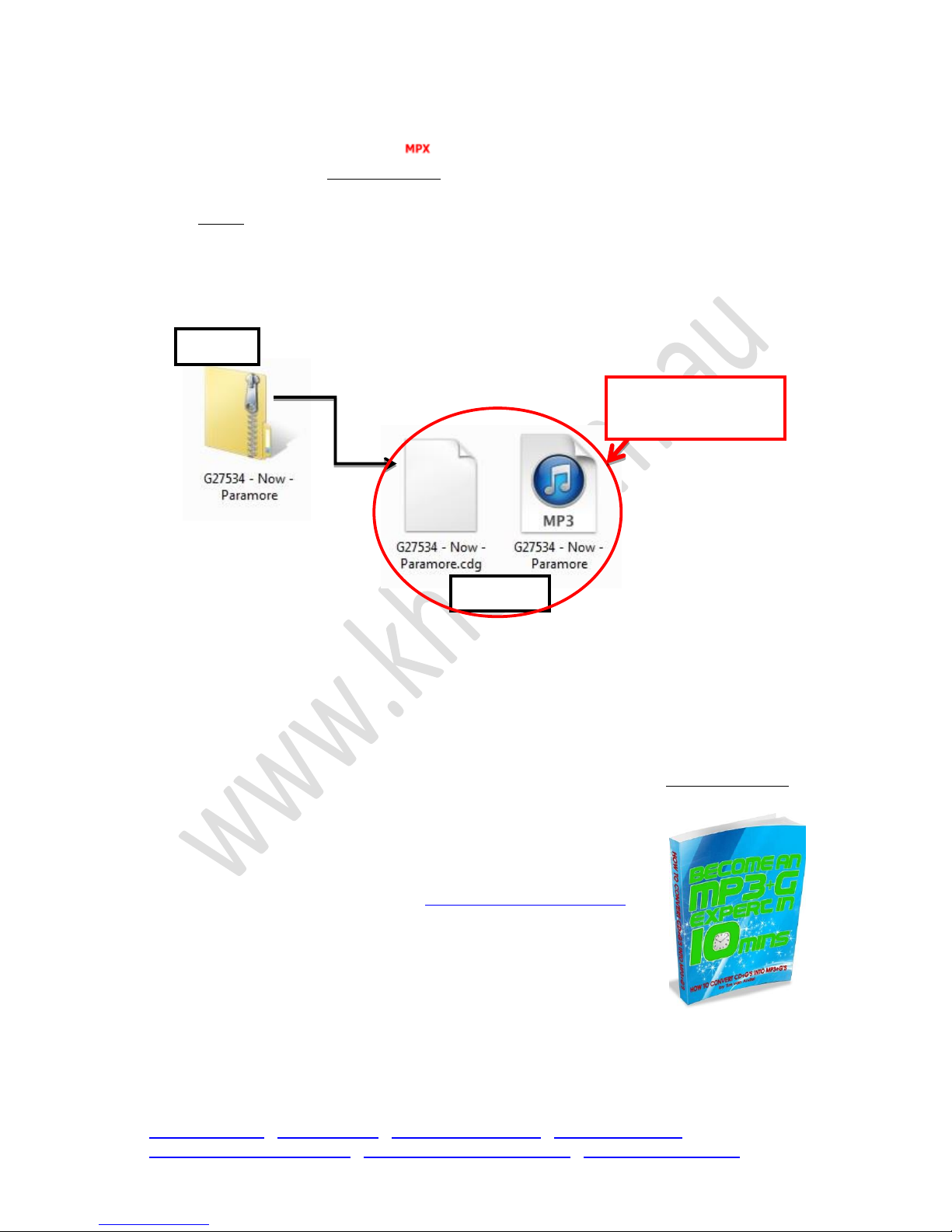© 2014 Karaoke Home Entertainment All Rights Reserved –Document Revision 1.0
www.khe.com.au / www.khe.co.nz / www.picknmix.com.au / www.mp3g.com.au
www.how-to-convert-cdg.com / www.magicsingdownloads.com / www.magicsing.com.au
Try this! Reformat Your USB (FOR PC)
1. Insert your USB in your PC
2. Find the icon for the USB in “My Computer”
3. Empty USB –please make sure you have the files backed up on your computer.
4. Right click the USB drive icon
5. Select “Format”
6. Click “Start” – once process is complete your USB is formatted.
7. This should bring your USB back to FAT32 and allow you to reload all your music files to it,
insert into your machine for easy on-screen playback!
Try this! Reformat Your USB (FOR MAC)
1. Insert USB into your MAC.
2. Make sure you have a backup of your files on your computer somewhere before deleting
everything from the USB.
3. Go to “Spotlight” (Search) and type in and select “DISC UTILITY”.
4. Click into the USB on the side panel.
5. Move onto the “Erase” tab
6. Choose the “Erase” button, NOT THE “Erase Free Space”.
7. Confirm “Erase”
8. Move back to your USB, it is now reformatted and you are able to put your songs back onto
it and try again. It may be a good idea to this regularly and think of it as servicing your car to
keep it running right.
Frequently Asked Questions (FAQ)
Q: Why do all the songs not have someone singing the whole way through?
A: Magic Sing does provide you with 22 Multiplex (full vocal, someone singing the song the entire
way through), however the majority are traditional Karaoke and will only have backing vocals in the
chorus line where the original singer would’ve had backing vocalists.
Q: Where do the Magic Sing chips go?
A: The Magic Sing chips get inserted into the base unit, underneath the little plastic cover. Make sure
the arrows on the unit and the chips are facing the same way before inserting (there are instructions
above)