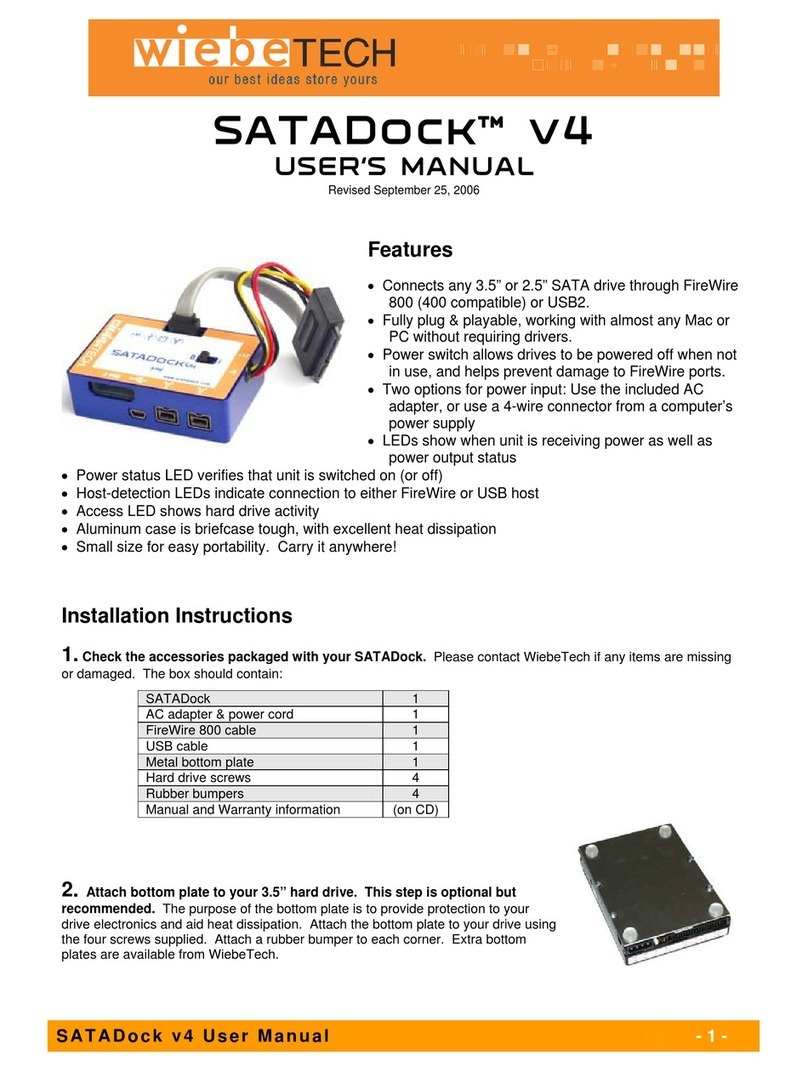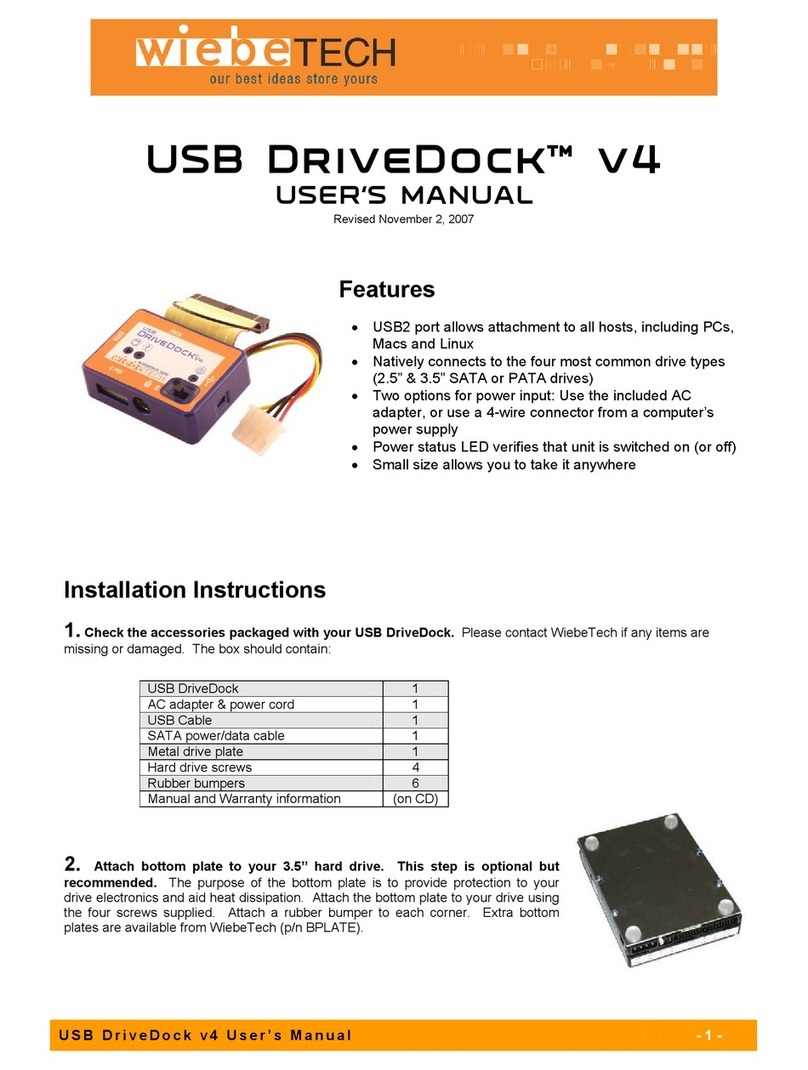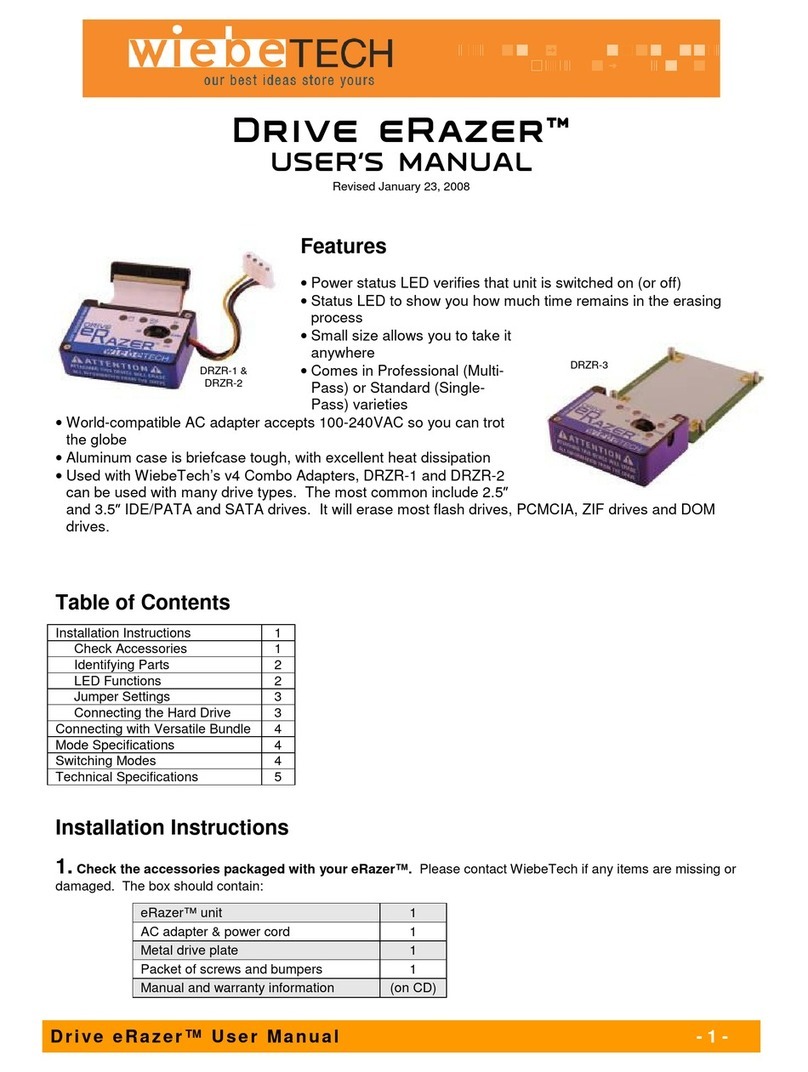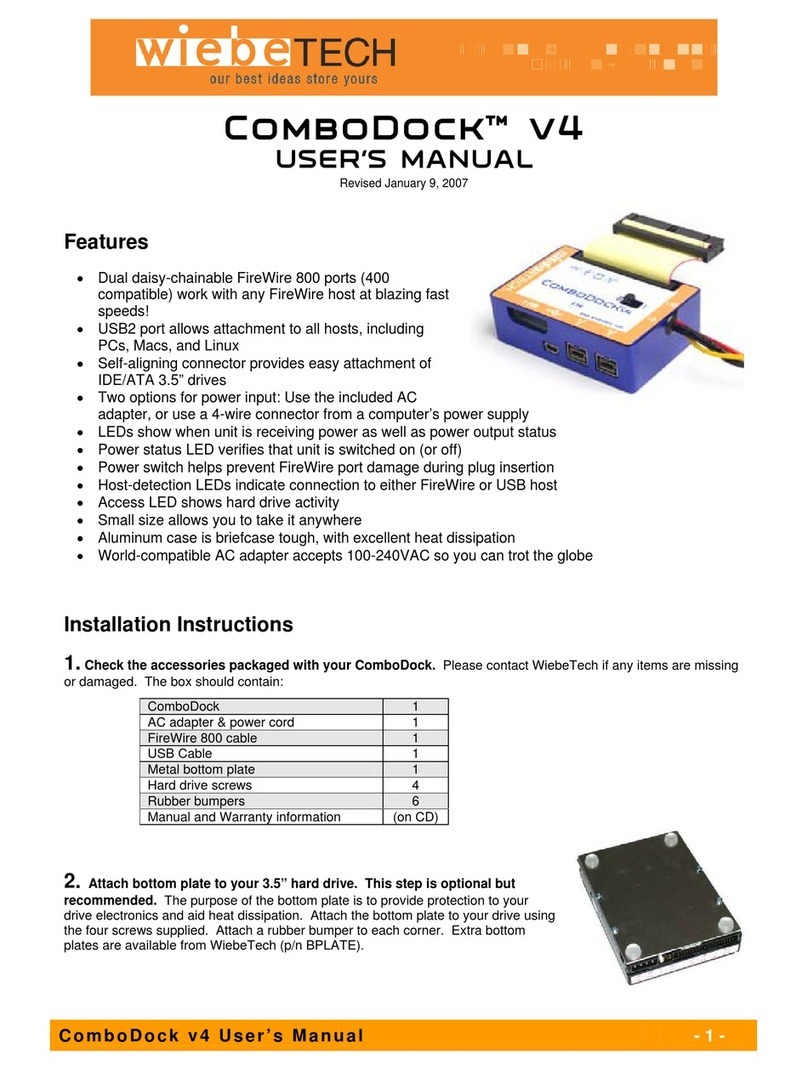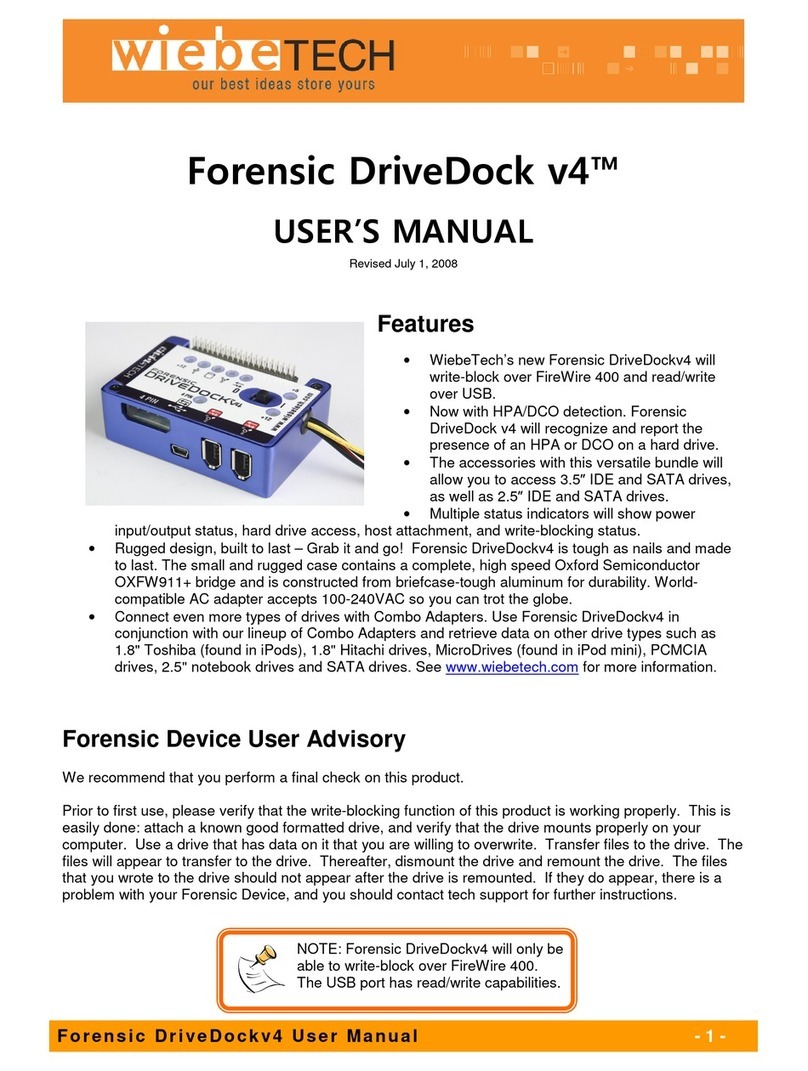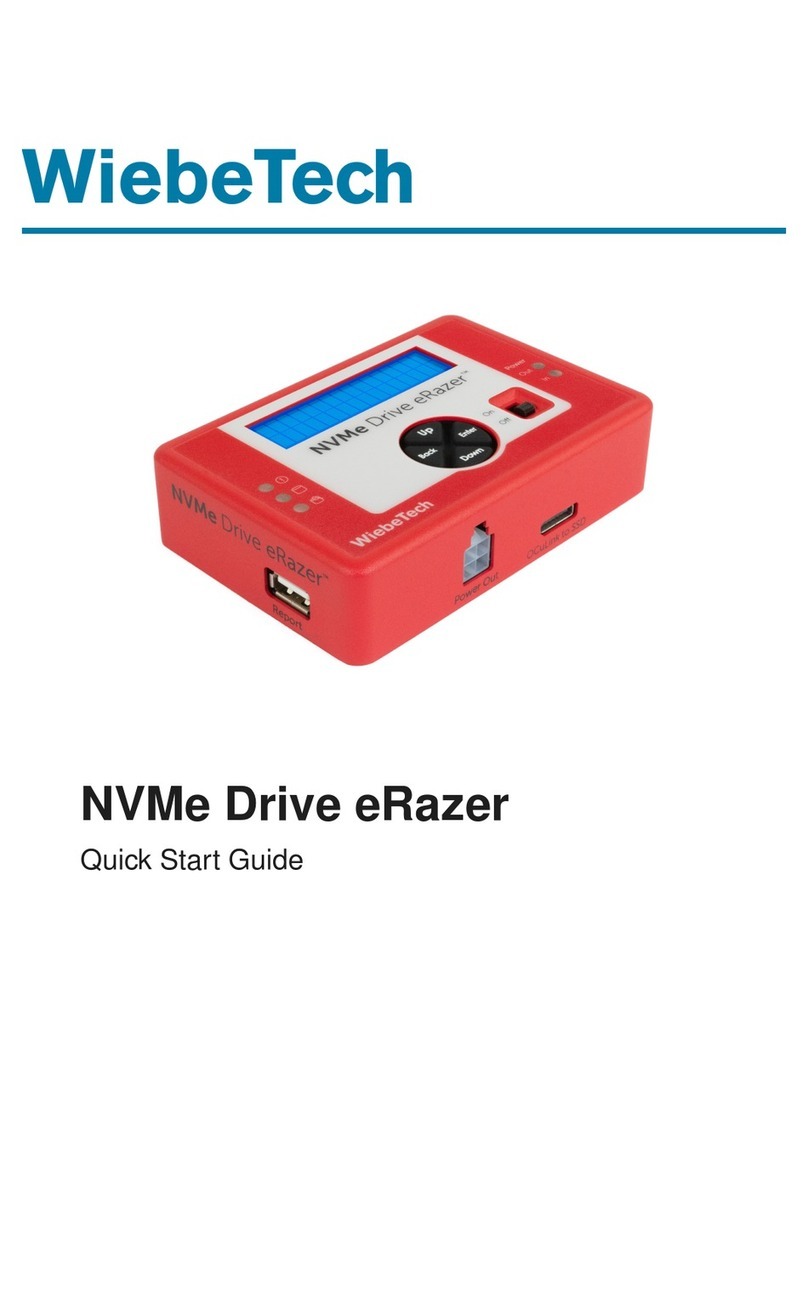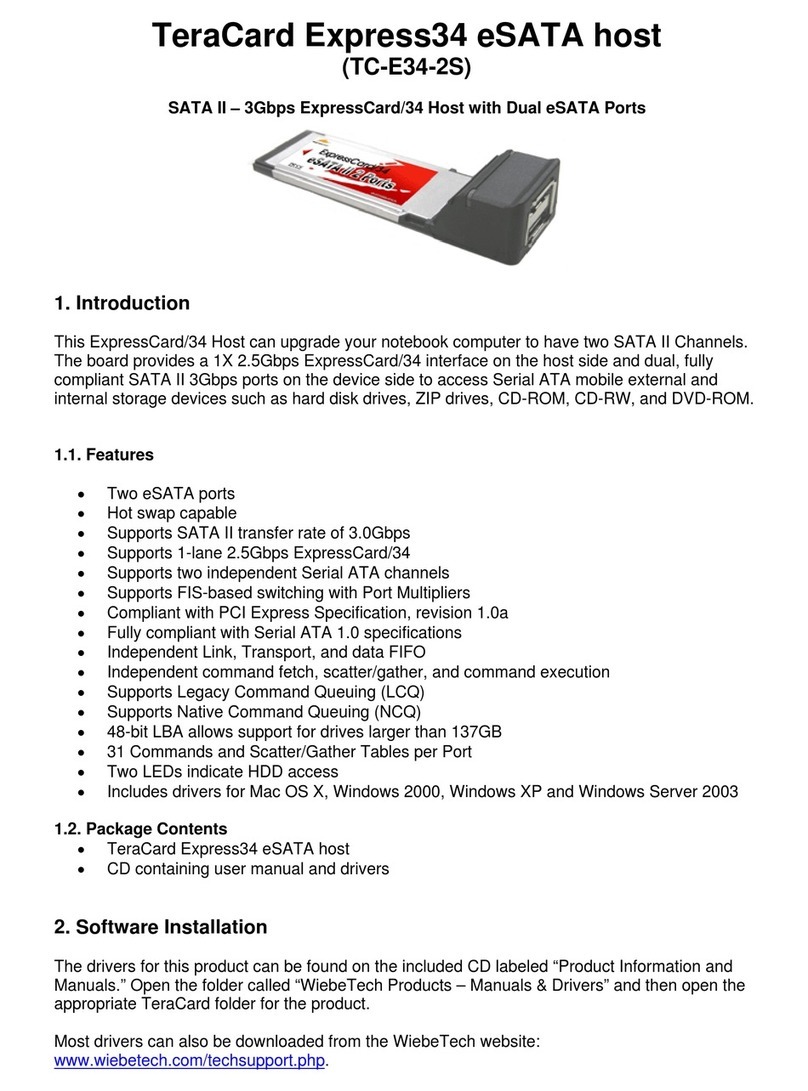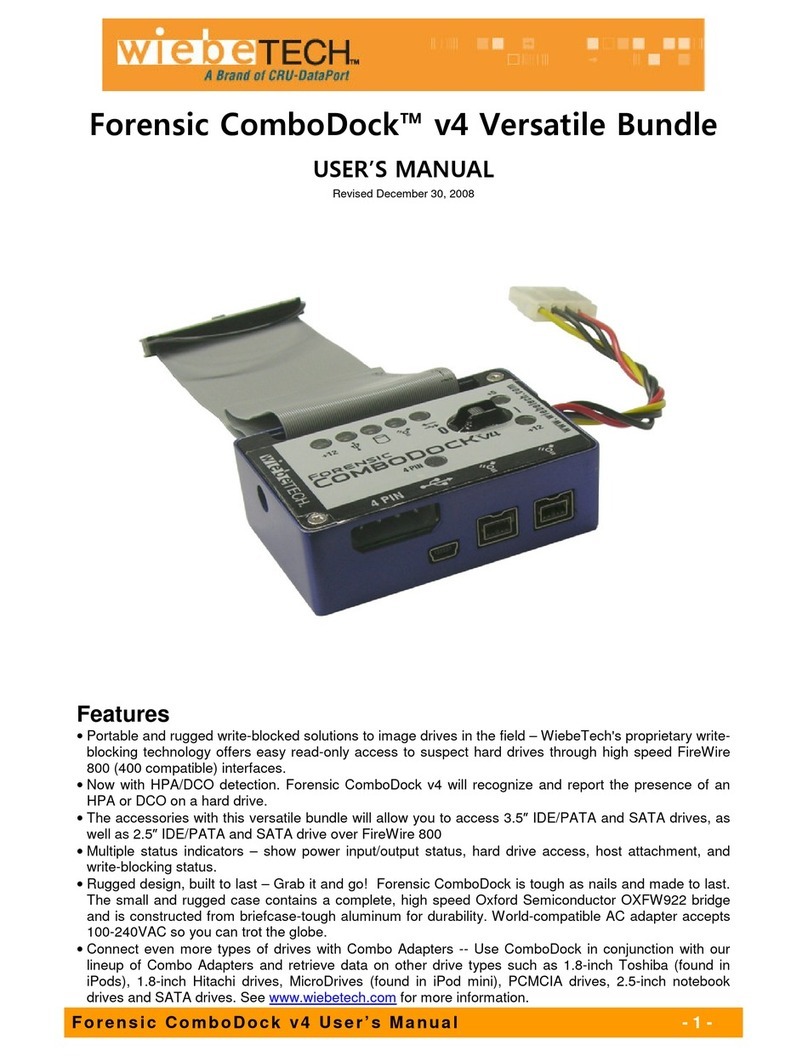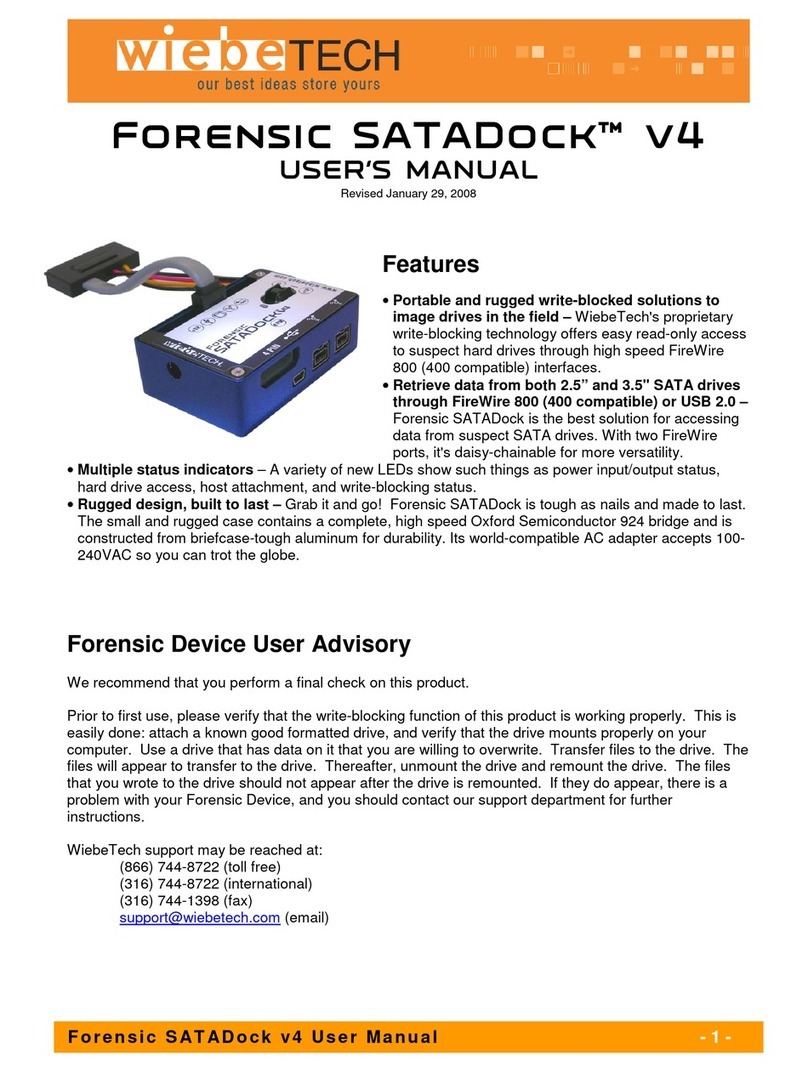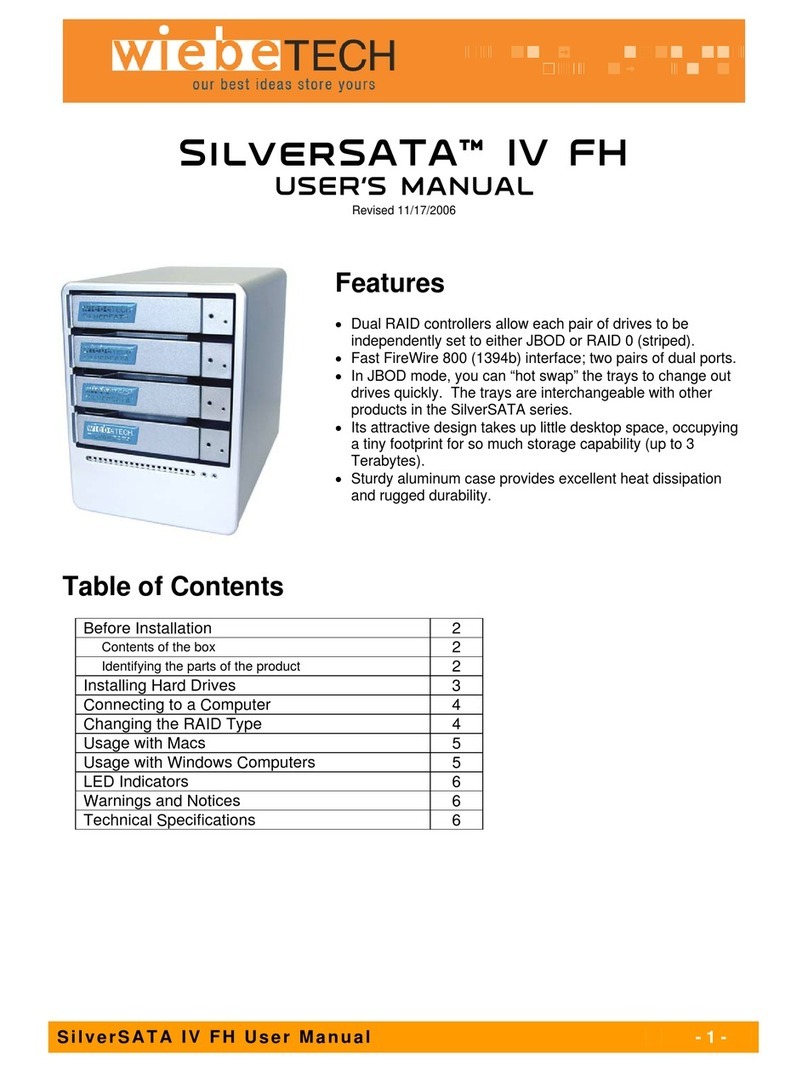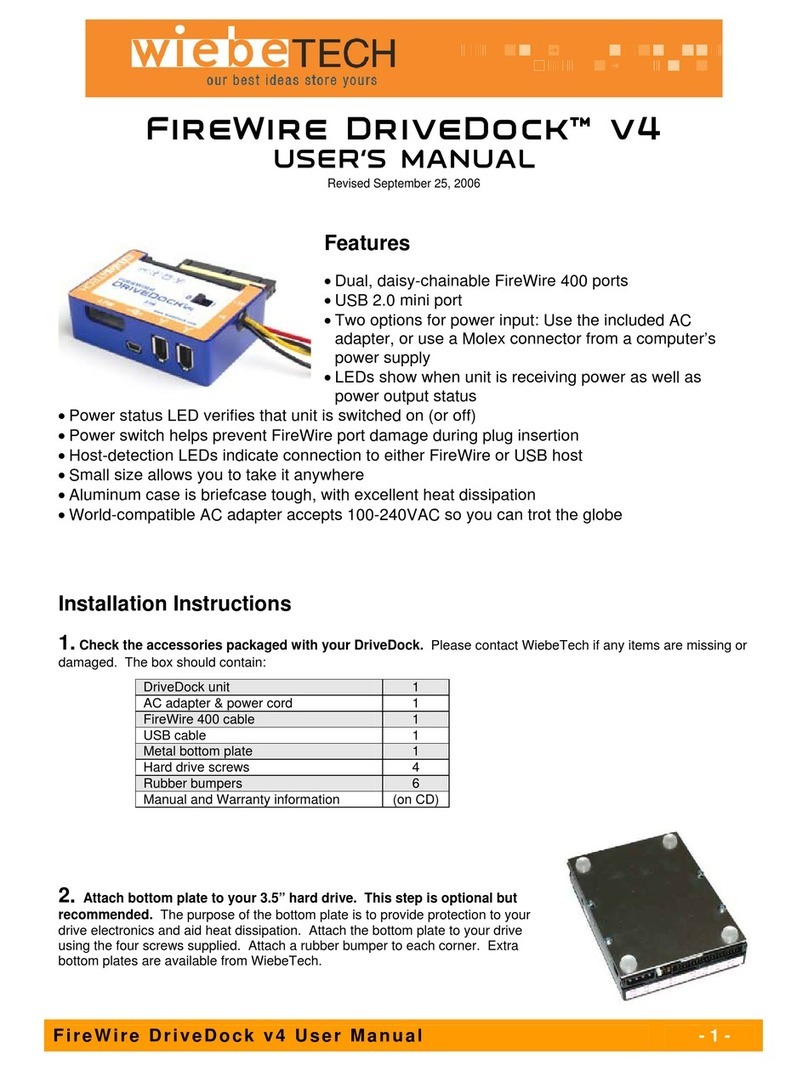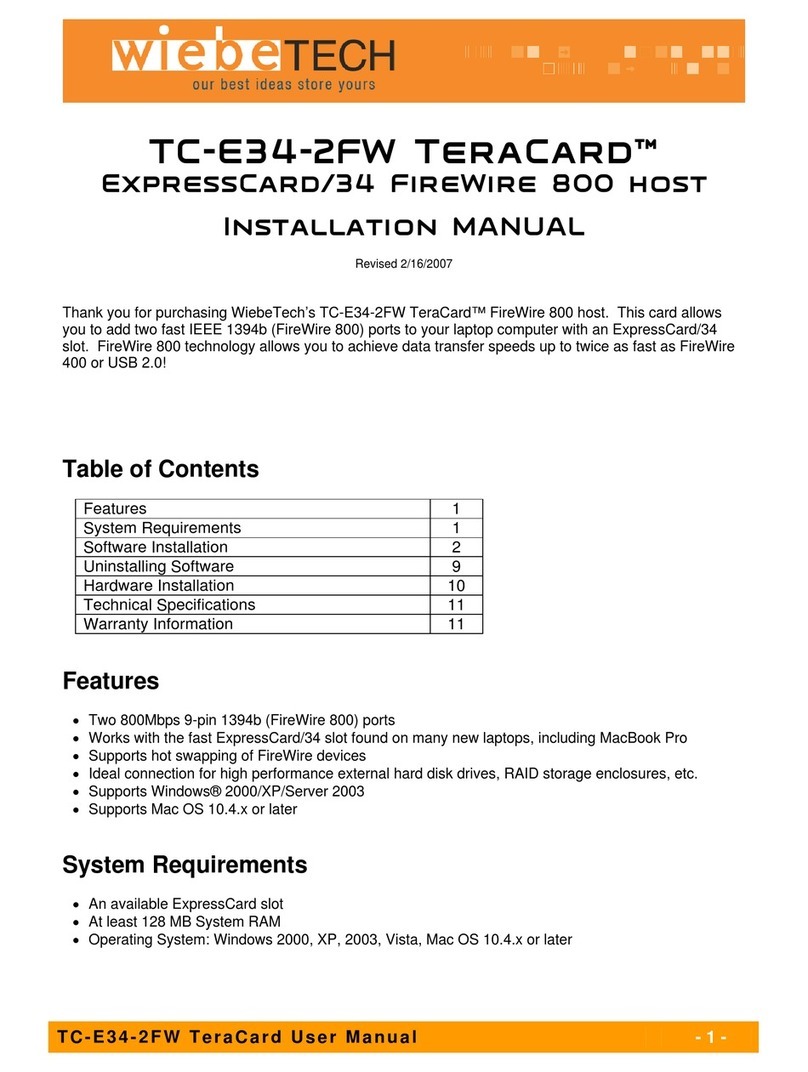WiebeTech LLC
D e s k t o p G B + U s e r M a n u a l - 2 -
•Windows 98SE, ME. Windows will find and load the default driver automatically. Upon first
access to the drive, Windows will ask to format the drive. You may need to check the “removable
drive” in the disk drive settings in order to allow Windows to mount the drive on the desktop in
Win98SE and WinME. This checkbox is found in the device manager. (Right Click on My
ComputerLeft Click on PropertiesLeft Click on Disk ManagerClick on Disk DrivesClick on
your new driveClick on SettingsCheck removableClosereboot when instructed.)
•Windows 2000. A similar process is necessary for win2K, if the drive is unformatted. Right Click
on My ComputerLeft Click on ManageLeft Click on Disk Management. The drive should now
appear in a list on the right hand side of the window. If a red bar circle appears, Right Click on it
and select write a signature. Then right click on the “unallocated” box and create a partition.
•Windows XP. If the drive is already formatted, it will automatically be available under “My
Computer” in XP. In order to format an unformatted drive under XP, you will need to be logged in
as administrator to your computer. The FireWire drive needs to be powered up and attached to
your computer. The task bar will show the presence of the FireWire drive through a small green
arrow remove icon in the lower right hand portion of your screen. Once these requirements are
met, you are ready to format the drive, as follows: Click START. Click CONTROL PANEL.
Click PERFORMANCE AND MAINTENANCE. Click ADMINISTRATIVE TOOLS. Double
Click COMPUTER MANAGEMENT. Click DISK MANAGEMENT. If your new disk is un-
initialized, it will appear as red circle bar within the list of disk drives. Right click on the red circle
bar and select INITIALIZE DISK. Initialization just takes a few seconds. Once your disk has
been initialized, it will appear as “Unallocated” within the drive descriptor list. Right click over the
box that says “Unallocated” and select NEW PARTITION. Follow the steps which Windows
provides for creating a new partition. Select either FAT32 or NTFS format at the appropriate time.
FAT32 is appropriate for exchange with other Windows computers and with Macs. NTFS is
appropriate if you will use the disk drive only with Win2K and WinXP systems. Select the volume
label of your choice. Choose QUICK FORMAT if you are in a hurry. Allow the drive to finish
formatting. Click COMPUTER MANAGEMENT closed (red X). Click ADMINISTRATIVE
TOOLS closed. Your new drive will now be available for use. It will appear under MY
COMPUTER, under sub heading of HARD DISK DRIVES. It may be accessed like any other drive.
3) MACINTOSH DRIVE USE – GAINING HIGHER PERFORMANCE. If you plan to use
the drive exclusively on a Macintosh, you may wish to reformat it to HFS or HFS+. PERFORMANCE OF
THE DRIVE WILL BE FASTER USING HFS+ instead of DOS format. WiebeTech strongly recommends
reformatting the drive using the “Partition” tab of the disk utility in OSX.
4) FIREWIRE BOOTING (MAC). Many Apple users want to know if FireWire drives are bootable.
The answer is yes on most Macs. But, there are exceptions. In particular, Blue and White G3 machines
and also the certain early G4 machines are not FireWire bootable. Other machines may require a
ROM/BIOS update. Apple’s knowledge base on their website offers definitive information. Your Apple
computer may require such an update; check their website at www.apple.com/firewire.
FIREWIRE BOOTING (PC). Windows XP claims to support this feature. An additional
requirement is that the computer manufacturer (for instance, Dell or Compaq) must provide BIOS level
support for FireWire booting. Please contact WiebeTech if you are able to FireWire boot your drive on a PC;
we’d like to know more.
5) DRIVE INSTALLATION. For users who need to install a 3.5 inch hard drive inside DesktopGB+.
•Remove the two screws from the rear end of the unit.
•Slide off the metal enclosure lid.
•Drive must be jumpered as a Master (or in certain cases, Cable Select). Consult the
instructions for your drive. DesktopGB+ will not read from drives configured as Slave. Some drives
have two Master settings, one with slave present and one with no Slave present. Try the “Master
with NO Slave Present” setting first. Certain drives, especially Western Digital, may require the
drive to be jumpered to “Cable Select” when the “Master” setting does not work. Western Digital
ships their drives jumpered in this manner.
•The 3.5 inch hard drive is oriented inside the case with the connectors on the bottom.
•Connect the hard drive to the ribbon cable. Ensure that the ribbon cable is firmly seated.
•Connect the hard drive to the four conductor power cable. This connector can be very “stiff” the
first time it is attached. Make sure the power connector is firmly seated.
•Carefully seat the hard drive inside the case and attach with four screws from the bottom.