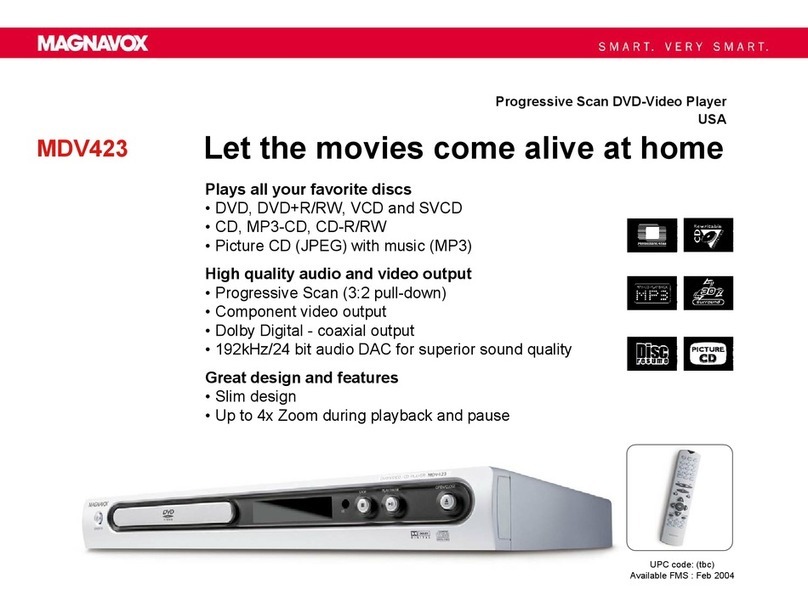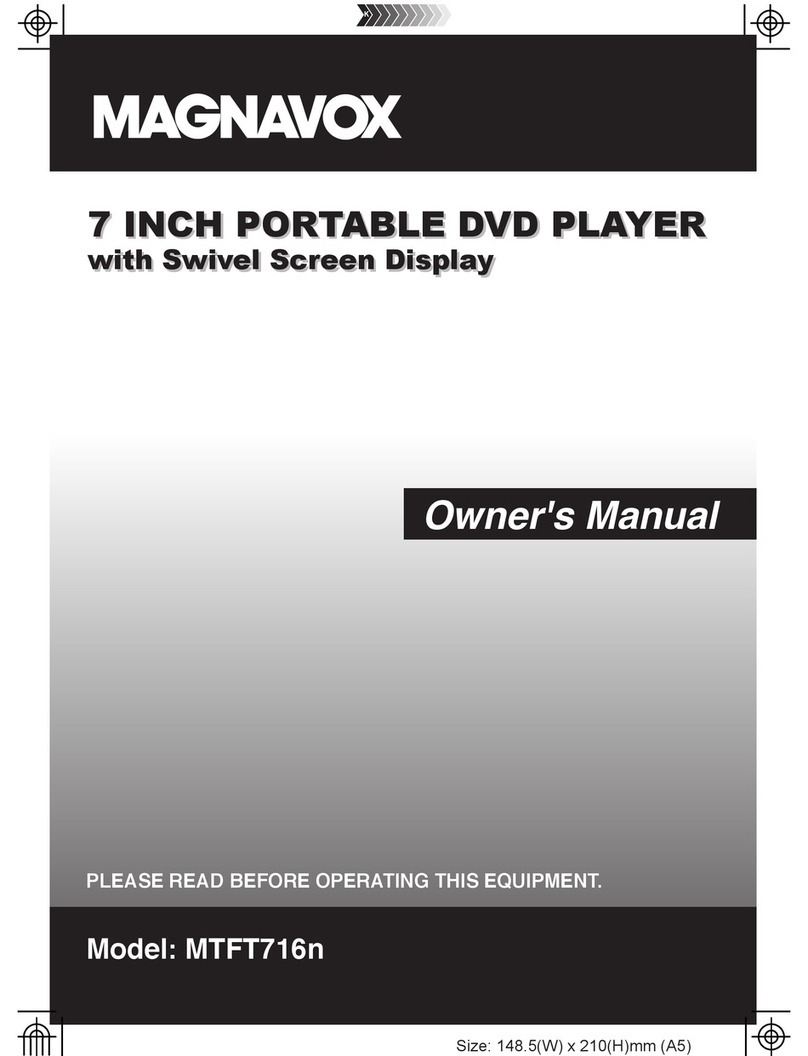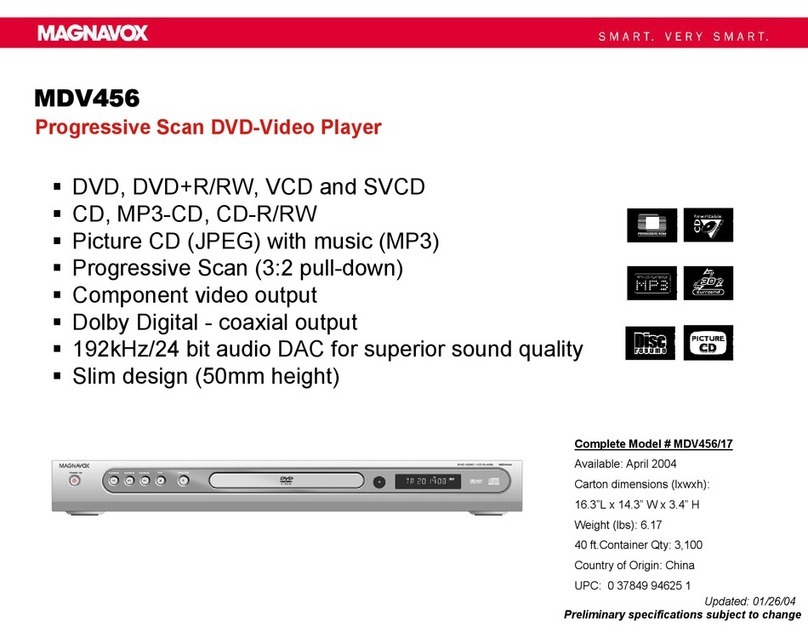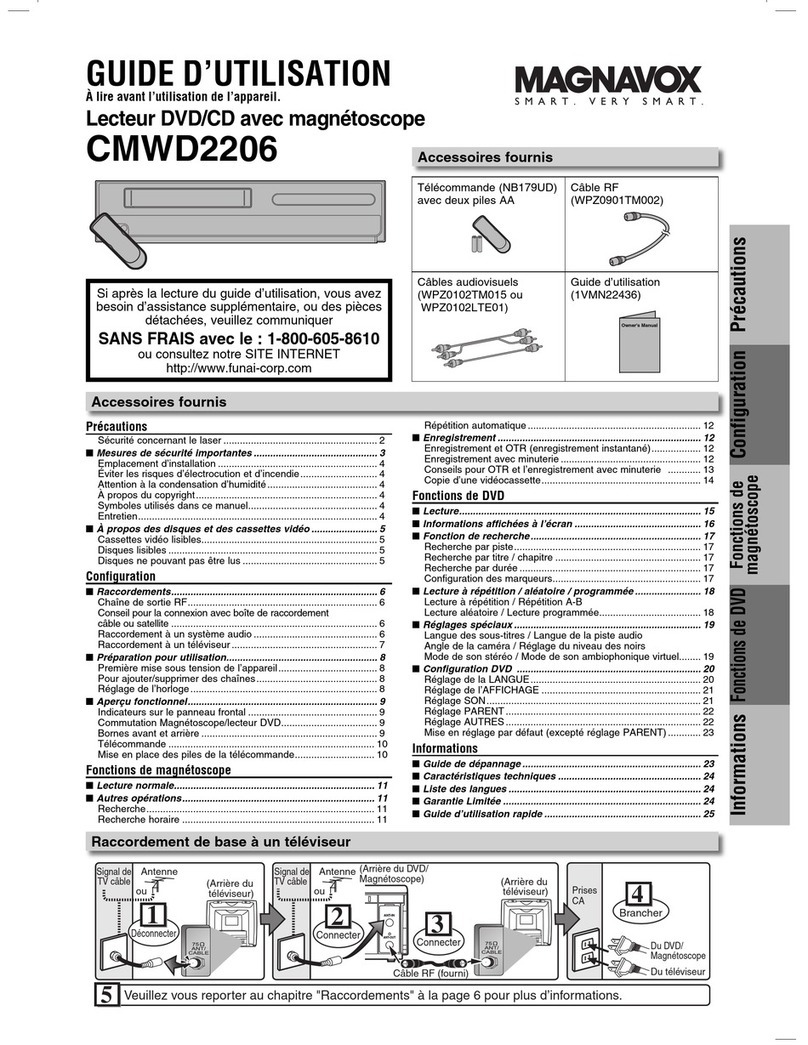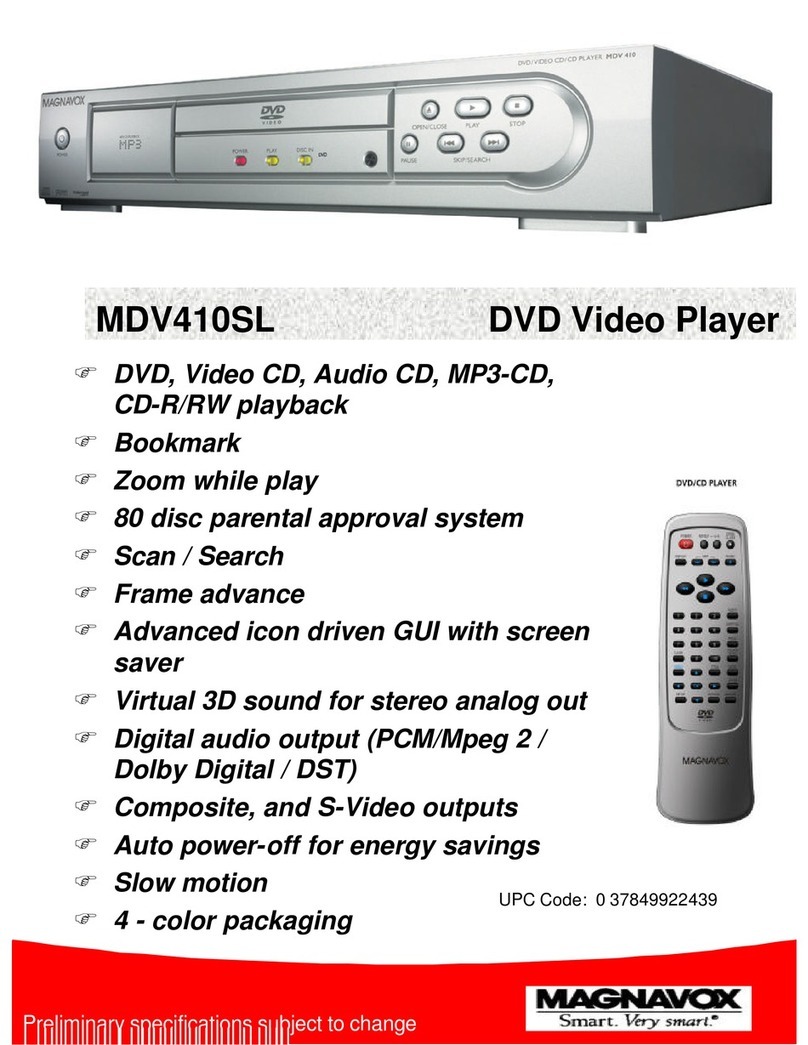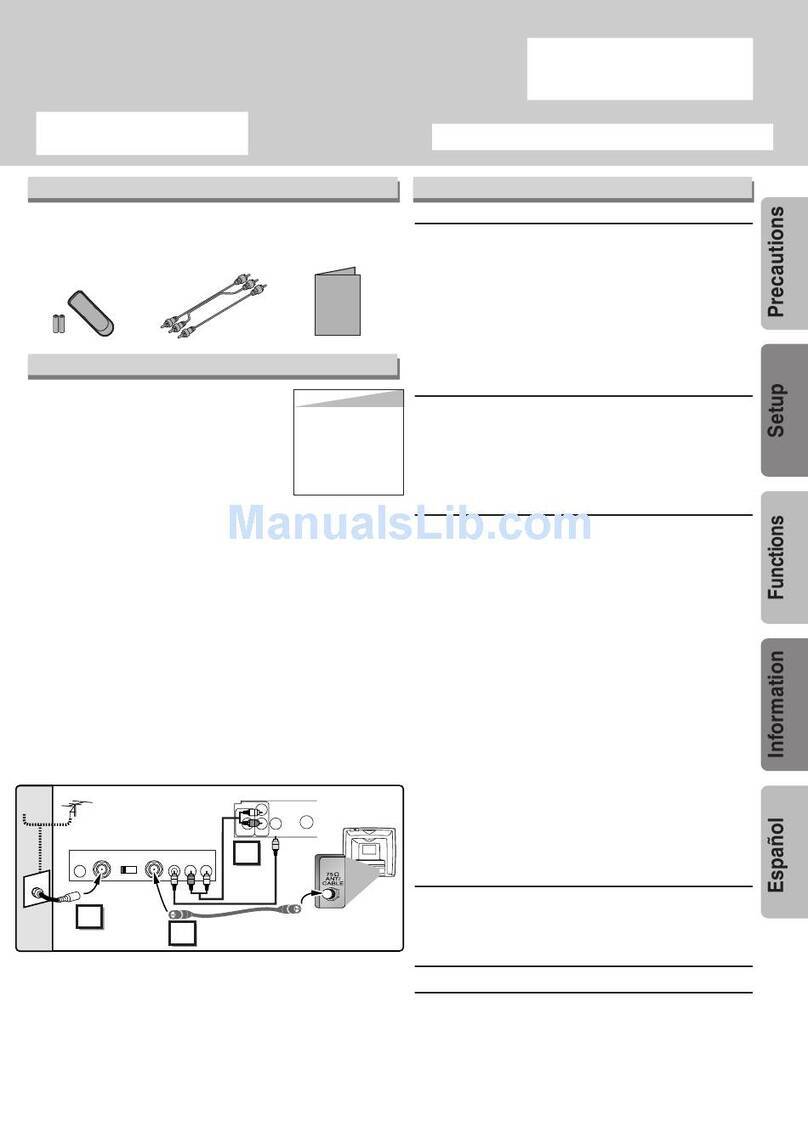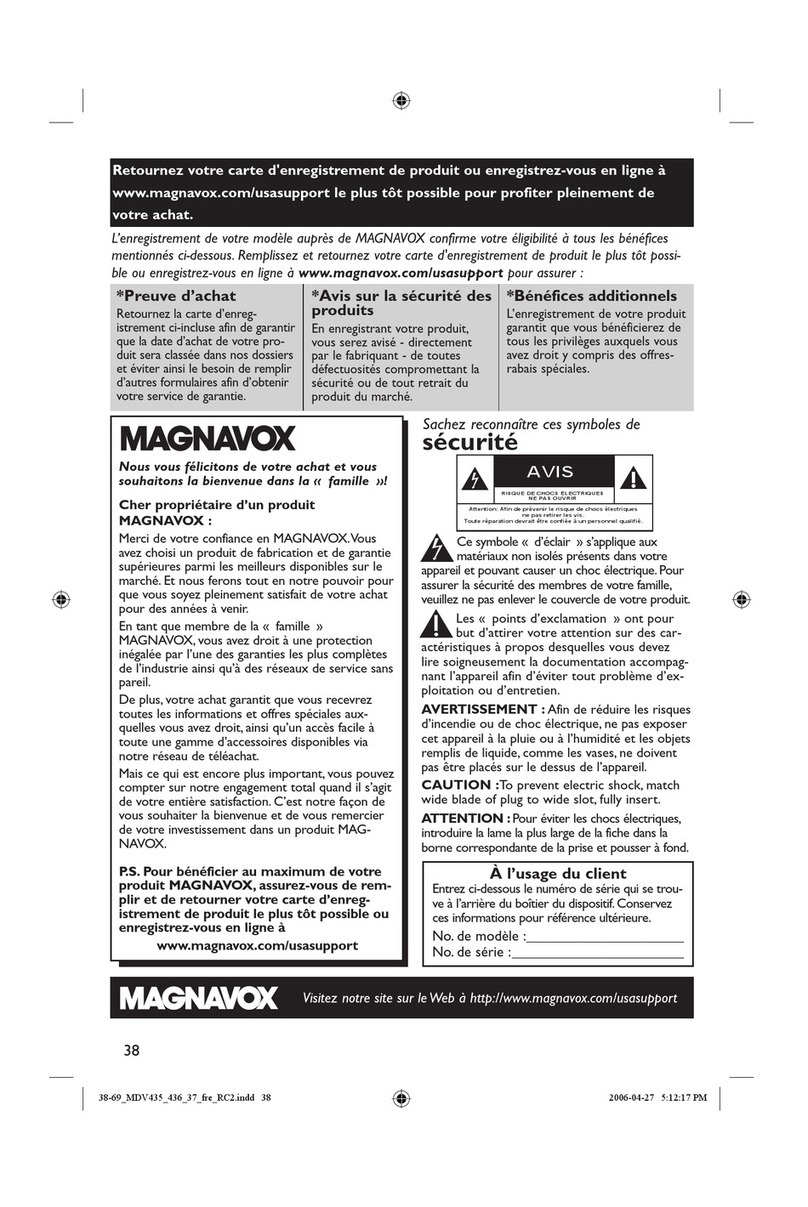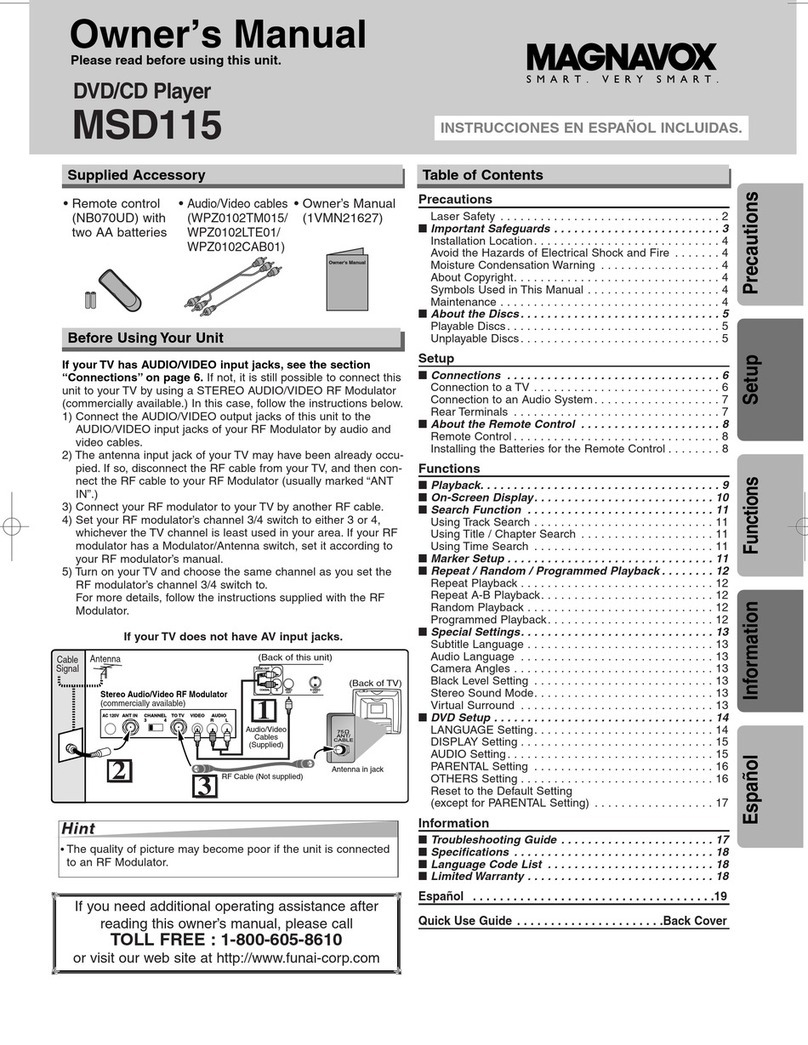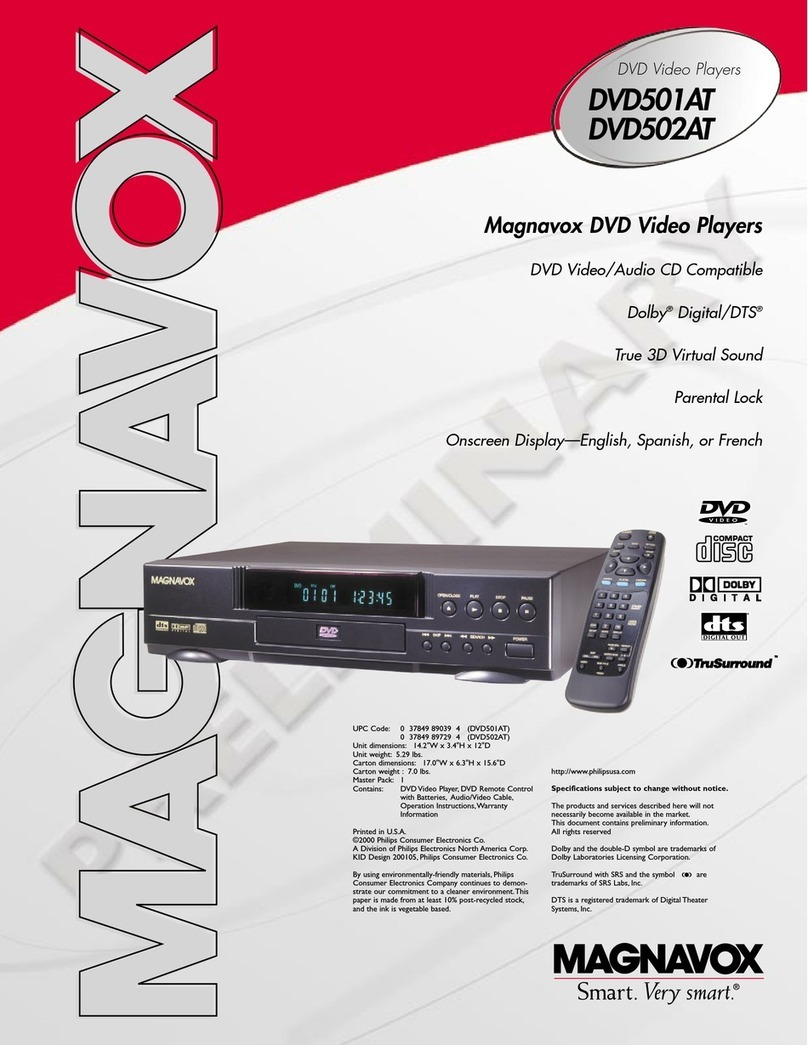LIMITED WARRANTY
FUNAI CORP.will repair this product,free of charge in the USA in the event of defect in materials or workmanship as follows:
DURATION:
PARTS: FUNAI CORP. will provide parts to replace defective parts without charge for one (1) year from the date of
original retail purchase. Certain parts are excluded from this warranty.
LABOR: FUNAI CORP.will provide the labor without charge for a period of ninety (90) days from the date of original
retail purchase.
Note:Any product sold and identified as refurbished or renewed carries a ninety (90) days labor and parts
limited warranty.
LIMITS AND EXCLUSIONS:
THIS WARRANTY IS EXTENDED ONLY TO THE ORIGINAL RETAIL PURCHASER. A PURCHASE RECEIPT OR
OTHER PROOF OF ORIGINAL RETAIL PURCHASE WILL BE REQUIRED TOGETHER WITH THE PRODUCT TO
OBTAIN SERVICE UNDERTHISWARRANTY.
This warranty shall not be extended to any other person or transferee.
This warranty is void and of no effect if any serial numbers on the product are altered,replaced,defaced,missing or if service
was attempted by an unauthorized service center.This limited warranty does not apply to any product not purchased and
used in the United States.
This warranty only covers failures due to defects in material or workmanship which occur during normal use. It does
not cover damage which occurs in shipment,or failures which are caused by repairs,alterations or products not supplied
by FUNAI CORP., or damage, which results from accident, misuse, abuse, mishandling, misapplication, alteration, faulty
installation, improper maintenance, commercial use such as hotel, rental or office use of this product, or damage which
results from fire,flood, lightning or other acts of God.
THIS WARRANTY DOES NOT COVER PACKING MATERIALS,ANY ACCESSORIES (EXCEPT REMOTE CONTROL),
ANY COSMETIC PARTS,COMPLETE ASSEMBLY PARTS, DEMO OR FLOOR MODELS.
FUNAI CORP. AND ITS REPRESENTATIVES OR AGENTS SHALL IN NO EVENT BE LIABLE FOR ANY GENERAL,
INDIRECT OR CONSEQUENTIAL DAMAGES ARISING OUT OF OR OCCASIONED BY THE USE OF OR THE
INABILITYTO USETHIS PRODUCT.THIS WARRANTY IS MADE IN LIEU OFALL OTHERWARRANTIES,EXPRESS OR
IMPLIED,AND OF ALL OTHER LIABILITIES ON THE PART OF FUNAI,ALL OTHER WARRANTIES INCLUDINGTHE
WARRANTY OF MERCHANTABILITY AND FITNESS FOR A PARTICULAR PURPOSE,ARE HEREBY DISCLAIMED BY
FUNAI AND ITS REPRESENTATIVES INTHE UNITED STATES.
ALL WARRANTY INSPECTIONSAND REPAIRS MUST BE PERFORMED BY AN AUTHORIZED SERVICE CENTER.
THIS WARRANTY IS ONLY VALIDWHEN THE UNIT IS CARRIED-IN TO AN AUTHORIZED SERVICE CENTER.
THE PRODUCT MUST BEACCOMPANIED BYA COPY OFTHE ORIGINAL RETAIL PURCHASE RECEIPT.IF NO PROOF
OF PURCHASE IS ATTACHED,THE WARRANTYWILL NOT BE HONORED AND REPAIR COSTSWILL BE CHARGED.
IMPORTANT:
THIS LIMITED WARRANTY GIVES YOU SPECIFIC LEGAL RIGHTS.YOU MAY HAVE OTHER RIGHTS THAT VARY
FROM STATE TO STATE. IF, AT ANY TIME DURING THE WARRANTY PERIOD, YOU ARE UNABLE TO OBTAIN
SATISFACTIONWITH THE REPAIR OF THIS PRODUCT,PLEASE CONTACT FUNAI CORP.
ATTENTION:
FUNAI CORP. RESERVESTHE RIGHT TO MODIFY ANY DESIGN OFTHIS PRODUCT WITHOUT PRIOR NOTICE.
WARRANTY STATEMENT REGARDING NONAUTHORIZED REPAIRS:
To obtain warranty service, you must take the product, or deliver the product freight prepaid, in either its original
packaging or packaging affording an equal degree of protection,to anyAUTHORIZED SERVICE CENTER. FUNAI CORP.
will not reimburse you for any service done by unauthorized service providers without prior written approval.
To locate your nearest AUTHORIZED SERVICE CENTER or for general service inquiries,please contact us at:
FUNAI SERVICE CORPORATION
Tel: 1-800-605-8610
www.magnavox.com/support
2200 Spiegel Drive, Groveport, OH 43125
Problem Tip
No power. • Check the power cord, if it is properly connected.
• Try another power outlet.
• Unplug the power cord, and wait for about 5-10 seconds. Plug it back in and attempt to
power on the unit.
No sound or picture. • Make sure both the TV and Blu-ray Disc™ player are turned on.
• Confirm the connections to the TV are connected properly as shown in the connection page
in the Online Owner’s Manual.
• Check whether the connected TV or other device supports HDCP. (This unit will not output
a video signal unless the other device supports HDCP.)
• If the player is set on a high resolution output, that is not support by the TV, the picture may
not appear.Press and hold [ BPLAY] on the front panel for 5 seconds to change back to
default output.
No reaction to the remote
control.
• Confirm that the player’s power cord is plugged into a power outlet.
• Check the batteries, and make sure they are inserted properly by + or - symbols.
• Aim the remote at the unit’s remote receiver. Then press any arrow key and confirm the
STANDBY/ON indicator dims and blinks when a remote button is pushed. This confirms that
unit is receiving the remote IR signal.
No audio / video on the display
device using HDMI cable.
• If the unit is connected to a non cer tified HDMI device, the audio / video signal will not
output on that device.
• Make sure the display device is on the correct input / video channel.
• Perform the HDMI hotplug: Disconnecting the HDMI cable from the display device, turn on
both devices, and replug the HDMI cable back in.
• Check with the TV manufacture, if there are any software updates available for theTV.
• Check if the HDMI cable is a certified version.
No high-definition video signal
on the TV screen.
• Does the disc contain high-definition video? High-definition video is not available when the
disc does not contain it.
• Does the TV support high-definition video? High-definition video is not available when the TV
does not support it.
No audio signal from surround
system of the audio system.
• Make sure the audio system is turned on.
• Check the input mode on the audio system if it is on the correct channel.
• Check if the surround system is compatible with either Bitstream or LPCM. If not sure please
check the user manual or contact the surround manufacture. Once confirmed check the
setting in the step menu of the unit.
• Increase the volume level of the surround system.
Distorted picture. • Sometimes a small amount of picture distor tion may appear.This is not a malfunction.
• Connect this unit directly to the TV. If the audio / video cables are connected to aVCR,
pictures may be distorted due to the VCR copyright protection system.
Completely distorted picture or
black / white picture with
Blu-ray Disc™ / DVD.
• Make sure the disc is compatible with this unit.
No sound or distorted sound. • Adjust the volume.
• Check if speakers are connected correctly.
• Check the HDMI connections.
• Make sure the HDMI cable is not plugged into the HDMI-DVITV connector which does not
allow audio to be received by theTV set.
• Check the settings in “Audio Out” menu.
Picture freezes momentarily
during playback.
• Check the disc for fingerprints / scratches and clean with a soft cloth wiping from center to
outer edge.
• Clean the disc.
Cannot play back a disc. • Make sure that the product supports the disc.
• Check the region code of the disc. This unit supports the following region codes.
-Blu-ray Disc™ :“A”
-DVD : “ALL” or “1”
• Clean the disc.
TROUBLESHOOTING
SERVICING
• Please refer to relevant topics on“TROUBLESHOOTING” in the Online Owner’s Manual before returning the
product.
• If this unit becomes inoperative, do not try to correct the problem by yourself.There are no user-
serviceable parts inside. Eject the disc (if possible), remove the SD Memory Card, place the unit into the
standby mode, unplug the power plug, and please contact:1-800-605-8610
or visit : www.magnavox.com/support
REMOTE CONTROL
(*) The unit can also be turned on by pressing these buttons.
1. STANDBY/ON
.button
Press to turn on the unit, or to switch the unit into
standby mode. (To completely turn off the unit, you
must unplug the AC power cord.)
2. RED / GREEN / BLUE /YELLOW buttons
Press to activate shortcut keys on some BD-video
functions.
When file list is shown,press to switch between pages.
3. TOP MENU button
Blu-ray Disc™: Press to display the top menu.
DVD: Press to display the title menu.
4.
Î/ ï/ Í/ Æbuttons
Press to select items or settings.
5. HOME button
Press to display the home menu.
6.
¢(reverse) button
During playback,press to fast reverse the playback.
7.
Æ(play) button*
Press to start playback or resume playback.
8.
H(skip) button
During playback,press once to return to the
beginning of the current title, chapter, track or file.
During playback,press twice to return to the
previous title, chapter, track or file.
During the JPEG playback,press to return to the
previous file.
9.
Ê(stop) button
Press to stop playback.
10. Number buttons
Press to select a chapter during playback.
Press to enter numbers in the input field.
11. MODE button
During playback,press to display the play menu.
12. NETFLIX button
Press to launch Netflix.
13. OPEN/CLOSE flbutton*
Press to open or close the disc tray.
14. POP MENU/MENU button
Blu-ray Disc™: Press to display the pop menu.
DVD: Press to display the disc menu.
15. OK button
Press to confirm or select menu items.
16. RETURN button
Press to return to the previously displayed menu
or screen function. See the Online Owner’s Manual for details: www.MAGNAVOX.com
INSERT BATTERIES
Install 2 AAA (1.5V) batteries
Problem Tip
Cannot connect to the network. • Check to see if there is power on the modem / router.
• Confirm, if the Internet light is showing activity (light blinking) on the modem / router.
• Check network settings on the unit please refer to Online Owner’s Manual.
• Power cycle (unplug the power cords) the modem and/or router for 30 seconds, then try
reconnecting cords or push RESET buttons. Now wait for the lights to show activity and try
reconnecting.
• Check the cables connected the router.
• Turn on the DHCP function on the router.
Cannot use the wireless
connection.
• Once you have activated the wireless connection please wait 30 seconds for the connection
to be established after turning on the unit, before trying to access network features such as
BD-Live™, DLNA home network ser ver, Netflix andVUDU.
Cannot connect to the network
while my PC is connected to
the network.
• Check the content of your Internet service contract to see if your Internet Service Provider
prevents multiple terminals connecting at the same time.
Cannot use the BD-Live™
function or download of data
does not perform properly.
• Inser t an SD Memory Card before inserting the disc.
• Inser t an SD Memory Card with enough capacity (1GB or more).
• Check if an SD Memory Card is correctly inserted.
• Make sure the write-protect switch on the SD Memor y Card is not enabled.
Folder or files stored on DLNA
home media server are not
displayed in the file list or
cannot be played back.
• Check the setting on your home media server. (Refer to the user manual of the home media
server.)
• Check the network connection and settings.
SAFETY INSTRUCTIONS
The model and serial numbers of this unit may be found on the cabinet.You should record and retain those
numbers for future reference.
Model No.:
Serial No.:
WARNING:
TO REDUCETHE RISK OF FIRE OR ELECTRIC SHOCK, DO NOT EXPOSETHIS APPARATUSTO RAIN
OR MOISTURE. APPARATUS SHALL NOT BE EXPOSED TO DRIPPING OR SPLASHING AND NO
OBJECTS FILLED WITH LIQUIDS, SUCHASVASES, SHALL BE PLACED ON THE APPARATUS.
CAUTION
RISK OF ELECTRIC SHOCK
DO NOT OPEN
CAUTION:
TO REDUCE THE RISK OF ELECTRIC SHOCK, DO NOT REMOVE COVER (OR BACK). NO USER
SERVICEABLE PARTS INSIDE. REFER SERVICINGTO QUALIFIED SERVICE PERSONNEL.
The important note and rating are located on the rear or bottom of the cabinet.
The lightning flash with arrowhead symbol,within an equilateral triangle,is intended to alert the
user to the presence of uninsulated “dangerous voltage” within the product’s enclosure that
may be of sufficient magnitude to constitute a risk of electric shock to persons.
The exclamation point within an equilateral triangle is intended to alert the user to the
presence of important operating and maintenance (servicing) instructions in the literature
accompanying the appliance.
The symbol for CLASS ll (Double Insulation)
IMPORTANT SAFETY INSTRUCTIONS
1. Read these instructions.
2. Keep these instructions.
3. Heed all warnings.
4. Follow all instructions.
5. Do not use this apparatus near water.
6. Clean only with dry cloth.
7. Do not block any ventilation openings. Install in accordance with the manufacturer’s instructions.
8. Do not install near any heat sources such as radiators,heat registers,stoves,or other apparatus (including
amplifiers) that produce heat.
9. Do not defeat the safety purpose of the polarized or grounding-type plug.A polarized plug has two blades
with one wider than the other. A grounding type plug has two blades and a third grounding prong.The
wide blade or the third prong are provided for your safety. If the provided plug does not fit into your
outlet, consult an electrician for replacement of the obsolete outlet.
10. Protect the power cord from being walked on or pinched particularly at plugs, convenience receptacles,
and the point where they exit from the apparatus.
11. Only use attachments/accessories specified by the manufacturer.
• Remote Control (NB958UD)
• Batteries (AAA, 1.5V x 2)
• Audio / video cables
• SETUP MANUAL
SUPPLIED ACCESSORIES
SPECIFICATIONS
General
Signal system NTSC Color
Power requirements 120 V AC, 60 Hz
Power consumption 12 W (standby: 0.5 W)
Dimensions (width x height x depth) 14.2 x 2.0 x 8.5 inches (360 x 50 x 214.5 mm)
Weight 3.71 lbs. (1.68 kg)
Operating temperature 41°F (5°C) to 104°F (40°C)
Operating humidity Less than 80 % (no condensation)
Connection Specifics
SD card slot (slot x 1)
Audio output (Analog) (RCA jack x 2) L/R: 2 Vrms (output impedance: more than 1kΩ)
Video output (RCA jack x 1) 1Vp-p (75Ω)
HDMI output (HDMI jack x 1) Digital video: 480p, 720p, 1080i, 1080p, 1080p24 / Digital audio
LAN 10BASE-T / 100BASE-TX
Wireless LAN (Internal) IEEE 802.11 b/g/n
DNote
• The specifications and design of this product are subject to change without notice.
INSTRUCCIONES DE SEGURIDAD
ADVERTENCIA:
PARA REDUCIR EL RIESGO DE QUE SE PRODUZCA UN INCENDIO O SE RECIBA UNA DESCARGA
ELÉCTRICA, NO EXPONGA ESTEAPARATOA LA LLUVIA NIA LA HUMEDAD.
NO SE DEBERÁ EXPONER EL APARATO NI A GOTERAS NI A SALPICADURAS,Y NO DEBERÁ COLOCARSE
NINGÚN OBJETO QUE CONTENGA LÍQUIDOS SOBRE ELAPARATO,COMO POR EJEMPLO JARRONES.
CAUTION
RISK OF ELECTRIC SHOCK
DO NOT OPEN
AVISO:
PARA REDUCIR EL RIESGO DE SUFRIR UNA DESCARGA ELÉCTRICA NO QUITE LA CUBIERTA (O
EL PANEL POSTERIOR). EN EL INTERIOR DEL APARATO NO HAY PIEZAS QUE DEBA MANIPULAR
EL USUARIO. SOLICITE EL SERVICIO DE REPARACIONES AL PERSONAL DE SERVICIO CUALIFICADO.
Las notas importantes y la calificación se encuentran ubicadas en la parte posterior o inferior del gabinete.
El símbolo del rayo con punta de flecha,en el interior de un triángulo equilátero,tiene la finalidad
de avisar al usuario de la presencia de“tensión peligrosa” dentro de la caja del aparato que podría
ser de suficiente intensidad como para constituir un riesgo para las personas en caso de que éstas
recibiesen una descarga eléctrica.
El signo de exclamación dentro de un triángulo equilátero tiene la finalidad de avisar al usuario
de la presencia de instrucciones de utilización y mantenimiento (servicio) en el material impreso
que acompaña al aparato
Símbolo de CLASE ll (doble aislamiento)
IMPORTANTES INSTRUCCIONES DE SEGURIDAD
1. Lea estas instrucciones.
2. Conserve estas instrucciones.
3. Preste atención a las advertencias.
4. Siga todas las instrucciones.
5. No utilice este aparato cerca del agua.
6. Limpie el aparato sólo con un paño seco.
7. No obstruya ninguna de las ranuras de ventilación.Realice la instalación según las instrucciones del fabricante.
8. No instale el equipo cerca de elementos para calefaccionar tales como radiadores, rejillas de calefacción,
estufas eléctricas u otros aparatos (incluidos amplificadores).
9. No desarme el dispositivo de seguridad del enchufe polarizado o con conexión a tierra. Un enchufe
polarizado contiene dos clavijas, una más ancha que otra. Un enchufe con conexión a tierra contiene
dos clavijas y una tercera clavija con conexión a tierra. La clavija ancha del enchufe polarizado o la clavija
de conexión a tierra representan dispositivos de seguridad. Si el enchufe del aparato no entra en el
tomacorriente, consulte con un electricista para reemplazar sus antiguos tomacorrientes.
10. Asegúrese de proteger el cable de alimentación de las pisadas o torsiones especialmente en la zona de la
clavija, en el receptáculo y en el punto donde el cable sale del aparato.
11. Utilice únicamente los accesorios que especifica el fabricante.
12. Utilice únicamente el carro,atril, trípode,soporte o la mesa que especifica el fabricante o
que se vendió junto con el aparato.Cuando utilice un carro,sea cuidadoso al trasladar el
conjunto carro/aparato para evitar daños por caídas de objetos.
13. Desenchufe este aparato si hay tormentas eléctricas o durante largos períodos de inactividad.
14. Confíe el servicio técnico sólo a personal calificado. El servicio técnico es necesario cuando el aparato
sufre algún tipo de daño, por ejemplo cuando se dañan los cables de suministro eléctrico o la clavija,
cuando se derrama líquido o se caen objetos sobre el aparato, cuando se lo expone a la lluvia o a
humedad, cuando no funciona adecuadamente o cuando se cae.
No coloque la unidad sobre un mueble que pueda volcar si algún niño o adulto lo inclina,empuja, se coloca
encima o trepa por él. La caída de la unidad puede provocar lesiones graves e incluso la muerte.
El aparato no debe colocarse en una instalación empotrada (por ejemplo: una biblioteca o un estante) a
menos que cuente con la adecuada ventilación.Asegúrese de dejar un espacio de 3,9 pulgadas (10 cm), o
más, alrededor del aparato.
12. Use only with the cart, stand,tripod, bracket, or table specified by the manufacturer,or
sold with the apparatus.When a cart is used, use caution when moving the cart /
apparatus combination to avoid injury from tip-over.
13. Unplug this apparatus during lightning storms or when unused for long periods of time.
14. Refer all servicing to qualified service personnel. Servicing is required when the apparatus
has been damaged in any way,such as power-supply cord or plug is damaged,liquid has been
spilled or objects have fallen into the apparatus,the apparatus has been exposed to rain or moisture, does
not operate normally, or has been dropped.
FCC WARNING
This equipment may generate or use radio frequency energy. Changes or modifications to this equipment
may cause harmful interference unless the modifications are expressly approved in the manual. The user
could lose the authority to operate this equipment if an unauthorized change or modification is made.
This transmitter must be co-located or operated in conjunction with any other antenna or transmitter.
RADIO-TV INTERFERENCE
This equipment has been tested and found to comply with the limits for a Class B digital device, pursuant to Part
15 of the FCC Rules.These limits are designed to provide reasonable protection against harmful interference in a
residential installation.This equipment generates, uses, and can radiate radio
frequency
energy and, if not installed
and used in accordance with the instructions, may cause harmful interference to radio communications. However,
there is no guarantee that interference will not occur in a particular installation.If this equipment does cause harmful
interference to radio or television reception,which can be determined by turning the equipment off and on, the user
is encouraged to try to correct the interference by one or more of the following measures:
1. Reorient or relocate the receiving antenna.
2. Increase the separation between the equipment and receiver.
3. Connect the equipment into an outlet on a circuit different from that to which the receiver is connected.
4. Consult the dealer or an experienced radio /TV technician for help.
Disconnect the mains plug to shut off when find trouble or not in use.The mains plug shall
remain readily operable.
CAUTION: Danger of explosion if battery is incorrectly replaced. Replace only with the same or
equivalent type.
WARNING: Batteries (Battery pack or battery installed) shall not be exposed to excessive heat such
as sunshine, fire or the like.
LASER SAFETY
This apparatus is classified as a CLASS 1 LASER PRODUCT.
This apparatus employs a laser. Only a qualified service person should remove the cover
or attempt to service this apparatus, due to possible eye injury.
CAUTION: Use of controls or adjustments or performance of procedures other than those specified
herein may result in hazardous radiation exposure.
IMPORTANT COPYRIGHT INFORMATION
Unauthorized copying, broadcasting, public performance and lending of discs are prohibited.
This item incorporates copy protection technology that is protected by U.S. patents and other intellectual
property rights of Rovi Corporation. Reverse engineering and disassembly are prohibited.
Do not place the unit on the furniture that is capable of being tilted by a child and an adult leaning, pulling,
standing or climbing on it.A falling unit can cause serious injury or even death.
This apparatus should not be placed in a built-in installation such as a bookcase or rack unless proper
ventilation is provided.Make sure to leave a space of 3.9 inches (10cm) or more around this apparatus.
ENERGY STAR®is a joint program of the U.S. Environmental Protection Agency
and the U.S. Department of Energy helping us all save money and protect the
environment through energy efficient products and practices.
TRADEMARK INFORMATION
Manufactured under license from Dolby Laboratories.
“Dolby” and the double-D symbol are trademarks of Dolby
Laboratories.
Manufactured under license under U.S.Patent Nos:5,956,674;
5,974,380; 6,226,616; 6,487,535; 7,392,195; 7,272,567; 7,333,929;
7,212,872 & other U.S.and worldwide patents issued & pending. DTS-
HD,the Symbol,& DTS-HD and the Symbol together are registered
trademarks & DTS-HD Master Audio | Essential is a trademark of
DTS, Inc. Product includes software. © DTS,Inc.All Rights Reserved.
HDMI, the HDMI Logo, and High-Definition Multimedia Interface
are trademarks or registered trademarks of HDMI Licensing LLC
in the United States and other countries.
The Wi-Fi CERTIFIED Logo is a certification mark of theWi-Fi
Alliance.
17. ∫(forward) button
During playback,press to fast forward the playback.
When playback is in pause, press to slow forward the playback.
18. G(skip) button
During playback,press to skip to the next chapter, track or file.
When playback is in pause mode, press to forward the playback picture by picture.
19. Δ(pause) button
Press to pause playback.
20. DISPLAY button
Press to display the on-screen display menu.
21. REPEAT button
Press to select repeat mode.
22. SUBTITLE button
Press to select subtitles on a disc.
23. AUDIO button
Press to select the audio channel (such as audio languages) on a disc.
24. VUDU button
Press to launchVUDU.
25. CLEAR button
Press to clear the information once entered.
DNote
• The STANDBY/ON indicator on the front panel dims and flickers when it receives the
IR signal from the remote control.
LICENSE
This product includes some open source software that is subject to the GNU General Public
License (GPL), GNU Lesser General Public License (LGPL) and/or copyright licenses, disclaims
and notices. You can confirm further information about these in the “OSS” section in the setup
menu of this product. If you are interested in obtaining GPL source code used in this product,
please contact
FUNAI SERVICE CORPORATION
2200 Spiegel Drive, Groveport, OH 43125