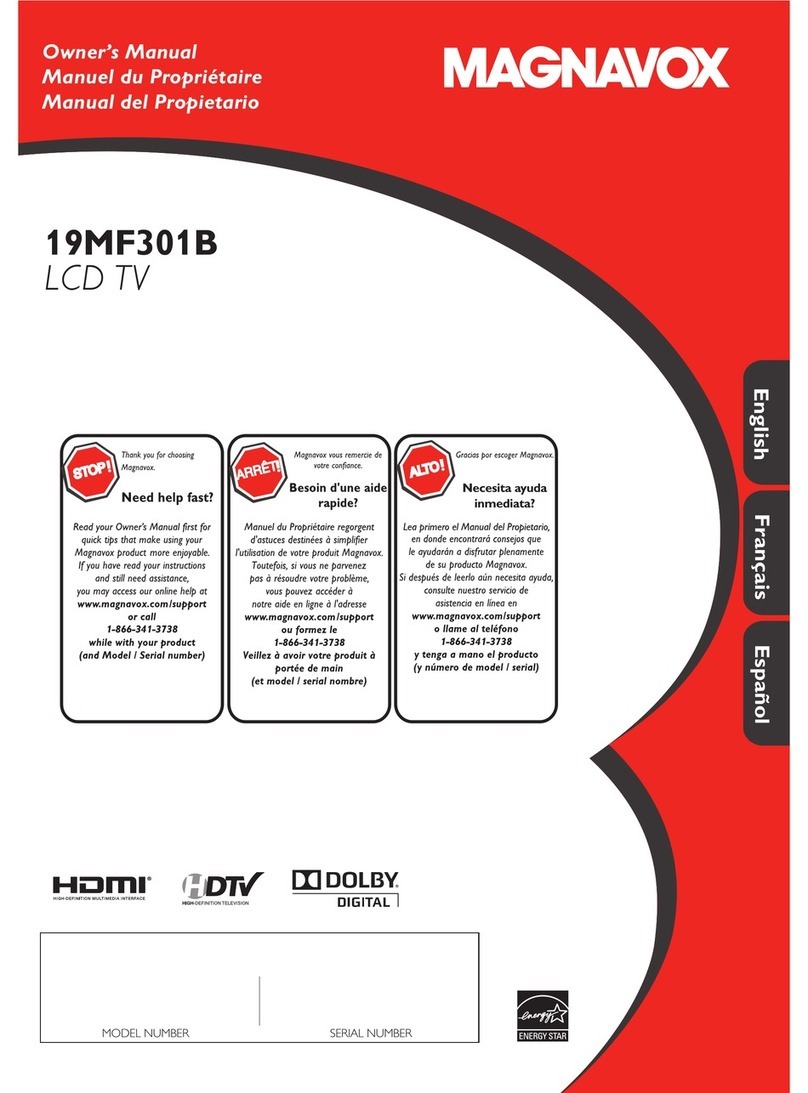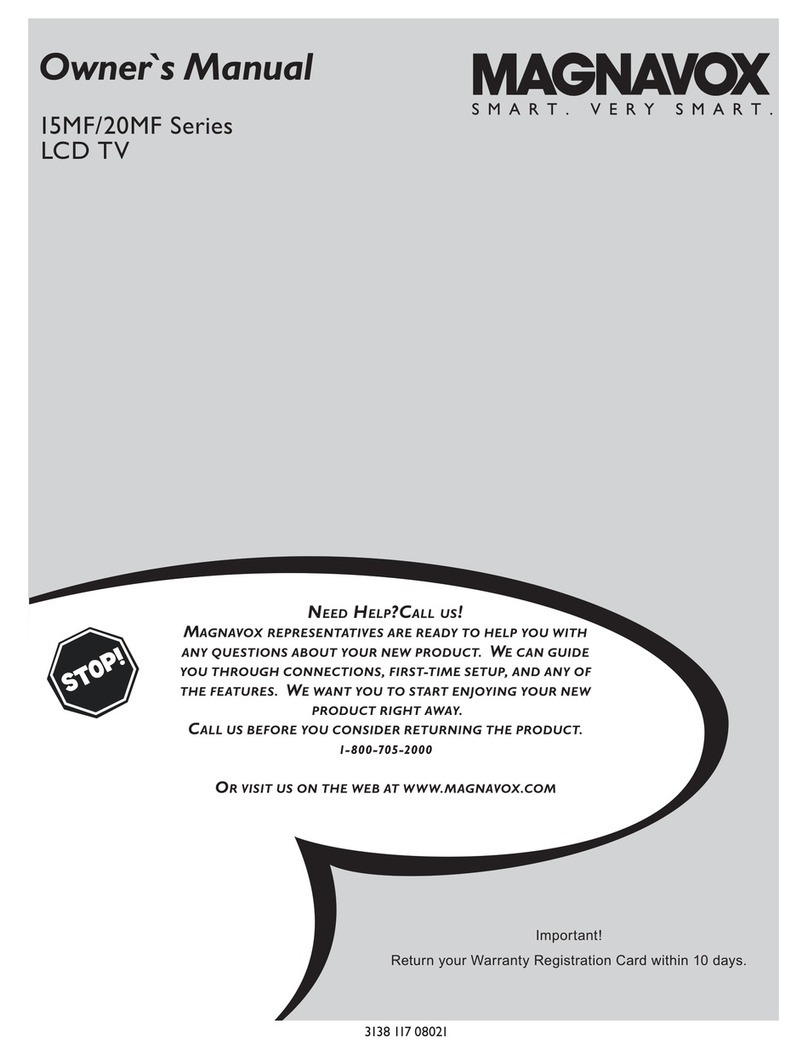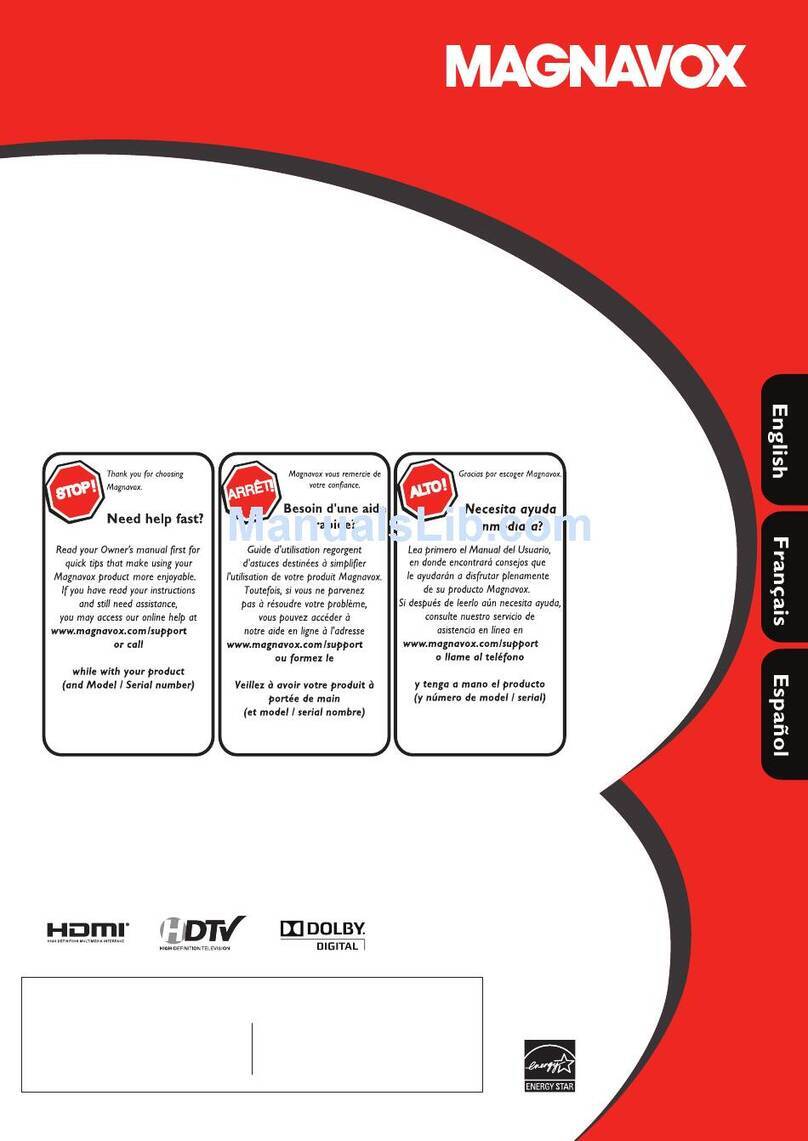IMPORTANT SAFETY INSTRUCTIONS
Read before operating equipment
1. Read these instructions.
2. Keep these instructions.
3. Heed aHwarnings.
4. Follow all instructions.
S. Do not use this apparatus near watel:
6. Clean only with a dry cloth.
7. Do not block any of the ventilation openings.
Install in accordance with the manufacturer's instructions.
8. Do not install near any heat sources such as radiators, heat
registers, stoves, or other apparatus (including amplifiers)
that produce heat.
9. Do not defeat the safety purpose of the polarized or
£rounding4ype plug.A polarized plug has two blades with
one wider than the othel: A grounding type plug has two
blades and third grounding prong.The wide blade or third
prong are provided for your safetxWhen the provided
plug does not fit into your outlet, consult an electrician for
replacement of the obsolete outlet.
I0. Protect the power cord fi_om being walked on or pinched
particularly at plugs, convenience receptacles, and the point
where they exit fi_om the apparatus.
11. Only use attachmentdaccessodes specified by the
manufacturei:
12. Use only with a cart, stand, tripod, bracket, or table
specified by the manufactureh or sold with the appara-
tus.When a cart is used, use caution when moving the
cart/apparatus combination to avoid injury fi_om tip-ovel:
13. Unplugthis apparatus during lightning storms orwhen un-
used for long pedods of time.
14. Refer all servicing to qualified service personnel. Servicing is
required when the apparatus has been damaged in any wa}4
such as powel_supply cord or plug is damaged, liquid has
been spilled or objects have fallen into apparatus, the appara-
tus has been exposed to rain or moisture, does not operate
normally, or has been dropped.
15. Damage Requiring Service -The appliance should be
serviced by qualified service personnel when:
A. The power supply cord or the plug has been damaged;
B. Objects have fallen, or liquid has been spilled into the
appliance;
C.The appliance has been exposed to rain
D. The appliance does not appear to operate normally or
exhibits a marked change in performance;
E. The appliance has been dropped, orthe enclosure damaged.
16. Tilt/Stability - All televisions must comply with recommended
international global safety standards for tilt
and stability properties of its cabinet design,
• Do not compromise these design standards by applying
excessive pull force to the fi_ont, or top, of the cabinet
which could ultimately overturn the product.
• Also, do not endanger yourself, or children, by placing
electronic equipment/toys on the top of the cabinet. Such
items could unsuspectingly fall fi_om the top of the set and
cause product damage and/or personal injur 4
17. Wall or Ceiling Hounting -The appliance should be
mounted to a wall or ceiling only as recommended by the
manufactu tel:
18. Power Lines -An outdoor antenna should be located
away fi_om power lines.
19. Outdoor Antenna Grounding- if an outside antenna
is connected to the receiveh be sure the antenna system is
grounded so asto provide some protection against voltage
surges and built up static charges.
Section 810 of the National Electdc Code, ANSI/NFPA
No. 70-1984, provides information with respect to proper
grounding of the mast and supporting structure, ground-
in£ of the lead-in wire to an antenna discharge unit, size of
grounding connector's, location of antenna-discharge unit,
connection to grounding electrodes, and requirements for
the grounding electrode. See Figure below.
20. Object and Liquid Entry - Care should be taken so
that objects do not fall and liquids are not spilled into the
enclosure through openings.
21. Battery Usage CAUTION -[o prevent battery
leakage that may result in bodily injury, property damage,
or damage to the unit:
• install all batteries con_ectly, with + and - aligned as
marked on the unit.
• Do not mix batteries (old and new or carbon and
alkaline, etc.).
• Remove batteries when the unit is not used for a long
time.
Note to the CATV system installer :This reminder is provided to call the CATV system installer's attention to Article
82_0-40 of the NEC that provides guidelines for proper grounding and, in particulac specifies that the cable ground shall
be connected to the grounding system of the building, as close to the point of cable entry as practicak
Example of Antenna Grounding as
)er NEC -National Electric Code aRou qDcb_ - '
_ ANTErqrqAhEALINW_kE
ANTErqNADSCHAP,GEU_'aT(r'_ECSECTIONSIO2O}
OROUrqC_IrqCCONDUCTORSrrqECSECTIONS_0 21_
C#,OU,"JOCLAMFS
ELECTr,iCSE_'_CEEQUIPMENT F'OWEkSERVICE_,ROUr'_D_NCELECTr,ODESYSTEM_NECAP,T 2S0 _ H_
3
EN